
In 2020, LG Electronics launched an integrated Amazon Music App for its OLED, NanoCell and Smart LCD TVs produced between 2016 and 2022 for LG TV owners. Since then, it has been available to download the Amazon Music app from LG TV, especially for LG Smart TV.
For even more convenience, Amazon Music has brought better digital services to customers around the world, among which Amazon Music Prime and Amazon Music Unlimited are both popular. Now users with Amazon Prime membership can be accessible to 2 million songs without an extra cost and are available to upgrade to Amazon Music Unlimited to get the instant access to 90 million songs at $8.

If you happen to be an Amazon Music user and have an IG Smart TV, just use the remote to open Amazon Music app, now you can have a wonderful listening experience in virtual 4.0 surround sound on LG Smart TV. This article will tell how to play Amazon Prime Music on LG Smart TV and how to troubleshoot the "Amazon Music not working" issue on LG TV.
Part 1. Can I Download Amazon Music to MP3?
So how to play Amazon Music on LG Smart TV? To play Amazon Music on LG Smart TV, you need to install the Amazon Music app on LG TV first and then activate Amazon Music on LG Smart TV. The whole process will be completed within several simple steps.
1.1 Install Amazon Music App on LG TV
1. Turn on the LG Smart TV.
2. Press the Home button on the remote to launch the LG Content Store.
3. Select the Amazon Music app from the list.
4. Press 'Install' to start to install Amazon Music app on LG Smart TV.
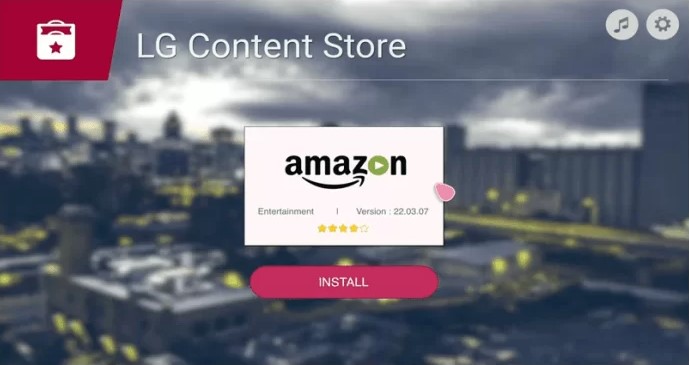
1.2 Activate Amazon Music on LG TV
1. Launch the pre-installed Amazon Music app on LG Smart TV.
2. Check the username and password of the Amazon Music account, also go to the http://www.amazon.com/code on a phone or computer for the code.
3. Log into the Amazon Music app on LG TV with the information above, then enter the code as required.
Now you are able to browse the catalog of Amazon Music on LG Smart TV. Just select a favorite song and now the song is played in virtual 4.0 surround sound on LG Smart TV.
Troubleshoot "Amazon Music Not Working" on LG Smart TV
However, even it is 'smart', there is a time when Amazon Music app not working on LG TV - no music, progress bar on LG Smart TV is stuck … so there are more troubleshooting steps to fix the "Amazon Music not working" issue. Here we also offer 3 useful fixes to help.
2.1 Turn off Quick Start in Settings
1. Press the 'Settings' on the remote to open the side settings menu on the right-hand side of the TV screen.
2. Select and click 'All Settings'.
3. Select 'General'.
4. Select 'Quick Start+' option.
5. Toggle 'Quick Start+' to the off position.
6. Turn LG Smart TV off to shut it down.
Note: For some LG TVs, 'Additional Settings' should be selected before selecting 'Quick Start+'.
2.2 Reinstall the Amazon Music App on LG Smart TV
1. Press the Home button on the remote to bring up the Home screen on the TV.
2. Select the Pencil icon to the right of the apps from the remote.
3. Use the left arrow on the remote to go to the Amazon Music app on LG Smart TV.
4. Select 'X' icon at the top of the Amazon Music app from the remote's up arrow.
5. Press 'OK' and select 'Yes' to reinstall the Amazon Music app not working on LG TV.
2.3 Resetting the Amazon Music on LG Smart TV
1. Press the 'Home' button from the remote to go to 'Menu'.
2. Find the 'Settings' option on the menu screen and click on it.
3. Follow the onscreen instructions and select the 'Confirm' option on all warnings.
4. Select 'X' icon at the top of the Amazon Music app from the remote's up arrow.
5. Enter the TV's password (usually a pin like 0000 or 1234) and start the reset.
Note: This process will remove all customized TV settings, including tuned channels, recordings, custom input names, installed applications, stored Wi-Fi passwords, etc.
Part 3. Best Alternative of Streaming Amazon Music on LG Smart TV
There must be a pian in the back to configure everything on Amazon Music on LG Smart TV. However, there is a best alternative of streaming music from Amazon Music app on LG TV- using ViWizard Amazon Music Converter.
ViWizard Amazon Music Converter is a professional Amazon Music converter which enables Amazon Music subscribers for Prime or Unlimited to download music from Amazon and convert them to several universal formats that compatible with different devices - like an LG Smart TV. Also, it can help to improve user's listening experience on LG Smart TV by altering the music's output bit rate, bit depth, channel and sample rate. With ViWizard, you don't have to suffer from the "Amazon Music app not working on LG TV" issue because ViWizard is much smarter.
Key Features of ViWizard Amazon Music Converter
- Download songs from Amazon Music Prime, Unlimited, and HD Music
- Convert Amazon Music songs to MP3, AAC, M4A, M4B, FLAC, and WAV
- Retain the original ID3 tags and lossless audio quality of Amazon Music
- Support customizing the output audio parameters for Amazon Music
Step 1Select and Add Amazon Music

Choose a correct version of ViWizard Amazon Music Converter and download it to your computer. Launch the program and it will also launch Amazon Music app for stable conversion. Sign in to you Amazon Music account for Prime or Unlimited - the same as the process in Amazon Music app on LG Smart TV. The difference is that you can just drag and drop the music tracks from Amazon to ViWizard's center screen to tell ViWizard to download them.
Step 2Customize and Improve Listening Experience

Before conversion, click the menu icon and then click 'Preference' to customize or improve the later listening experience on LG Smart TV. On the pop-up window, set the output parameters like format, channel, sample rate, bit rate and bit depth. For output format, here MP3 is recommended. The output bit rate can be set from 8 to 320 kbps. Notice that the maximum bit rate is 256kbps in Amazon Music but can be maximized to 320kbps with ViWizard thus causes greater depth on LG Smart TV. To file the songs up for later use, you can also archive the output tracks by none, Artist, Album, Artist/Album.
Step 3Convert and Download Amazon Music

Before click the 'Convert' button, please notice the output path at the bottom of the screen, which shows where the output files will be saved after the conversion. Check the songs on the list again and click the 'Convert' button. Now ViWizard Amazon Music Converter is downloading and converting the music tracks based on the previous settings in Step 2. Before the conversion completes, you can move to Step 4 for preparion.
Step 4Move Amazon Music to A USB Flash Drive
Prepare a USB flash drive and connect it to your computer before the conversion completes. Once the conversion is over, click the file icon next to the output path to locate the files, then move all the downloaded Amazon music tracks to a USB folder.
Step 4Transfer and Play Amazon Music on LG Smart TV
So far it has done with ViWizard Amazon Music Converter and Amazon Music app. It's time to turn to LG Smart TV. You should plug the USB flash drive in the LG Smart TV's USB port. After the downloaded Amazon Music files are found on the TV, just use a Media Player or USB Media Player to play the downloaded music songs from Amazon. Then you will find the listening experience has been improved and there is not the kind of "Amazon Music app not working on LG TV" issue.
Conclusion
Now start to listen to Amazon Music on your LG Smart TV. Or if "Amazon Music app not working on LG TV" comes up, you know what the useful 3 fixes and the best alternative to streaming Amazon Music from its app on your LG Smart TV - using ViWizard Amazon Music Converter. Give it a shot! With ViWizard, you can have an improved and special listening experience on LG Smart TV.

Adam Gorden is an experienced writer of ViWizard who is obsessed about tech, movie and software.