
As the alternatives to some best watch devices like Apple Watch or Fitbit Versa, Huawei Watch offers the functionality to listen to music in its Music app. For mobile devices users, it's convenient to connect your Android or iOS devices to your Huawei Watch and play some streaming music services, including Spotify, Amazon Music, Google Play Music and Deezer.
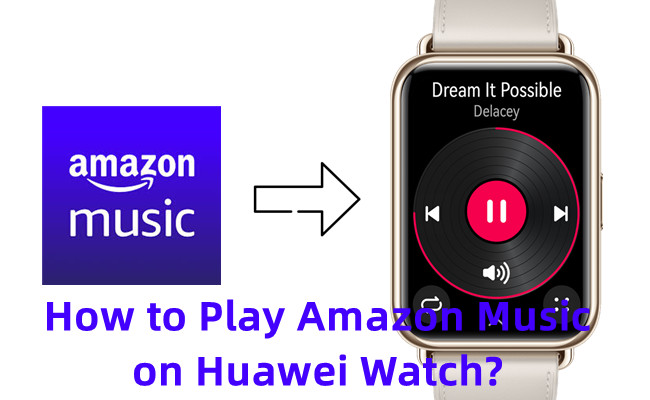
As a supported music player, Amazon Music is controllable on your Huawei Watch. In this post, we'd like to share 2 available methods to play Amazon Music on Huawei Watch.
Part 1. How to Play Amazon Music on Huawei Watch
As a supported music player, Amazon Music is controllable on your Huawei Watch. You can start to follow these steps to see how you can use your phone to control your Amazon Music playback on your Huawei Watch.
Step 1. Download and Install Health Application
1. Go to Huawei Health download website to fire up the HUAWEI Health application.
2. Press "up crown" to turn the GT2 on.
Step 2. Connect Huawei Watch to Phones
Please follow these steps to connect your Huawei Watch to either Android smart phone or iPhone.
To connect to Android Smart Phone:
1. Open "Health" to update to the latest version.
2. Select Devices > Add > Smart Watch to select the device.
3. Select PAIR, the Android smart phone and GT2 will connect.
To connect to iPhone:
1. From the Home screen, open Settings app > Bluetooth and select the device.
2. Open the Huawei Health app, go to Devices > Add button to select the device.
3. Now the iPhone and GTV will connected.
Step 3. Enable Control Phone music on Huawei Watch
1. On the phone, open the Huawei Watch app.
2. Press Devices, then tap on Music under FEATURED or top on the watch icon to select the Music option.
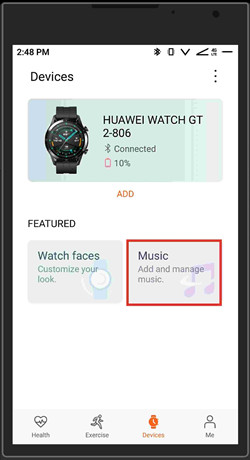
3. Find the Music section, turn on the "Control phone music" option under "Manage music". This will enable you to control Amazon Music playback on your Huawei Watch GT 2.
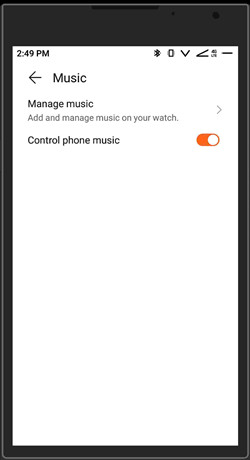
Step 4. Control Amazon Music on Huawei Watch
1. On the watch, go to the menu > Music app.
2. On the phone, open the Amazon Music app and stream something.
3. On the playback control of the Music app, you can now control the playback on your phone and vice versa.
However, it's not always convenient to bring your Huawei Watch and your phone device together when you are working out. No worries. There's one available method to enable the independent listening experience with your favorite Amazon Music on your Huawei Watch GT 2, that is, to directly play the Amazon Music files on your watch.
Part 2. How to Download Amazon Music Files for Huawei Watch
Huawei provide this powerful music transfer option for devices owners to transfer their own music to the device right in the Huawei Health app. However, if you want to have the actual files of Amazon Music contents, you'll need to purchase the selling MP3 from the Amazon Music Digital. To save efforts and cost, we'd like to introduce the best alternative to download the Amazon Music files for your Huawei Watch.
To download Amazon MP3 Music, you can use an Amazon Music converter. ViWizard Amazon Music Converter features the best Amazon Music downloader to help Amazon Music users convert and download the desired contents in 6 supported audio files formats. For Huawei Watch, you just need to adjust the output format to MP3 or AAC. After the conversion, the MP3s are yours to transfer to your watch.
Key Features of ViWizard Amazon Music Converter
- Download songs from Amazon Music Prime, Unlimited, and HD Music
- Convert Amazon Music songs to MP3, AAC, M4A, M4B, FLAC, and WAV
- Retain the original ID3 tags and lossless audio quality of Amazon Music
- Support customizing the output audio parameters for Amazon Music
Step 1Add Amazon Music to ViWizard Amazon Music Converter

Choose the right version of ViWizard Amazon Music Converter and download it. As soon as you launch ViWizard Amazon Music Converter, the program will launch Amazon Music automatically. After that, just drag or copy and paste your favorite songs to the search bar. Then you can see the songs are added and shown in the screen, waiting to be downloaded and converted for Huawei Watch.
Step 2Change Output Settings

Before converting the songs, click the menu icon and next to click 'Preference'. For Huawei Watch-supported audio formats, you can convert songs on the list to AAC or MP3 in ViWizard. For better audio quality, you can choose to maximize AAC and MP3 format's output bit rate to 320kbps.
Step 3Convert and Download Amazon Music

Check the songs on the list again and notice there is the output path at the bottom of the screen, which shows where the output files will be saved after the conversion. Click the 'Convert' button, the Amazon Music downloads will be complete at a 5x speed. You can browse the converted music files at the 'converted' icon that next to the output path's bar.
Part 3. How to Transfer Amazon Music Files to Huawei Watch
Since there're the desired Amazon Music files on your computer device, you can start to transfer them to your mobile phones.
Step 1. Transfer Amazon Music Files to Mobile Phones
While Windows requires a USB cable to connect the Android smart phone, Mac users should also have the Android File Transfer to help finish the task. If you have iTunes, you can also upload the converted Amazon Music files to it then sync to your iPhone.
1. Use a USB cable to connect the Android Smart Phone or iPhone to the computer device.
2. From here to transfer the converted Amazon Music files to it.
3. Disconnect the Android smart phone or iPhone from the computer device.
Step 2. Transfer Amazon Music Files to Huawei Watch
1. On the phone, open the Huawei Watch app.
2. Press Devices, then tap on Music under FEATURED or top on the watch icon to select the Music option.
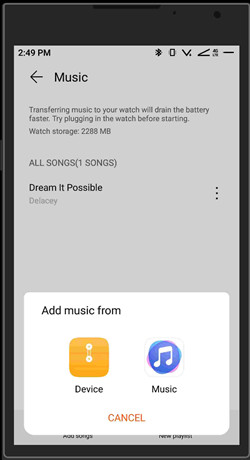
3. Find the Music section, choose "Manage music". Once you press on the "Manage Music", Huawei Health will load all the music tracks on the watch.
4. Click Add songs at the bottom.
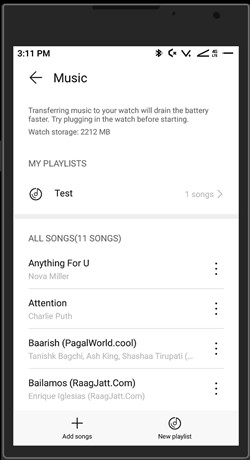
Since you have transfer the Amazon Music files to your mobile phones, now you can use the Search tool to locate the desired music files you can to transfer to your watch.
5. Select the desired music files and click the check icon to confirm.
6. You'll also see a notification of "These songs will be transferred to your watch. You can still use your phone during transfer." Click OK to continue to the transfer.
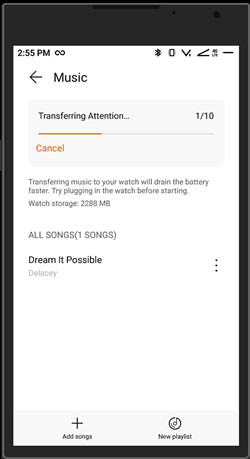
Step 3. Play Amazon Music Files on Huawei Watch
1. On your watch, go to the menu > Music app.
2. On the playback control, click the More button to adjust Settings to Watch, Phone, Earbuds. You can choose your preference.
You can manage the music in the Huawei Health app:
To delete songs from your Huawei Watch:
Option 1. Delete songs from playlists on the phone
1. In the Huawei Watch app, go to Music > Manage music.
2. Under MY PLAYLISTS section, go into one playlist where you want to remove songs from it.
3. Select the songs you want to remove from the playlist.
4. Select Remove.
Note: Songs removed from a playlist will are not deleted but moved to "ALL SONGS" under "MY PLAYLISTS" in the Music section.
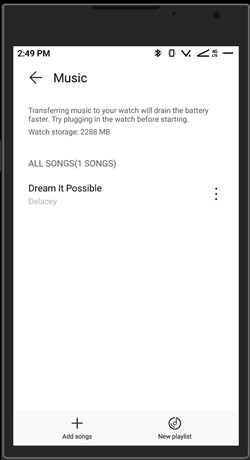
Option 2. Delete songs from playlists on the watch
1. On your watch, go to the menu > Music app.
2. On the playback control, click the More button and scroll down to delete songs.
To create playlists on your Huawei Watch:
1. In the Huawei Watch app, go to Music > Manage music.
2. Click New playlist at the bottom.
3. Give the new playlist a name and click OK.

Adam Gorden is an experienced writer of ViWizard who is obsessed about tech, movie and software.