HomePod and HomePod mini are Apple's popular smart speakers, which feature modern design, amazing sound quality, and various functions. With the Apple HomePod, you can get two things: a premium speaker and a home hub. So, it has become the preferred option for lots of music fanatics if you want a realistic reproduction of music with Hi-Fi. Therefore, the top concern for music lovers is nothing but playing music on HomePod. Here, in this article, we'll show you how to play Amazon Music on HomePod in 2 ways. Let's check out now!
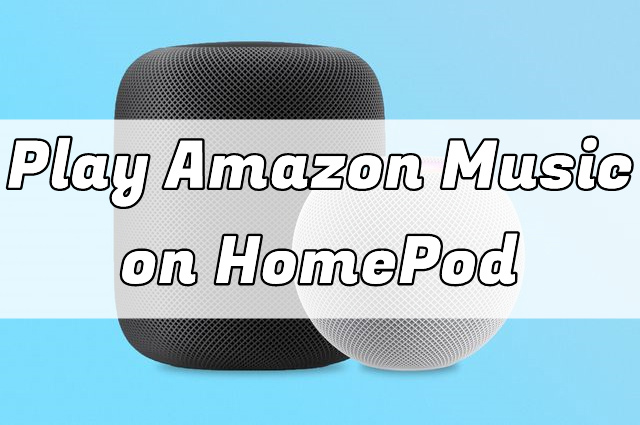
Part 1. Can You Play Amazon Music on HomePod/HomePod Mini?
One of the biggest advantages of the HomePod is playing songs from those streaming music services with amazing sound quality. However, except for Apple Music, there is a few of third-party streaming services available on the HomePod. Currently, only Pandora, iHeartRadion, TuneIn, and Radio.com have established cooperative relationship with the Apple HomePod. This means that you can only select those streaming music providers to be your default music and podcast service on Apple HomePod for playing your liked contents. And it could pave the way for future partnerships with the likes of Amazon Music and Spotify.
Part 2. How to AirPlay Amazon Music to HomePod/HomePod Mini
Although Apple HomePod doesn't integrate with Amazon Music, you can still play songs from Amazon Music through the Apple HomePod. As Apple HomePod doesn't support Bluetooth streaming, the only way to use your Amazon Music account with HomePod right now is to use AirPlay to stream songs from your iOS device to HomePod.
2.1 Play Amazon Music on HomePod from iPhone/iPad
If you have an iPhone, iPad, or iPod touch, then you can stream audios from Amazon Music to HomePod over AirPlay. You only need to use the Amazon Music app on your iPhone and then build the connection between iPhone and HomePod for playing songs. Here's how to.

- Access the "Control Center" by swiping upwards from the bottom of the screen on most iPhone models. For those using iPhone X, XS, XR, and iPhone 11 or newer versions, swipe down from the top right corner of the display.
- Within the music playback controls, locate and tap the "AirPlay" symbol positioned in the upper right section.
- A list of available AirPlay devices will be displayed. In the "Speakers & TVs" category, select the HomePod to which you wish to transmit the audio.
- Launch the Amazon Music application and start playing your desired music; it will now be broadcasted through the chosen HomePod.
2.2 Stream Amazon Music to HomePod from Mac
AirPlay is also available on Mac, so you can use it to stream on the HomePod while playing songs from Amazon Music on your Mac. To listen to Amazon Music songs from Mac through the HomePod, you can perform the following steps.
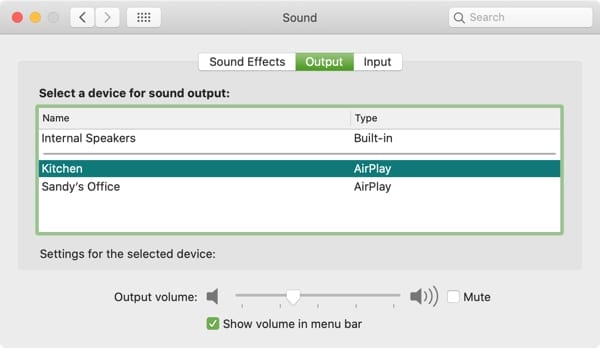
- Navigate to the "System Preferences" option within the Apple menu located at the top left of your screen, and proceed to choose the "Sound" settings.
- Ensure that the "Output" tab is highlighted; if not, select it.
- From the list of audio output devices, identify and choose the HomePod you wish to use for streaming Amazon Music.
- Locate and tick the box adjacent to "Show Volume in Menu Bar." This action will allow you to effortlessly switch to the HomePod as your audio output directly from the menu bar's sound controls, eliminating the need to frequently revisit System Preferences.
- Initiate playback within the Amazon Music application; the audio will then be transmitted through the HomePod.
2.3 Cast Amazon Music to HomePod from Apple TV
As Apple TV supports the Amazon Music app, you can link your Amazon account for playing songs on the TV. Then you have the chance to use your HomePod as the TV speaker. Follow the below steps to stream songs from Apple TV to HomePod via AirPlay.
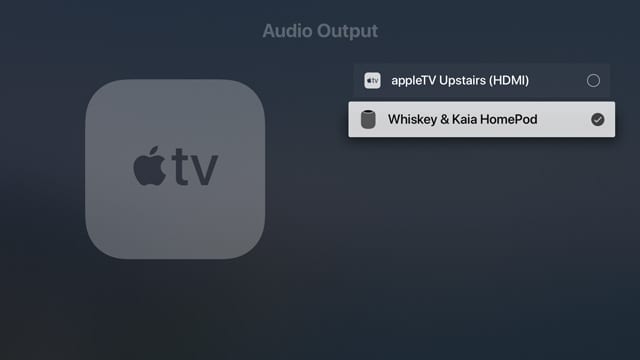
- Power on your Apple TV and make sure that your Apple TV and HomePod are connected to the same Wi-Fi network.
- To open Control Center, press and hold the TV button on the Siri Remote, then select the Audio Controls button.
- From the list of available audio devices, select your HomePod as the TV speaker.
- Ensure that you have installed the Amazon Music app on the TV.
- Run Amazon Music on the TV and start playing any songs, albums, or playlists.
Part 3. Alternative Way to Enjoy Amazon Music on HomePod
Over AirPlay, you can play songs from any streaming service on your iPhone or other Apple devices through the HomePod. However, there is a limitation that you are not able to use Siri with your HomePod to control Amazon music. If you want to play your Amazon Music songs on HomePod via voice commands, you can try to transfer Amazon Music to iTunes library and then use iTunes to play Amazon Music on HomePod.
Apple HomePod is optimized for playing songs from iTunes and Apple Music, then you can ask Siri to control the playback of Amazon Music on HomePod. To move Amazon Music to iTunes library, you need to remove DRM from Amazon Music Prime and convert Amazon Music songs to MP3 or other iTunes supported audio formats. Here you'll need an Amazon Music Converter - ViWizard Amazon Music Converter, a smart music converter for Amazon Music users.
By using ViWizard Amazon Music Converter, you can download songs from Amazon Music Prime, Amazon Music Unlimited, and Amazon Music HD, and save the downloaded songs into MP3, AAC, WAV, M4A, M4B, and FLAC. Then you can upload Amazon Music songs into your iTunes library and stream Amazon Music to HomePod from iTunes. Now start downloading and converting Amazon Music to MP3 by following the below steps.
Key Features of ViWizard Amazon Music Converter
Free Trial Free Trial* Security verified. 5, 481,347 people have downloaded it.
- Download songs from Amazon Music Prime, Unlimited, and HD Music
- Convert Amazon Music songs to MP3, AAC, M4A, M4B, FLAC, and WAV
- Retain the original ID3 tags and lossless audio quality of Amazon Music
- Support customizing the output audio parameters for Amazon Music
Step 1Select Amazon Music Songs to Download
After installing ViWizard Amazon Music Converter, open it on your computer and the Amazon Music app will be automatically opened at the same time. In the Amazon Music app, find the music you want to download and copy the music link. Go to paste the music link into the search bar on the converter and click the + icon to add Amazon songs to the conversion list.

Step 2Set the Output Format of Amazon Music
Then you will be asked to set the output audio parameters for Amazon Music. Simply click the menu bar and select the Preferences option. In the pop-up window, switch to the Convert tab and select the output audio format. For better audio quality, you can set the bit rate, sample rate, and channel. Also, you can choose archive the songs by the artist or album.

Step 3Download Amazon Music Songs to MP3
When the settings is complete, you can click the Convert button at the bottom right, letting ViWizard Amazon Music Converter download and convert songs from Amazon Music. After conversion, you can see the converted songs in the history list by clicking the Converted icon. Furthermore, you can click the Search icon to locate the folder where you store the songs.

Step 4Listen to Amazon Music on HomePod
Launch iTunes on your computer and go to upload Amazon Music songs to your library. Click the File tab on the top of iTunes and select Library then click Import Library. Navigate to the folder containing the converted Amazon songs and add them to iTunes. Now you can ask HomePod to play your Amazon Music songs via voice commands.
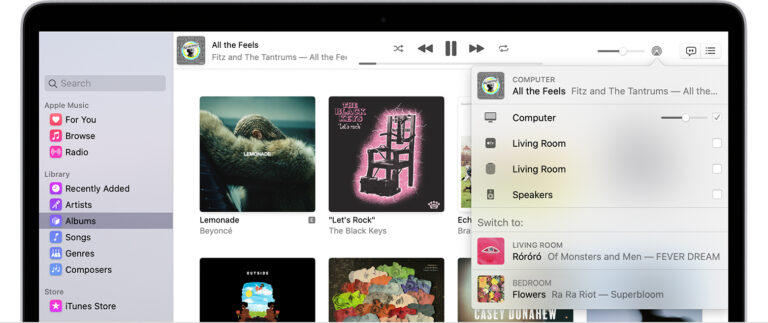
Conclusion
If you want to use Amazon Music with HomePod, you could go through the methods introduced in this post. Whether you're using an iPhone, iPad, Mac, or even Apple TV, you can AirPlay songs from Amazon Music playing on any Apple device to the HomePod. Or you can use iTunes to play Amazon Music songs on the HomePod via voice commands.
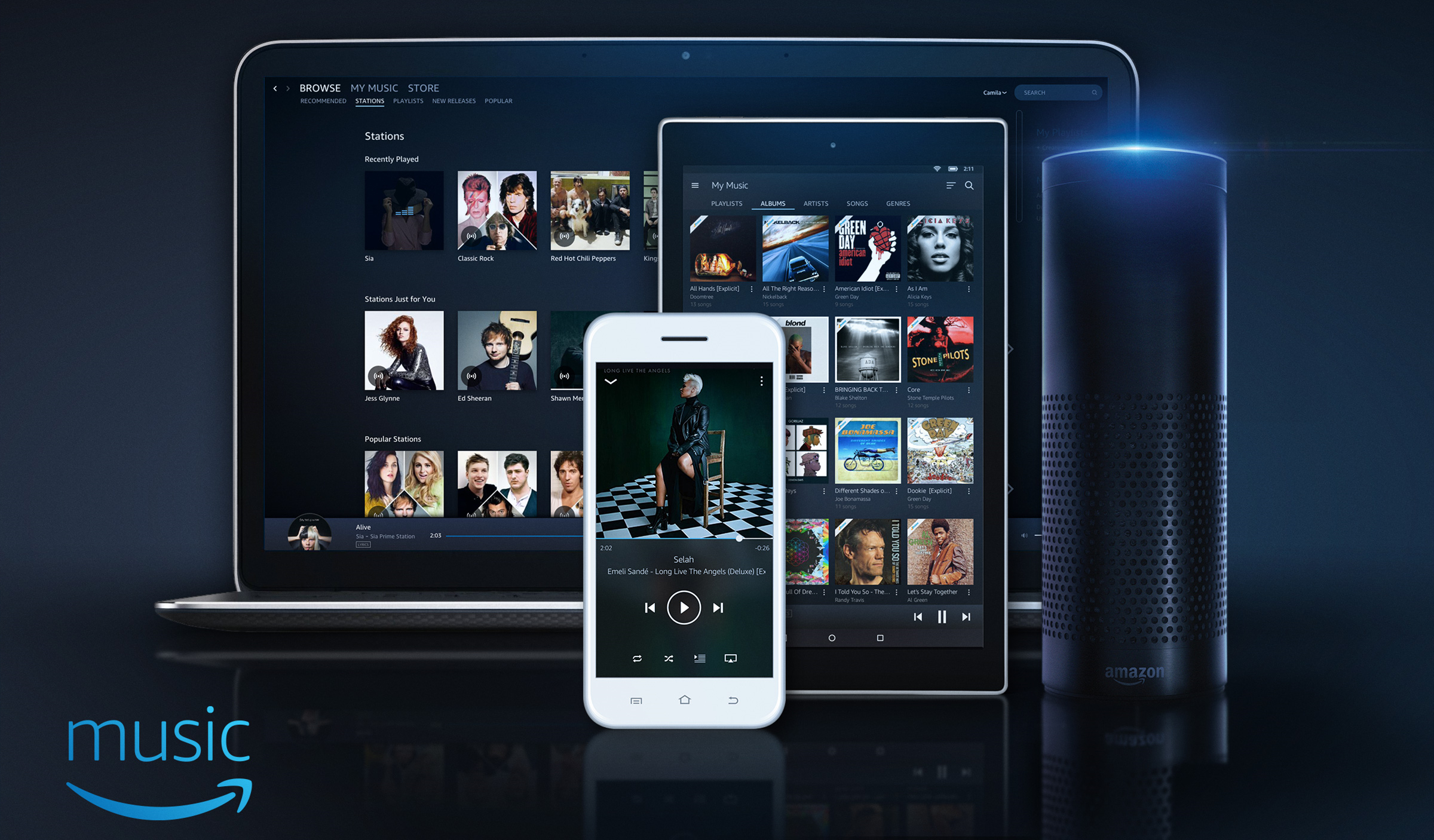
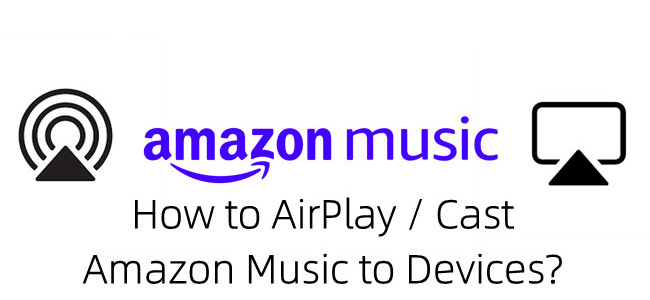
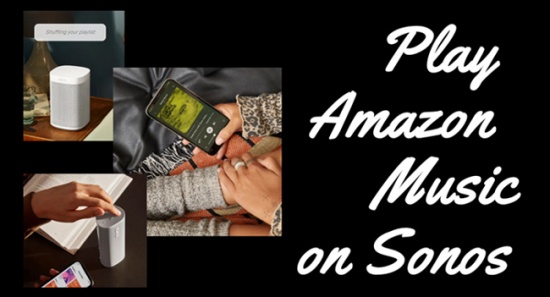
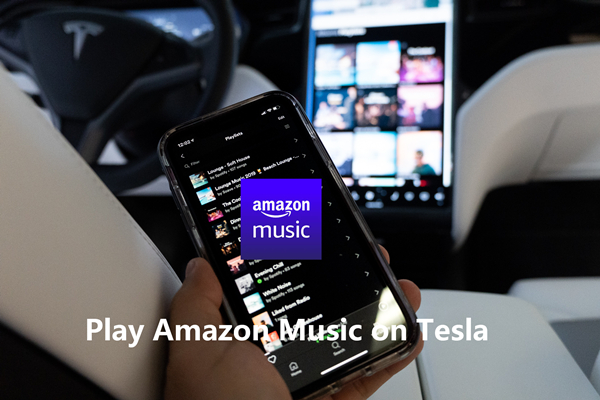
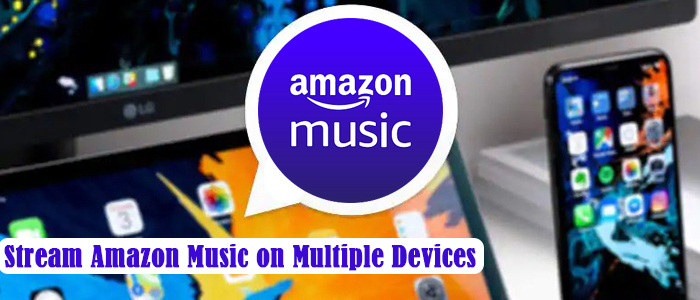

Leave a Comment (0)