Google Home is one of the best smart speakers, which can be controlled by Google Assistant. It is compatible with many streaming music services, including YouTube Music, Spotify, Apple Music, and Deezer. You can control the playback of them on Google Home by making voice commands to your Assistant easily. It is such a pity that Google Home doesn't cooperate with Amazon Music, which is also a popular music streaming platform. If you are a lover of the both, you may want to play Amazon Music on Google Home. Is there any way to do it? Of course! In this article, we will introduce several practical ways of enjoying Amazon Music on Google Home. Let's check out!
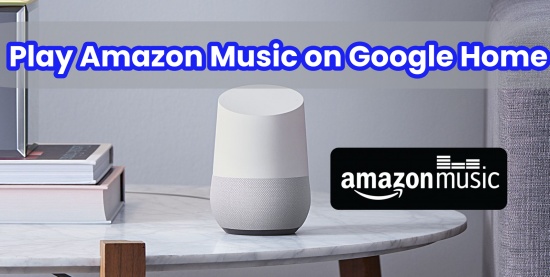
Method 1. Play Amazon Music on Google Home via Web Browser
The simplest way to play Amazon Music songs on Google Home is to use Chrome on your computer then cast Amazon Music to Google Home. Just follow the simple steps below:
- Enter Chrome and open a new tab on your browser.
- Go to the web page of Amazon Music and log in to your Amazon Music account.
- Click the Triple-Dotted Menu icon at the upper-right corner and select the Cast option.
- Find and choose the Google Home as the target smart speaker. Now, you can select an Amazon playlist and start streaming it on Google Home.
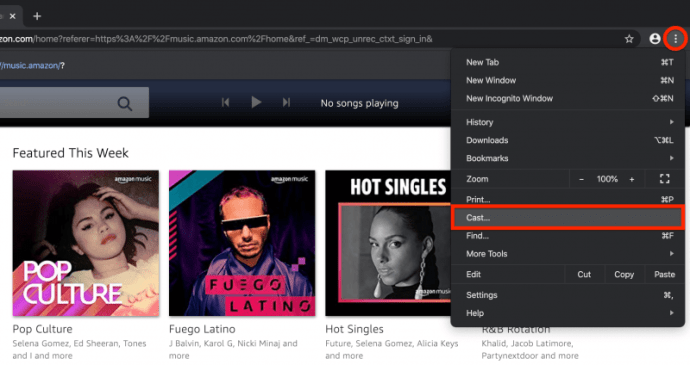
Method 2. Play Amazon Music on Google Home via Casting/Bluetooth [Android]
In spite of using browser on your computer, you can also use the casting or Bluetooth feature on your Android device to play Amazon Music on Google Home.
-
Use Casting
- Launch the Amazon Music app on your Android device and log in to your Amazon account.
- Hit on the Cast icon at the upper right corner.
- Choose your Google Home speaker from a list of devices.
- Finally, choose the playlists on Amazon Music and start playing it on Google Home.
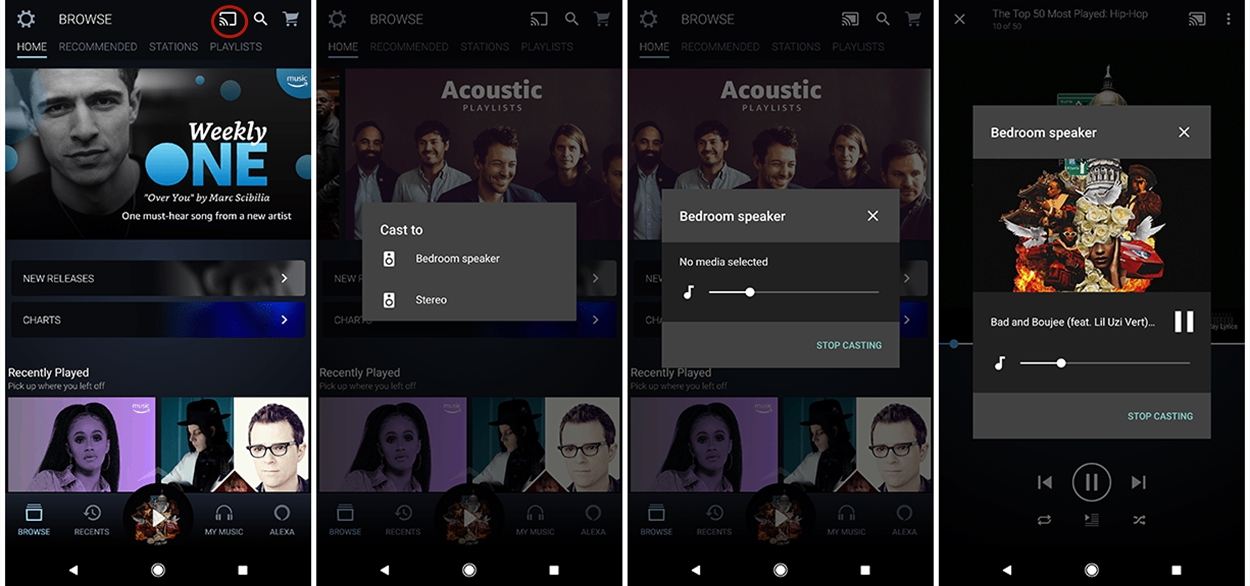
-
Use Bluetooth
- Open the Google Home app on your Android device.
- In the app, select your device and tap the gear icon at the top to access the settings.
- Navigate to Device features > Audio and then to Paired Bluetooth devices.
- At the bottom of the screen, you'll see a button labeled "ENABLE PAIRING MODE."
- Go to your phone or tablet's Bluetooth settings and select the Google Home or Nest device to pair them.
- Open the Amazon Music app on your Android phone and begin playing music.
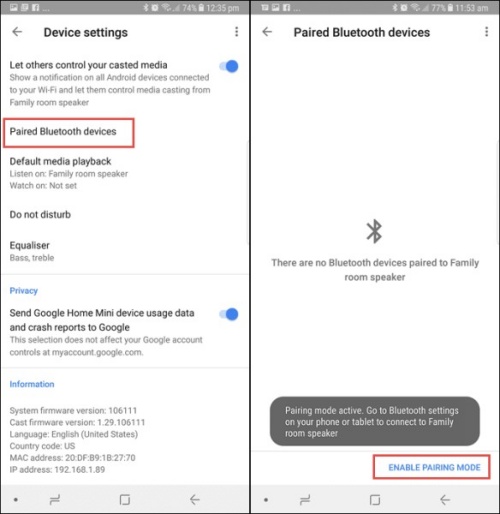
Method 3. Play Amazon Music on Google Home via Airplay [iOS]
If you own an iOS device instead of Android phone, you can also enjoy your favorite Amazon tracks on Google Home using the built-in Airplay feature.
- Open the Google Home app on your iPhone or iPad.
- Hit the gear icon at the main interface, the go to Audio under the Device feature section.
- Tap on the ENABLE PAIRING MODE option.
- Turn on the Bluetooth of your iPhone or iPad.
- Launch the Amazon Music app on your iOS device and log in with your account.
- Find and start playing the Amazon tracks you wish to stream.
- On your iOS device, swipe down from the top-right corner to access the Control Center, then tap the Airplay icon.
- From the list of available devices, select your Google Home device to connect.
- Once connected, the Amazon tracks on your iOS device will stream through your Google Home speaker. You can control the playback from your device.
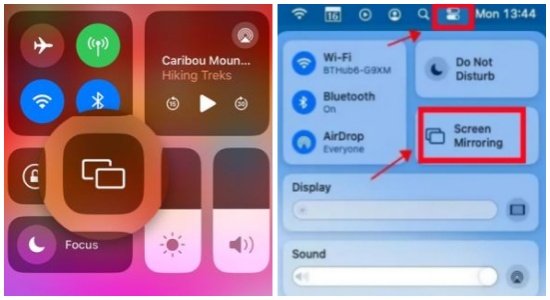
Method 4. Play Amazon Music on Google Home via Voice Commands [Recommended]
Although you can easily listen to Amazon Music on Google Home through your browser or mobile devices, you may encounter some issues. For instance, if your premium account expires, you won't be able to download songs from Amazon Music, making it impossible to play them on Google Home. To resolve this problem once for all, you'd better use a third-party tool.
Here we highly recommend ViWizard Amazon Music Converter, a professional tool which is specifically designed to download and convert Amazon Music without requiring a subscription. It can convert encrypted Amazon Music tracks into common audio formats, including MP3, FLAC, WAV, AAC, M4A, and M4B, all while maintaining the original audio quality. Additionally, ViWizard allows you to download Amazon Music in bulk at 5× speed and retains the ID3 tags. With this tool, you can get the Amazon music downloads and upload them to the music platforms, like Spotify and Apple Music, which integrates with Google Home, then you can ask Google Home to play your Amazon music downloads via voice commands.
Key Features of ViWizard Amazon Music Converter
Free Trial Free Trial* Security verified. 5, 481,347 people have downloaded it.
- Download songs from Amazon Music Prime, Unlimited, and HD Music
- Convert Amazon Music songs to MP3, AAC, M4A, M4B, FLAC, and WAV
- Retain the original ID3 tags and lossless audio quality of Amazon Music
- Support customizing the output audio parameters for Amazon Music
4.1 How to Download Amazon Songs to Computer
You can first download songs from Amazon Music to your computer, then transfer them to other devices that Google Home supports. Click the link above to install the appropriate version of ViWizard on your computer. Note that there are two versions for Windows and Mac respectively. Then follow the below steps to download and convert songs from Amazon Music.
Step 1Add Amazon Music Songs to ViWizard
Open ViWizard Amazon Music Converter and then it will automatically load the Amazon Music app on your computer. Find any playlist or album you want to download and convert. Click the target item and copy the link to the music, album, or playlist. Then paste the link into the search box on the converter. After that, the selected music will be loaded into the conversion list.

Step 2Personalize Output Audio Parameters
Then, click the three-dot icon in the upper right corner to select the Preferences > Convert section. The setting window will pop up automatically, from which you can customize the output audio format and personalize other parameters including sample rate, bit rate and channel if you need. After that, don't forget to tap on the OK button to save your changes.

Step 3Download and Convert Amazon Music
After the settings, you should click the Convert button. Then the ViWizard Amazon Music Converter will start downloading and converting the selected Amazon music at a faster speed for you. You can find the converted Amazon Music list by clicking the Converted button with a red number.

4.2 How to Listen to Amazon Music on Google Home
We have already known that Google Home can work well with YouTube Music, Spotify, and Apple Music, thus, we can transfer Amazon Music to them for playing on the Google Home. Below are the detailed steps.
-
Via Spotify:
- Launch the Spotify app, click the menu bar, then Settings.
- In the Settings window, scroll down to the 'Library' section and locate 'Show Local Files.' Toggle the switch next to it to activate this feature. This will display additional options, including 'Add a Source' under 'Show songs from.'
- Click on 'Add a Source,' and a file browser window will open. Navigate to the folder on your computer where your downloaded Amazon music files are saved.
- Select the Amazon music folder and click 'OK' or 'Open' to add it as a source. Once you've added the folder(s), they will be listed alongside other options like iTunes, Downloads, and Music Library. Ensure to toggle on each folder to enable synchronization with Spotify.
- Open Google Home on and tap on the gear icon at the main interface, then scroll down to select Music.
- Find Spotify and hit the Link icon beside it. Then log into with your Spotify account.
- After that, you can play Amazon Music on Google Home.
-
Via Apple Music:
- Open Apple Music on your Mac, and click on File > Add to Library or File > Import.
- Find the folder where you store Amazon Music files and click Open.
- Open the Google Home and tap on the Settings > Music, and hit the Link icon beside the Apple Music.
- Log into your Apple Music account and start to stream Amazon Music on your Google Home.
To set Spotify or Apple Music as the default music service, go to the Settings > Music > Your music service. Toggle the Spotify/Apple Music option on.
4.3 How to Play Amazon Music via Voice Commands
Although linking Amazon Music to Google Home for playback is not permitted, you can use ViWizard software to download Amazon Music and then play it on Google Home via Spotify, Apple Music, or YouTube Music. After completing these steps, you can ask Google Assistant to play Amazon Music on your smart speaker by saying: "Hey Google Play," then:
"Play [song name] from [album name]"
"Play music by [artist name]"
"Shuffle some music"
"Pause the music"
"Stop"
"Next song"
"Set volume to 40%"
Read More : Basic voice commands for all content providers on Google Home
Conclusion
Now that you have learned three useful ways to play Amazon Music on Google Home speaker. Among them, I believe ViWizard Amazon Music Converter should be your best choice. With it, you can save Amazon Music forever for free and tran sfer them to any device you like. You can download it now and give it a shot!

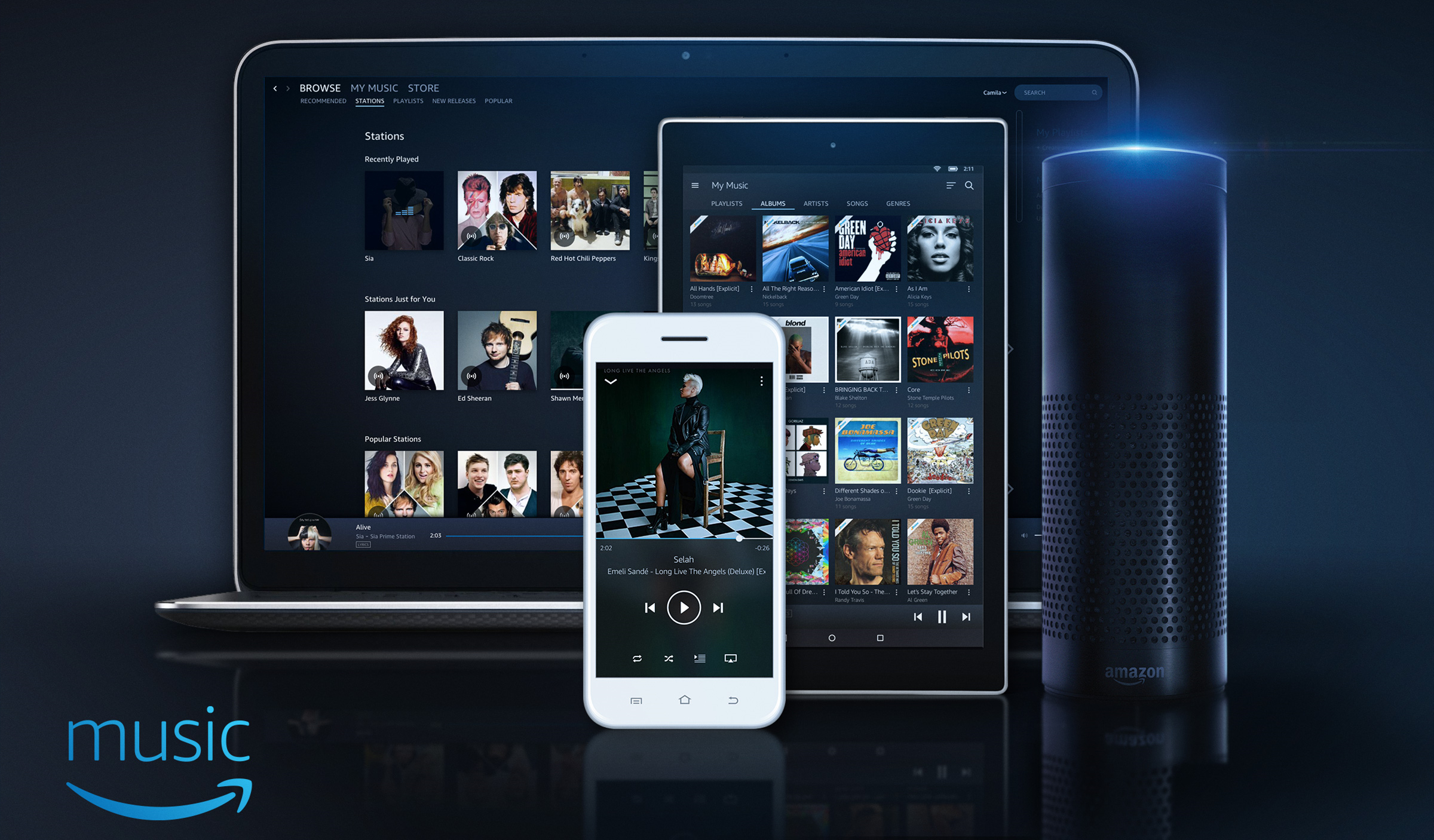
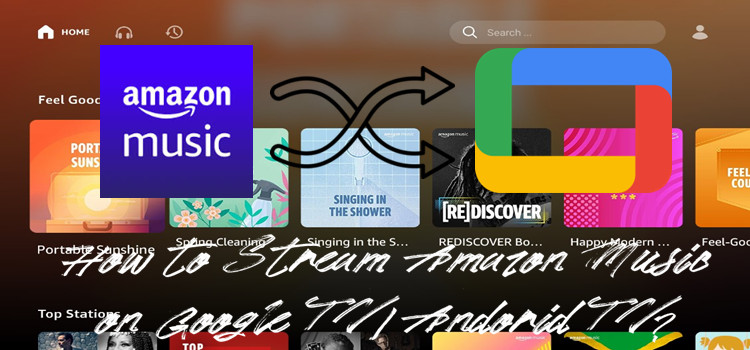

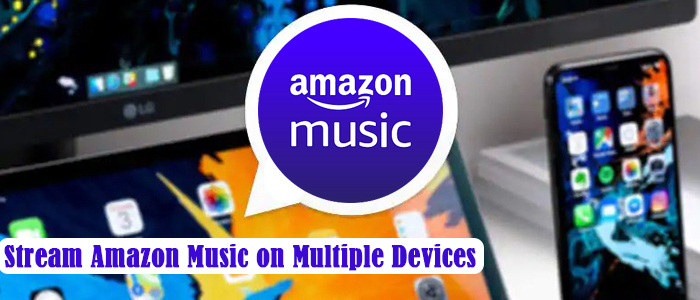

Leave a Comment (0)