
With all kinds of smartwatches on debut, here's your chance to select the best one for you on a wide range of smartwatch brands. Among all smartwatch products, you could check out the most valuable brand - Samsung Galaxy Watch. Regardless of Galaxy Watch 4 or Galaxy Watch 3, you can have a look at them. One of the standout characteristics of the Samsung Galaxy Watch is its streaming feature. You can listen to songs from Spotify, YouTube Music, and more streaming services. How about using Amazon Music on Galaxy Watch? Here's how to download songs from Amazon Music then you can play Amazon Music on Galaxy Watch.

Part 1. How Do I Get Amazon Music on Samsung Galaxy Watch?
Thanks to the Galaxy Watch's streaming feature, you can listen to a few songs while on the go. If you have a Spotify account, then you can enjoy songs from Spotify on your Galaxy Watch when you're able to connect to an internet network. However, you cannot use Amazon Music on Samsung Galaxy Watch even though you have a Prime membership or subscribe to Amazon Music Unlimited. It is because that Amazon doesn't offer any streaming service to Samsung.
It doesn't matter if your Galaxy Watch doesn't support streaming songs from Amazon Music. Designed with the enough storage space, Samsung Galaxy Watch allows you to store your favorite audios for playing with the built-in media player. So, you can try downloading songs from Amazon Music and putting them on your Galaxy Watch for playing. Currently, Samsung Galaxy Watch is compatible with the audio files in the format of MP3, AAC, M4A, OGG, and WMA.
The only problem is that you need to download and convert Amazon songs to Galaxy Watch supported audio formats. Then you can transfer Amazon songs to the watch for playing anytime. To resolve this problem, you can turn to Viwizard Amazon Music Converter. It's a robust, powerful music downloading and converting tool for Amazon Music. By using this too, you can quickly download songs from Amazon Music and save them to MP3 and more plain audio formats.
Key Features of ViWizard Amazon Music Converter
- Download songs from Amazon Music Prime, Unlimited, and HD Music
- Convert Amazon Music songs to MP3, AAC, M4A, M4B, FLAC, and WAV
- Retain the original ID3 tags and lossless audio quality of Amazon Music
- Support customizing the output audio parameters for Amazon Music
Part 2. How to Download and Convert Amazon Music to MP3
Once you have ViWizard Amazon Music Converter installed on your computer, it's time to start the process of downloading and converting Amazon songs. Although you are a new beginner, you can only follow the below three steps to download songs from Amazon Music and convert them to MP3 for saving.
Step 1Add Amazon Music Songs to the Converter

Open ViWizard Amazon Music Converter on your PC or Mac computer then it will load the Amazon Music app automatically. You're first going to need to select songs, albums, or playlists you want to download from Amazon Music. After finding the target item, you can copy the music link and paste it into the search bar on the converter.
Step 2 Set the Output Parameters of Amazon Music

Once you have successfully loaded your required songs into the converter, you could go to customize the output audio parameters for Amazon Music. Simply click the menu bar at the top right corner of the converter and select the Preferences option. In the settings window, you can set MP3, AAC, or M4A as the output format. Also, you can change the bit rate, sample rate, and channel.
Step 3Download Songs from Amazon Music Prime

As you complete the settings of your Amazon songs, you can click the Convert button to initiate the downloading process. ViWizard Amazon Music Converter will soon download and save Amazon songs to the folder of your computer. Afterward, you can see the converted Amazon songs in the conversion list by clicking the Converted icon.
Part 3. How to Transfer Amazon Music to Galaxy Watch
Once finished converting, you can enjoy your Amazon songs on your Galaxy Watch even you don't have an internet network on the watch. But before playing Amazon Music on Galaxy Watch, you need to transfer those converted Amazon songs to the watch first. According to your mobile device, select the way of moving audios files to the Galaxy Watch.
3.1 Transfer Amazon Music to Galaxy Watch via Galaxy Wearable for Android
If you're using an Android phone, then you can use the Galaxy Wearable app to complete the transferring of Amazon songs to the watch. First off, you need to move those converted Amazon songs to your Android device. Then you can start moving those songs to the watch.
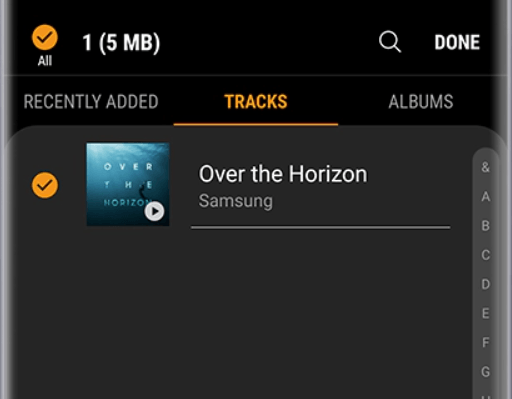
Step 1. Start by launching the Galaxy Wearable app then under the Home tab, select Add contents.
Step 2. Tap Add tracks and go to browse Amazon songs you have stored on your Android phone.
Step 3. Select your Amazon songs and tap Done at the top of the screen to sync Amazon songs to the watch.
Step 4. Power on your watch and open the built-in media player to play your Amazon songs.
3.2 Move Amazon Music to Galaxy Watch via Gear Music Manager for iOS
For those iPhone or iPad users, the transferring of Amazon songs to Galaxy Watch is to use the Gear Music Manager app. Now go to connect your watch and computer to the same Wi-Fi network. Then follow the below steps to sync Amazon Music to the watch.
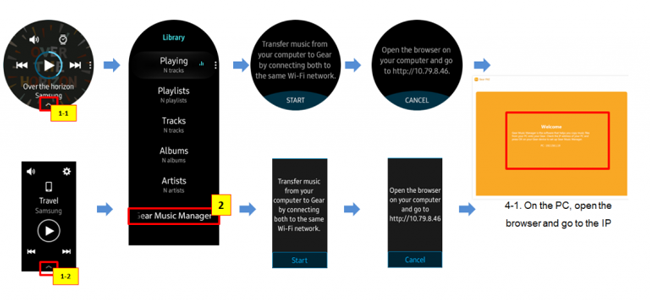
Step 1. Power on your Galaxy Watch and go to open the Music app then touch the phone icon.
Step 2. Select your watch as the music resource and enter the Now Playing screen.
Step 3. Under Library, scroll down to select the Music Manager and tap Start.
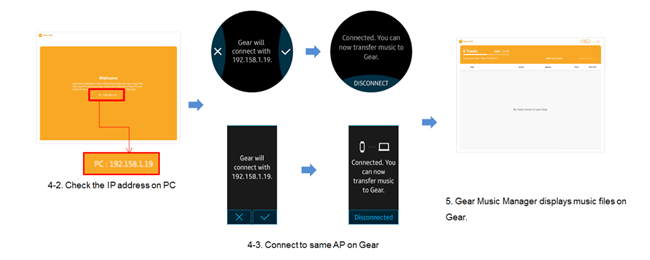
Step 4. Go back to your computer and open a browser to enter the IP address showed on your watch.
Step 5. After building the connection, click Add new tracks in the browser and select the converted Amazon Music files.
Step 6. Click Open and those Amazon songs will be synced to the watch.
Step 7. Once finished syncing songs, click OK on the web page and press Disconnect on your watch then you can play Amazon Music on the watch.
Part 4. FAQs about Playing Music on Galaxy Watch
Q1. Can you use Amazon Music on Galaxy Watch?
A: In fact, Samsung Galaxy Watch hasn't integrated with the Amazon Music app. So, you're not able to stream songs from Amazon Music Prime, Amazon Music Unlimited, and Amazon music HD.
Q2. How do I get Amazon Music on Galaxy Watch?
A: If you want to get the playback of Amazon Music songs on your Galaxy Watch, you can try using an Amazon Music downloader such as ViWizard Amazon Music Converter. Then you can download songs from Amazon Music to the watch for playing.
Q3. Is it possible to stream songs from Spotify on Galaxy Watch?
A: Sure, you can use Spotify to play songs on Samsung Galaxy Watch if you have a Spotify account. You can control and listen to Spotify right from your wrist when connecting your phone to the watch.
Q4. What kinds of streaming music services are compatible with Galaxy Watch?
A: The streaming music services, including Spotify and YouTube Music are available on Galaxy Watch. You can install and set up the Spotify and YouTube Music app on the watch.
The Bottom Line
There are definitely more ways than one to download and convert Amazon Music to MP3 or other Galaxy Watch supported audio formats, but we wouldn't suggest using these unless you're experienced with them. You can try using ViWizard Amazon Music Converter to process the downloading and conversion of Amazon Music songs. Then you can easily transfer Amazon songs to the watch for streaming.

Adam Gorden is an experienced writer of ViWizard who is obsessed about tech, movie and software.