Amazon Music is a popular streaming service launched by Amazon company. In addition to this online service, Amazon also provides a series of devices compatible with Amazon Music, such as Echo and Fire TV devices. Fire TV boasts all-in-one entertainment with top streaming channels across movies, live TV, music, and more, so you can watch, listen, or play what you want. Therefore, for those who own the above two products, Amazon Music undoubtedly ranks first among other music platforms. This time, read on to find out how to play Amazon Music on Fire TV. Make the most use of Amazon Music and Fire TV!
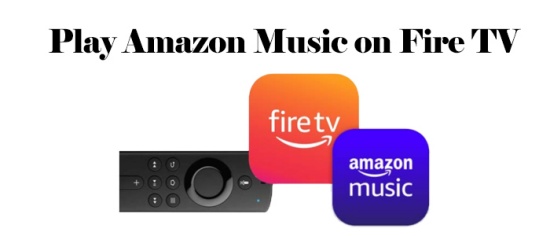
Part 1. How to Play Amazon Music on Fire TV with the APP
The Amazon Music App is already available on your new Fire TV Stick. Thanks to that, you don't need to spare time to install Amazon Music for Fire TV. Also, you can access it from Apps & Channels. Fire up your Amazon Fire TV Stick, you will see your music library simultaneously and just select your favorite to play. If you subscribe to Amazon Music Prime or Amazon Music Unlimited, you can freely stream 100 million Amazon Music songs within its app on any device. You can listen to tracks you've previously added to your library or you've purchased.
To stream Amazon Music, your Amazon Fire TV device must be authorized to your Amazon account. You can have up to 10 devices authorized to your account, and each device can only be authorized to one Amazon Music account at a time.
-
Stream Amazon Music on Fire TV with the Remote Control
- From the Home screen, select Amazon Music with your remote control.
- To activate Amazon Music on your TV, you will see an activation code on the screen after you log in to your account.
- Use another device, like your phone or computer, to go to Amazon Music activation website.
- Log in to your Amazon account on your phone or computer if prompted, and then enter the activation code from the TV screen to the box.
- Now your TV screen will update and you can look for your favorite music and press Play to enjoy.
- When your song is playing, a new screen will appear to say Now Playing where you can see a progress bar and view the lyrics.
- Use the playback controls on the remote or in the Fire TV Remote App to play, pause, forward, or rewind the music.
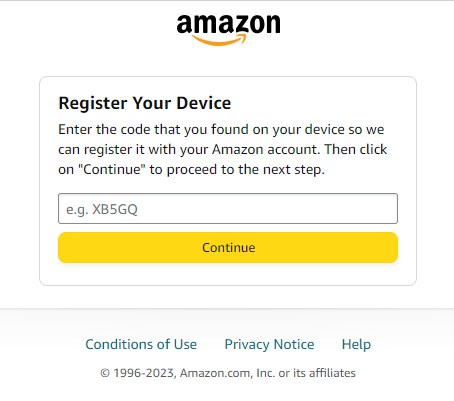
-
Stream Amazon Music on Fire TV with Voice Commands
- Press and hold the Voice icon on your remote.
- Say the words 'Amazon Music' and it will immediately open Amazon Music app on your Fire TV. Then you can play your favorite songs.
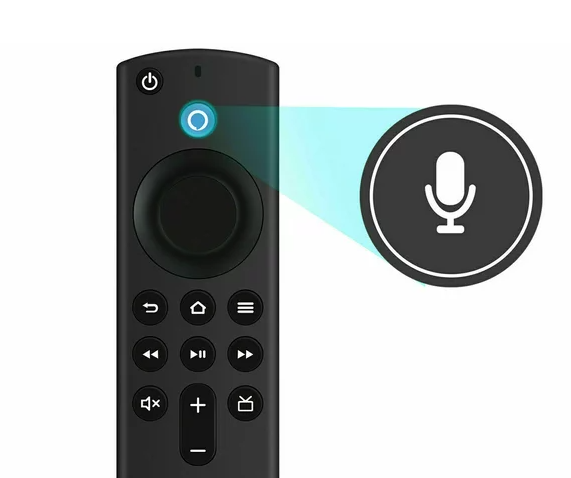
-
Stop Amazon Music on Fire TV
When you navigate away from the Now Playing screen or exit to Amazon Music, the song will play in the background instead stop. If you want to stop playing Amazon Music on Fire TV, follow the steps below.
- Press PAUSE/STOP on the remote and then hit the Home button to exit the Amazon Music App.
- If you want to completely close the app, go to Settings > Applications > Manage Installed Applications > Amazon Music > Force Stop.
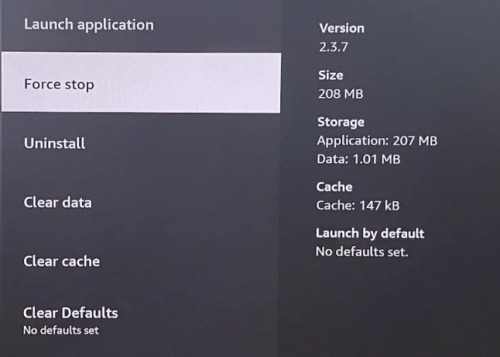
Part 2. How to Stream Amazon Music on Fire TV without the APP
Even though you can listen to play Amazon Music on Fire TV, you are required to keep an eye on the subscription. Because once your premium account is invalid, you are limited to getting any Amazon Music content on Fire TV. What's more, the downloaded songs are inaccessible anymore. To solve these problems which may haunt you, we recommend you apply ViWizard Amazon Music Converter to download Amazon Music songs as local files on your computer. In this way, you are able to get rid of the limitation of playing Amazon Music on the app and streaming Amazon Music on one device at a time.
ViWizard Amazon Music Converter is a fabulous Amazon Music downloader aiming to download and convert songs from Amazon Music to MP3, AAC, WAV, FLAC, M4A, and M4B. Using this tool, make yourself easy without worrying about any sound quality loss. And it can work automatically at a 5x conversion speed which gives you great convenience. Let's see how this easy-to-use converter downloads Amazon Music songs and play the downloaded songs on Fire TV.
Key Features of ViWizard Amazon Music Converter
Free Trial Free Trial* Security verified. 5, 481,347 people have downloaded it.
- Download songs from Amazon Music Prime, Unlimited, and HD Music
- Convert Amazon Music songs to MP3, AAC, M4A, M4B, FLAC, and WAV
- Retain the original ID3 tags and lossless audio quality of Amazon Music
- Support customizing the output audio parameters for Amazon Music
Step 1Select and Add Amazon Music to ViWizard

After installing ViWizard Amazon Music Converter, fire it up and it will launch the Amazon Music app. So ensure you've got Amazon Music on your computer and an active Amazon account. Drag and drop the song you want to the converter, it will appear in the converter. Also, you can copy the link of the playlist from Amazon Music and paste it to the converter's search bar, then click the + button to add files.
Step 2Change the Output Format

Click Menu next to the Minimize icon and select the Preference option. On the new pop-up pane, turn to Convert to adjust some parameters, such as the format, channel, sample rate, and bit rate. To play Amazon Music on Fire TV or other devices, please leave the MP3 format as default. After customizing, click OK to finish.
Step 3Download Amazon Music in MP3

After adjusting, you are also allowed to change the output location by clicking the Output option at the bottom left corner. Now, one-click the Convert button, and you can download and convert Amazon songs to MP3 files. After conversion, you can enjoy them on any player and any device without the Amazon Music app. To view all your converted tracks, just go to the history list by applying the bottom Converted icon. There, you can exactly locate them in your local folder.
Step 4Sync Amazon Music Downloads to Fire TV
To stream your downloaded Amazon music on your Fire TV, you need to utilize a tool called VLC Media Player. The following steps will help you.
- Run VLC on your computer and your Fire TV. If there is no one on your TV, enter 'VLC for Fire' to the search box to install it. You can go to Home screen > Your Apps & Channels to find your downloaded VLC app.
- Select Media and Open File on your computer VLC. Next, navigate to the file/folder you just downloaded from ViWizard in File Explorer or Finder.
- Click Open to add them to the VLC Media Player. After inputting to VLC successfully, the MP3 files of that folder will also appear on VLC for Fire.
- Now go back to your Fire TV and turn to VLC, you will see all the downloaded Amazon files displayed in the Audio section. Use your remote to enjoy your favorite Amazon music on your Fire TV.
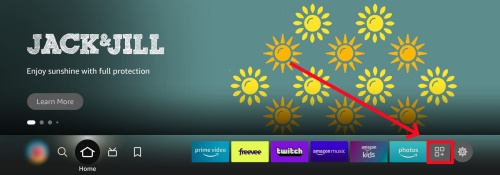
If you want to move VLC to the top—your favorite bar, just select the VLC icon with your remote and press the three-line button, then choose Move/Move to front at the pop-up menu and place it to the top area with the control key.
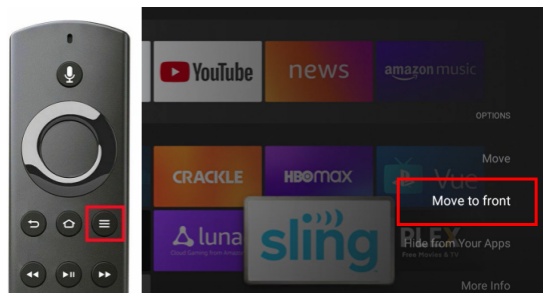
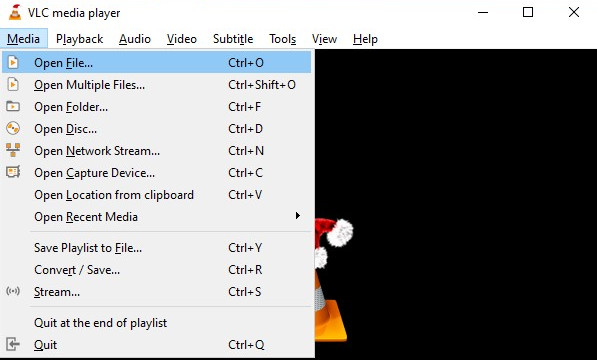
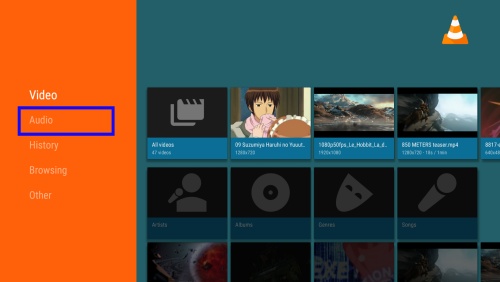
Read More : Play Amazon Music on VLC Media Player
Part 3. Fix Amazon Music Not Working on Fire TV
"Amazon Music app on my Fire Stick is not playing. I pick a song and a circle just keeps going around. Then changes to try again later. Why is it doing this? Been doing this past two days." This is a comment from the Amazon Music forum. Have you faced this issue of Amazon Music not working on Fire TV? Don't panic, here are some solutions you can seek for help.
- Solution 1. Check the internet connection. When Amazon Music can't load on your Fire TV, the first step is to confirm your Fire TV is connected to WiFi. To enable wireless connectivity on your Amazon Fire TV device, select Settings from the Home screen > System > Wi-Fi.
- Solution 2. Clear the app cache and data. When the cache is too heavy on your Fire TV, your apps will be badly affected. So it is time to clear the Amazon Music cache right now. Open Settings on your Fire TV and head to Applications. Scroll down until you see Amazon Music, select Clear Cache, and then Clear Data with your remote control.
- Solution 3. Uninstall and reinstall the app.The simplest way to solve Amazon Music not working on Fire TV is to remove the app from your Fire device. Launch your Fire TV, and go to Applications on the Settings pane. Select Amazon Music from the selection of Manage Installed Applications, and then choose Uninstall. To reinstall Amazon Music, just navigate to Apps & Channels and select Get to install it again.
- Solution 4. Restart your Fire TV device. On rare occasions, the issue might be the Fire TV itself. Sometimes, it keeps crashing and isn't responding. Please press and hold the Select and Play/Pause buttons for 10 seconds, and an alert warning tell you that the device is about to restart. Sure, you can go to Settings > My Fire TV, and then Restart.
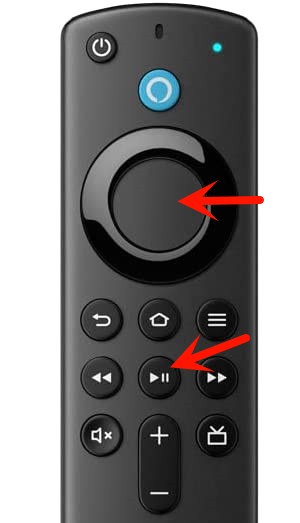
Summary
Overall, you can choose to use the Amazon Music app or not to play Amazon Music on Fire TV at your pleasure. Indeed, to keep Amazon Music forever or play Amazon Music with ease, give ViWizard Amazon Music Converter a try. Waiting what? Download and try now!

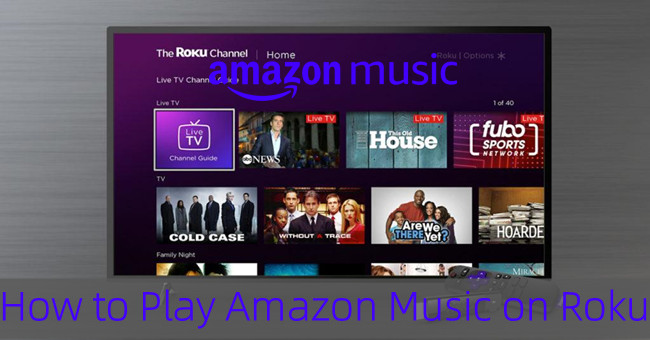
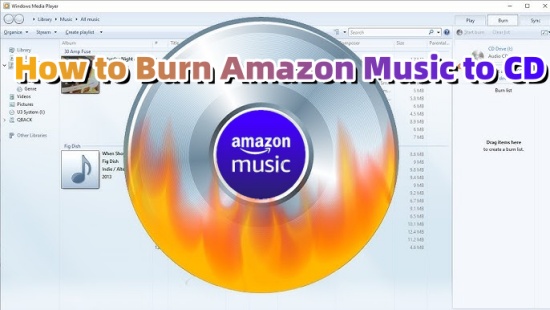
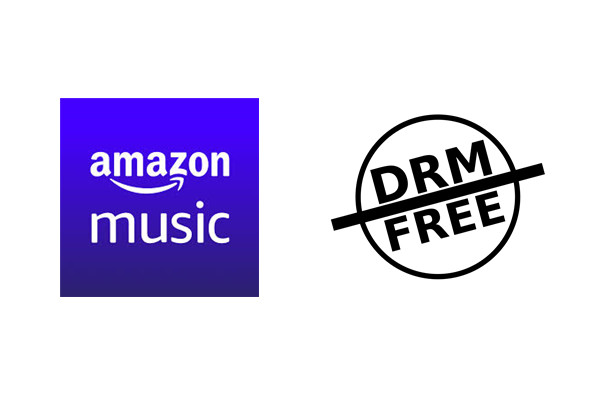
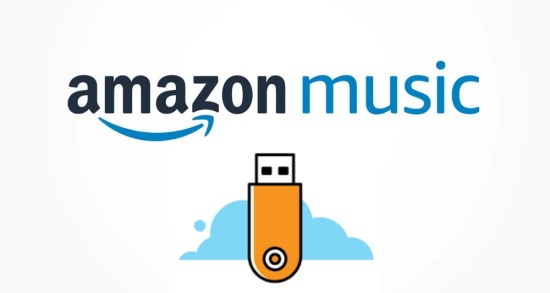

Leave a Comment (0)