
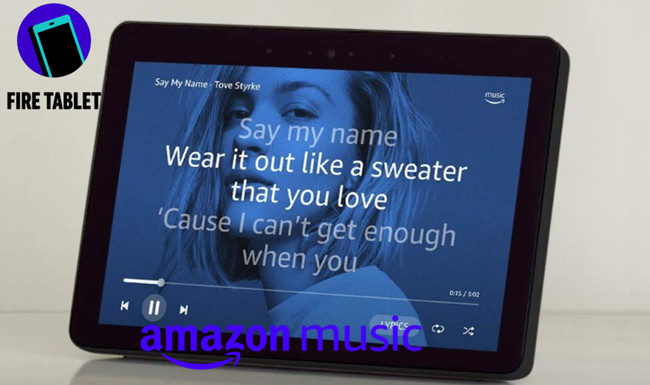
Of all the tablets out there, Amazon Fire Tablet lineup bastes the same Prime benefits, including the created Amazon Music catalog for Prime.
If you're an Amazon Prime member, east access to the throng of digital contents that comes with your subscription is only a few swipes. However, if you don't have Prime subscription, you can still benefit from Amazon Music on your Fire Tablet.
Part 1. Play Amazon Music on Fire Tablet using Official Apps
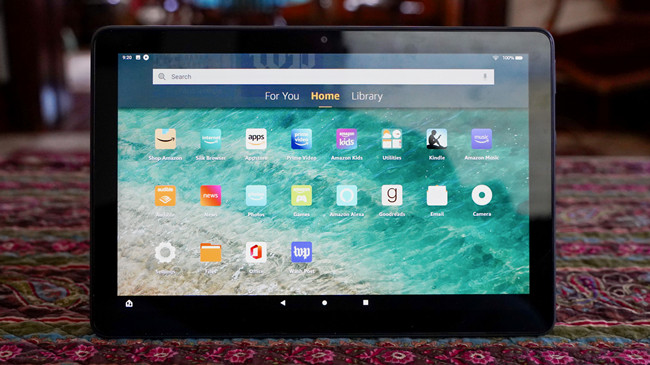
1.1 To Stream Amazon Music on Fire Tablet with Prime & Unlimited
These are the Amazon Music contents that are accessible with Prime or Unlimited:
- 1. Ad-free Playlists, Artists, Albums, Songs and more with either "Prime" or "Unlimited" titles. Also the Stations and Podcasts for free.
- 2. An Unlimited number of times to skip Amazon Music contents.
- 3. Play some specific Amazon Music contents on Fire Tablet.
- ...
To play Amazon Music on Fire tablet, turn on and open your tablet to use Home > Amazon Music > Home Screen of the Amazon Music. You'll need to log in to your Amazon Music account for Prime or Unlimited.
After you logged in to your Amazon Music account, use FIND at the bottom of the screen or LIBRAYR to find Stations, Playlists, Songs or Albums. You can start steaming your accessible music contents, then you will see a music control.
1.2 To Stream Amazon Music on Fire Tablet without Prime
Of course you can stream Amazon Music on Fire Tablet without Prime, but there're more limits to the Amazon Music contents and to skip or forward.
These are the Amazon Music contents that are accessible without Prime:
- 1. Ad-supported Amazon Music contents in U.S. Stations and Podcasts for free.
- 2. A Limited number of times to skip Amazon Music contents.
- 3. Cannot play some specific Amazon Music songs on Fire Tablet.
- ...
Repeat the steps to turn on and open your tablet to use Home > Amazon Music, then Log in to Amazon Music with an account to navigate to the Home Screen of the Amazon Music.
To find accessible Amazon Music contents, use FIND at the bottom of the screen to find Stations or Podcasts. Or in the FIND page, select a genre to go to the selected genre page, then stream what you'd like to play on your tablet. You'll also see the music control.
Part 2. Download Amazon Music for Fire Tablet using Official App
While Amazon Music works fine to stream music contents online, most users would like to benefit from the download service to listen to Amazon Music offline. However, please note that the downloaded songs are accessed only within your personal devices - like your Amazon Fire Tablet within the Amazon Music app.
2.1 Download Amazon Music on Fire Tablet with Prime & Unlimited
With Prime or Unlimited, it's simple to download the accessible music contents in the Amazon Music app with the download service.
For starters, make sure your subscription is active to access the download service. To download accessible songs from Amazon Music, go to Home > Amazon Music > Home Screen of Amazon Music > Library, then navigate to the music contents you want to listen to offline.
In the music content's detailed page, use More > Download to download the selected title.
2.2 Download Amazon Music on Fire Tablet without Prime
Since Amazon Music offers the download service for subscribers, users without subscription can choose to benefit from an free trial of Amazon Music Unlimited or Prime Music. If the free trial is not to prefer, you can still download podcasts for offline playback.
To download podcasts with Prime, go to Home > Amazon Music > Home Screen of Amazon Music > FIND, then click Podcasts to discover more episodes to download for free.
In the podcast's detailed page, use More > Download to download the selected episode.
However, we still like to recommend a free trial of Amazon Music services, aka Amazon Music subscriptions to unlock more features to benefit from. With one more app, you can keep the Amazon Music downloads even after the subscription is expired. Keep reading on!
Part 3. Download Amazon Music for Fire Tablet using ViWizard Software
Does the Amazon Music downloads work fine on your Amazon Fire Tablet? However successful to download accessible Amazon Music contents with or without subscription, there's one more precaution. Amazon Music won't let you keep the downloads if the subscription is expired - you'll lose the access to them on your tablet. To continue with Amazon Music, there'll be an extra cost.
However, there's a powerful tool that enables users the full control of their accessible Amazon Music songs and Amazon Music downloads for keeping forever across devices. ViWizard Amazon Music Converter can download the entire Amazon Music Library into common formats like MP3, AAC, FLAC, WAC, M4A and M4B.
Key Features of ViWizard Amazon Music Converter
- Download songs from Amazon Music Prime, Unlimited, and HD Music
- Convert Amazon Music songs to MP3, AAC, M4A, M4B, FLAC, and WAV
- Retain the original ID3 tags and lossless audio quality of Amazon Music
- Support customizing the output audio parameters for Amazon Music
3.1 To convert Amazon Music into MP3 with ViWizard

For starters, on Windows or Mac, choose the correct version of this ViWizard software to download to the computer device. To convert Amazon Music into MP3s, wait when the software launches the Amazon Music app, then use drag-and-drop to add the contents you want to download for your tablet.
Once the Amazon Music contents are added to ViWizard, open the app menu > Preferences > Convert, then set the output format as MP3 or others to click OK. Back to ViWizard, click Convert to start converting.
3.2 To enable Amazon Music for Fire Tablet with USB
With a collection of Amazon Music MP3s, it's simple to transfer it from your computer to your tablet using the included USB cable.
Besides the USB cable, Mac users will need one more app called Android File from android.com/filetransfer to save more efforts.

Adam Gorden is an experienced writer of ViWizard who is obsessed about tech, movie and software.