As we all know, the Apple Watch offers the functionality to listen to music without an iPhone. For most Apple Watch users, it's normal to use a music streaming service with Apple Music and set their hands free with an iPhone and work out with their favorite music.
It's perfect to have this option with the Apple Watch. Unlike Spotify, Apple Music, or Pandora, it was not until 7 months ago that there was a dedicated Amazon Music app on Apple Watch. What it used to mean to Amazon Music users was that when it came to listening to Amazon Music with Apple Watch, things were difficult. Don't despair! If you are committed to using Amazon Music and won't switch to other music streaming services, this article will provide you with 3 different ways to play Amazon Music on your Apple Watch.

Can I Get Amazon Music on Apple Watch?
Yes. Even though Amazon Music has been accessible on Apple Watch prior to the release of relevant reports, there are still Apple Watch users who remain unaware of this feature to this day. The truth is Amazon Music has made a breakthrough to update Amazon Music for iOS to version 10.18. This update has added the complication and now you can access your favorite Amazon Music directly on your watch if you already have Amazon Prime membership. Also, you can control playback on a compatible iOS device.
Since now it's possible to stream Amazon Music on your Apple Watch and don't have to recreate your favorite playlists on other streaming music apps, let's see how to make it.
Part 1. How to Play Amazon Music on Apple Watch with iPhone
To enjoy Amazon Music on a more expansive display, you have the option to transmit the music service from your iPhone to your Apple Watch. Here's a refined guide to set up Amazon Music on your Apple Watch using your iPhone:
-
Download Amazon Music on Apple Watch App from iPhone:
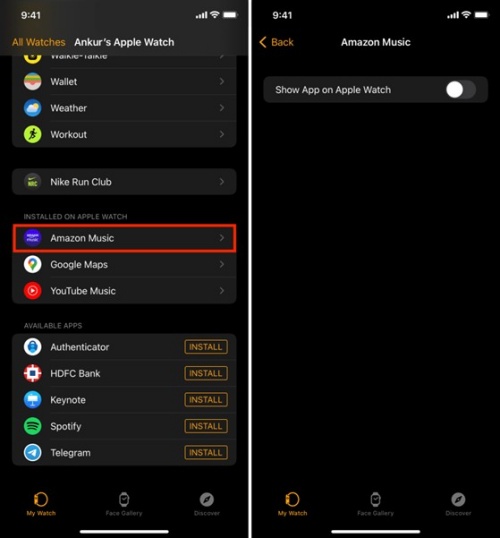
- Unlock your iPhone and launch the My Watch app. If the app isn't present, head to the App Store to download it.
- Pair your Apple Watch with your iPhone and select the 'My Watch' tab.
- Navigate to the 'Available Apps' and search for the Amazon Music application.
- Initiate the installation process by tapping the 'Install' button, which will transfer the Amazon Music app to your Apple Watch.
-
Connect Amazon Music to Apple Watch and Start Listening:
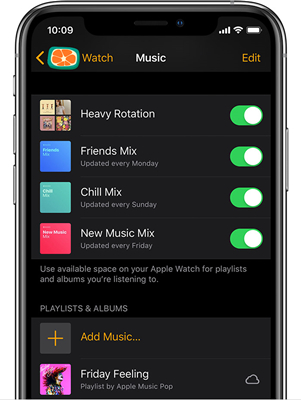
- Launch the 'My Watch' app and ensure it's connected to your Apple Watch.
- Tap on 'My Watch' > 'Music' > 'Add Music'.
- This action will lead you to your Amazon Music library. Here, you can add desired tracks to your Apple Watch by selecting the '+' icon adjacent to them.
- Once the tracks are added, simply launch the Amazon Music app on your Apple Watch to start enjoying your playlist.
With these steps completed, you're all set to control and enjoy your Amazon Music directly from the convenience of your Apple Watch.
Part 2. How to Play Amazon Music on Apple Watch without iPhone
Is it possible to enjoy Amazon Music on your Apple Watch without being tethered to an iPhone? Absolutely. The App Store on your Apple Watch hosts the Amazon Music app, enabling you to directly install and configure the app. This allows you to effortlessly control your Amazon Music tracks right from your wrist, completely phone-free.
-
Download Amazon Music to Apple Watch from App Store:
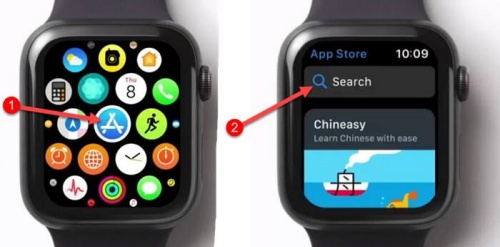
- Activate the Home screen on your Apple Watch by rotating the 'Digital Crown' and proceed to open the 'App Store' application.
- Use the Search function within the App Store to locate the Amazon Music application.
- Once found, select the app to view its download page, and then choose the 'Get' option to initiate the installation process on your Apple Watch.
-
Listen to Amazon Music on Apple Watch without iPhone:
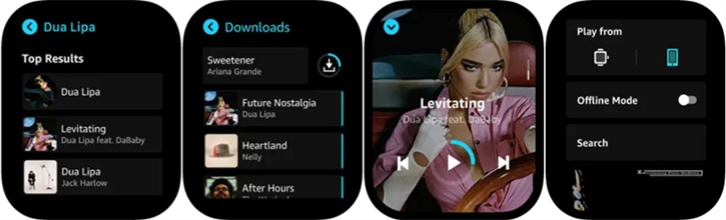
- Power on your Apple Watch and open the newly installed Amazon Music app.
- You will be prompted to enter an authorization code after opening the Amazon Music app on your Apple Watch.
- On your phone or computer, navigate to https://www.amazon.com/code to sign in to your Amazon Music account, which will generate a 6-character code for you.
- Enter the provided code to link your Amazon Music account with your Apple Watch.
- Post-activation, you can browse to the 'Library' and start enjoying your music.
- For offline playback, pick a song, and click the 'Download' button to store it on your Apple Watch in advance. Subsequently, hit on 'Settings' to enable Offline Mode, allowing you uninterrupted enjoyment of Amazon Music even without a network connection.
NoteTo stream music directly on your Apple Watch, ensure that you are subscribed to either Amazon Music Prime or Amazon Music Unlimited. And verify that your Apple Watch is updated to the latest version and is connected to a Wi-Fi network for seamless streaming.
Part 3. Best Way to Enjoy Amazon Music on Apple Watch [Offline & Free]
With the comprehensive guidance above, now you are able to stream your favorite Amazon music on Apple Watch whether you use your iPhone or not. However, you may not be pleased with the streaming experience. On the one hand, you may find the music quality from the watch is extremely low and the low bitrate is the main reason. On the other hand, you still can't download music to the Apple Watch from Amazon Music Unlimited for offline listening, because they are encoded in DRM-ed audio and are incompatible with watchOS. When there is no Wi-Fi connection, you have to carry your iPhone with you, which is super inconvenient, especially when you take exercise and use your Apple Watch to enjoy Amazon music.
This to-be-desired streaming experience can be improved now because you can work around it with third-party software like an Amazon Music conversion tool. Fortunately, this is where ViWizard Amazon Music Converter works the best.
ViWizard Amazon Music Converter can save the lossless audio quality and change the bitrate from 8kbps to 320kbps for formats such as MP3, M4A, M4B, AAC, WAV, and FLAC, whatever you want. According to Apple Watch, Apple Watch-supported audio formats are AAC, MP3, VBR, Audible, Apple Lossless, AIFF, and WAV, among which AAC, MP3, and WAV happen to be able to be converted to in ViWizard. You can use ViWizard to download and convert your favorite songs from Amazon Music and convert them to these three formats for offline listening on your watch. Two ViWizard Amazon Music Converter versions are available: Windows version and Mac version. You can just hit the 'Download' button below to choose the right version for a free trial.
Key Features of ViWizard Amazon Music Converter
Free Trial Free Trial* Security verified. 5, 481,347 people have downloaded it.
- Download songs from Amazon Music Prime, Unlimited, and HD Music
- Convert Amazon Music songs to MP3, AAC, M4A, M4B, FLAC, and WAV
- Retain the original ID3 tags and lossless audio quality of Amazon Music
- Support customizing the output audio parameters for Amazon Music
3.1 Download Amazon Music to Apple Watch with ViWizard
Now you know how ViWizard Amazon Music Converter can help you. Then jump into the following 3 steps to ensure your desired listening experience for offline listening on Apple Watch.
- Download the right version of ViWizard Amazon Music Converter. Once you launch ViWizard Amazon Music Converter, the program will launch Amazon Music automatically.
- Sign in with your Amazon Music account to access your playlists, then drag or copy and paste your favorite songs to the search bar. The songs added will appear on the screen.
- Click the menu icon and next click Preference. For Apple Watch-supported audio formats, you can convert songs on the list to AAC, MP3, or WAV in ViWizard.
- Click the OK button to save your settings.
- Check the songs on the list again and you can choose the location of the output files at the bottom of the screen.
- Once you click the Convert button, ViWizard Amazon Music Converter will start to download and convert Amazon Music tracks based on the setting.
- At a 5x speed, the conversion will finish in just a few moments. You can browse the converted music files at the converted icon next to the output path's bar.

For better audio quality, you can choose to maximize AAC and MP3 format's output bit rate to 320kbps. As for WAV format, you can choose its bit depth, either 16-bit or 32-bit is available. Besides, you can also archive output tracks by none, artist, album, artist/album, which saves your time to file up the converted songs for offline use.


3.2 Add Amazon Music Downloads to Apple Watch via iTunes
Congratulations! Now all your favorite songs from Amazon Music are converted to the Apple Watch-supported formats with good audio quality. Apple Watch offers 2GB local music storage for users to syn audio files from iTunes Library. To transfer the converted files to Apple Watch via iTunes, there are still a few simple steps that need you to follow.
- First connect your iPhone to the computer via a USB connection.
- Launch iTunes and click on 'File' at the menu bar. Click 'Add File to Library…' or just press 'Ctrl+O' to locate the 'Converted' folder that has the converted songs in it.
- Next find and click the iPhone icon and 'Music' and then 'Sync Music'. There Amazon Music syncs with your iPhone from the computer. Lastly, remember to click 'Done'.
- Use Bluetooth to pair your iPhone and Apple Watch.
- Open the Apple Watch app on the iPhone. Select 'My Watch' > 'Music' > 'Add Music' to sync the Amazon audio files in Apple Watch-supported formats.
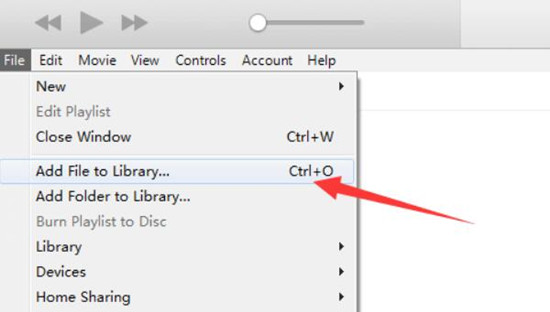
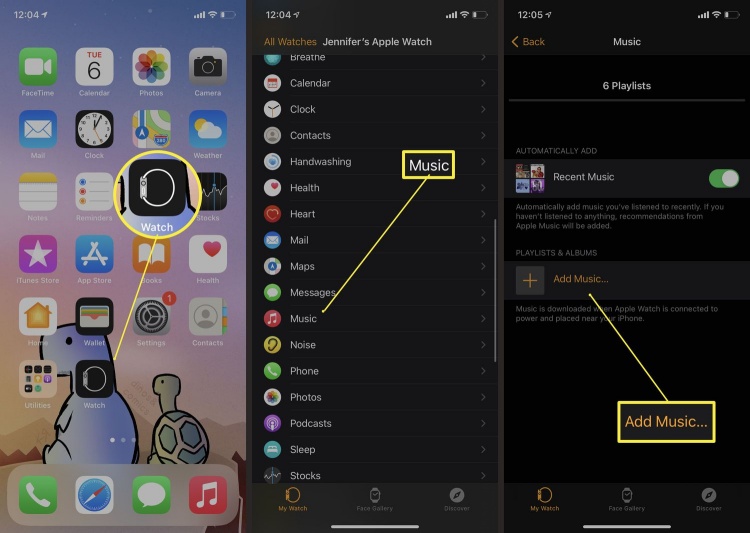
All done! Now you can play Amazon Music on your Apple Watch offline.
Conclusion
With the above information, it is possible for you to play Amazon Music on Apple Watch. Even without the Amazon Music app on Apple Watch, you can still have a wonderful listening experience with ViWizard Amazon Music Converter. You can download ViWizard Amazon Music Converter on this page. Give it a try!
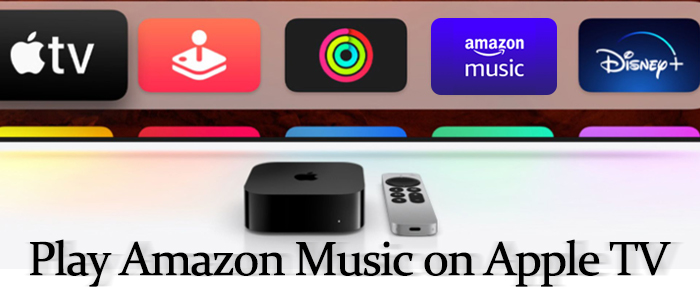
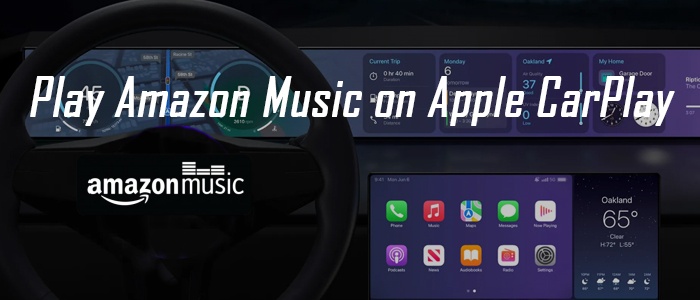
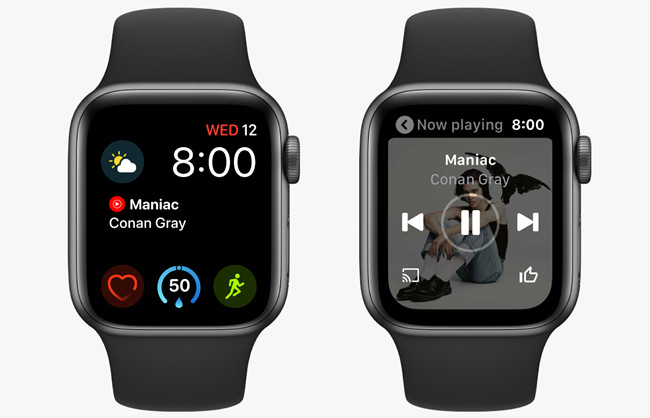

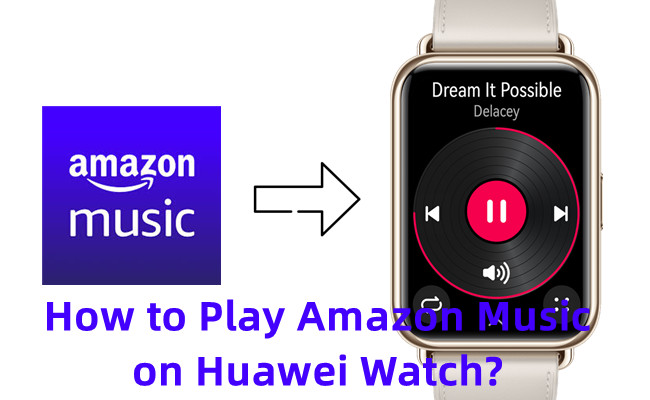

Leave a Comment (0)