Driving alone without music is like boating without oars and insensibly your car turns into a petri dish of tediousness and agitation to you. Radio cannot meet your needs if you want to choose what you want to listen to or to play your own music collections. Fortunately, there are various music software in the market. Amazon Music has strong competitive power among them because of the price, the tone quality, etc. So how can users play Amazon music in a car while driving? We list six tips to make it work.
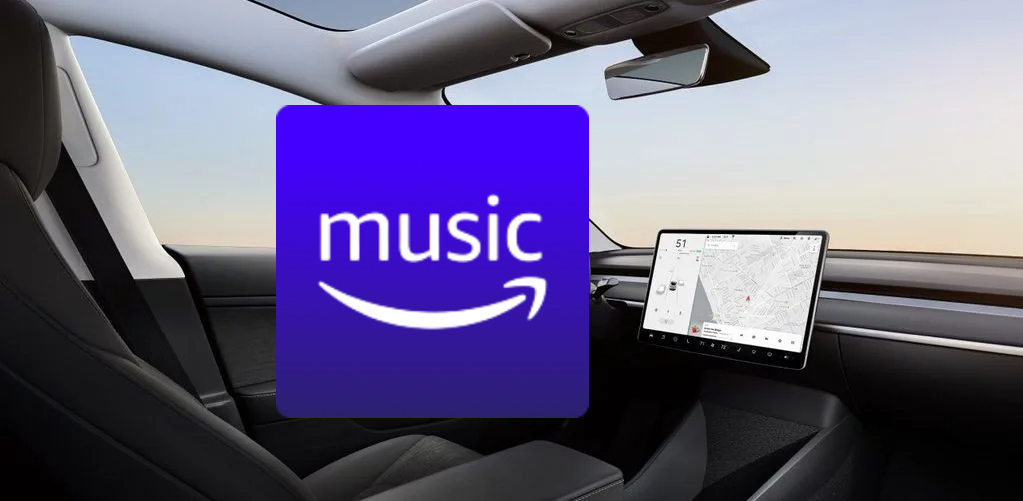
Tip 1: Use Amazon Music in Car by the Bluetooth
Corollary equipment of automobile upgrades with the evolvement of electronic devices. The Bluetooth is a part of this. Old cars possibly don't carry it, but for the new, it's a primary function.

- Activate the Bluetooth function on both your smartphone and the car audio system.
- On the subsequent screen of your smartphone, you will notice a list of nearby Bluetooth devices. Identify your car stereo within this list and select it, entering a pairing code if prompted.
- Proceed to open the Amazon Music application on your phone, and tap the 'Menu' icon located in the upper right-hand corner, followed by selecting 'Car Mode'.
- At this point, simply play any music track on Amazon Music, and it will be seamlessly transmitted to your vehicle's sound system.
Tip 2: Listen to Amazon Music in Car Via USB Cable
Generally, in a car, there is at least one USB or AUX interface which makes it possible to connect phones with the media player of the car. You only need to insert one end of this data line into the USB or AUX port you have found in your vehicle and make sure the other end goes into your phone. Then pay attention to the notification that comes out on the phone and allows your car stereo to read files on it. After that, those audio files will be analyzed and played. You can choose which song you want to play by pushing some buttons or touching the screen straightforwardly.

- Verify that the Amazon Music application has been downloaded onto your mobile device.
- Connect your phone to your car using either a USB cable or an AUX port, depending on the preferred method of connection. If you opt for USB, you will have the ability to control the track selection directly from your car's stereo interface.
- Once connected, locate the USB option within your vehicle's media system settings.
- Find and open the Amazon Music folder to begin enjoying your selected albums or playlists.
When connected via USB, you can manipulate the track options directly through the controls of your car stereo. However, if you are using an AUX-IN cable, you will be limited to controlling the volume from the stereo, with track navigation requiring interaction with your smartphone.
Tip 3: Get Amazon Music in Car via Apple Carplay
Apple CarPlay is engineered specifically for iPhone users, compatible with devices running iOS 7.1 and subsequent versions. This system transforms a car's radio or main unit into an interface that not only displays information but also functions as a controller for the iPhone. It processes the commands you input on your iPhone while driving, seamlessly integrating them into your vehicle's in-dash screen. This integration allows you to navigate using maps, make and receive phone calls, send and read text messages, and enjoy music playback, all without the need to physically handle your phone, thus helping you to keep your attention solely on driving.

- You need to download Android Auto from Google Play first.
- Turn on Bluetooth on your iPhone to pair your phone with your car.
- On your iPhone, go to Settings > General > CarPlay and select your car audio option.
- Then you can fire up Amazon Music in the car and choose the song you want to play.
After completing all these steps, you can find that there will be an icon of Amazon Music lying on your car screen. Thus, you can touch it to operate – select songs or albums. Similarly, speak to Siri and give him an order to play music directly.
Tip 4: Stream Amazon Music to Car via Android Auto
Android Auto, a versatile and user-friendly system compatible with both wired and wireless connections, allows you to seamlessly integrate your phone with your vehicle's entertainment system for an enhanced music experience.
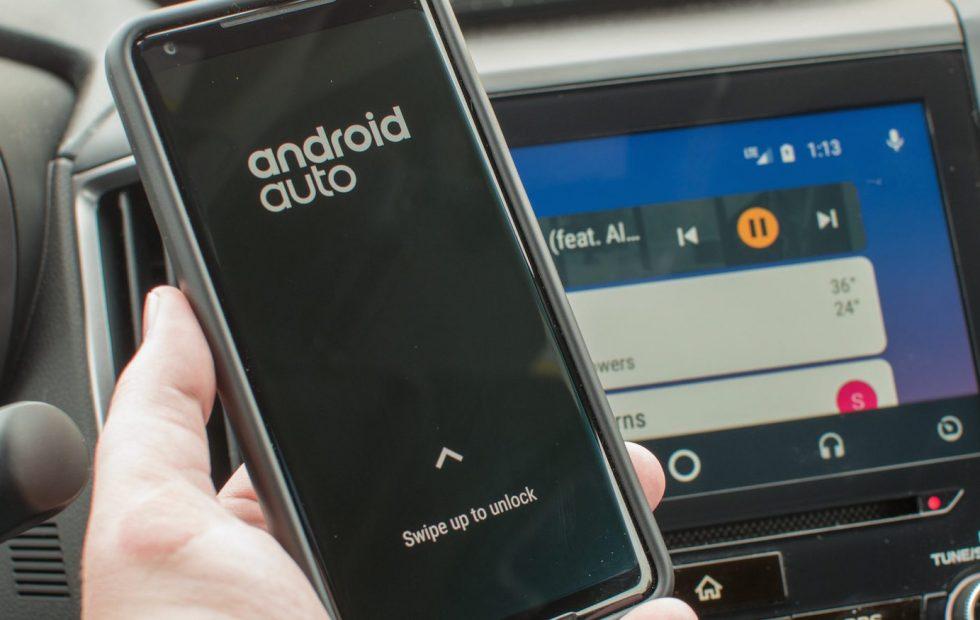
- Begin by downloading Android Auto from the Google Play Store on your device.
- Ensure you are logged into the Amazon Music app on your Android smartphone.
- Connect your phone to an Android Auto-compatible stereo using a USB cable.
- Follow the prompts displayed on your phone and car screen, completing each step meticulously.
Upon finalizing the setup process as guided, you'll be able to enjoy Amazon Music through Android Auto. Remarkably, this feature enables you to issue voice commands to select your desired tracks while driving, utilizing Google Assistant for assistance.
Android Auto requires Android version 5.0 (Lollipop) or newer. While wireless connectivity may not be available for all vehicles, if your car only supports wired connections, ensure you have a data cable ready, with one end for your phone and the other for your car's port. For those whose cars support wireless connectivity, a cable is still necessary the first time you connect the two devices. However, subsequent connections will occur automatically via Bluetooth.
Tip 5: Play Amazon Music in the Car Through Your USB Drive
Firstly, you should download songs from your Amazon music to the USB drive. It can't simply be achieved by pressing 'download' on the surface of this music platform. It's necessary to use another tool software to convert music and perform several steps to successfully reach the goal – download them to the USB.
We highly recommend ViWizard Amazon Music Converter to you. Not only can it convert songs from Amazon Music to normal music formats to play on your other devices, but by using this professional converter you also have the opportunity to download Amazon songs locally. Thus, you can enjoy songs from Amazon Music Prime, Amazon Music Unlimited, and Amazon Music HD without the limitation of a single music platform. Moreover, the ID3 tags of Amazon Music downloads will be saved and editable. Now, let's dive into how to download Amazon songs with ViWizard.
Choose the correct version of ViWizard Amazon Music Converter for Windows or Mac below and download it. You can get a free trial for 1 minute for each song.
Key Features of ViWizard Amazon Music Converter
Free Trial Free Trial* Security verified. 5, 481,347 people have downloaded it.
- Download songs from Amazon Music Prime, Unlimited, and HD Music
- Convert Amazon Music songs to MP3, AAC, M4A, M4B, FLAC, and WAV
- Retain the original ID3 tags and lossless audio quality of Amazon Music
- Support customizing the output audio parameters for Amazon Music
Step 1Download ViWizard and select songs from Amazon Music to convert.
Download Viwizard Amazon Music Converter on the official website and sign in. Then copy the music link you aim to download and paste it to the search bar on the surface of ViWizard and click the Add button to let the Converter read and load those music files.

Step 2Adjust output preference of Amazon Music
When the loading process has finished, you are capable of adjusting the preference to fit your requirements, for example, which kinds of format your USB is compatible with (normally MP3 or WMA), do you have special needs for sound quality, etc.

Step 3Convert songs to target format and save them locally
When you have already set up all according to your requirements, you can click the Convert button and save them in the folder of your USB. There, on the whole, is only one movement left – insert the USB drive into the USB interface placed in your car. Having finished those simple procedures, you're able to enjoy the company of your favorite music from Amazon Music.

Extra Tip: Play Amazon Music in the Car via Alexa Built-in Devices
For those whose vehicles are not equipped with an integrated dashboard system, you still have the option to enjoy Amazon Music through Alexa-enabled devices in your car. Here's a detailed guide to get you started:
- Download and install the Alexa application on your smartphone, whether it's an iPhone or an Android device. Follow the prompts to configure Alexa both on your phone and within your vehicle's system.
- Energize the Alexa-enabled device that you have placed inside your car and establish a connection between it and the Alexa app on your phone.
- Synchronize your Alexa-capable device with your car's sound system by utilizing Bluetooth technology or by connecting to the Auxiliary Input port. This will facilitate audio output from the device to your car's speakers.
- Once everything is connected and set up, you can now effortlessly initiate the playback of Amazon Music tracks in your car simply by voice-commanding Alexa. For instance, you could say something like "Alexa, play my favorite playlist on Amazon Music".
By following these steps, you'll be able to seamlessly integrate your Amazon Music experience into your driving journeys, making every trip a delightful musical adventure.
Conclusion
Those 6 helpful tips for solving your problem about how to play Amazon Music in the Car can help you overcome boredom while driving. No matter what kind of phone you are using and what kind of car you are driving, there must be one method that perfectly satisfies you. But to download songs from Amazon Music to your own electronic devices through ViWizard Amazon Music Converter will be the most cost-effective way.
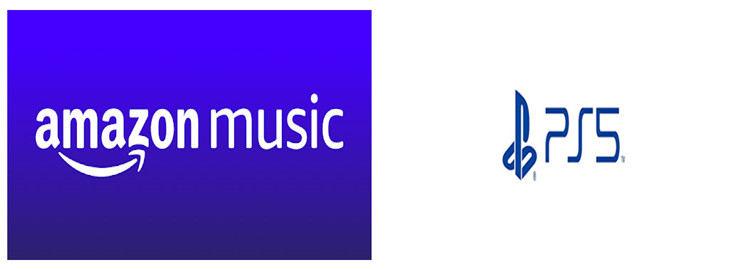
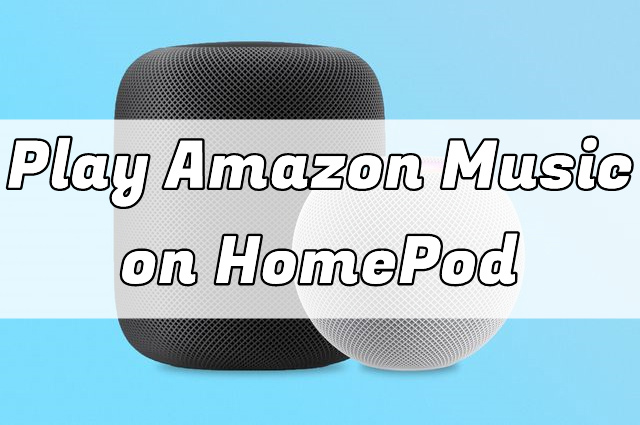

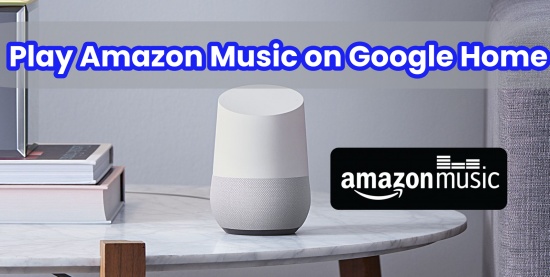
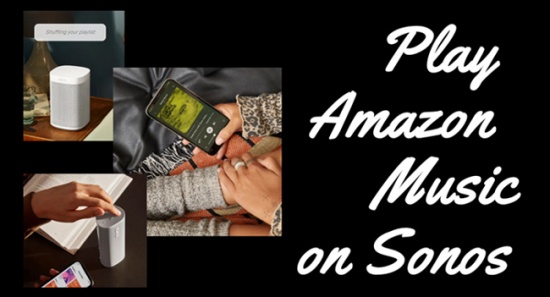

Leave a Comment (0)