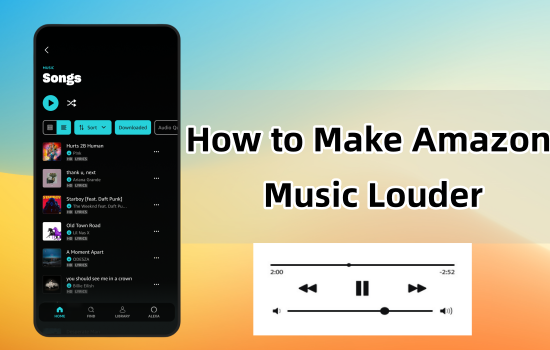
Amazon Music must be the best choice for Amazon customers to listen to music, podcast within one app. However, when in environments where noise needs to be covered, Amazon Music users will like to have a louder sound on the music content.
No worries. In this post, we'd like to introduce the most popular 6 methods to make Amazon Music louder. You can even have the benefits for the Amazon Music louder sounds from a powerful tool like Amazon Music converter.
Method 1. Adjust Volume Control
We understand the Volume control should be tried from the start to make Amazon Music louder, but this is powerful to work with another 5 methods in this post.
For desktop:
- On Windows, use to Windows Search Box > Sound Settings > Master volume, then drag the slider to turn the volume up.
- For the running Amazon Music, use Sound Settings > Advanced sound options > App volume and device preferences, then see Amazon Music under App Volume, drag the slider for it to make it louder.
- On Mac, use the menu bar or Control Center > Sound control, then drag the slider to adjust the volume.
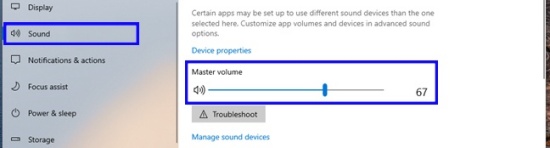
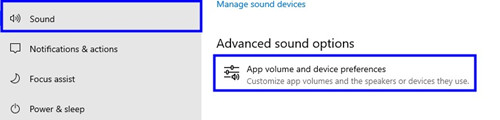
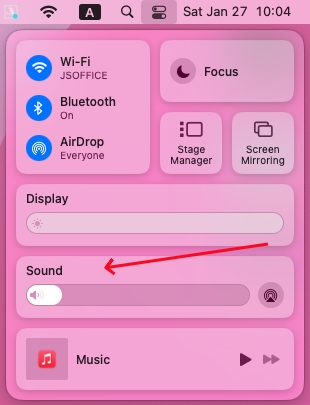
For mobile:
- On both Android or iOS devices, use the volume up button on the side of the device to turn the volume up.
- If Siri or Alexa has been activated, use the voice command: "Turn up the volume".
Method 2. Change Audio Quality
On both desktop and mobile, it's simple to improve audio quality to make Amazon Music louder on the device. If an output device like Bluetooth or echo speaker is in use, this will make more senses.
For desktop:
- On desktop, open the Amazon Music desktop app.
- In the upper right corner, click the profile icon > Settings.
- Under PLAYBACK, select Audio Quality.
- Change Audio Quality to a higher one between Best Available, Standard and Data Saver. Here we recommend Best Available, which is described as "The highest quality possible, automatically optimizing for varying network conditions".
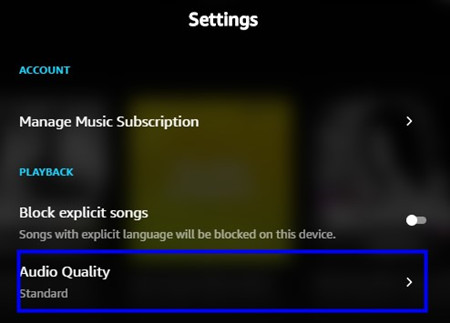
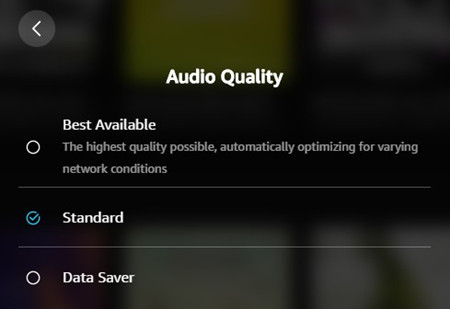
For mobile:
- On mobile, open the Amazon Music mobile app.
- In the upper right corner, click the Gear icon > Settings.
- Under PLAYBACK, select streaming quality.
- Change Streaming quality to a higher one between Best, Better and Good. Here we recommend Best, which cost 5.8GB/hr for a louder sound on Amazon Music.
- To save data cost, please connect an available Wi-Fi connection and turn on Use highest quality on Wi-Fi.
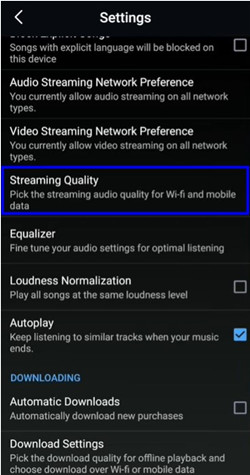
Method 3. Check Headphone or Speaker Connection
The unstable connection of your Bluetooth may also cause Amazon Music to sound lower, especially if there's a significant distance between your headphones and your device. Additionally, if your Bluetooth headphones or speakers have a low battery, you may also experience reduced sound levels. To resolve this issue, make sure to charge your headphones regularly and keep them within close proximity to your phone or computer. Furthermore, ensuring that there are no physical obstructions or interference from other devices can also help maintain a stable connection and improve audio quality.
Method 4. Change Output Devices
If the sound is still very low, try using a different pair to see if the issue persists. You can change an output device like Alexa Echo or Sono One, other kinds of headphones and more. For example, Alexa Echo features an "Audio Equalizer" in all models. When it comes to personalize the tone of Amazon Music contents on Alexa, users are able to control the audio settings in the Alexa app to tune Alexa, including Bass, Midrange and Treble for each value's scale from -6 to +6. For those use Bluetooth headphones to stream Amazon Music on mobiles, it might offer the companion app. This app has the companion equalizer to adjust the sound of Amazon Music - through the headphones.
The volume of Amazon Music can differ across various output devices connected to your computer. To see if this increases the volume, you need to check if your computer selected the right output device.
- Open your Settings on your computer and select the 'Sound' section from the left sidebar.
- Look for 'Choose your output device' under the 'Output' section.
- From the dropdown menu, select the speaker or headphones you wish to use to enhance the volume on Amazon Music.
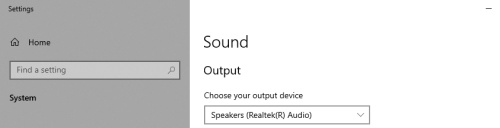
Method 5. Switch Amazon Music Platforms
Finding the right Amazon Music platform to meet your current needs—such as increasing the volume—is essential for achieving an optimal listening experience, whether at home or on the go. Amazon offers apps for iOS, Android, and computers, as well as a popular website, each providing a unique listening experience. You can also switch to a different Amazon Music platform to improve compatibility with the adjusted volume settings. This can lead to a significantly enhanced experience with louder sound.
Method 6. Use Amazon Music Equalizer
Since Amazon Music has cancelled the built-in Equalizer in Settings, users need to use alternative app like the most-mentioned Equalizer +. If you intend to use it to volume up Amazon Music, the article below can help you.

Wondering whether there is an Amazon Music equalizer or how to enable such functions? Come here to get some useful information and instructions.
However, this tool can be too expensive for a louder sound on Amazon Music. Some powerful tools like an Amazon Music converter also act as alternatives to Equalizer +. You can scroll down to find out how it works.
Method 7. Use Amazon Music Converter [Most Effective]
As stated, an Amazon Music converter can support more customized settings for Amazon Music contents - even for a specific music track from Amazon. While the methods above applied to all the music tracks, a professional Amazon Music converter like ViWizard Amazon Music Converter can ensure the desired listening experience with more format settings.
Don't know how format settings make senses? The sample rate supported ViWizard Amazon Music Converter is the crucial setting for a louder sound on Amazon Music tracks, which can be achieved with the most-requested Amazon Music equalizer. What's more, this tool also features a Amazon Music downloader. When making Amazon Music louder, it can download and convert the DRM-encoded files into MP3, M4A, M4B, AAC, WAV and FLAC.
Key Features of ViWizard Amazon Music Converter
Free Trial Free Trial* Security verified. 5, 481,347 people have downloaded it.
- Download songs from Amazon Music Prime, Unlimited, and HD Music
- Convert Amazon Music songs to MP3, AAC, M4A, M4B, FLAC, and WAV
- Retain the original ID3 tags and lossless audio quality of Amazon Music
- Support customizing the output audio parameters for Amazon Music
Step 1Add Amazon Music Contents

Open ViWizard Amazon Music Converter, wait when it launches or relaunches the Amazon Music desktop app. From Amazon Music to ViWizard, select music contents to add via drags-and-drops.
Step 2Customize Format Settings

After that, open the ViWizard app menu to go to Preferences. You can now customize format settings here as MP3. For bit rate, either set it as 256Kbps or 320Kbps, then click OK to save these customizations.
Step 3Download Amazon Music Contents

You can now click the Convert button to start the conversion at a 5x speed. Wait when ViWizard is converting all the added music contents, open the Converted menu to check the files on the computer device.
Once you download Amazon songs to your computer, there won't be any problem listening with a higher volume. If the downloaded Amazon song still has a very low volume even if you have adjusted all the volume control, you can use a tool called Audacity, which allows you manually increase the loudness to your preferred level.
Conclusion
With the 7 feasible methods, you can make Amazon Music louder and enhance your listening experience. Among these seven ways, the last one is proven to be the most effective and useful one. Since it can help you download Amazon Music to your computer, there is no interruptions about the internet connection or audio quality. Give ViWizard Amazon Music Converter a shot and it won't disappoint you!
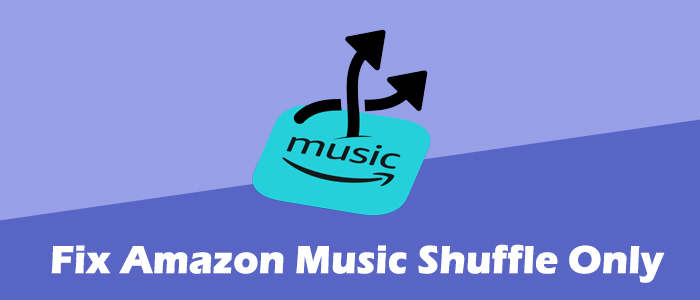
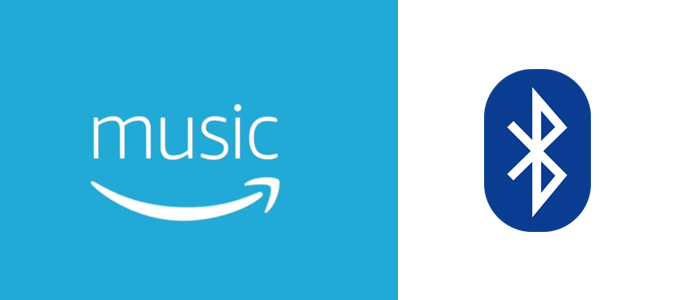
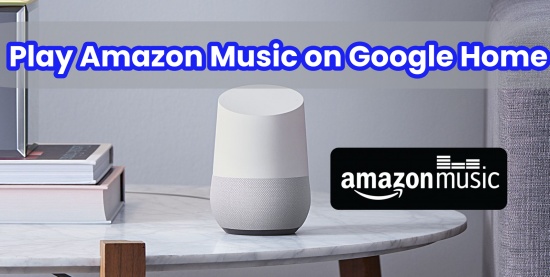
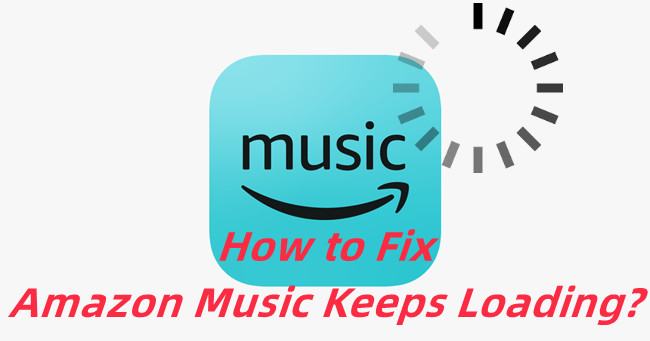


Leave a Comment (0)