
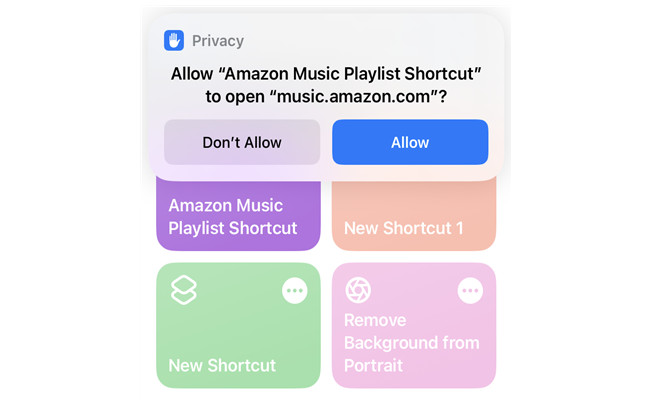
For both Amazon Music Prime and Unlimited subscribers, a list of shortcuts to play various contents from an album, artist, song or a playlist will be a great help. However, as anybody can expect, shortcuts for Amazon Music won't be as good as expected as that of Apple Music due to some issues with the app itself or the plan you're using.
Better still, you can create shortcuts for the Amazon Music app for iPhone, or to play the contents - and even the files you want. All you need to do is to add the correct actions to your shortcuts and bring your favorite Amazon Music contents.
Part 1. How to Create Shortcuts Automation for the Amazon Music App
For starters you should know that the Shortcuts can open the Amazon Music app. Let's see how to make this work.
Step 1. Create New Automation for the Amazon Music App
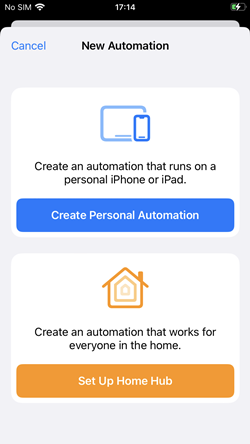
1. Open the Shortcuts app.
2. Choose Automation.
3. Tap the Add + button in the upper right corner.
4. Select Create Personal Automation.
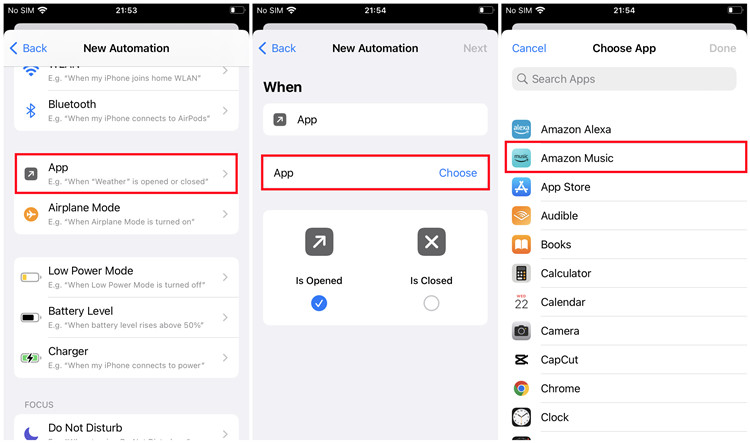
5. Scroll to App.
6. Tap the Choose button on the right of App.
7. Scroll to Amazon Music and select it.
8. Tap Done.
9. Tap Next.
Step 2. Add Actions to Automation for the Amazon Music App
1. You should create a shortcut to actions you do in the Amazon Music app. From there you can make Amazon Music app play/pause when you open it on your iPhone.
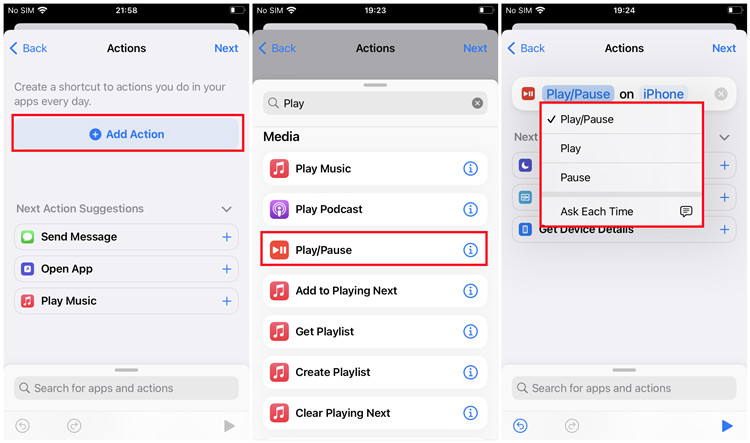
2. Tap Add Action.
3. In the Search field, type and select "Play/Pause" under Media actions.
4. Now on the top of the Actions screen, tap the Play/Pause area to limit the options further to Play or Pause only.
5. Tap Next.
6. Now you should see the road will be "When 'Amazon Music' is opened, do Play/Pause". You can also toggle the "Ask Before Running" to enable or disable it.
7. Tap Done.
Step 3. Open the Amazon Music App and Make a Difference
1. Return to the home screen of the iPhone and open the Amazon Music app.
2. Now you'll see the shortcut you create for the Amazon Music app is in action.
Luckily the Amazon Music app will play from what you last played automatically. However, in most cases, the shortcuts can't play a song, playlist or any more than just open the app. Or you may be required to try Unlimited if you are on Prime Music, since now Prime members can only shuffle the songs and not be able to play on-demand music expect from All-Access Playlists.
Part 2. How to Create Shortcuts to Play Amazon Music Contents
If you have a perfect playlist and want to play it specifically with an iPhone shortcut, we will tell how you do the trick. In addition to playlists, other Amazon Music contents such as songs, albums that you can get links from Amazon Music can be taken advantage of.
Step 1. Copy Link of Amazon Music Contents
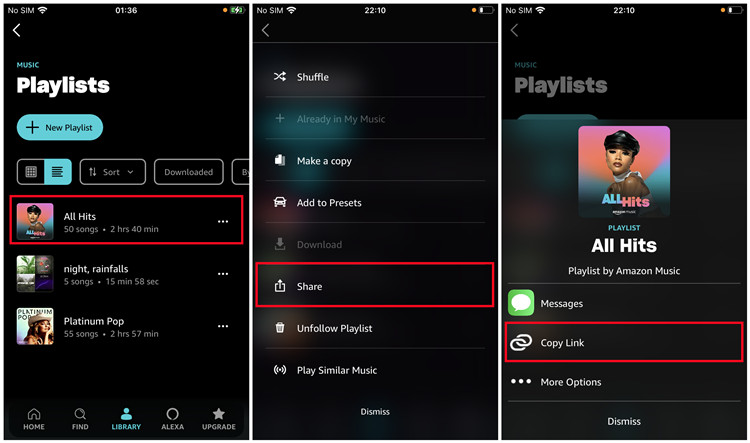
1. Launch the Amazon Music app.
2. Select the playlist you want under the Find or LIBRARY tab.
3. Tap on the Share button at the top of the Now Playing screen > Copy link.
Step 1. Edit Copied Link of Amazon Music Contents
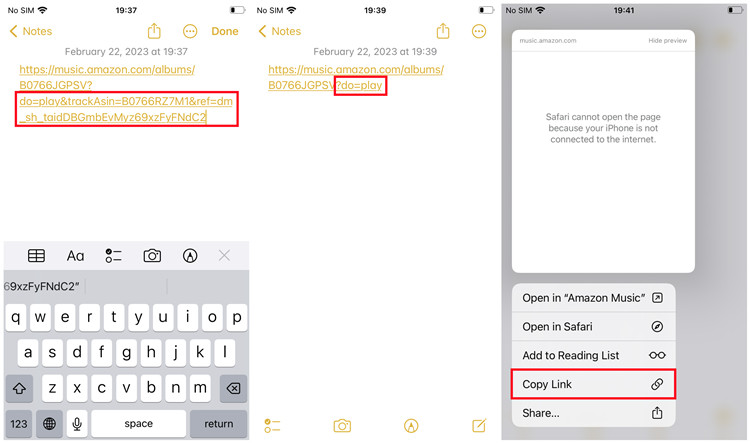
1. Once the link is copied to your clipboard, paste it somewhere, such as the Notes app.
2. Now delete everything after the "do=play" and ensure the URL is ended with "do=play". In some cases, you'll need to delete everything after the question mark "?" and replace it with "do=play" instead.
3. Press and hold on the URL and Copy Link again.
Step 3. Create Shortcuts for Amazon Music Contents
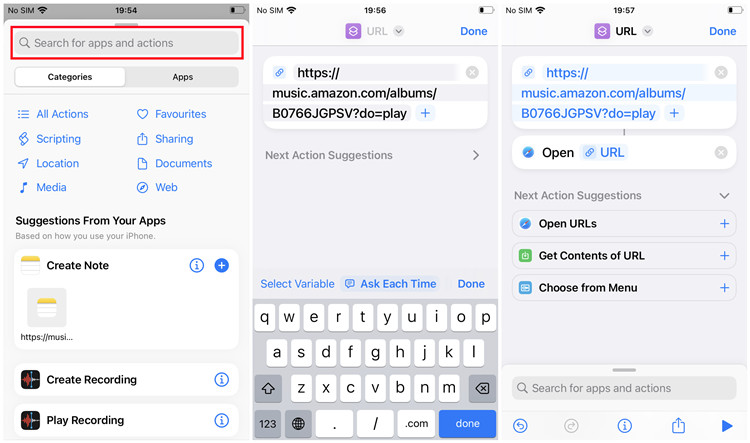
1. Open the Shortcuts app.
2. Tap the Add + button in the upper right corner.
3. Now you can start the create a shortcut to play Amazon Music playlists or other contents for the link. Tap on Add Action.
4. In the Search field, type and select "URL".
5. Back to the previous page, now press and hold on the "apple.com" and paste the Amazon Music playlist URL there. Make sure the URL ends in "do=play".
6. At bottom, click the Search bar and type "Open URLs".
7. Back to the actions page, tap Done in the upper right corner. The new shortcut for Amazon Music will appear under All Shortcuts. For identification, you can choose to rename it.
8. Now run the shortcut. This will redirect you to the Amazon Music playlist on Amazon Music web or mobile app.
Part 3. How to Create Shortcuts to Play Amazon Music Files
You may not have the experience as expected with the shortcuts above because of some support issues. Then you're suggested to create a shortcut for the Amazon Music files to play offline instead of the Amazon Music app to stream.
But for starters you should make sure you can the actual files of the music tracks either from Amazon Digital purchases or your own Amazon Music collection. If you're interested in building your own Amazon Music collection as most users do, head to Part 4 to meet our best Amazon Music downloader. All you need is to bring your music.
Step 1. Browse the Amazon Music Files on Your iPhone
1. Open the File app.
2. Head to Browse to find and locate the Amazon Music files that stored on your iPhone. Or from here learn how to download Amazon Music to iPhone.
3. Remember the path of the Amazon Music folder or files.
Step 2. Create Shortcuts for Amazon Music Files
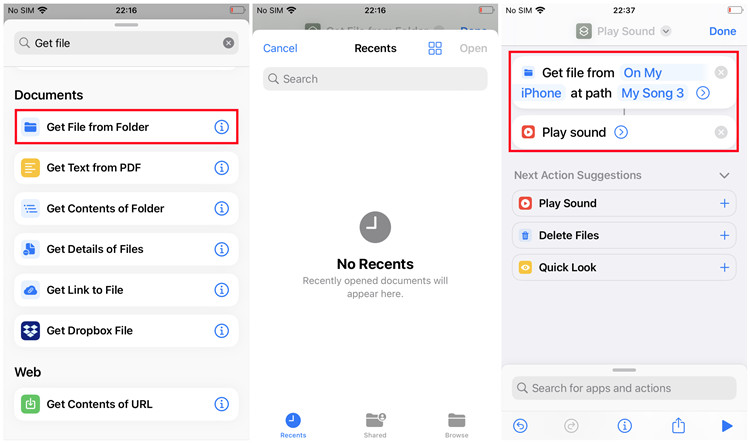
1. Open the Shortcuts app.
2. Tap the Add + button in the upper right corner.
3. Tap Add Action.
4. Search for "Get File from Folder" and select it.
5. On the top of the actions page, customize "Shortcuts" and "example.txt" in the action of "Get file from Shortcuts at path example.txt". Tap on Shortcuts, browse to the items from Browse > On My iPhone > the music folder that stores the Amazon music files. Then paste the path.
6. At the bottom of the action page, tap the Search bar and search for "Play Sound" and select it.
7. Tap Done.
8. The new shortcut will appear under All Shortcuts, try to run it and hear the difference.
Bonus Tip: How to Download On-Demand Amazon Music Files to iPhone
As stated, you'll need to bring your Amazon Music files to your iPhone to make the third type of shortcut happen. If you don't have any Amazon Music files or wish to have some on-demand files on your iPhone, all you need is a powerful Amazon Music downloaded called ViWizard Amazon Music Converter.
ViWizard Amazon Music Converter is designed for both Prime and Unlimited subscribers to download any on-demand contents from Amazon Music catalog. It helps crack the DRM from the music tracks and make them compatible with your device in 6 audio file formats, including MP3, M4A, M4B, WAV, AAC and FLAC. If you are using a Windows or Mac computer, you can download the correct version of this ViWizard software for free. Just click the Download button from the box below. And we'll show you how easy it is to get Amazon Music files to your devices.
Key Features of ViWizard Amazon Music Converter
- Download songs from Amazon Music Prime, Unlimited, and HD Music
- Convert Amazon Music songs to MP3, AAC, M4A, M4B, FLAC, and WAV
- Retain the original ID3 tags and lossless audio quality of Amazon Music
- Support customizing the output audio parameters for Amazon Music
Step 1Select Amazon Music Contents

Launch the ViWizard Amazon Music Converter and ensure it to launch or relaunch the Amazon Music desktop app also. Now head to the desired contents in the app. To add the content(s) to the download-and-convert list in ViWizard, just use drag and drop.
Step 2Adjust Output Parameters

You're required to adjust some related and important output parameters before the conversion. Click the menu icon in the upper right corner and select Preferences. Then choose the Convert tab and open up the Output format menu, then select MP3. Click OK to save.
Step 3Download Amazon Music Files

Click the Convert button to start the conversion. At a 5x super faster speed the conversion should be complete in minutes. And the ViWizard software will open up the output folder that stores all the .mp3 files.
Step 4Transfer Amazon Music Files to iPhone
Now connect your iPhone to the computer that stores the Amazon Music folder via a portable USB cable. Just head to the music folder and transfer it to the iPhone storage location. Once the transfer is finished, disconnect your iPhone and open the Files app to see the music files there. You're now able to create the third type of shortcut for them.
- How to Listen to Amazon Music on Android Auto? Solved!
- How to Fix Amazon Music Keeps Skipping Songs
- How to Listen to Amazon Music on Demand and Stop Shuffling
- Best Method to Make Amazon Music a Ringtone on iPhone
- How to Fix Amazon Music Stops Playing Randomly
- Where Does Amazon Music Download to iPhone? Solved!

Adam Gorden is an experienced writer of ViWizard who is obsessed about tech, movie and software.