Are you considering moving away from Amazon Music? Its confusing user interface may make you hesitant to continue using it. Additionally, its collections can feel as chaotic as overgrown bushes that haven't been pruned in decades. Even connecting to Amazon Echo, a device from the same family, can be problematic.
While there are some appealing features—like the newly launched Car Mode, high-quality music, and integration with Amazon's ecosystem—many users find Spotify to be a more attractive option. With access to the largest music catalog, improved mobile app design, better usability, enhanced streaming quality, and superior music sharing capabilities, Spotify stands out as an excellent choice.
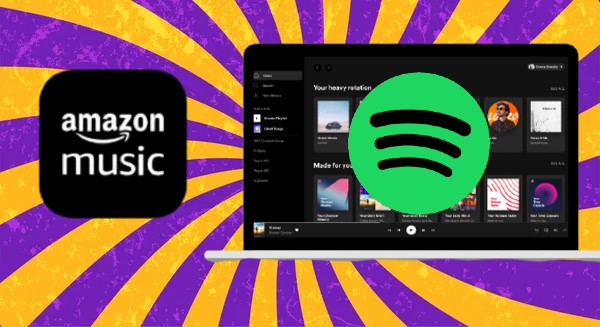
However, making this switch can be challenging, especially if you have a long journey with Amazon Music. You likely have countless playlists and thousands of favorite songs that represent significant time and energy invested in the platform. Now, as you prepare for this "divorce" from Amazon Music, you're faced with the daunting task of transferring your "property"—your playlists—to Spotify. No worry. The following text will give you an overall guide to transfer Amazon Music to Spotify no matter you use a phone or a computer.
Part 1. How to Import Amazon Music to Spotify on iPhone
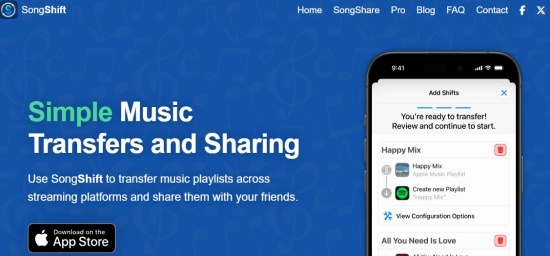
If you're using an iPhone, transferring your Amazon Music to Spotify is simple with the help of third-party apps. Here we recommend you to use SongShift. SongShift is a valuable tool for music lovers looking to switch between streaming services without losing their favorite playlists and songs.
- Install SongShift on your iPhone and launch it.
- To link Amazon Music and Spotify with SongShift, go to the gear icon at the top left corner to open Settings.
- Tap on Music Services, then you can see a list of music streaming services, including Amazon Music and Spotify.
- Hit the Connect bar respectively under Amazon Music and Spotify to connect them with your account. Follow the prompts to complete the connection.
- To start transferring, go back the home page and tap on the plus icon at the top right corner.
- Select the playlist you want to import to Spotify. You can also change the source and set the exact Spotify destination. Once all is ready, click on the Start Shifts button.
- SongShift will transfer the Amazon Music into your Spotify library once the matches are confirmed.
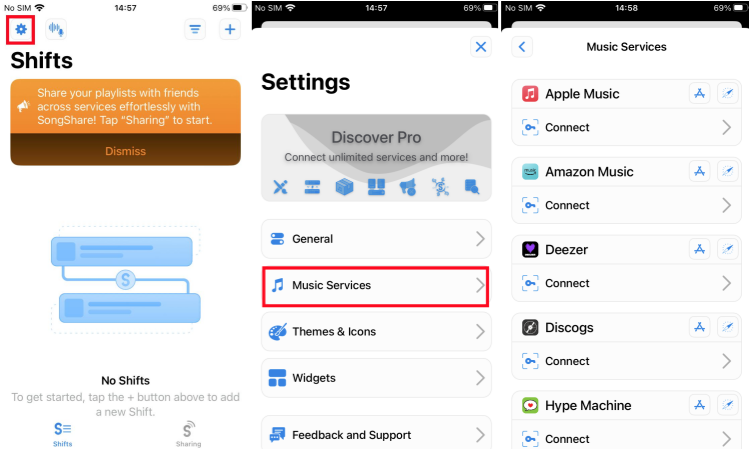
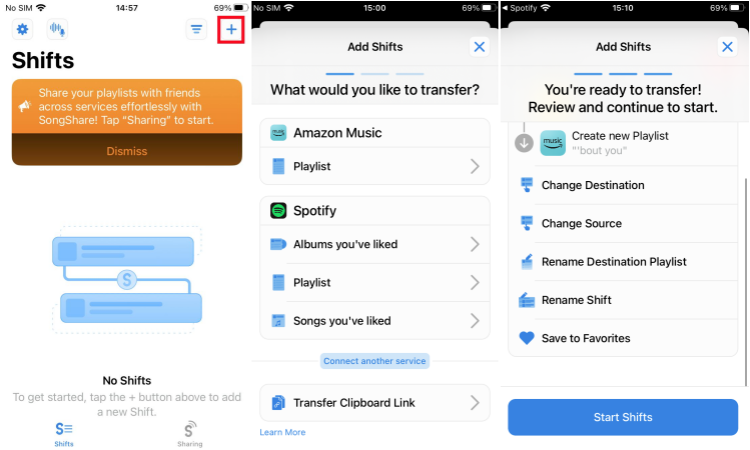
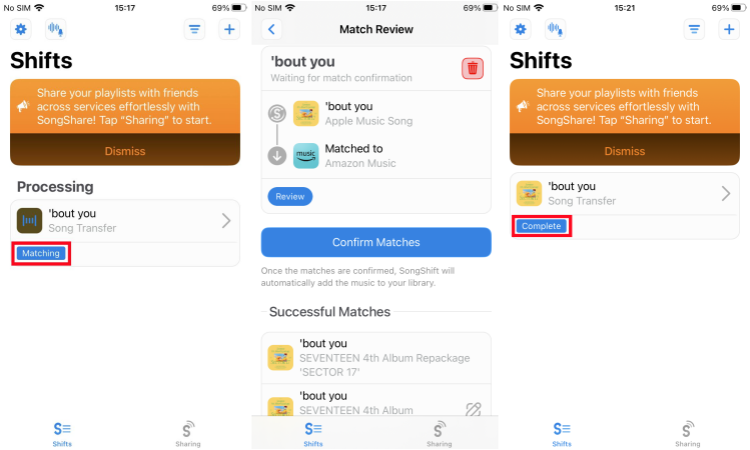
Read More : Download Amazon Music to iPhone
SongShift only allows you to link two music services and transfer one playlist at one time. If you want to connect unlimited accounts or get batch transferring, you need to pay $6.99/month.
Part 2. How to Import Amazon Music to Spotify on Android
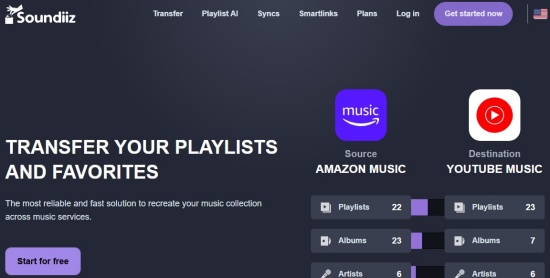
As SongShift only works with iPhone, Android users need to turn to other tools, like Soundiiz. Soundiiz is a web-based application designed to help users transfer music playlists and libraries between different streaming services. Its user-friendly interface and wide range of supported platforms make it a popular choice for managing music collections across different services. Actually, Soundiiz works with many devices, including Android, iPhone, Windows and Mac. Now let's figure out how to use Soundiiz to import Amazon music to Spotify.
- Install Soundiiz from Google Play Store and launch it. Sign in with your account.
- Tap on the hamburger icon at the top left corner to hit on the connect services button.
- Once you connect your Amazon Music and Spotify accounts to Soundiiz, go back the home page and tap on the Transfer button at the top right corner.
- Select Amazon Music as source and Spotify as destination. Then hit Start.
- Choose the playlist you want to transfer and set the configuration.
- Tap on the Confirm button to begin transferring. Once complete, you can find that the Amazon playlist is moved to your Spotify.
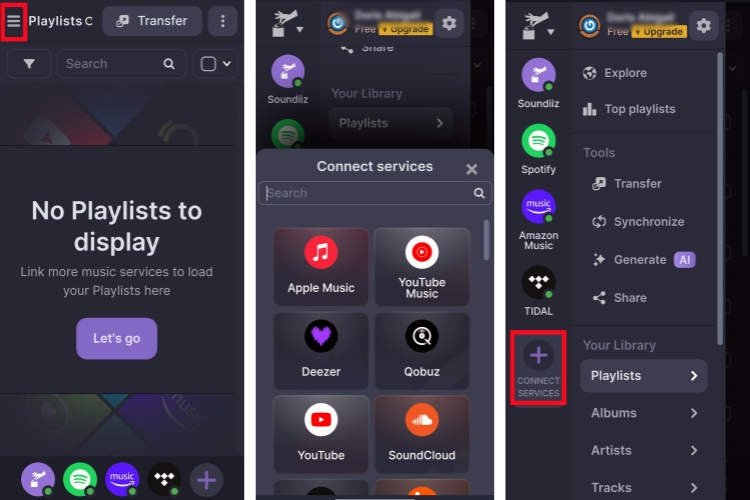
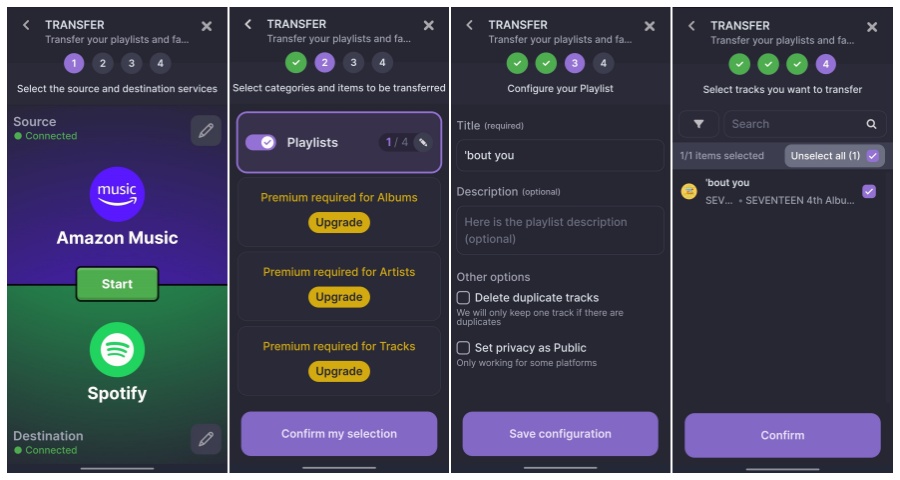
Read More : Download Amazon Music to Android
Similar to SingShift, Soundiiz free users can only transfer one playlist at one time and playlist with less than 200 tracks can be transferred. Soundiiz Premium costs $5 per month.
Part 3. How to Transfer Amazon Music to Spotify on Computer
If you are a computer user, ViWizard Amazon Music Converter is best choice. Then what is it?
ViWizard Amazon Music Converter is a versatile tool which can download your favorite Amazon Music tracks, playlists and albums as local files without any loss of sound quality. With this third-party, you can personalize the converted Amazon contents, like the formats, sample rate, album cover and other ID3 tags. Once you get Amazon Music downloads, you can upload them to Spotify as local files.
Most importantly, the transferred Amazon music within Spotify will be saved permanently for offline listening even if you Amazon subscription expires. However, if you use SingShift or Soundiiz on your phone for transferring, you still cannot listen to the transferred Amazon contents offline unless you subscribe to Spotify and download them. Also, ViWizard allows you to transfer the downloaded Amazon Music files to other devices, like your phone with an USB cable. Thus, no matter what device you use to conduct transferring, ViWizard always meet your needs.
Key Features of ViWizard Amazon Music Converter
Free Trial Free Trial* Security verified. 5, 481,347 people have downloaded it.
- Download songs from Amazon Music Prime, Unlimited, and HD Music
- Convert Amazon Music songs to MP3, AAC, M4A, M4B, FLAC, and WAV
- Retain the original ID3 tags and lossless audio quality of Amazon Music
- Support customizing the output audio parameters for Amazon Music
Step 1Select songs to convert
Download and install ViWizard Amazon Music Converter by clicking the "Free Trial" button above. Launch it and Amazon Music will start automatically afterwards. Find the playlists or songs you would like to download or convert. To add your target items into the download interface, you need to copy the link of playlists or songs and paste it into the search bar on the converter, then click the "Add" button at the end of the search bar.

Step 2Set your output preferences
In this step you need to click the Menu bar located at the top right corner and select the preferences including output format, bit rate, channel, and sample rate. There are six popular formats, including MP3, AAC, WAV, FLAC, M4A, and M4B, available on the converter. In consideration of uploading to Spotify, we recommend that you set the output format as MP3.

Step 3Download and convert your playlists to local files
When all the settings have been done, click the "Convert" button. Then all the files will be stored locally. You can click the search icon in the history list for locating the folder where you save those music files. It's suggested that creating a new folder on your computer and put all the converted songs into it, which is helpful for you in the process of uploading to Spotify.

Step 4Upload Amazon Music downloads to Spotify
Go to your Profile and enter the Settings page. Scroll down to locate Show Local Files switch and turn it on. Then click on the ADD A SOURCE under the Show songs from section. Select the folder that all your downloaded Amazon files are stored. Now toggle on the Downloads switch, then you can find all your Amazon music at the left part of the home screen of Spotify.
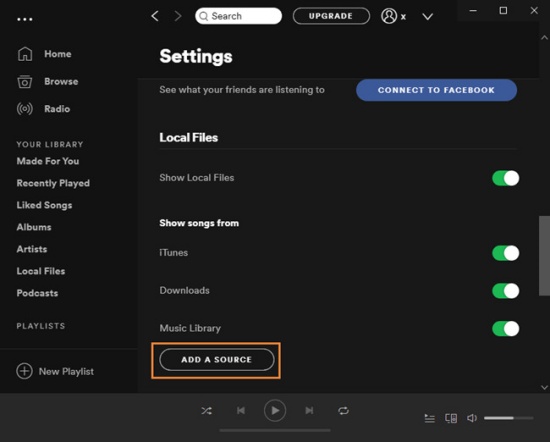
Conclusion
Transferring music from Amazon Music to Spotify doesn't have to be complicated. For iPhone users, SingShift can useful. As for Android users, Soundiiz may be more convenient. But whether you're using iPhone, Android, Windows, or Mac, ViWizard Amazon Music Converter is the best tool to move your Amazon music to Spotify without any hassle.
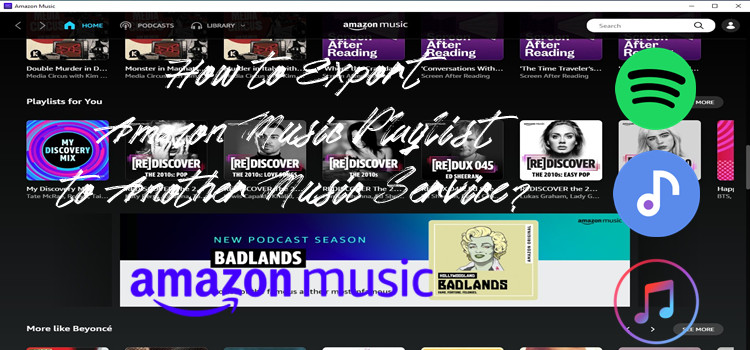
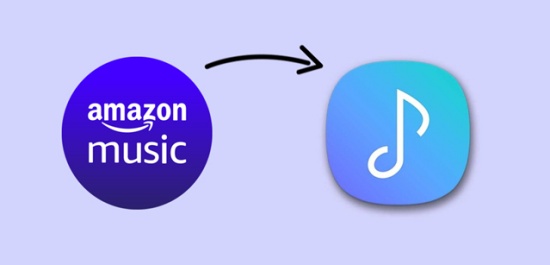
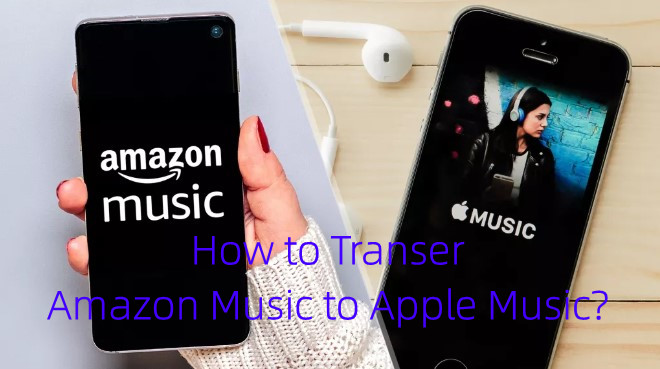
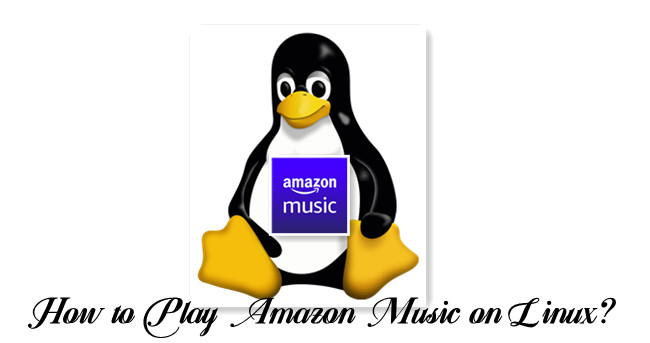


Leave a Comment (0)