
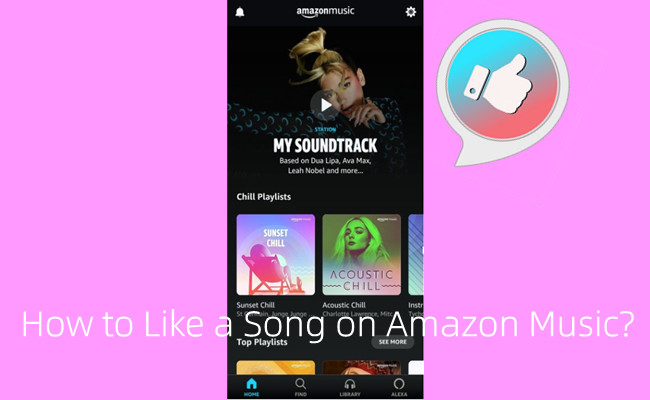
When we encounter with a song on Amazon Music, we always want to vote either positive or negative rating for it. However, strange things are that there's no "Thumbs up" or "Thumbs down" button on the Now Playing view for that song.
Amazon Music has one or two confusing features - such as to like or dislike a song on it. We've set out to find how to like or dislike a song on Amazon Music. After you have liked a couple of songs on Amazon Music, Amazon Music will create a "My Likes" playlist for you to access your liked songs anytime when you go into Amazon Music. If you disliked them, Amazon Music will skip, block and hide them for you instead. Check this out.
Part 1. How to Like a song on Amazon Music
Currently, there're two available methods for Amazon Music users to like a song on Amazon Music. You can either use the "Thumb up" button or use Alexa' voice command.
For most users, you can rate "Thumb up" button for an Amazon Music song, but on an Amazon Music station only. When you are playing a station, you can access the "Thumbs up" button for the included songs. If you have an Alexa-enabled device, you can also use a related voice command.
To like Amazon Music songs on web:
Step 1. On desktop, use your browser to go to Amazon Music web player.
Step 2.Go into a station. When you listen to the song you want to add it to your liked songs, you will see the "Thumb up" icon on its playback control.
Step 3. Click "Thumb up" button to like this song with a notification of "Added to Liked songs".
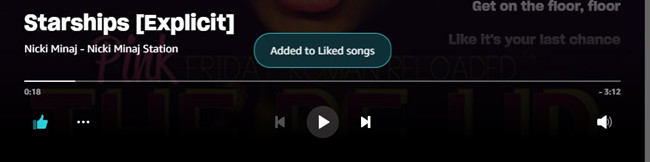
To like Amazon Music songs on Alexa:
When you are playing a station, use a voice command like "Alexa, thumbs up" or "Alexa, I like this song" to add the song to liked songs list.
For Amazon Music users, it's also simple to remove a song from the liked songs. To cancel the rating for "Thumbs up" on a song, you just need to re-click the "Thumbs up" button for it. When a notification of "Remove from liked songs" appears on the screen, the song is removed from the liked songs.
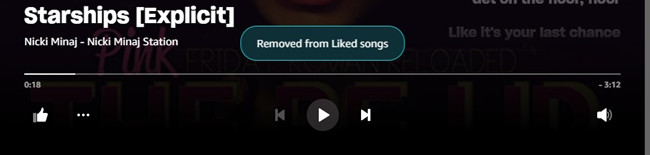
Part 2. How to Dislike a Song on Amazon Music
You can also dislike a song on Amazon Music. After that, Amazon Music will block and skip this song for you. However, there's one more precaution. Unlike the rating for "Thumbs up" can be cancelled immediately when you are regretful, Amazon will requires the Alexa-enabled device to add it back.
At this time, tracks that are removed from a Prime or Unlimited Station by using the "Dislike" button or related voice command can only be added back to that station via Alexa. You must ask for that song by name using "Alexa, play 'song name'" and reverse the negative rating while that song is playing using a related voice command to add it to the liked songs.
To dislike Amazon Music songs on web:
When you are playing a song on station, go into its Now Playing > the More button (next to the "Thumbs up" button) > Dislike.
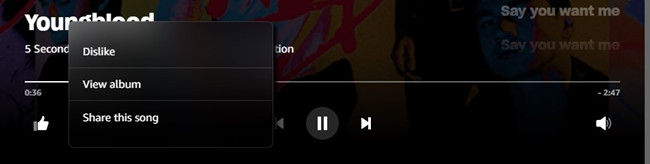
To dislike Amazon Music songs on Alexa:
When you are playing a station, use a voice command like "Alexa, I don't like this song" to block and skip this song on Amazon Music.
If you want to add it back to that station, please use "Alexa, play 'song name'" to ask for the song then use "Alexa, I like this song" or "Alexa, thumbs up" to reverse the negative rating while the Alexa-enabled device is playing it.
Part 3. Part 3. How to Find Liked Songs on Amazon Music
So how can you find your liked songs on Amazon Music? As stated, once you have voted the "Thumbs up" rating for some songs, you'll get a playlist named "My Likes", which stores all your liked songs on Amazon Music. You can check another post to see how you can access "My Likes" playlist in the Amazon Music app or Amazon Music web player.
If you find that some songs have been "grey out" in the "My Likes" playlist, consider keeping your liked Amazon Music songs beyond the platforms of Amazon Music. Keep reading on.
Part 4. How to Keep Your Amazon Music Liked Songs Forever
Amazon Music users are not available to keep their liked songs on Amazon Music for one particular reason - all the music tracks come along with the active subscription plan are encoded in DRM-protect. Both Prime and Unlimited users won't have the full access to their liked Amazon Music songs until a powerful Amazon Music converter helps download the actual files of the desired contents from Amazon.
Things You'll Need: ViWizard Amazon Music Converter
ViWizard Amazon Music Converter features the best Amazon Music downloader to allow both Amazon Music Prime and Unlimited users add, customize, convert, download and store the liked songs on the computer device. ViWizard support 6 audio files formats that compatible with most of the devices: MP3, M4A, M4B, WAV, AAC and FLAC. After the conversion, it's even much easier to access or transfer them on the most common device - such as a phone device, USB device and more.
Key Features of ViWizard Amazon Music Converter
- Download songs from Amazon Music Prime, Unlimited, and HD Music
- Convert Amazon Music songs to MP3, AAC, M4A, M4B, FLAC, and WAV
- Retain the original ID3 tags and lossless audio quality of Amazon Music
- Support customizing the output audio parameters for Amazon Music
Step 1Add "My Likes" Playlist to ViWizard

Once the ViWizard Amazon Music Converter has been open, it will detect and launch the Amazon Music desktop app automatically. Make sure you have logged in to your Amazon Music account to access "My Likes" playlist. From here to drag and drop the the entire "My Likes" playlist or some songs included to the ViWizard software.
Step 2Customize Output Settings

From the top of the ViWizard software, open the app menu > Preferences. You can start to customize the output format for all the added music tracks. Here we'd like to recommend MP3.
Step 3Convert Added Amazon Music

Once the output format has been changed and confirmed, click the Convert button at the bottom of the screen to start the conversion. After a moment, you can browse to the convered Amazon Music tracks in the converted menu. Once the conversion is complete, the output folder will appear on your computer to show all the converted music files.
Since the MP3s are compatible with most of the devices and platforms, you can take your Amazon Music liked songs to more places, such as Google Drive or USB device for keeping.

Adam Gorden is an experienced writer of ViWizard who is obsessed about tech, movie and software.