
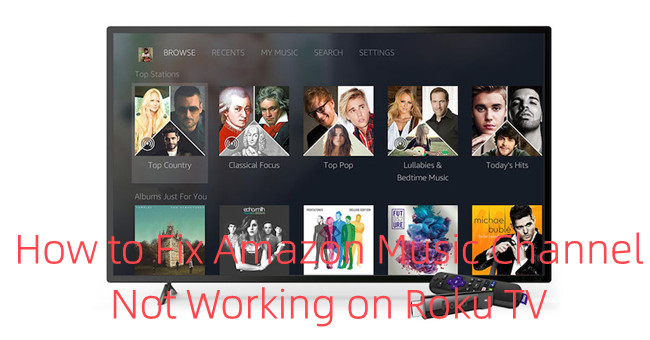
Amazon Music channel has worked fine on Roku TV in most cases, but what if it's not working after an update? During our exploration, we've found several issues with Amazon Music app on Roku TV, including Amazon Music not working, Amazon Music not playing and Amazon Music not syncing on Roku devices. For Prime users, you must know how the unexpected changes of Amazon Music service affects your listening experience on your Roku device.
Part 1. Amazon Music Roku TV Not Working - Checklist
For starters, here're the 2 most important things you should check to make Amazon Music channel work properly on your Roku TV. You may also need to make sure you perform the successful process to install the Amazon Music channel to the Roku TV:
1. Check Your Network Connection
Since Amazon Music Roku app requires a stable internet connection to work fine online, you should check your internet connection.
To check your network connection:
Please go to Settings > Network > About to check the status of the network connection.
If your Roku device is connected to an available network connection, the Status will say "Connected". If your Roku device is disconnected from the network connection, you will see a message that your Roku device is not connected to the internet.
To fix your network connection:
Please select Set up connection and follow the on-screen instructions to fix your network connection.
2. Check Your Amazon Music Subscription
You should also make sure your Amazon Music subscription is active to access the service on your Roku device.
To check your Amazon Music subscription:
Please use a browser to go to Your Memberships and Subscriptions and log in to the connected Amazon Music account with your Roku device.
If your Amazon Music is active, it will appear under Current Subscriptions. Or if your Amazon Music is cancelled, expired or ended, it will appear under Past Subscriptions.
Part 2. How to Fix Amazon Music App Not Working on Roku TV
If neither network connection nor Amazon Music subscription is with the issue, here we've collected 5 available methods that help to fix Amazon Music channel on your Roku TV. Please make sure to go through the whole process.
Method 1. Update the Amazon Music Roku App
According to the reports from Roku users, the bugs have been fixed within an available update of the Amazon Music Roku app. Even your Roku devices always update the streaming channel automatically on a daily basis, you can still follow these steps to update the Amazon Music channel.
To update the Amazon Music channel:
Highlight the Amazon Music channel on your Home screen and press Star on your remote to open the Options menu. Select Update channel and confirm.
Method 2. Update the Setting
To update the settings, please follow these steps.
To update the settings:
On your Roku remote, press Home > Settings > System > Setting Update > OK > Check now. After going through the update process, go back to Home > Amazon Music channel. Now the Amazon Music channel will give you a 5-digital code to enter on https://www.amazon.com/code. After about 2 seconds, the Amazon Music Roku app works again.
Method 3. Restart the Router
To restart your router properly, please review instructions from your internet service provider or router manufacturer. Or you can unplug the router and wait a moment to plug it back. If required, you may also need to press a reset button on the device.
Method 4. Restart the Roku Device
To restart your Roku device, you can either unplug the power cable and wait a moment to reconnect it. Or you can follow these steps to restart your Roku device from the Settings menu.
To restart the Roku device:
On your Roku remote, press Home > Settings > System > Power > System restart.
Method 5. Remove the Amazon Music Channel
In most cases, removing the channel and then reinstalling it may help. You can follow these steps to remove the Amazon Music channel.
To remove the Amazon Music channel:
Highlight the Amazon Music channel on your Home screen and press Star on your remote to open the Options menu > Remove channel.
To reinstall the Amazon Music channel:
After that, make sure to restart your Roku device then go to Roku Channel Store to search for "Amazon Music" to Add the channel again.
Part 3. How to Fix Amazon Music Not Syncing with Roku TV
Amazon Music channel let users browse and stream their Amazon Music library on Roku TV - such as "My Music". If you find that your Amazon Music playlists are not synced to your Roku TV, please use the "Refresh My Music" button.
To trouble syncing Amazon Music with Roku:
Highlight the Amazon Music channel on your Home screen and select Settings > Refresh My Music. Wait until Amazon Music reload your library, then see whether the problem titles are synced correctly to your Roku TV.
Part 4. How to Fix Amazon Music Not Playing on Roku TV
If you find that titles from the Amazon Music channel fail to play correctly, please check if this problem is either with all the Amazon Music tiles or another streaming channel - such as Apple Music. Also make sure you have been checked the internet connection and your Amazon Music subscription in Part 1.
Please follow this step-by-step instruction to remove the Amazon Music channel and then reinstall it.
Step 1. Remove the Amazon Music Channel
Highlight the Amazon Music channel on your Home screen and press Star on your remote to open the Options menu > Remove channel.
Step 2. Restart the Roku Device
Press Home > Settings > System > Power > System restart.
Step 3. Re-install the Amazon Music Channel
After that, make sure to restart your Roku device then go to Roku Channel Store to search for "Amazon Music" > Add the channel.
Amazon Prime Music - Unexpected Changes
Since Amazon Music's catalog expansion for Prime this November, Prime users will find they are unable to stream requested song in an Amazon Music playlist but in the shuffle mode instead. While Unlimited subscribers have the same listening experience with the Amazon Music app, Prime users must upgrade to Unlimited plan to play the songs on-demand.
Don't despair. Both Unlimited and Prime subscribers can have the benefits to download the DRM-free Amazon Music files and play them with the Roku Media Player. For Prime subscribers, this exclusive even ensure the full control to play whatever titles you want to listen to on Roku TV.
Part 5. How to Play Amazon Music on Roku TV with No Limits
We're confident that the issue with the Amazon Music channel with be fixed within one or two methods in this post. However, if you find the results are not satisfying, here we'd like to introduce the best method to play Amazon Music on your Roku TV - to play the Amazon Music files on Roku Media Player.
Roku TV offers the Roku Media Player for users to access their media files in supported media files types. For Amazon Music users, it's available to use a tool like ViWizard Amazon Music Converter to download the Amazon Music files to USB devices in supported media files types with Roku Media Player. From here we'd like to introduce how this ViWizard software can help to ensure the seamless listening experience with Amazon Music on your Roku TV.
ViWizard Amazon Music Converter features the best Amazon Music contents downloader to download the DRM-free files in 6 supported files formats, including MP3, AAC, M4A, M4B, WAV and FLAC. To access the files on Roku Media Player, you just need to customize some format settings for the desired Amazon Music tracks, then you can transfer the converted files to your USB drive and connect to your Roku TV. This ViWizard software also helps to keep the full ID3 tags for each Amazon Music audio files on Roku Media Player.
Key Features of ViWizard Amazon Music Converter
- Download songs from Amazon Music Prime, Unlimited, and HD Music
- Convert Amazon Music songs to MP3, AAC, M4A, M4B, FLAC, and WAV
- Retain the original ID3 tags and lossless audio quality of Amazon Music
- Support customizing the output audio parameters for Amazon Music
Step 1Add Amazon Music Songs to ViWizard

Download and install the correct version of the ViWizard software. When the installation completes, launch it and wait until it opens the Amazon Music desktop. You can start to drag and drop the deisred Amazon Music contents to ViWizard.
Step 2SCustomize Format Settings in ViWizard

To set output format, open ViWizard's app menu to adjust preferences settings. In the Converted settings options, select output format as MP3, AAC, FLAC, M4A or MAV, then click OK to save this format settings.
Step 3Download Amazon Music Songs

Click the Convert at the bottom to start the conversion at a 5x speed. Once the conversion is finished, Amazon Music downloads is complete with success!
Step 4Transfer Amazon Music Songs to USB deivces
From here to connect a USB device to the computer and transfer all the Amazon Music downloads to it. After that, insert it to the Roku TV then follow the steps in this post to see how to use them with Roku Media Player.

Adam Gorden is an experienced writer of ViWizard who is obsessed about tech, movie and software.