
For Amazon Music new starters, accessing the Amazon Music app is the first step. However, we're aware some Amazon Music users are having difficulties accessing content on either Amazon devices or non-Amazon devices. You have found that there's a failure with the Amazon Music application - it stuck on loading screen!
No worries. We've set out to find some methods to resolve the issue. In the meantime, please also use some methods to fix the issue.
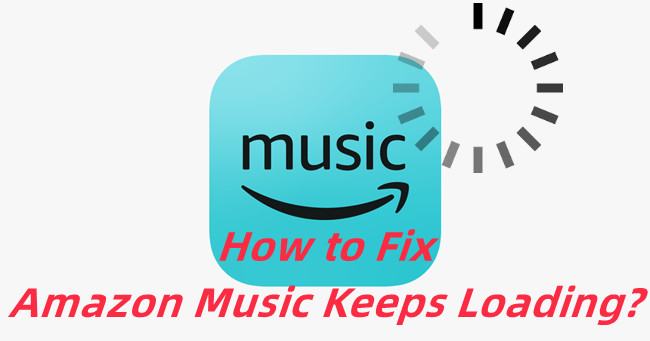
Part 1. How to Fix Amazon Music App Keeps Loading
Step 1 Use a browser to visit this Manage Your Content and Devices page.
Step 2 From the top menu, select Devices.
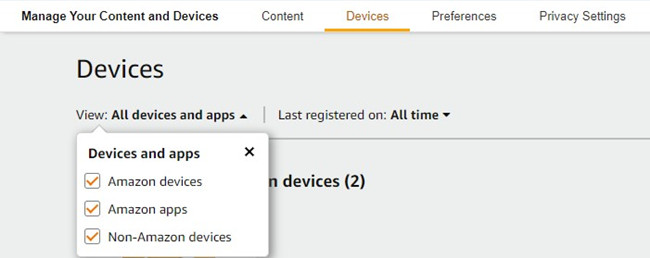
Step 3 Select the impacted device. Click Deregister.
Step 4 Restart the device and reopen the Amazon Music app to log in. Now check if the issue still persists.
Part 2. How to Troubleshoot Amazon Music App Stuck on Loading Screen
As stated, there're 6 more methods to fix the Amazon Music app that keeps loading on the screen of the device. Or it's possible the issue is with the device that runs the Amazon Music app. Here're some troubleshooting steps that may help.
Method 1: Force Stop Amazon Music
For starters, please force stop and restart the Amazon Music app.
On iOS: From the Home screen, swipe up. Or double click on the Home button. Now all the apps that run in the background will appear on the screen. Now swipe left or right to pause on the Amazon Music app's preview, and then swipe up it. This will force stop the app.
On Android: Go to Settings > Apps & Applications > Manage applications > Amazon Music. Tap Force Stop.
Method 2: Reestablish the Network
Sometimes the issue is with the internet connection that is used for Amazon Music service. Because such streaming services need a strong and stable network to perform well. Please confirm the network works fine with other music apps, such as Apple Music. If there's a problem, please choose either switch to a different network, or reestablish cellular data or Wi-Fi for Amazon Music.
For Cellular Data:
On iOS: Go to Settings > Cellular, then turn Cellular Data off for Amazon Music app that confirms the Settings allows for Cellular.
On Android: Swipe down from the top of the Home screen to reveal the device's control panel. To reestablish the network, tap Mobile data to switch it off for 30 secs, then switch it back on.
For Wi-Fi:
On iOS: Go to Settings > Wi-Fi. To reestablish the network, turn off Wi-Fi for 30 secs, then turn it back on.
On Android: Swipe down from the top of the Home screen to reveal the device's control panel. To reestablish the network, tap Wi-Fi to switch it off for 30 secs, then switch it back on.
Method 3: Restart the Device
Please also ensure to restart the current device that runs the problematic Amazon Music app. This can resolve most issues with the device and the applications on it.
Method 4: Update the Devices and Amazon Music
Please check for and install available updates to the device and the Amazon Music app.
For Amazon Music Updates:
On iOS: Go to App Store > Search > "Amazon Music" > Update.
On Android: Go to Google Play > Search > "Amazon Music" > Update.
For Devices Updates:
On iOS: Go to Settings > General > Software Update > Download and Install. Follow the on-screen instruction to update the device.
On Android: Go to Settings > System > System update. Follow the steps on the screen.
Method 5: Clear Cache/Data/Storage for Amazon Music
You'll also need to clear the cache, data or storage on the device for the Amazon Music app.
On iOS: Since there's no Clear Data option on iOS device, please refresh music instead if the Amazon Music app still can be open for a second. From the Home screen, open the Amazon Music app > Profile > Settings > RELOAD LIBRARY > Continue.
On Android: Go to Settings > Apps & Notifications > Manage applications > Amazon Music > Clear Data/Clear Cache.
Method 6: Uninstall and Reinstall Amazon Music
You must uninstall and reinstall the Amazon Music app if all the methods above won't help.
To uninstall the Amazon Music app:
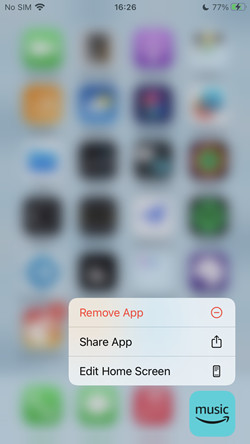
On iOS or Android: On the Home screen, perform a long press on the Amazon Music app icon > Delete/Remove. Confirm the uninstallation.
To reinstall the Amazon Music app:
On iOS: Go to App Store > Search > "Amazon Music" > Install.
On Android: Go to Google Play > Search > "Amazon Music" > Install.
Part 3. Best Alternatives to Fix Amazon Music Keeps Loading
We're confident that the methods above can resolve the issue with the Amazon Music app. Or if there's no difference, here's the best alternatives to fix Amazon Music keeps loading, that is, downloading Amazon Music contents for offline listening. You can choose to use another Amazon Music platform, such as the desktop app to download your favorite music, and later you can listen to it even without the app. All you need is a powerful Amazon Music app - ViWizard Amazon Music Converter.
ViWizard Amazon Music Converter is the best Amazon Music downloader that helps both Prime and Unlimited subscribers to select and download music from the Amazon Music desktop app. You can choose to convert the DRM-protected Amazon Music tracks into 6 different audio file formats: MP3, M4A, M4B, WAV, AAV and FLAC. Once the conversion is complete, the actual files are on the computer device and allowed to transfer to all your devices!
Key Features of ViWizard Amazon Music Converter
- Download songs from Amazon Music Prime, Unlimited, and HD Music
- Convert Amazon Music songs to MP3, AAC, M4A, M4B, FLAC, and WAV
- Retain the original ID3 tags and lossless audio quality of Amazon Music
- Support customizing the output audio parameters for Amazon Music

Adam Gorden is an experienced writer of ViWizard who is obsessed about tech, movie and software.