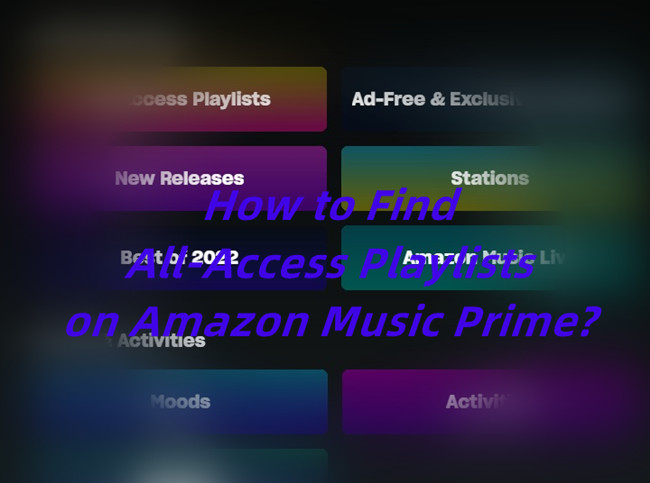
For a long time, Prime members can have the benefits to Amazon Music at no extra cost and listen to up to 2 million songs on their device that has an Amazon Music app. However, in late 2022, Amazon expand its music catalog for Prime members, and Prime members can access all of Amazon Music, but unable to play the music they want. Prime members can shuffle-play Amazon Music only. If you wish to listen to on-demand Amazon Music, well, Amazon Music has created the All-Access Playlists for you.
Part 1. All-Access Playlists - What You Need to Know
All-Access Playlists - What Is It?
Amazon Prime Music has significantly expanded its musical horizons, granting Prime members the ability to shuffle through a vast library of up to 100 million songs across all Amazon Music platforms. This includes the Amazon Music app and the Amazon Music Web Player. To indulge in on-demand music listening, Prime members simply need to locate the All-Access Playlists hub. Here, you can handpick and play any song from a curated selection of All-Access Playlists, meticulously crafted based on your likes, listening history, and genre tastes.
For those who enjoy Amazon Music with Prime, the All-Access Playlists consist of 15 unique playlists that support both on-demand streaming and offline listening. Amazon's Music system curates thousands of playlists, from which it creates a personalized subset of "All-Access" playlists tailored to your individual listening habits. These can be easily found on the home page, within your Library, and on the dedicated All-Access Playlist page in the app, identified by a distinctive "ALL-ACCESS" badge.
All-Access Playlist - How Does It Work?
Prime members have the freedom to choose and play songs from the All-Access Playlists on demand without any skip limitations, or they can opt to download them for offline enjoyment. Recently played All-Access Playlists will automatically be downloaded for future convenience. However, it's important to note that the Prime download feature is currently exclusive to All-Access Playlists. If you're using an Echo device, such as Amazon Alexa or Sonos, songs from All-Access Playlists or any other Amazon Music content can only be played in shuffle mode.
Helpful Tips:
1.1 Downloaded All-Access Playlist songs are only accessible within the Amazon Music app, for either desktop (Windows, Mac), mobile (iOS, Android) or partner devices.
1.2 Apart from All-Access Playlists, skip limits generally apply in most other scenarios.
1.3 Automatic downloads of recently played All-Access Playlists can be prevented by disabling the "Auto-download All-Access Playlists" option in the settings.
1.4 It is not possible to export songs for use on other apps and devices.
1.5 Offline listening in Amazon Music for Prime members is only available within All-Access Playlists.
1.6 You can't copy downloaded Amazon Music All-Access Playlist songs onto CDs or other external storage. You can download your songs in Best Available quality.
Ready to go? Let's see how to find All-Access Playlists on Amazon Music Prime.
Part 2. How to Find All-Access Playlists on Amazon Prime Music
On both desktop and mobile devices, Prime members can now find and view All-Access Playlists curated by Amazon Music. Before we get started, please ensure you are using the latest version of the Amazon Music app.
To find All-Access Playlists on Amazon Music Prime:
- On desktop, open the Amazon Music desktop app.
- Click the Search field from the top. Amazon Music will show its categories here.
- Scroll to Listen Your Way.
- Under the Listen Your Way section, tap All-Access Playlists.
- In the view of All-Access Playlists, you're now able to pick and play any song from a selection of playlists here.
- You can click on the back and forward button to see all the playlists here. Or you can click on the SEE MORE button.
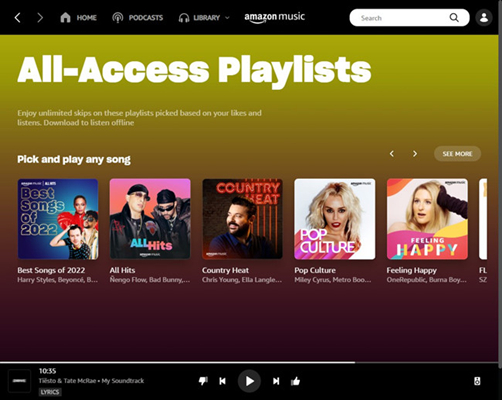
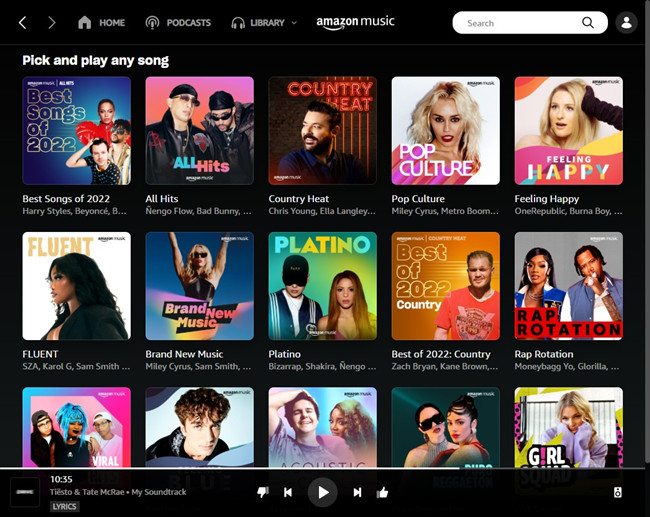
You can now play, save and download any playlist here. You are also able to skip songs included with unlimited skips.
To save All-Access Playlists to Your Library:
- Go to the All-Access Playlist you wish to download for offline playback on Amazon Music Prime or Your Amazon Music Library.
- Select the playlist.
- Click on the Plus button. Now the playlist is added to your library. You can now choose LIBRARY > Music > PLAYLISTS to find this playlist.
- If you want to remove that playlist from your library, just select the playlist and click the check button. Select Delete to remove this playlist from your library.
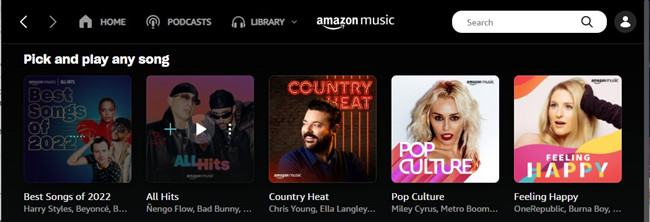
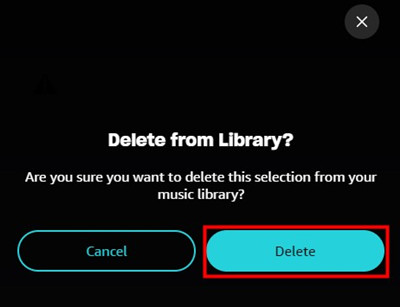
Part 3. How to Download All-Access Playlists on Amazon Prime Music
As stated, Amazon Music for Prime members can only download All-Access Playlists for offline listening. Here's how to download All-Access Playlists within the Amazon Music app.
To download All-Access Playlists from Amazon Music Prime
- Go to the All-Access Playlist you wish to download for offline playback on Amazon Music Prime or Your Amazon Music Library.
- Select the playlist.
- Click on the More button.
- Select Download. Amazon Music will start downloading this playlist for you.
- You can go to the download list to check for the status of songs included.
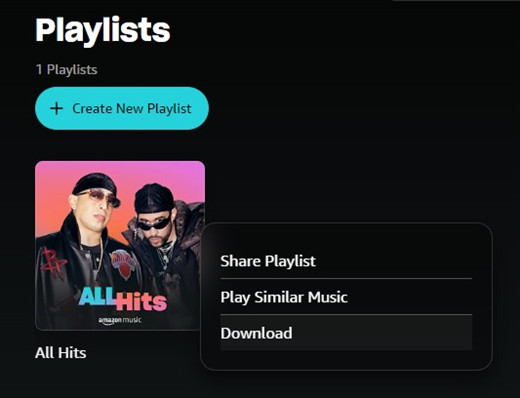
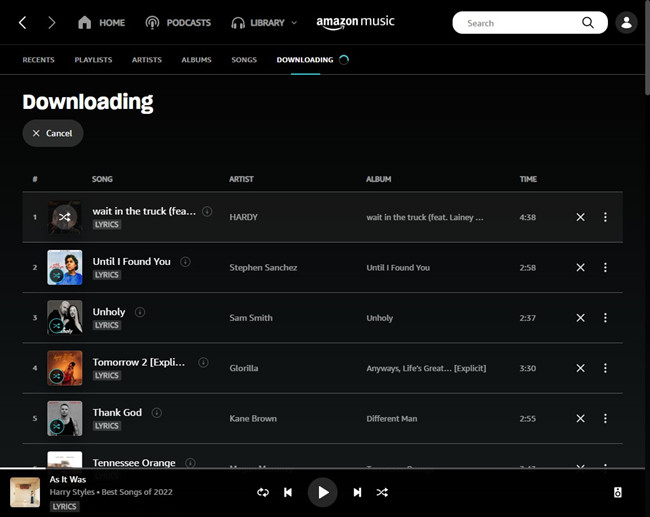
If you find the curated playlists in the All-Access Playlists hub are not desired, you'll need to improve it by liking more songs on Amazon Music, or listening to your favorite genres and most importantly using Amazon Music more. Of course, you can choose to "Go Unlimited" for $9.99/month and you are allowed to access all of Amazon Music. For new staters, you can have the benefits to one-month free trial. Try Amazon Music Unlimited for free >>
If this doesn't make sense, we've set out to find the best alternatives for Prime members to listen to Amazon Music you want. See how to listen to on-demand Amazon Music >>
Part 4. How to Download All of Amazon Music with Prime
We understand your frustration with the limited service with your Amazon Music Prime membership. Fortunately, here's the best alternatives to help download music from Amazon Music catalog with no download limits. For both Amazon Music Prime and Unlimited subscribers, a professional tool like Amazon Music downloader ensures the full access to DRM-free Amazon Music downloads. From here we'd like to introduce the best Amazon Music downloader - that is, ViWizard Amazon Music Converter.
Added with DRM-removal function, ViWizard Amazon Music Converter is designed for both Prime and Unlimited subscribers to download any music content from Amazon Music catalog and convert them in 6 supported audio file formats: MP3, M4A, M4B, WAV, AAC and FLAC. Then you get the direct access to the actual files of the downloaded Amazon Music and are able to transfer to all your devices. After that, all the downloaded Amazon Music songs are accessible even without the Amazon Music app.
Key Features of ViWizard Amazon Music Converter
Free Trial Free Trial* Security verified. 5, 481,347 people have downloaded it.
- Download songs from Amazon Music Prime, Unlimited, and HD Music
- Convert Amazon Music songs to MP3, AAC, M4A, M4B, FLAC, and WAV
- Retain the original ID3 tags and lossless audio quality of Amazon Music
- Support customizing the output audio parameters for Amazon Music
Step 1Add Amazon Music
Depending on the computer device, download either Windows or Mac version of ViWizard Amazon Music Converter. Also ensure the device is running the latest version of Amazon Music desktop app. Once installed, launch the ViWizard software and wait until it opens the Amazon Music app. Now go to the desired Amazon Music contents and add them to ViWizard via drag-and-drop.

Step 2Adjust Format Settings
Now from the top of the ViWizard window, click on the menu icon > Preferences. In the Preferences menu, open the Convert hub. Now find Format under the Output Format section, click on the chevron down icon to select MP3 from the drop-down. Select OK to save this setting.

Step 3Download Amazon Music
Now click on Convert button and ViWizard will take care of the rest. Once the conversion is complete, ViWizard will open the output folder on the screen. You are now able to have the direct access to all the downloaded Amazon Music on the computer device.

Step 4Transfer Amazon Music Downloads
Now it's available to transfer the compatible Amazon Music downloads to the device you want to play them, such as an Amazon Music Fire Tablet. All you need to do is to transfer the Amazon Music files to a USB drive, and access them on your device through the drive.
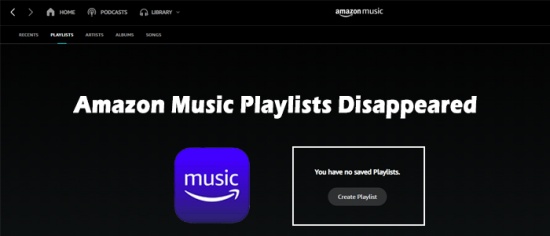
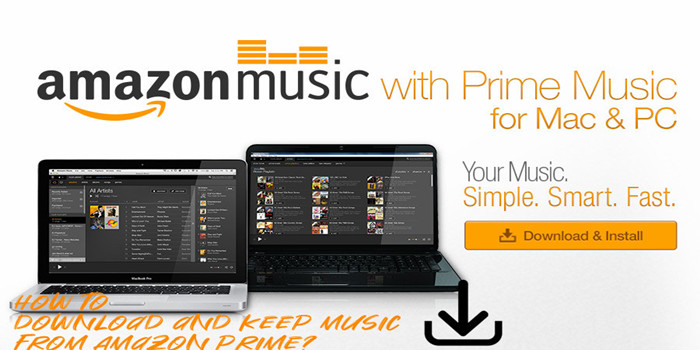
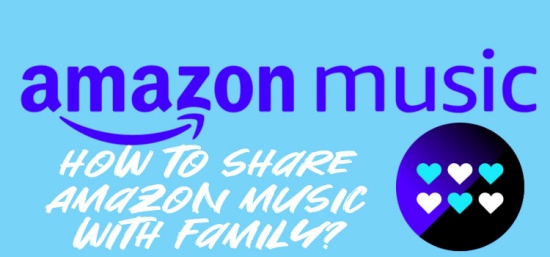
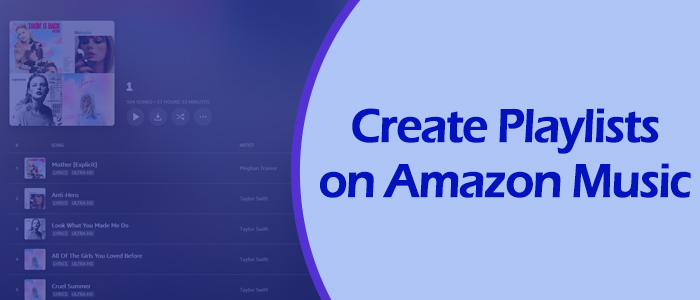

Leave a Comment (0)