Now listening to your favorite songs on streaming music service is most convenient and popular. As competition among the most-used streaming music services is keener than ever, streaming sometimes can be about choice and Amazon Music can be a good choice.
For years, Amazon Music has been devoted to bringing better digital services to users around the world. For Amazon users, this means they don't have to compromise on sound quality or the music amounts. However, when it comes to downloading music from Amazon, well, there are more things you should know. No worries, this article will tell useful information and how to download music from Amazon Music.
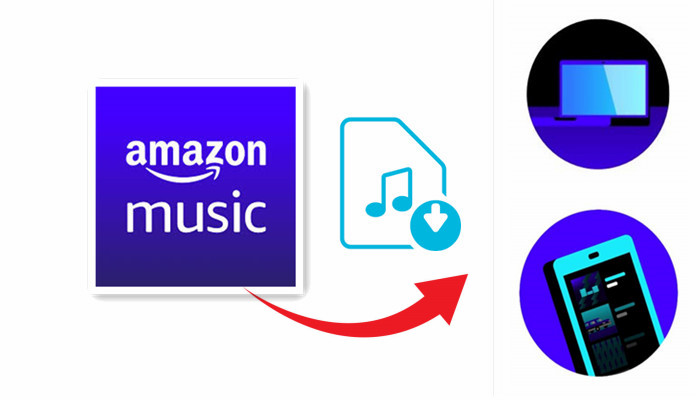
Part 1. Can You Download Music from Amazon Music?
It's not uncommon for Amazon Music users to have hundreds or even thousands of MP3 albums in their music collections so letting their favorite songs download from Amazon Music is a natural need.
Can you download music from Amazon Music? Of course, you can, but with the access to download music from Amazon.
Note that although just like other popular streaming music services, Amazon also protects its music with DRM, it will still be available for download as long as you have access to its music. The downloaded Amazon Music is usually DRM-free and encoded in 256kbps MP3 format.
Part 2. How to Get Access to Download Music from Amazon
To download music from Amazon, a subscription or a purchase is needed. Here we recommend two most-used subscriptions – Amazon Music Prime and Amazon Music Unlimited. Keep reading to learn to offer these 2 subscription modes for download at different costs. Also, you can purchase music from Amazon Music digital store directly.
Subscription:
For streaming Amazon music, Amazon Music Prime offers 2 million ad-free songs without an extra cost, and Amazon Music Unlimited offers 90 million ad-free songs at 10$ a month or 8$ a month for Prime to upgrade. For downloading music from Amazon, Amazon Music offers an Amazon Prime member a music store to purchase MP3s from at an extra cost, and Music Unlimited can download most of the songs except for some specific MP3s because of a licensing deal Amazon Music has with the artist or the rights holder. Also, notice that the original HD service is included in Music Unlimited and enables subscribers of Unlimited to download music in the HD version.
Note that HD music takes up more space on your device. If you previously downloaded songs with Amazon Music Prime or Music Unlimited, you'll need to re-download them to get the HD version.
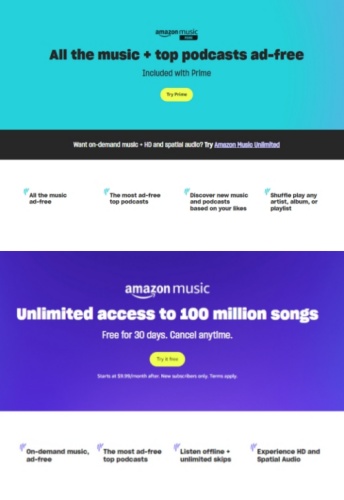
Purchase:
If you don't want the subscription or have one favorite album, then purchasing music from Amazon is a good option. To purchase a certain album from Amazon Music digital store, the average cost per album is $9.50.
No matter which plan to choose, now you get access to the songs from Amazon and can read the next 2 parts to learn how to download music from Amazon Music.
Part 3. How to Download Music from Amazon Music for Offline Playback
Now with the access to download music from Amazon, there are still some steps that need to follow to download for offline playback based on your digital services and devices.
3.1 Download Music from Amazon with Subscriptions
As stated before, between the two subscriptions, there are differences in music's amount and audio quality. However, when it comes to downloading songs for offline playback, downloading music from Amazon Prime makes less sense than from Unlimited and sometimes needs a purchase. Following are the instructions on how to download music from Amazon Music for multiple devices on the app or on the web browser.
-
On Amazon Music App for PC/Mac:
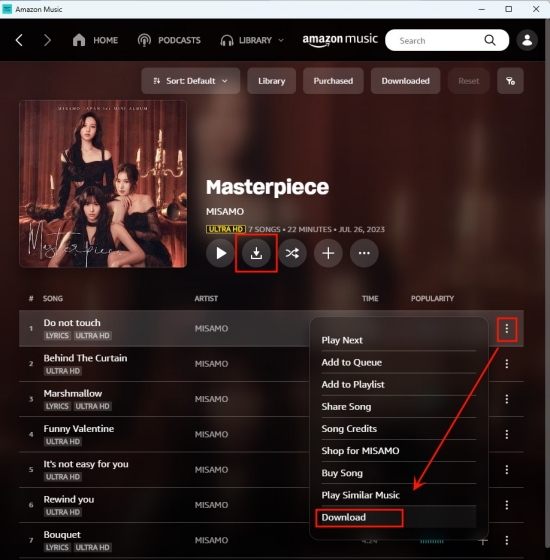
- Initiate the Amazon Music app on your Mac and sign in with your Amazon premium credentials.
- Navigate through your music selections, whether it's a single track or an entire playlist, and click on the More options menu to click the Download button; alternatively, you can access the Download button from the playlist's detailed page.
- You can check the progress bar within the Mac Amazon Music app. Once the download is complete, navigate to Library > Music > Songs and utilize the Downloaded button to effortlessly locate all your downloaded music tracks.
-
On Amazon Music App for iOS:
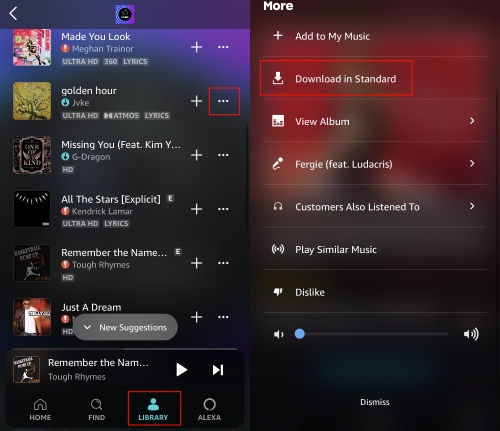
- Activate the Amazon Music application on your iPhone and proceed with logging into your Amazon account.
- Advance to the Library and pinpoint the specific song, album, or playlist you desire to download.
- Tap the elusive Three-dot icon adjacent to the song to reveal the Download button, then activate it.
- Post-download, tap on Library, and scroll down to Recently Downloaded for easy access to your newly added songs.
As an alternative, engage the Find function to search for a specific song to download. Simply input the song's title to locate it within Amazon Music, then select it from the search results. Access More Options next to the song, and finalize by tapping Download.
-
On Amazon Music App for Android:
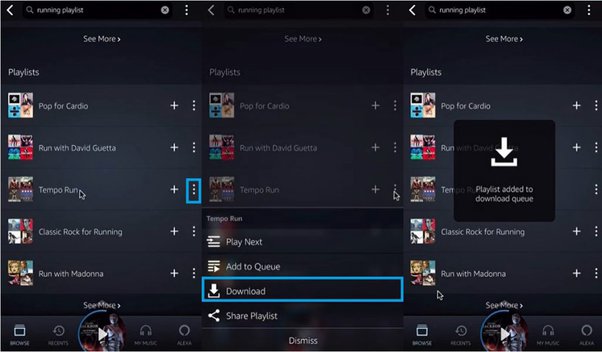
- Fire up Amazon Music on your Android device.
- Log into your premium account and select the desired song, album, or playlist for downloading.
- Tap the Three-dot icon next to the chosen track and opt for the Download option from the ensuing pop-up menu.
- Once the download is accomplished, tap on Library followed by Recently Downloaded to conveniently find and enjoy the downloaded Amazon songs on your Android phone.
NoteAlways copy purchased music instead of moving it. Moving purchased music may make it unavailable for playback in the Amazon Music app.
-
On Amazon Music Web Player for PC/Mac:
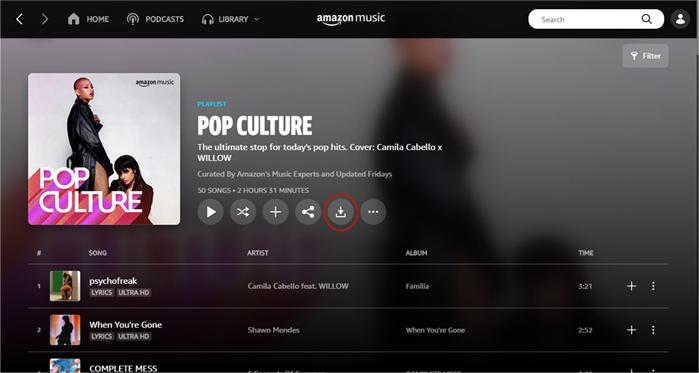
- Launch your preferred browser and visit www.amazon.com, log into your Amazon Music premium account, and proceed to the 'Library' section.
- Browse through the available albums or tracks from Amazon Prime or Unlimited, and click the Download button when you find what you're looking for.
- If prompted to install the app, select "No thanks, just download music files directly" to continue with the download process.
- Should your web browser prompt you to either open or save one or more files, choose the Save option to complete the download.
-
On Amazon Music Web Player for Android:
- On your Android device, open a web browser and go to https://music.amazon.com.
- Sign in to your Amazon Music account, whether it's for Prime or Unlimited.
- From the browser settings, opt for the "Desktop site" mode to reload the page with a layout resembling that of a desktop interface.
- Once the page has reloaded, navigate to the 'Library' section.
- Browse and locate the albums or songs available through Amazon Prime or Unlimited, then initiate the download by clicking the Download button.
NoteIf you would like to play downloaded songs without using mobile data, please be sure that your songs are downloaded in the Best Available quality.
3.2 Download Purchased Music from Amazon Music
For patrons of Amazon's Music, the digital marketplace of Amazon Music offers significant value, as it furnishes universally compatible MP3 files. This implies that when you make a purchase of digital melodies from Amazon, the downloaded tracks are yours to retain and can be transferred to any device you prefer. The acquired digital tunes are in an MP3 format and are free from DRM restrictions. Here's a guide to help you download and retain the music you've bought from Amazon Music.
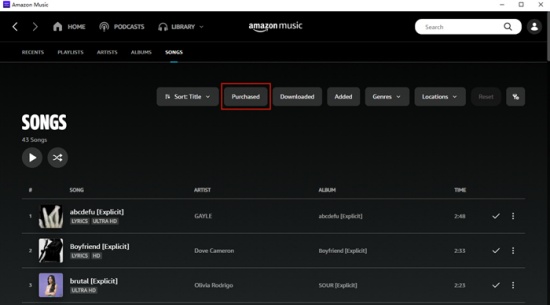
-
On the Web Browser:
- Access the Amazon Music website.
- Navigate to Library > Music > Purchased to view the music you have obtained.
- Click the vertical Three-dot icon and select Download.
- You can observe the progress of the download in the upper right corner icon of your browser, and access the files once the download is complete.
-
On the App:
- Launch the Amazon Music application on your device.
- Navigate to Library and use the Purchased button to filter the songs you possess.
- Tap the More Options icon, and choose Download.
- All downloaded songs are by default saved to the Amazon Music folder on your device.
Part 4. How to Download Music from Amazon Music Locally
However, sometimes there are still problems during the download because Amazon Music sets limitations for users to do so. Sometimes you can't find a specific MP3 to choose to download, or sometimes the downloaded files can't be found in your devices, or sometimes the downloaded files can't be used for other uses other than offline playback.
Therefore, it seems that you have to turn to other streaming music services to get this song at an extra cost but are desperate to find other streaming music services that do the same thing … Don't despair, there is the best alternative to download music from Amazon locally.
Thing You'll Need: ViWizard Amazon Music Converter
To get rid of the control of the platform and download music locally, a powerful Amazon Music converter is a necessity. ViWizard Amazon Music Converter combines the functions of downloading music from Amazon and converting music for personal use. It enables Amazon Music subscribers to download and convert Amazon music tracks into MP3 and other plain audio formats. You don't have to worry if there's any difference with the music downloaded from Amazon, ViWizard can even improve the music. It is the best alternative.
Key Features of ViWizard Amazon Music Converter
Free Trial Free Trial* Security verified. 5, 481,347 people have downloaded it.
- Download songs from Amazon Music Prime, Unlimited, and HD Music
- Convert Amazon Music songs to MP3, AAC, M4A, M4B, FLAC, and WAV
- Retain the original ID3 tags and lossless audio quality of Amazon Music
- Support customizing the output audio parameters for Amazon Music
Step 1Select and Add Amazon Music to Download
Download and install the Windows or Mac version of ViWizard Amazon Music. Once ViWizard Amazon Music Converter is open, the pre-installed Amazon Music app will also open or relaunch. Next is to sign in to your Amazon Music account for Prime or Unlimited. In Amazon Music, select the songs by playlist, artist, albums, songs, and genres, or search for a specific title to download. You can just drag and drop the tracks to the center screen of ViWizard or copy and paste the relevant links to the search bar, much easier than clicking the download icon on Amazon. Then you can see the songs are added to ViWizard, waiting to be downloaded.

Step 2Set the Output Audio Parameters
If what you only need is to have the songs downloaded from Amazon Music, then click the 'Convert' button, the music will be downloaded DRM-free but encoded in 256kbps WAV format. Here we recommend clicking the menu icon and then clicking 'Preference' to set the output audio parameters. For format, you can choose to convert the songs into MP3, M4A, M4B, AAC, WAV and FLAC. To ensure the audio quality, the output bitrate is encoded in 256kbps by default - the same as the maximum bit rate in Amazon, or you can choose to improve it to 320kbps in ViWizard. What's more, you can also customize the song's sample rate and channel as you need. Before clicking the '×', please click the 'OK' button to save the settings.

Step 3Download and Convert Amazon Music Tracks
Check the songs on the list again. On the center screen, notice the output format is shown next to each song's duration. Also notice an output path at the bottom of the screen, showing where the output files will be saved after the conversion. For later use, you can select the output folder that is easy to locate as the output path. Then click the 'Convert' button and ViWizard Amazon Music Converter will start to download from Amazon Music.

Conclusion
Now you have learned how to download music from Amazon Music. However, if you want to spend less on the purchased MP3s from Amazon, the best method is to use ViWizard Amazon Music Converter to download music from Amazon with your Amazon Music Prime or Music Unlimited account. Give it a shot!
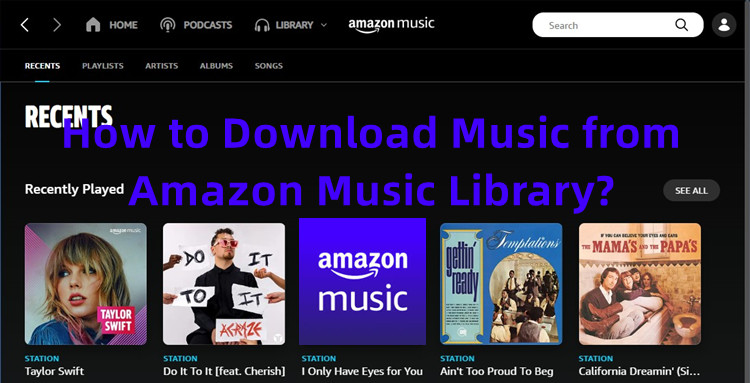
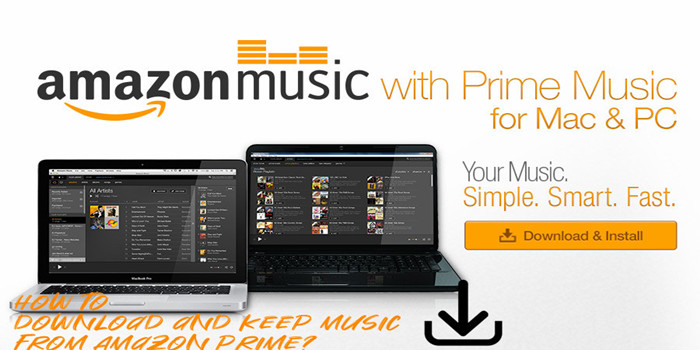
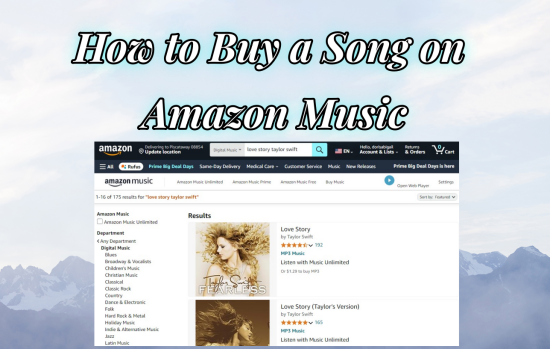
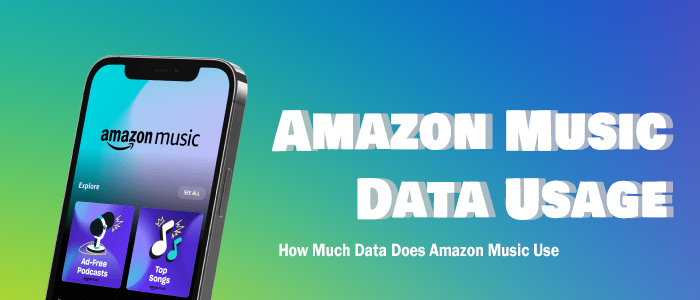

Leave a Comment (0)