As a music streaming platform, Amazon Music enables you to find and play music you love on your device with ease. If you're a Prime member, you have the chance to enjoy 2 million ad-free songs. Or you can get unlimited access to 90 million songs with Amazon Music Unlimited. And it's easy for you to listen to Amazon Music on your device online. How about playing Amazon Music offline when you are on the commute or want to save data usage of Amazon Music? Where does Amazon Music download to Android? Here's a full tutorial on how to download Amazon Music to Android Phone and how to find them within your Android.
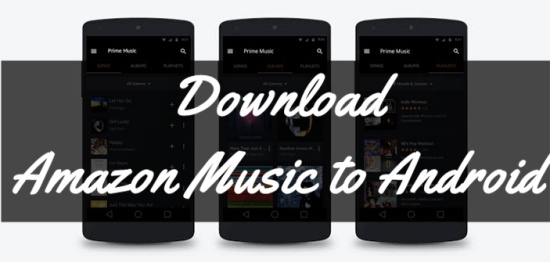
Part 1. How to Download Purchased Amazon Music to Android
If you are not a subscriber of Amazon Prime or Amazon Music Unlimited, buying your favorite Amazon tracks from Amazon digital music store is also a good choice. You can buy songs in MP3 format and download them directly to your Android phone from Amazon Music. Here's a guide on how to download your Amazon MP3 purchases for offline listening on your Android.
Way 1. Download Purchased Amazon Music from the App
- Open the Amazon Music app on your Android device and head to Library section.
- Hit the Purchased button to filter all your purchased Amazon music.
- Locate the song you want to download and tap the three-dots icon beside it.
- Select Download to download this music from Amazon Music to your Android. The downloaded music will be automatically saved as cache files to the default folder on your Android.
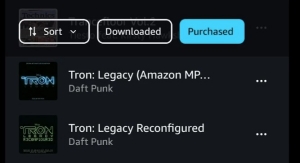
Way 2. Download Purchased Amazon Music from the Amazon Music Website
- Navigate to www.amazon.com in a web browser on your Android, and log in with your Amazon Music account.
- In the browser menu, select the option for Desktop site. This will refresh the page to resemble a desktop layout.
- Tap on Library > Purchased to load all the albums or tracks you have purchased before.
- Hit the Download button. If you see the prompt to install the app, just click on "No thanks, just download music files directly" to directly download Amazon MP3 music.
- Choose the Save option to proceed the downloading process.
- Once the download is complete, you can check them within the default Downloads folder within browser.
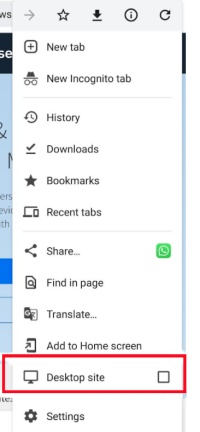
Part 2. How to Download Amazon Prime/Unlimited Music to Android
If you have already made a subscription to the Amazon Prime or Amazon Music Unlimited, then you can directly download songs from Amazon Music All-Access Playlists to your Android device. After downloading, you can turn on the offline mode to play Amazon music offline, which does not need an internet connection and can save your mobile data usage as well. In this part, we'd like introduce two ways to you for reference.
2.1 Download Amazon Music to Android with the Amazon Music App
- Open Amazon Music on your Android and sign in to your Amazon account.
- Navigate to your Library and locate the song, album, or playlist you wish to download.
- Tap the three-dot icon next to the song to reveal the Download button, and then tap it.
- Once the download is complete, tap on Library and scroll down to select Recently Downloaded to view your downloaded songs.
- To listen to Amazon music offline on your Android, tap on the gear icon at the top-right corner of the main interface. In the pop-up window, toggle the Offline Mode option to enable it.
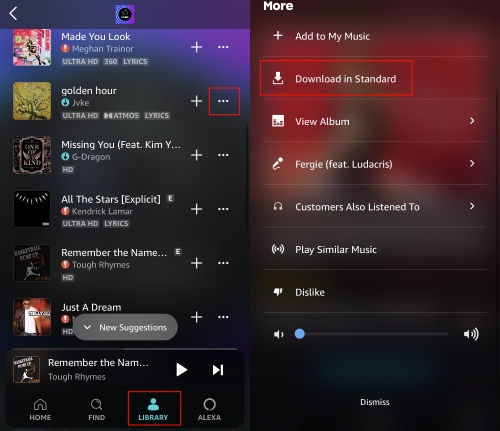
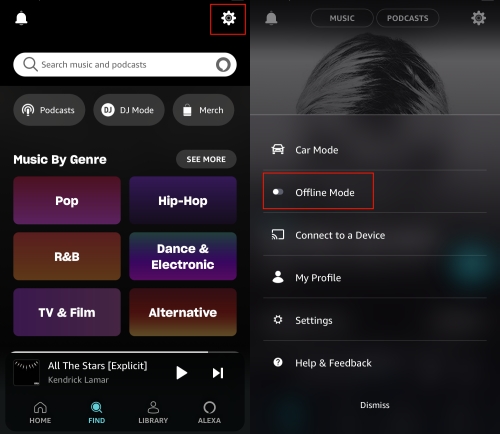
2.2 Download Amazon Music to Android without the App [Permanent]
2.2 Download Amazon Music to Android without the App [Permanent] Since all the Amazon music are protected by the digital copyright, you cannot save them to your phone's internal storage even if you download them with subscription. You are only allowed to listen to these offline songs within the Amazon Music Player and other Amazon devices. Moreover, the downloaded Amazon tracks or playlists will become unavailable once your subscription expires. To download all Amazon music to Android for permanent listening, we highly recommend ViWizard Amazon Music Converter to you.
Using ViWizard Amazon Music Converter, you can download songs, albums, and playlists from Amazon Music in formats like MP3, AAC, WAV, FLAC, M4A, and M4B without any loss of sound quality. During the conversion, the ViWizard software removes DRM protection. After that, you can transfer the Amazon Music tracks to your Android, MP3 player, or any other device for playback. Even though your subscription ends at some point, the downloaded Amazon contents won't disappear since they are stored as local files within your computer.
Key Features of ViWizard Amazon Music Converter
Free Trial Free Trial* Security verified. 5, 481,347 people have downloaded it.
- Download songs from Amazon Music Prime, Unlimited, and HD Music
- Convert Amazon Music songs to MP3, AAC, M4A, M4B, FLAC, and WAV
- Retain the original ID3 tags and lossless audio quality of Amazon Music
- Support customizing the output audio parameters for Amazon Music
It's pretty easy to download songs from Amazon Music by using ViWizard Amazon Music Converter. First, install ViWizard Amazon Music Converter to your computer. Then, you can follow the steps below to start downloading songs from Amazon Music to Android.
Step 1Select songs from Amazon Music to download
Start by launching ViWizard Amazon Music Converter, then it will automatically load the Amazon Music app on your computer. Now go to select the song, album, or playlist you want to download and add them to the conversion list. To add them, you can copy the music link and paste it into the search bar on the converter.

Step 2 Set the output parameters for Amazon Music
After successfully loading your required songs into the converter, you can click the menu bar and select the Preferences option from the drop-down menu. In the Convert window, you can set MP3 as the output audio format. Also, you can change the bit rate, sample rate, and channel for better audio quality.

Step 3Download songs from Amazon Prime Music
To start the downloading and conversion of Amazon Music songs, you need to click the Convert button at the bottom right corner of the converter. Then ViWizard Amazon Music Converter will download and save the converted Amazon Music songs to your computer. And you can view them in the history list by clicking the Converted icon.

Step 4Move Amazon Music songs to Android Phone
It's time to transfer Amazon Music songs to your Android phone for offline listening. Simply connect your Android phone to the computer via a USB cable. Then create a new folder for storing those Amazon Music files. Locate the folder where you save the converted Amazon Music songs on the computer and drag them to the newly created folder.
Part 3. Where Does Amazon Music Download to Android
"I have an android phone. I bought a digital album through Amazon and downloaded it from the app but now can't find it." --Reddit
Once you download your favorite Amazon music, you may want to find them and move them to other playlists or somewhere else. However, some users cannot find the downloads. Now, we will guide you how to locate them.
-
Find Downloaded Songs within the Amazon Music App
Head to Library and scroll down to the bottom to find the Recently Downloaded option. Tap on it to see all Amazon Music downloads.
-
Find Purchased Amazon Music Downloads on Android
To get Amazon MP3 Music that you've purchased from Amazon Music digital store, the following path is available:
/Android/data/com.amazon.mp3/files/Music/Purchased. -
Find Streaming Amazon Music Downloads on Android
To find out the Amazon Music Android download location, open the File Manager on your Android or Samsung device and then use this path:
storage/emulated/0/android.data.com.amazon.mp3.files/musicor/data/com.amazon.mp3/files/Music.If you changed the Amazon Music downloads to an SD card, then the Amazon Music downloads location should be stored in this folder:
SD Card/Android/Media/com.Amazon.mp3.
Tracks, albums or playlists downloaded from the Amazon Music streaming platform can't be transferred to other devices or music platforms for streaming as they are encrypted and save as unknown data cache files. Only the purchased Amazon music downloads can be transferred. To get the physical files of these Amazon music downloads, you'd better use ViWizard Amazon Music Converter, which allows you save them as local files and get the full control of them. And of course, only in this way can you transfer these Amazon downloads to other devices or music players, like Apple Music. You can go to the Part 2 of this post to get the detailed information about ViWizard Amazon Music Converter.
Conclusion
If you don't have enough data usage for streaming Amazon Music, you can use the Amazon Music app to download your liked songs, then you don't have to listen to your music online. In order to download Amazon Music to Android phone, you need an Amazon Prime account. For better listening experiences, you could try using ViWizard Amazon Music Converter.
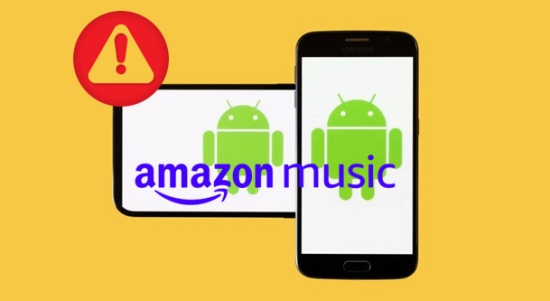
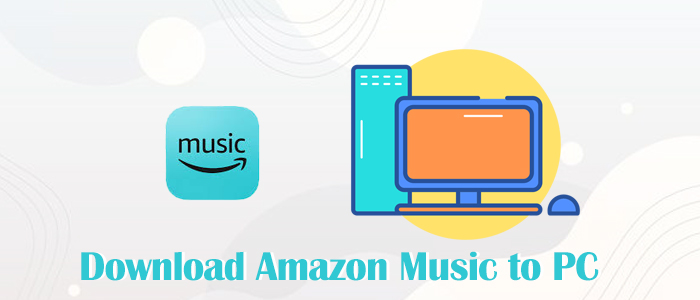
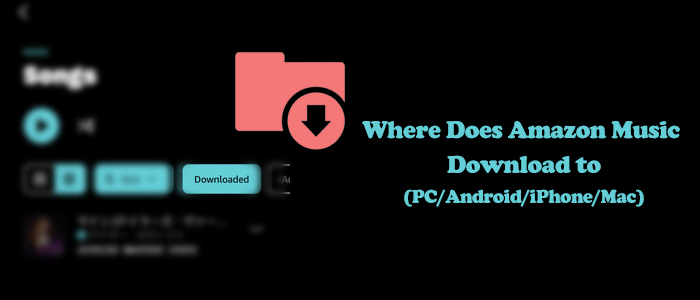
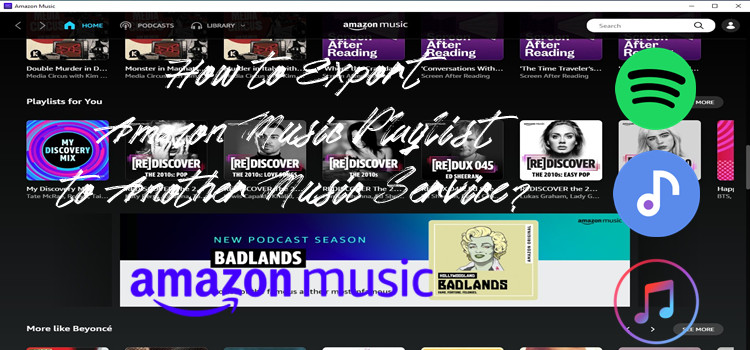
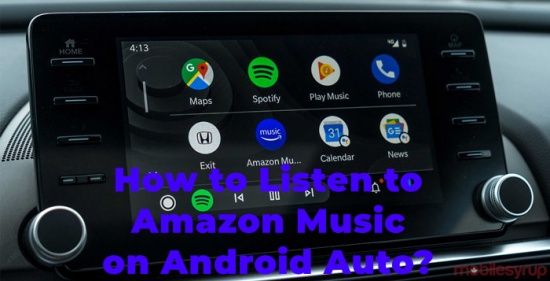

Leave a Comment (0)