Most people know that Amazon is the biggest online shopper around the world. But beyond the online store, it brings a brilliant streaming service to us - Amazon Music. Whether you're using the Amazon Music Mac app or accessing the service through a web browser, there are various subscription plans for you to enjoy music from Amazon. With an Amazon Music account, you can listen to top playlists and thousands of stations for free while ads-supported. If you have an Amazon Prime account or subscribe to Amazon Music Unlimited, you can play over 100 million songs, and even download them for offline listening. You can easily access Amazon Music through its web player or its official app. So, here we'll walk you through how to download Amazon Music on Mac.
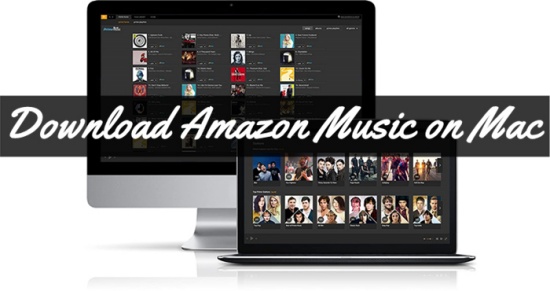
Part 1. How to Download Amazon Music with Subscription
Similar to other music streaming services, Amazon Music also put forward paid subscription plans that unlock more features for users. There are two main subscription options for individuals: Amazon Prime Music and Amazon Music Unlimited. Regardless of the plan you choose, you can naturally enjoy ad-free songs from Amazon on your Mac, smartphone, or other devices. With either subscription, you'll also gain access to the Amazon Music download feature, allowing you to download Amazon Music on Mac for offline playback. To help you better understand the subscription service of Amazon Music, here we have a tablet for you to make a comparison.
| Feature | Amazon Music Prime | Amazon Music Unlimited |
| Cost | Included with Amazon Prime with a monthly fee of $7.99 | Separate subscription fee-- Individual Plan: $10.99/month for non-Prime members, $9.99/month for non-Prime members, Family Plan: $14.99/month , Student Plan: $5.99/month |
| Music Library | About 2 million songs | Over 100 million songs |
| Offline & Ad-Free Listening | Yes | Yes |
| Audio Quality | Standard quality | Higher quality options available |
| Music Sharing | No | Yes, with a family plan |
| Skip & Playback Control | Limited (shuffle only on most playlists) | Full playback control on all content |
| Free Trial Available | Yes (30-day Prime trial includes music) | Yes (30-day free trial for new users) |
| Keep Songs After Expiry | No | No |
You cannot download Amazon Music directly from a web browser unless you have purchased them. Moreover, any downloaded tracks or playlists — whether from Amazon Music Prime or Unlimited — are encrypted and can only be played within the Amazon Music app.
If you don't want to download Amazon Music app on your Mac and want to play the downloaded tracks on the built-in QuickTime Player or other devices, you'd better use a third-party tool, like ViWizard Amazon Music Converter, to save your Amazon music to your Mac. Click on the Free Trial button below to take a quick try, or you can directly turn to Part 3 for the detailed information.
A well-rounded Amazon Music converter that downloads and converts on-demand music from Amazon Music Prime, Amazon Music Unlimited, Amazon Music HD, and personal purchases to MP3, WAV, M4A, M4B, AIFF, and FLAC while preserving the original sound quality and ID3 tags to take your Amazon Music library offline without DRM limitations.
1.1 Download Amazon Music with Amazon Music Unlimited
Amazon Music Unlimited provides a comprehensive music streaming experience, catering to a wide range of listeners with its extensive library and features. Besides the above features, songs or playlists with Amazon Music Unlimited are all available on various devices, including smartphones, tablets, computers, and smart speakers.
So, if you're an Amazon Music Unlimited subscriber, you can enjoy ad-free, offline listening and access to a vast library of music. Follow these steps to download your favorite songs or playlists:
Step 1. Open your web browser. Go to the official Amazon Music download page and install Amazon Music on Mac with one click.
Step 2. Open the Amazon Music app and log into your Amazon account.
Step 3. Select any track or playlist you want to download and click the More options menu, then click Download. Alternatively, you can go to the playlist detailed page to access the Download button.
Step 4. You can check the progress bar on the Mac Amazon Music app. When the downloading is complete, go to Library > Music > Songs and hit on the Downloaded button to filter all your downloaded tracks.
![]()
1.2 Download Amazon Music with Amazon Music Prime
As an Amazon Prime member, you can also download music, but please note that you can only download tracks from the "All-Access Playlists" for offline listening. Follow these steps:
Step 1. Launch the Amazon Music app on your Mac and log in to your Prime account.
Step 2. Go to the All-Access Playlists and locate the track or playlist you want to download. Click the Download icon beneath the playlist's name. For an individual track, click the three-dot icon next to it and select Download.
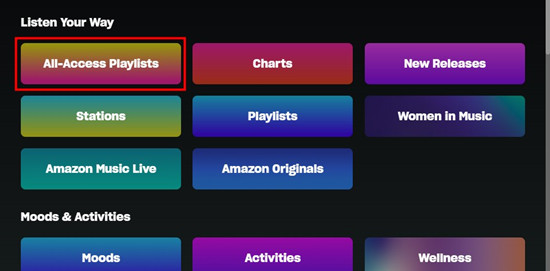
Step 3. Once you complete the download, you can find all the music in Library > Downloaded.
If your Amazon Prime subscription expires, you will no longer be able to keep the downloaded tracks for offline listening unless you renew your subscription.
Part 2. How to Download Purchased Amazon Music on Mac
Once you purchase songs or albums at Amazon Online Store, you can download and save them to your computer for playing at any time. There are two options for you to download purchased songs from Amazon to Mac via the Amazon Music app for Mac or through a web browser.
-
Download Purchased Music Using the Amazon Music app for Mac
First things first, make sure your Amazon Music is up to date. If you have not installed the Amazon Music app for Mac, head to the Amazon Music download page and install it on your Mac.
Step 1. Fire up the Amazon Music app on your Mac computer and go to Library.
Step 2. Click on Songs and select Purchased to see all the music you have purchased.
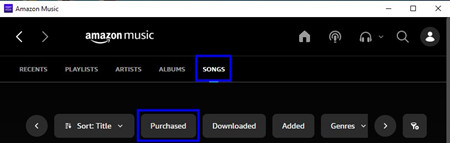
Step 3. Find the Download icon next to the song or album and then click it. Then all the downloaded songs are typically stored in the Music folder.
-
Download Purchased Music Using a Web Browser on Mac
Alternatively, you can download purchased Amazon songs directly from the Amazon web player without using the desktop app. Follow these steps:
Step 1. Open your preferred browser and navigate to the Amazon web player. Sign in with your Amazon account.
Step 2. Go to Library and select all your purchased content by clicking the Purchased button, then click Download.
Step 3. Ignore the prompts of installing the app and click "No thanks, just download music files directly".
Step 4. Choose Save and then those Amazon songs will be saved to your browser's default Downloads folder.
Part 3. How to Download Amazon Music as Local Files [All-Users]
You can directly download Amazon Music using the Amazon Music app. However, those titles from Amazon Music are only accessible within the Amazon Music app. Not only Amazon Music Unlimited titles but also Amazon Music Prime titles are only playable within the Amazon Music app during the subscription. Even though you have downloaded playlists from Amazon Music on Mac, you cannot keep them forever unless you pay the subscription permanently.
To download songs from Amazon Music Unlimited and Amazon Music Prime locally, here we do introduce an excellent Amazon Music MP3 downloader to you, that is ViWizard Amazon Music Converter. It is a wonderful music converter and downloader that can't be missed. With the help of ViWizard, you can easily save songs, albums, and playlists from Amazon Music to Mac and keep them forever. It even supports to converting Amazon Music songs to MP3, AAC, WAV, FLAC, M4A, and M4B. Furthermore, it is capable of retaining the lossless quality and ID3 tags.
Key Features of ViWizard Amazon Music Converter
Free Trial Free Trial* Security verified. 5, 481,347 people have downloaded it.
- Download songs from Amazon Music Prime, Unlimited, and HD Music
- Convert Amazon Music songs to MP3, AAC, M4A, M4B, FLAC, and WAV
- Retain the original ID3 tags and lossless audio quality of Amazon Music
- Support customizing the output audio parameters for Amazon Music
ViWizard offers a free trial of this Amazon Music converter, and you can install it to your Mac from the sidebar. Then you can use ViWizard Amazon Music Converter to download Amazon Prime Music on Mac or save songs from Amazon Music Unlimited to Mac.
How to Download Amazon Music on Mac with ViWizard
Step 1Select Amazon Songs to Convert
Download and install ViWizard Amazon Music Converter on your Mac. Once you've done launching, the program will automatically navigate to Amazon Music page. Next, browse your Amazon Music library and locate the tracks or playlists you'd like. Copy the link of your chosen music and paste it into the ViWizard search bar to add the tracks for conversion.

Step 2Choose Your Output Format
After adding your desired songs to ViWizard, it's time to adjust your preferred output format. Click the menu icon and select Preferences to open the settings window. Under the Convert tab, you can choose your preferred output format—such as MP3, FLAC, WAV, and more. You can also customize other parameters like bit rate, sample rate, and audio channels to suit your listening preferences.

Step 3Convert Your Amazon Music
When everything is set, click the Convert button to start the process. ViWizard Amazon Music Converter will start downloading your selected songs and saving them in the specified output format. During conversion, the tool also removes DRM protection from Amazon Music tracks. Once the process is complete, click the Converted icon to view all your downloaded files in the history list.

Part 4. Troubleshooting: Common Issues When Downloading Amazon Music on Mac
- Issue 1: Amazon Music won’t download songs.
Solution: Ensure your internet connection is stable. Also, check if your subscription is active and if you're downloading from eligible playlists. - Issue 2: Amazon Music app crashes or freezes.
Solution: Try updating the app, restarting your Mac, or reinstalling the Amazon Music app. - Issue 3: Downloaded songs not showing in the library.
Solution: Check the "Downloaded" filter in your Library. You can also try logging out and back into your Amazon account. - Issue 4: Can't locate the downloaded files.
Solution: For purchased music, check your Music folder. For Prime/Unlimited songs, remember they’re encrypted and not available as regular files.
Part 5. FAQs about the Amazon Music on Mac
Q1. Can I use Amazon Music without an internet connection?
A1.Yes, you can use Amazon Music without an internet connection by downloading songs, albums, or playlists for offline listening. However, you need an active subscription (either Amazon Music Prime or Amazon Music Unlimited) to download music. Once downloaded, you can enjoy your music offline through the Amazon Music app.
Q2.How to uninstall Amazon Music from Mac?
A2.Head to Finder and select Applications. Find the Amazon Music icon and drag it to the Trash. If you want to delete it thoroughly from Mac, back to Finder and hit on Empty Trash.
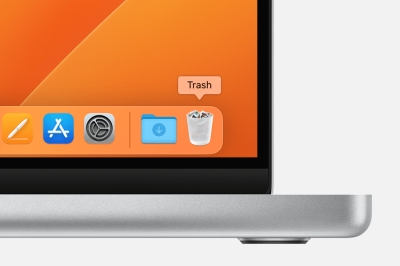
Q3.Where does Amazon Music download to on Mac?
A3.After downloading songs from Amazon Music to Mac, you can go to the Music folder to find all your purchased MP3 songs. While for songs downloaded from Amazon Music Prime or Unlimited, it is hard to locate since they are cache files and can't be playable.
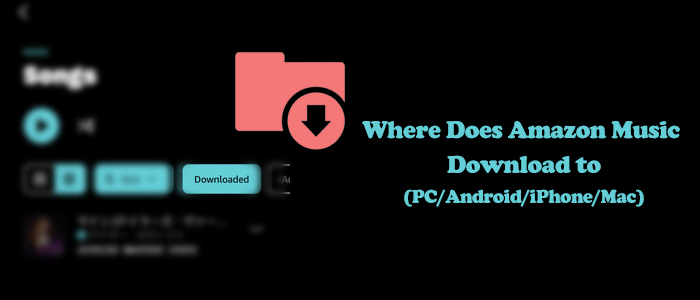
Where does Amazon Music download to? This article will tell you how to find the Amazon Music download location across different devices.
Conclusion
In this article, we have got into more detail on how to download Amazon Music on Mac. If you're searching for downloading purchased Amazon songs on Mac, you've known how to do so by using the app or a web browser. Or you can download songs in the Amazon Music app with an Amazon membership. For saving and keeping songs from Amazon Music Prime or Unlimited, you can have try of ViWizard Amazon Music Converter.
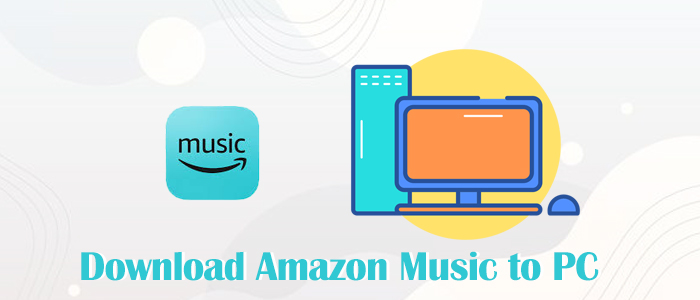
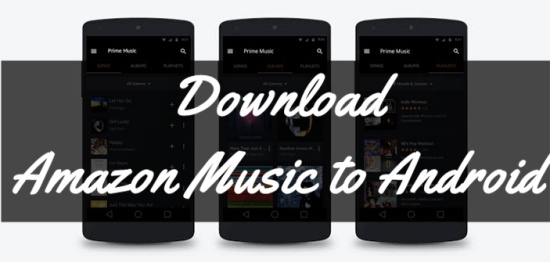
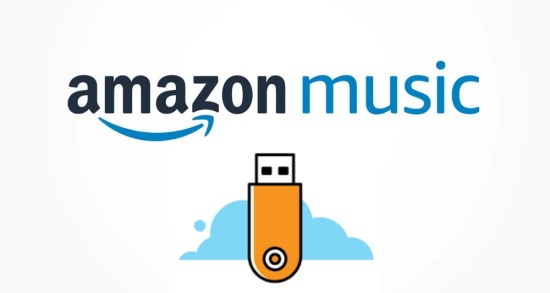
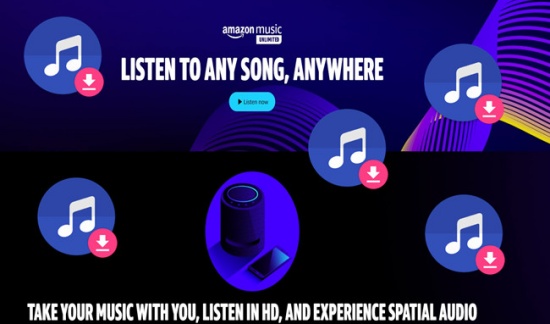
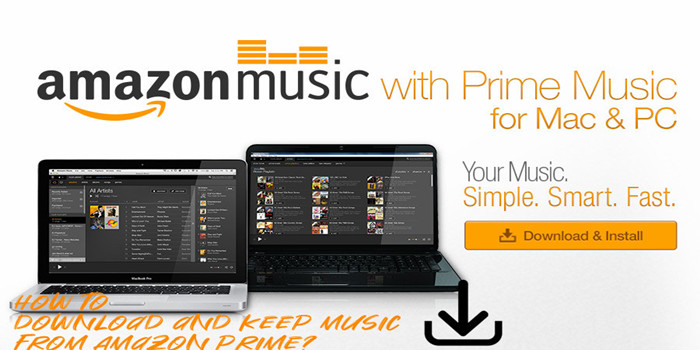
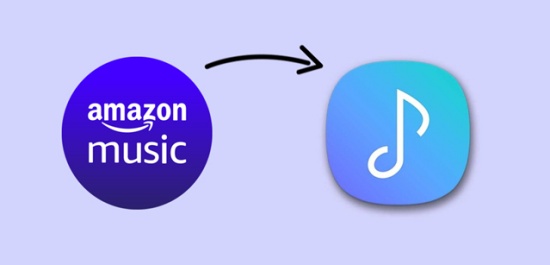
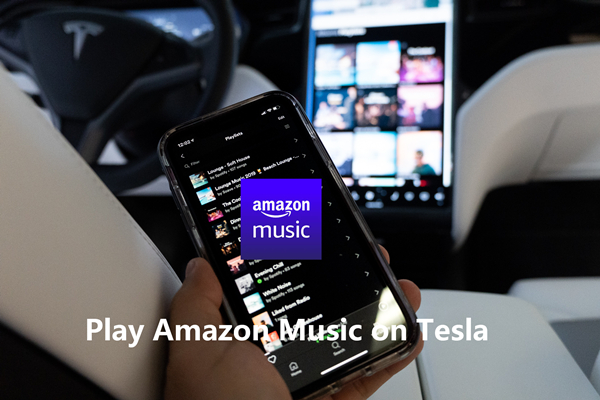

Leave a Comment (0)