Amazon Music has become a popular streaming service, and many users are looking for ways to integrate it with Discord to enhance their experience.
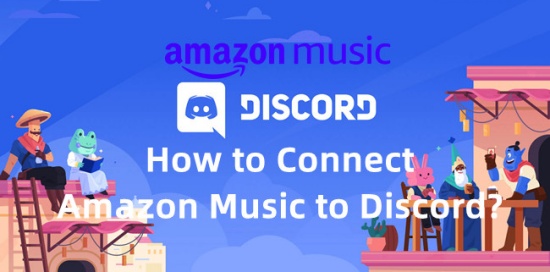
Discord, as one of the leading communication platforms for gamers, creators, and communities, offers numerous features that make it an ideal space for sharing and enjoying music. While services like Spotify have native integration with Discord, Amazon Music users often wonder if they can achieve a similar connection. Fortunately, with the right tools and methods, you can connect Amazon Music to Discord seamlessly. This tutorial will provide step-by-step instructions for various approaches, ensuring you'll find a method that works perfectly for you.
Part 1. Can You Get Amazon Music to Play through Discord
Spotify and YouTube have been integrated with Discord for a long period, then can you also link Amazon Music to Discord? The answer is yes! On Aug 20, 2024, Amazon Music officially claimed their integration with Discord, which means you can directly stream Amazon Music songs within Discord. If you are an Amazon Music Unlimited subscriber, you can directly listen to Amazon songs with other subscribers on Discord seamlessly. Not a member of the Unlimited tier? No worry. You can get a 3-month free trial of Amazon Music Unlimited!
Read More : Get 1/3/4 Months Amazon Music Unlimited Free Trial
However, what if you want to continue to play Amazon Music on Discord after your free trial expires? You can certainly make a cost for the Unlimited subscription. But we have a better way to listen to your Amazon Music songs even after your free trial expires, you can directly go to Part 3 to get the detailed info.
Part 2. How to Link Amazon Music to Discord Directly
As we mentioned above, you can directly link Amazon Music Discord. You need to subscribe to the Amazon Music Unlimited Plan or get 3-month free trial if you are a new subscriber. Since the way to connect Amazon Music to Discord is different from those of Spotify and YouTube, you need to launch through the "Amazon Music Listening Party" activity feature.
- Launch the Discord app or website on your devices and open a voice or text channel.
- Locate and click the App Launcher button at the right of the chat bar option, then search for Amazon Music activity and select it.
- For mobile app, the App Launcher button is located at the left side of the dialog box.
- Follow the instructions to authorize to launch Amazon Music activity.
- Once authorized, you will be prompted to sign in to your Amazon account if you are an Unlimited member. Otherwise, you need to click on the Try it now button.
- After the activity loaded, you can stream the Amazon songs freely.
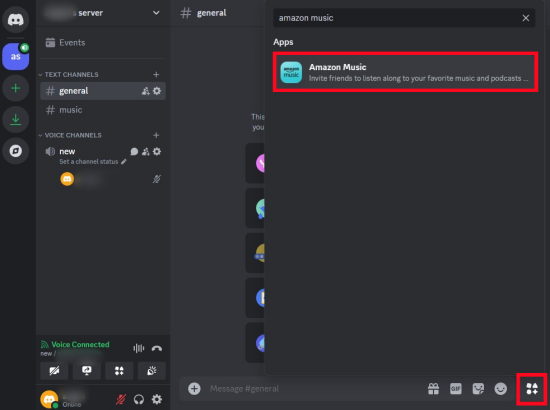
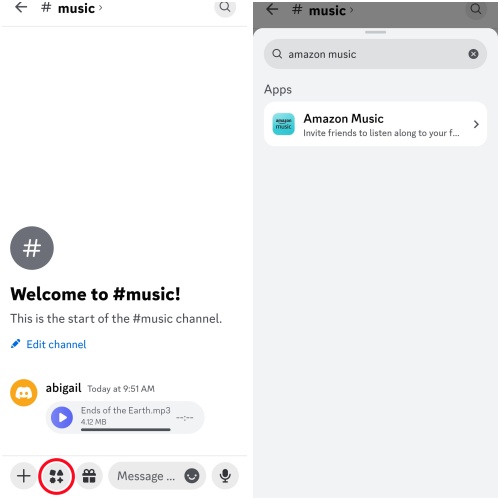
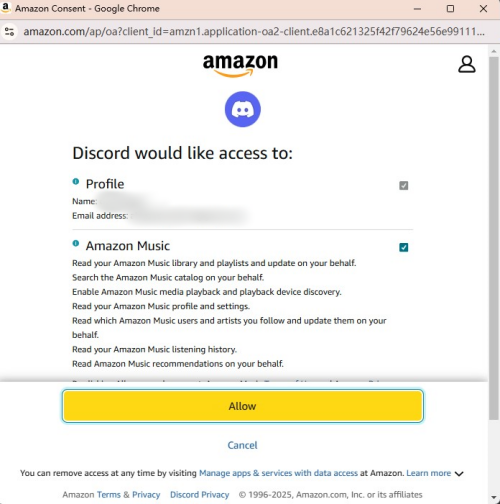
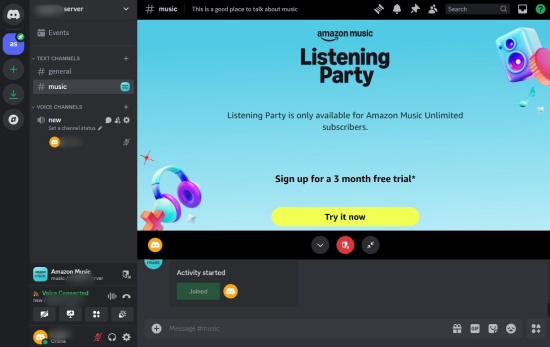
Part 3. Part 3. How to Play Amazon Music on Discord [Lossless]
Though you can listen to your favorite Amazon songs on Discord with your subscription, the Amazon Music Discord integration will be inaccessible once your Unlimited expires. Fortunately, we have another way to listen to offline Amazon Music on Discord permanently—adding Amazon music local files to Discord via Spotify. The only tool you need is ViWizard Amazon Music Converter.
ViWizard Amazon Music Converter is a dedicated Amazon Music downloader, which can save your favorite tracks as local files with no loss of sound quality. Equipped with the built-in format converter and audio editor, you are allowed to download Amazon songs to any common formats, like MP3, FLAC, WAV and more. Also, you can trim or merge the converted music to your preference. Since the downloaded Amazon music are all physical files instead of encoded cache files, you can transfer them to any devices and any music platforms you like, including MP3 player, Apple Watch and Spotify.
Key Features of ViWizard Amazon Music Converter
Free Trial Free Trial* Security verified. 5, 481,347 people have downloaded it.
- Download songs from Amazon Music Prime, Unlimited, and HD Music
- Convert Amazon Music songs to MP3, AAC, M4A, M4B, FLAC, and WAV
- Retain the original ID3 tags and lossless audio quality of Amazon Music
- Support customizing the output audio parameters for Amazon Music
Step 1Select Amazon Music Content
To begin, open the ViWizard Amazon Music Converter after successfully installing it. Make sure you sign in to the Amazon Music desktop app using your Amazon account. When you launch ViWizard, it will automatically open or reopen the Amazon Music app. You can then select and add your favorite Amazon Music tracks to ViWizard by dragging and dropping them.

Step 2Adjust Format Settings
After adding your music, click on the menu icon and select Preferences. Navigate to Convert > Output format and choose MP3 from the dropdown menu. You can also opt for other file formats like M4A or FLAC for Plex. Click the OK button to save your settings.

Step 3Convert and Download Amazon Music for Discord
Return to the main interface of ViWizard and click the Convert button to initiate the conversion process at a speed of 5x. Once the conversion is complete, ViWizard will display the output folder, allowing you to access the converted Amazon Music files.

Step 4Import Downloaded Amazon Music to Spotify
Launch Spotify desktop app on your computer and open Settings. Then scroll down to toggle on the Show songs from option. Click on the Add a source to transfer all the downloaded Amazon Music local files to Spotify.
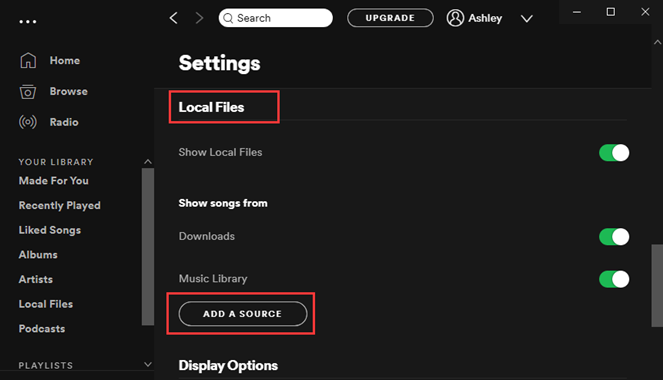
Step 5Connect Spotify to Discord to Play Amazon Music
Head to Discord app and click on the gear icon at the lower left corner to open the Settings. Select Connections bar from the left side menu and click Spotify icon. Follow the instruction to link your Spotify account to Discord. Now you can play your favorite Amazon Music tracks on Discord via Spotify.
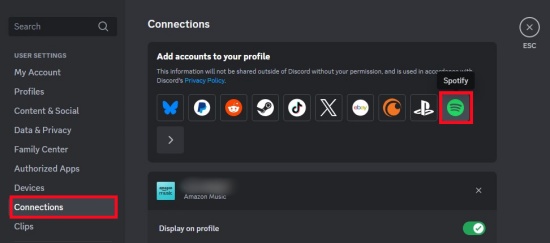
Except for Spotify, you can also upload the downloaded files to Discord - with Discord Nitro. You can upgrade to Discord Nitro for a bigger upload at $9.99/month or $99.99/year. With Nitro, you can now go to Discord and click on the plus icon to select Upload a File bar, then choose all the converted Amazon Music files to upload to Discord!
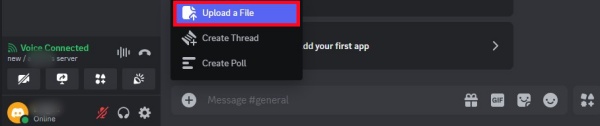
Part 4. How to Play Amazon Music on Discord with YouTube Music
If you don't want to download any third-party tools, you can also utilize some online music transferring tools, like Soundiiz. Thanks to Soundiiz, those want to share Amazon Music on Discord can transfer Amazon Music lists to the compatible YouTube with Discord. You can transfer the Amazon Music Library with the necessary information to YouTube using Soundiiz:
Step 1Sign in Soundiiz with your Amazon Music Account
Go to Soundiiz official website and click on Start for free button from the interface. Select Sign in with a music service > Sign in with Amazon Music.
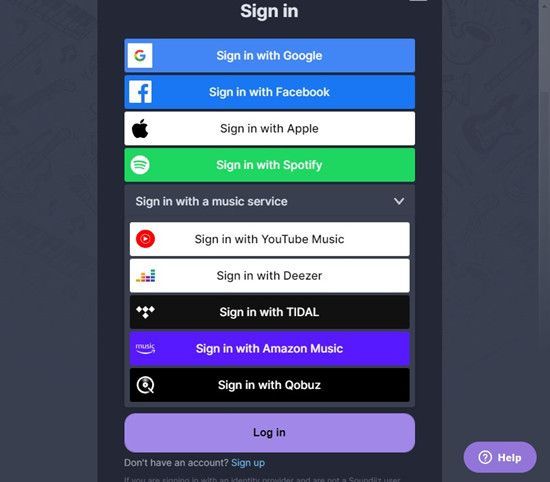
Step 2Connect YouTube Music Service to Soundiiz
Once you enter the main interface of Soundiiz, locate and click on the CONNECT SERVICES button from the left-side menu and select YouTube Music in the pop-up window.
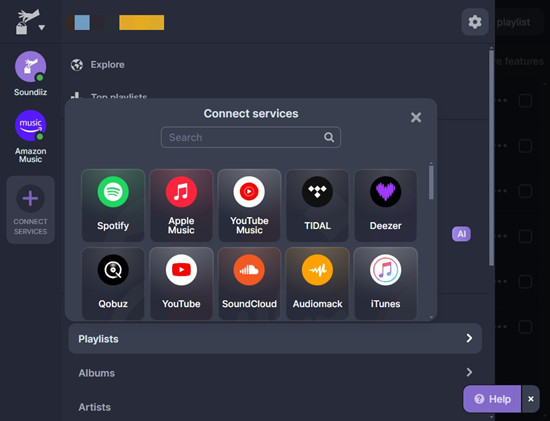
Step 3Transfer Amazon Music to YouTube Music
Once connected your YouTube Music account, select the Amazon Music playlist you want to transfer to YouTube Music for Discord playing. Click on the transfer button on the top and choose YouTube Music as the destination source. Follow the next prompts to complete the transferring.
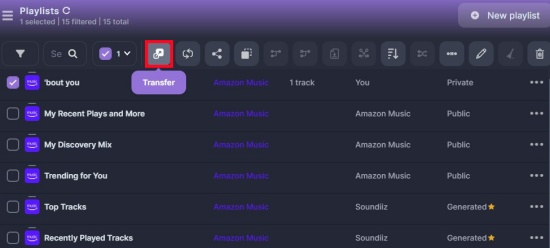
Step 4Connect YouTube Music to Discord to Play Amazon Music Contents
Go to Discord, open a server to click the Settings > Connections > YouTube to connect YouTube to Discord. You can also enter a Message as "- play", then paste the playlist link to send it to listen to Amazon Music on Discord!
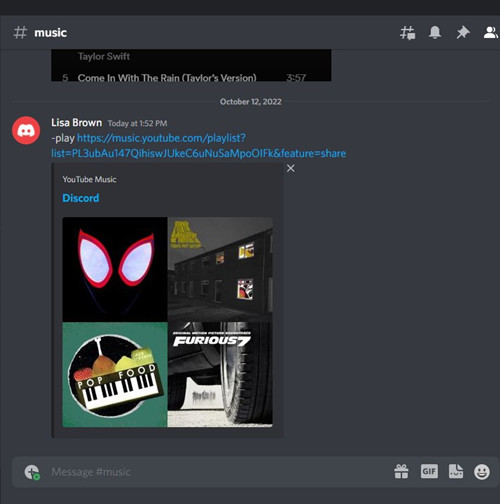
Part 5. FAQs about Amazon Music Discord Integration
Q1.Can I play Amazon Music on Discord?
A1.Sure. On Aug 20, 2024, Amazon Music officially claims that Amazon Music lovers can access tracks on Discord from the Amazon Music Listening Party feature with an active Unlimited account.
Q2.What do I need to integrate Amazon Music with Discord?
A2.You need an active Amazon Music Unlimited subscription and a Discord account. If you don't own an Unlimited account, you can also download Amazon Music contents as local files with ViWizard Amazon Music Converter before your 3-month free trial expires. Then you can transfer these files to Spotify or YouTube Music which are supported by Discord.
Q3.How to Delete an Amazon Music Connection
A3.Head to Settings by clicking on the gear icon in the lower-left corner. Navigate to Connections where you can see your Amazon Music connection. Click on the × icon to disconnect the Amazon Music.
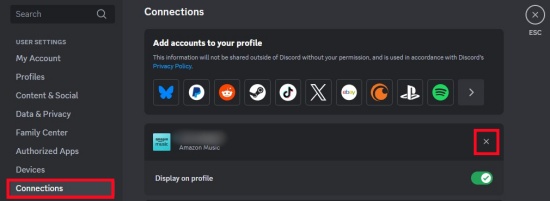
Conclusion
In this post, we provide you with 3 ultimate ways to connect Amazon Music to Discord and stream Amazon Music tracks without hassle. If you are in great demand on the sound quality of music and want to save money, ViWizard Amazon Music Converter is the best choice.
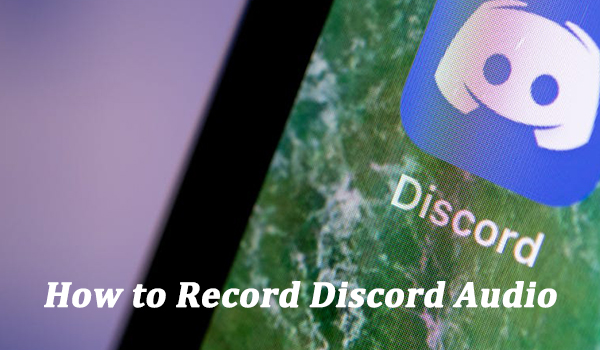
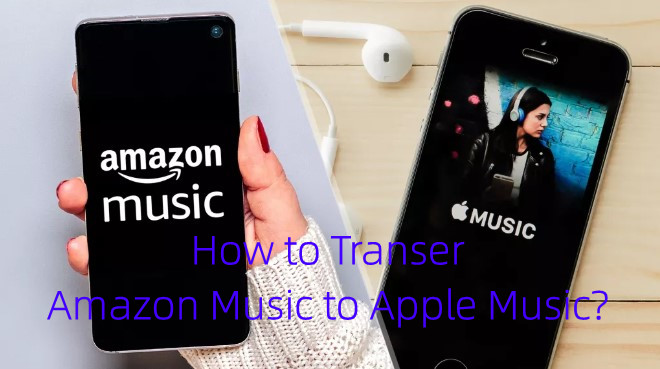

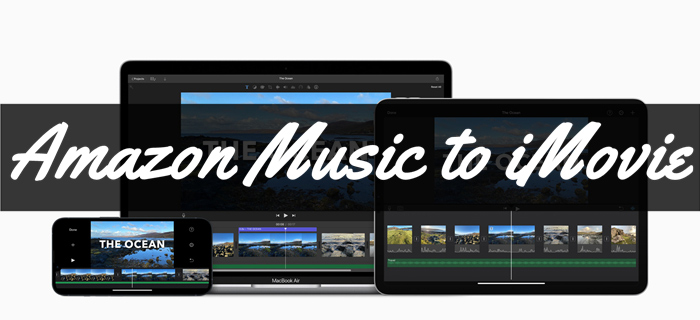
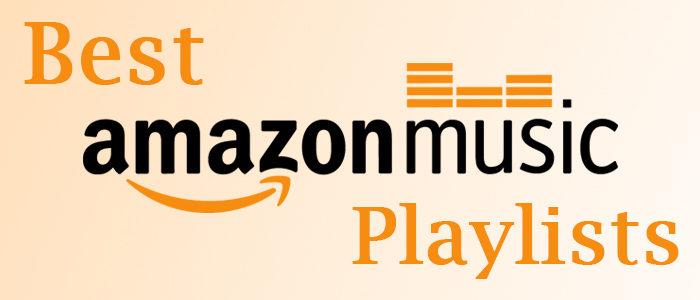

Leave a Comment (0)