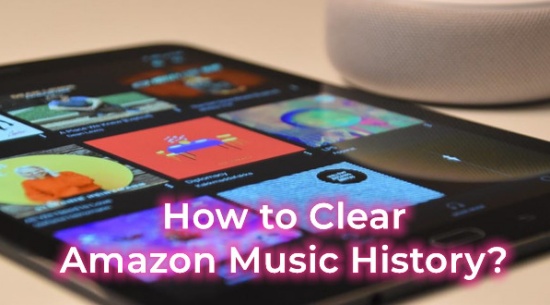
-- From Reddit
Just like most streaming music services, Amazon Music keeps close tracks of users' history on its platforms, both for convenience and further music recommendation. However, sometimes this can be frustrating when it comes to the real experience with listening privacy.
No worries. We're here to offer possible instructions for how to clear 3 kinds of histories on Amazon Music - song history, search history and browse history. We'd like to start with the most important clear Amazon Music history.
Part 1. How to Clear Song History on Amazon Music
To clear the Amazon Music song history, you can choose to clear the cache of the Amazon Music or delete Amazon Music song history. For starters, it's necessary to note that clearing Amazon Music caches will delete all original records and the downloads on Amazon Music.
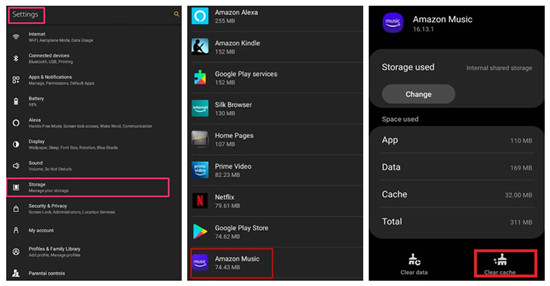
Here we will focus on how to clear Amazon Music history.
To Clear Amazon Music Song History on Phone
- Go to Home or Recent.
- Scroll down to find Song History section.
- Click More Options icon next to a song or an album.
- Click Remove from Recently Played.
To Clear Amazon Music Song History on Computer
In our test, the clear song history on Amazon Music function is available on its desktop app. On Amazon Music web player, there's the remove song from recently played instead. Whether you go to the Amazon Music desktop app or the Amazon Music web player, the following steps will help you.
-
On Amazon Music App
- On desktop, open Amazon Music app.
- From the top, click LIBRARY then Music.
- In the LIBRARY, scroll through songs under Recently Played and Song History under RECENTS.
- Locate the song to clear under Recently Played or Song History, right-click it then Remove from History.
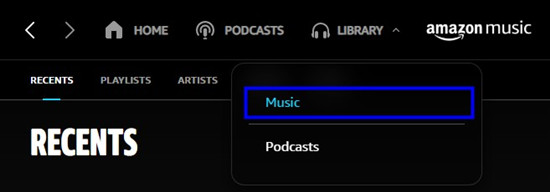
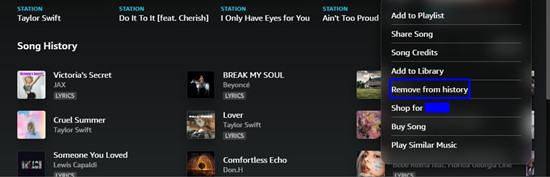 Tips
TipsIf you want to clear all songs in the song history or you can't find the song want to delete, click the forward and back icon next to the Song History section. Or you can just click on SEE ALL button to go to a full view. Then right-click the song tab and select Remove from history.

-
On Amazon Music Web Player
- Use a browser to go to Amazon Music Web Player. Make sure the Amazon Music account has been signed in.
- From the top menu, click the Headphones icon. Or adjust the window's size to see the full LIBRARY button with the icon.
- Go to Music. In the similar LIBRARY view, note there's no Song History but the Recently Played section with recently played items.
- Hover the cursor over the album or station cover to click the horizonal 3 dots icon.
- Click Remove from Recently Played.

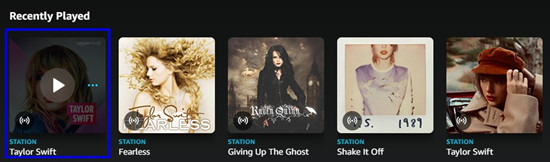
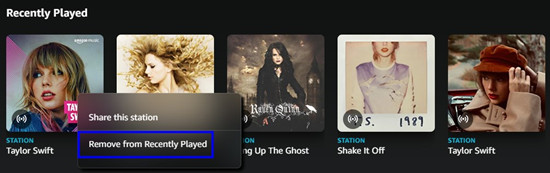 Note
NoteAs stated, an Amazon Music desktop app is required to clear song history with items.
Part 2. How to Clear Search History on Amazon Music
In addition to the song history, Amazon Music users may also want to clear the existing search history. We'd like to offer the instruction for how to clear search history on Amazon Music. Different from the Recently Played, the search history is separate on Amazon Music app for desktop and Amazon Music web player.
-
To Clear Search History on Amazon Music App
- In Amazon Music app, click on the Search box.
- To clear search history with the searched items on Amazon Music, see and click on the "X" icon.
This will direct to the Search view with various Amazon Music recommendations. If there is a search history to clear, the Search History will show all the items that have been searched in Amazon Music. If there's no searched items or the search history has been cleared, the section won't show.
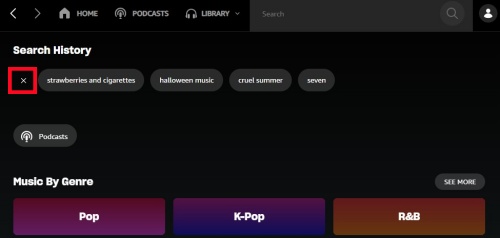
Now all the searched items under Search History have been deleted from Amazon Music.
-
To Clear Search History on Amazon Music Web Player
The process is the same as on Amazon Music app.
- On Amazon Music web player, click on the Search box.
- If there's an existing search history, all the searched items will show under Search History.
- Click on the "X" icon to clear the whore search history with the searched items.
Part 3. How to Clear Browsing History on Amazon Music
Besides the accessible songs on Amazon Music's most-used platforms, Amazon Music users can have some browse history on Amazon Music web.
1. Use a browser to go to Browsing History.
2. Under Your Browsing History, see all the items.
3. Click on Remove from view under the selected item's renewal details.
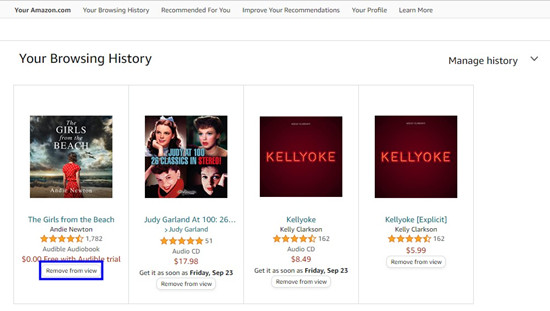
4. After that, the selected items will show Removed instead.
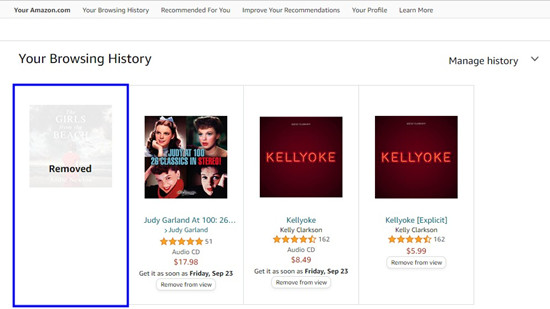
You can also clear the browsing history at one time or just hide them.
-
To remove all items from view
- Click on Manage history next to Your Browsing History, to show more hidden options.
- Click Remove all items from view.
- In the pop-up with this message: "If you clear history, we'll remove all items currently in your history", click Remove all items from view to confirm or cancel.
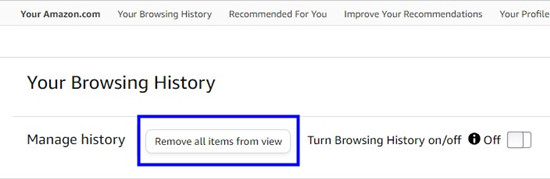
-
To hide Browsing History
- Still, click on the Manage history.
- See Turn Browsing History on/off option, switch it Off.
- A new notification will appear: "Your Recently Viewed Items is currently turned off on this browser." To show the hidden Browsing History, repeat the steps to switch it On.
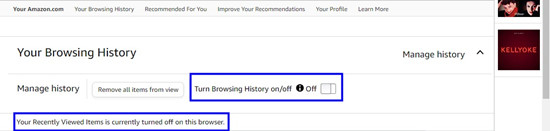
Exclusives: Listen to Amazon Music Outside the App
Considering that the real experience with Amazon Music's recommendation is not as expected and even the listening privacy is problematic, we'd recommend to download your favorite Amazon music and listen to them without the app. However, all the tracks in Amazon Music are DRM-encoded, which means you can't download them or play them outside the Amazon Music. Don't worry, ViWizard Amazon Music Converter comes to your rescue to remove DRM of all the tracks.
More than the MP3 format, ViWizard Amazon Music Converter support more formats, including M4A, M4B, AAC, WAV and FLAC. On Windows or Mac, it can ensure a safe connection with the Amazon Music app for desktop and download all the accessible Amazon Music contents from the service with an Amazon Music account. When it comes to the listening experience, the output bit rate can be set as 320Kbps provided with the Amazon Music Unlimited.
Key Features of ViWizard Amazon Music Converter
Free Trial Free Trial* Security verified. 5, 481,347 people have downloaded it.
- Download songs from Amazon Music Prime, Unlimited, and HD Music
- Convert Amazon Music songs to MP3, AAC, M4A, M4B, FLAC, and WAV
- Retain the original ID3 tags and lossless audio quality of Amazon Music
- Support customizing the output audio parameters for Amazon Music
Now, click the Free Trial above to download ViWizard Amazon Music Converter to your computer. Then follow the steps below to download Amazon music locally and listen to them outside the app.
Step 1Select songs you want to download from Amazon
Launch ViWizard Amazon Music Converter and then it will load the Amazon Music app immediately. Navigate to Amazon Music and select the songs, albums, or playlists you want to download. To add the target songs to the converter, you can copy and paste the music link into the search bar on the converter.

Step 2Set the output parameters
Once you add Amazon Music songs to the converter, you can configure the output parameters for Amazon Music. Simply click the menu bar and select the Preferences option then there will pop up a window. In the Convert tab, you can select FLAC as the output format and adjust the bit rate, sample rate, and audio channel.

Step 3Download Amazon Music songs to MP3
Click on the Convert button to let ViWizard Amazon Music Converter download songs from Amazon Music. Wait for a while and ViWizard software will save the converted Amazon Music files to the folder on your computer. Once the conversion is complete, you can see the converted songs in the conversion list.

Now you can transfer your favorite Amazon music to other devices, like MP3 Player or iPod for offline listening, with no worries about the leak of your listening privacy or habits.
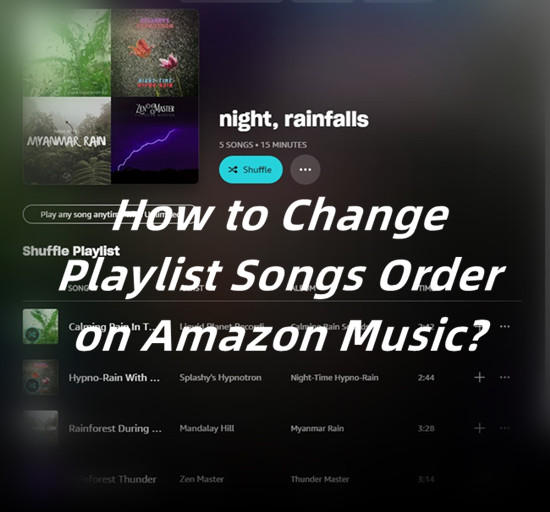
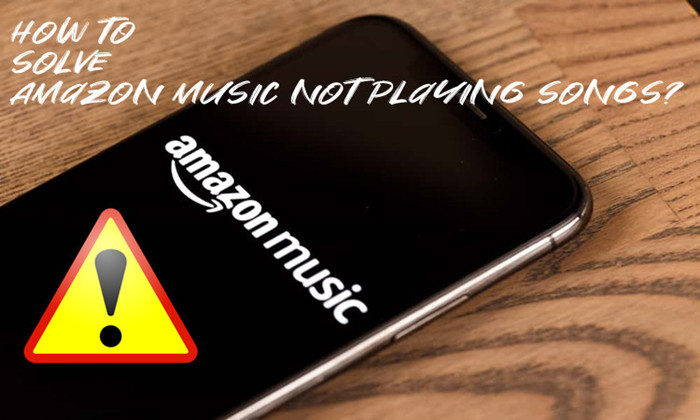
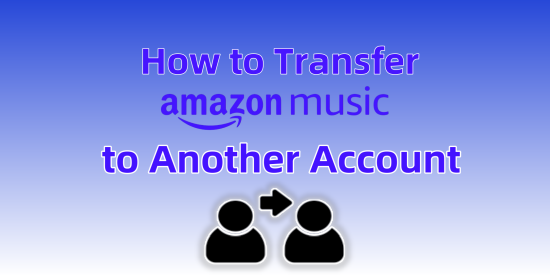
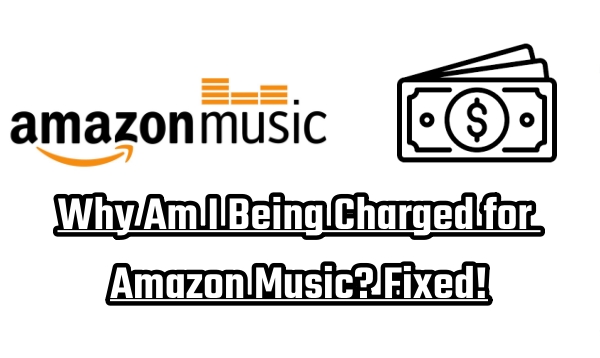
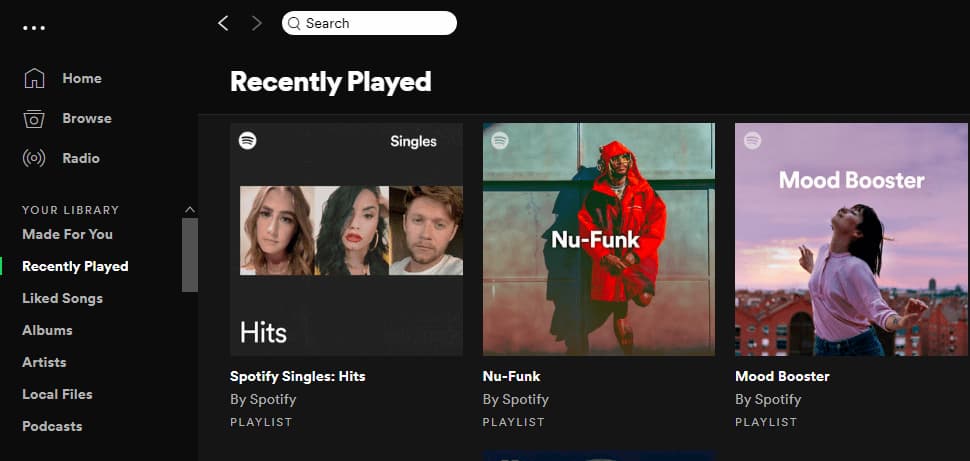

Leave a Comment (0)