When I first signed up for Amazon Prime, I noticed that Amazon Music was included. It seemed like a nice bonus, and I didn't think much more about it.
But a few months later, I noticed an unfamiliar charge on my card. "Why am I being charged for Amazon Music when I already pay for Prime?" I wondered. It turns out that Amazon Music offers different plans, and I may have accidentally upgraded or started a free trial without realizing it.
This kind of confusion—when charges appear unexpectedly but aren't exactly a mistake—is actually pretty common. In this post, I'll explain why Amazon Music charges happen and share tips on how to avoid them.
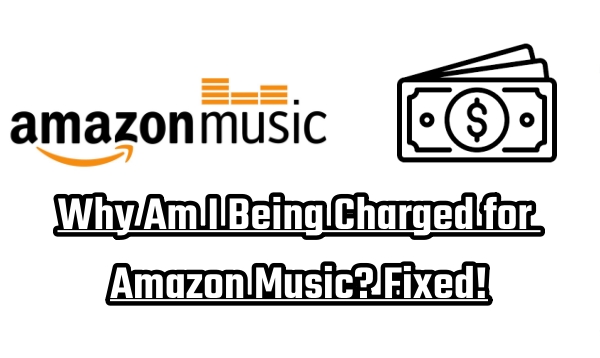
Part 1. What Is Amazon Music Charge?
Amazon Music charges are fees you might unknowingly incur, often due to free trials turning into paid subscriptions or automatic renewals. These charges typically appear on your credit card or bank statement and can catch you by surprise. Without regularly checking your subscriptions, you might not notice them until they've added up over time.
Types of Amazon Music Plans
Amazon Music offers a variety of plans, each suited to different needs. It's important to understand what you're signing up for:
- Amazon Music Free gives you access to a limited catalog with ads, ideal if you're okay with interruptions.
- Amazon Music Prime comes with your Amazon Prime subscription, offering a bigger music catalog but still not the full range of songs available with premium plans.
- Amazon Music Unlimited is the most comprehensive, with over 100 million songs. This plan has different tiers, including the Single Device Plan and Family Plan, which we'll discuss next.
Read More: Amazon Music Prime VS. Unlimited: What Are the Differences?
Unexpected Amazon Music Charges
Many users, myself included, have been surprised by unexpected Amazon Music charges. One common culprit is the Amazon Music Unlimited Single Device Plan, priced at $5.99 per month. This plan gives access to one eligible device, like an Echo or Fire TV.
- If Amazon Music Charges You $5.99: If you have an Echo or Fire TV and ask Alexa to play music, you might be prompted to start a free trial. The catch is that if you don't cancel the trial in time, it converts into a paid subscription at $5.99 per month. Many users, thinking they were just trying it out, end up with surprise charges.
- If Amazon Music Charges You $16.99: The Amazon Music Unlimited Family Plan allows up to six household members to enjoy personalized accounts for $16.99 per month. However, if you canceled the plan and the cancellation wasn't processed properly, or if someone else in your household subscribes, charges may appear unexpectedly.
Part 2. Why Am I Being Charged for Amazon Music?
Unexpected charges for Amazon Music can be frustrating, especially if you assumed your Prime membership covered it or you only intended to use a free trial. If you've been billed without realizing why, here are the most common reasons.
1. Accidentally subscribing through Alexa voice commands.
Subscriptions triggered by Alexa voice commands have become an unwitting issue for many Amazon Music users. When you ask Alexa to play music, it might automatically sign you up for a free trial of Amazon Music Unlimited. Once the trial ends, it turns into a paid subscription, leading to unexpected charges.
"I had no idea what happened. I asked Alexa to play a song, and months later, I noticed recurring charges," one user shared.
If you own an Echo device, someone in your household may have unintentionally accepted an upgrade offer. To prevent this, disable voice purchasing or set a voice code:
- Open the Alexa app.
- Tap More > Settings.
- Select Account Settings > Voice Purchasing > Manage.
- Toggle Voice Purchasing off or set a four-digit voice code.
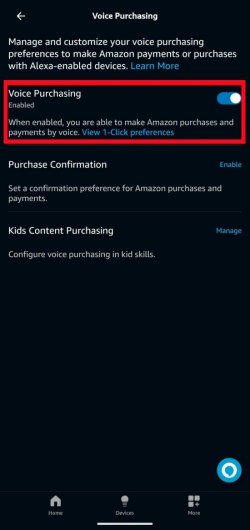
2. Starting free trials that turn into paid subscriptions.
Amazon Music frequently offers free 30-day trials for its Unlimited service. If you forget to cancel before the trial ends, you'll be automatically charged for a full subscription. For Prime members, upgrading to Amazon Music Unlimited can also result in unexpected costs—$9.99 per month or $99 per year.
"I completely forgot about the trial," one user shared. "A year later, I was still paying for Amazon Music Unlimited."
To check and cancel:
- Go to Your Memberships & Subscriptions on Amazon.
- Locate Amazon Music Unlimited/Prime Free Trial.
- Click Cancel Subscription and follow the prompts.
- Your access will continue until the trial ends, but no further charges will be applied.
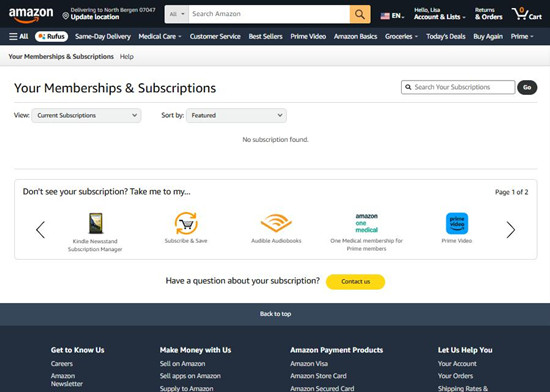
3. Charges from family members who unknowingly add extra plans.
Unexpected charges can also occur when family members unknowingly add extra plans. If you share an Amazon account, a family member may have upgraded to Amazon Music Unlimited.
"I didn't realize my family member upgraded to Unlimited," one user noted.
The Family Plan allows up to six accounts but bills the primary account holder. To avoid surprises, check your Memberships & Subscriptions section and discuss plan usage with your household.
4. Accidentally activating subscriptions through Amazon devices like Echo and Fire TV.
Amazon devices like Echo and Fire TV often promote Amazon Music Unlimited with one-click sign-ups. These deals are sometimes buried or appear as pop-ups without clear confirmation. That's why it's easy to click on them without realizing what's happening. The same issue can arise with Prime Video, which requires a separate subscription despite being part of Amazon Prime.
"I clicked on an Amazon Music Unlimited offer, thinking it was a trial," one user explained. "Next thing I knew, I was charged for the full subscription."
To check and cancel unwanted subscriptions:
- Go to the Amazon Store and open the All menu.
- Scroll to Your Account > Memberships & Subscriptions.
- Review active subscriptions and cancel any you don't need.
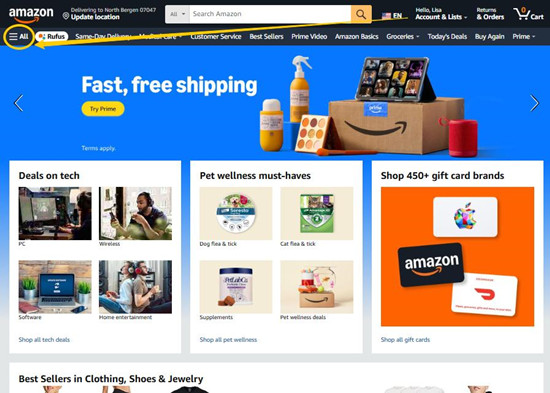
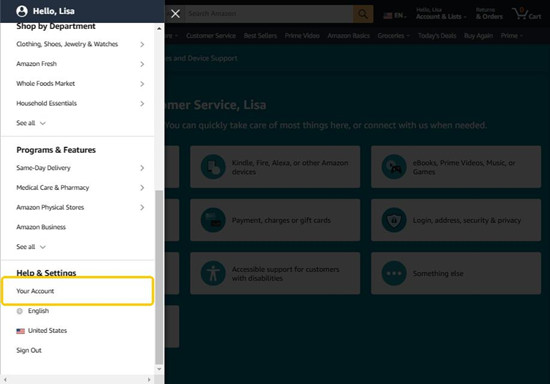
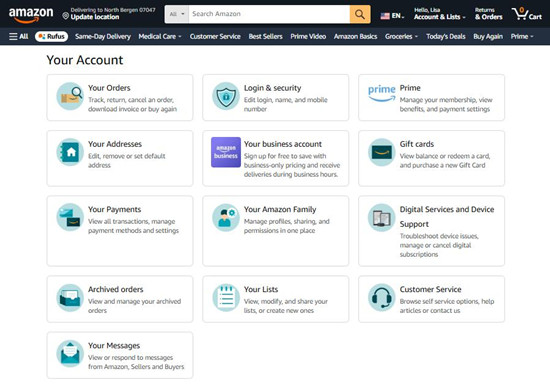
5. Unintended use across multiple accounts, leading to extra charges.
Having multiple Amazon Music accounts can lead to additional charges if each account has its own subscription. This often happens when users forget they've signed up for multiple accounts or when family members add extra plans.
"I didn't realize I was paying for two accounts," one user admitted.
Amazon also offers device-specific plans, like the Amazon Music Unlimited Echo Plan ($5.99/month), which limits access to a single Echo or Fire device. If you own multiple devices, you may be charged for separate plans without realizing it.
6. Unauthorized charges from scams or misleading offers.
Scammers sometimes target Amazon Music users with deceptive emails, fake customer service calls, or misleading promotions. Fraudsters may pose as Amazon representatives, tricking users into revealing payment details.
"I thought I was speaking to Amazon customer service, but they tricked me into entering my payment info," one affected user shared.
To protect yourself:
Only enter payment details on Amazon's official website.
Never share account info over the phone unless you initiated the call.
If you suspect fraud, change your password and contact Amazon Support.
7. Billing errors and technical glitches still happen.
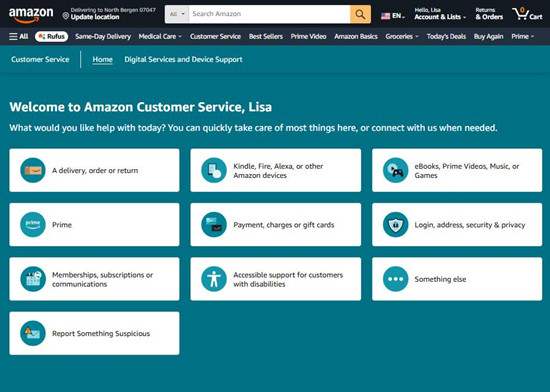
In rare cases, unexpected charges may result from a billing error or app glitch. If you see an unexplained charge, first check if it's linked to an auto-renewal or family member upgrade. If not, it could be an Amazon system error.
Check your Memberships & Subscriptions for auto-renewals or accidental upgrades.
Reinstall the Amazon Music app to rule out technical issues.
Contact Amazon Customer Support to dispute any unauthorized charges.
By staying aware of these common scenarios, you can prevent unexpected charges and manage your Amazon Music subscription with ease.
Part 3. How to Get Rid of Amazon Music Charges on My Card
"If something seems 'free' or is bundled with another service, it might come with hidden fees or automatic upgrades," says financial expert Uziel Gomez. "Be mindful of renewals, price hikes, and tricky cancellation policies." To stay on top of your subscriptions, start by checking your settings regularly.
1. Regularly review your subscriptions to catch any unexpected charges.
It's easy to overlook active subscriptions, especially with automatic renewals. Amazon Music Unlimited, including family and single-device plans, may continue charging you even if you're no longer using it. Promotional pop-ups or free trials might have also triggered an upgrade without you realizing it.
To avoid unnecessary charges, check Memberships & Subscriptions in your Amazon account. Review active plans, note trial expiration dates, and cancel anything you no longer need before the next billing cycle to prevent auto-renewal.
"Set a calendar reminder a few days before your billing date to decide if you want to continue or cancel."
2. Set up payment and subscription notifications to stay on top of changes.
Many people miss renewal charges because they don't receive notifications. Amazon does send reminders, but they might be filtered into Promotions or spam.
To stay informed, enable alerts for:
- Trial expirations
- Subscription renewals
- Unexpected charges
For extra security, set up transaction notifications through your bank's mobile app to receive real-time updates on Amazon charges.
3. Monitor shared accounts to prevent unauthorized charges.
If you share your Amazon account with family members or roommates, they might unknowingly activate an Amazon Music subscription—especially through free trials or promotional offers. This is common with Amazon Household and Amazon Music Family Plans, where multiple users share billing.
To prevent surprise charges, regularly check your payment history and set spending guidelines. If needed, enable purchase restrictions or require approval before adding new subscriptions.
"Review shared payment settings in Amazon Household and consider using different payment methods for subscriptions to track charges more easily."
4. Be cautious with voice assistants to avoid triggering unintended subscriptions.
Alexa-enabled devices make music playback easy, but they can also trigger unintended charges. Asking Alexa to play a song not included in your plan may result in an automatic upgrade to Amazon Music Unlimited.
To prevent accidental subscriptions:
Disable voice purchasing in the Alexa app
Set up a PIN code for purchases
Check your voice history for unintended commands
Review your Amazon order history for unauthorized upgrades
These steps ensure you stay in control of music purchases made through smart devices.
5. Verify any communications from Amazon to ensure they're legitimate.
Scammers often pose as Amazon representatives, sending fake emails or calls to steal payment details. If you receive an email about an unexpected Amazon Music charge, don't click any links—log into your Amazon account directly to verify charges under Your Orders or Memberships & Subscriptions.
Amazon will never ask you to confirm payment details or reset your password via direct links. Watch for red flags like:
Urgent or threatening language ("Your account will be suspended immediately!")
Spelling errors or unusual formatting
Unfamiliar sender addresses
If you suspect fraud, change your Amazon password immediately and report the issue to Amazon's support team.
Part 4. How to Reduce Amazon Music Charges
If your Amazon Music subscription costs more than expected, try these steps to lower your expenses:
Cancel or downgrade unnecessary plans: If you're not using all the features of Amazon Music Unlimited, consider switching to Amazon Prime Music or a Single-Device Plan. If you no longer need the service, cancel before the next billing cycle to avoid further charges.
Look for promotional offers: Amazon often provides discounts, especially for Prime members, students, or during special events. Check your Memberships & Subscriptions page for eligible deals or consider switching to a Family Plan if multiple people in your household use Amazon Music.
Request a refund on unexpected charges: If you were auto-renewed or accidentally subscribed, contact Amazon support. While refunds aren't always guaranteed, you may get one if the charge is recent and the service hasn't been used.
Share a family plan to cut costs: A Family Plan allows up to six users under one subscription, reducing the per-person cost. Instead of paying for separate accounts, sharing one plan can significantly lower your expenses.
Part 5. How to Keep Amazon Music for Free Forever
If you want to enjoy your Amazon Music without worrying about ongoing charges, I've found ViWizard Amazon Music Converter to be a fantastic solution. With this tool, you can download and save your Amazon Music library offline, keeping everything even after you cancel your subscription.
ViWizard allows you to download songs from Amazon Music Prime, Unlimited, or HD, and convert them into formats like MP3, WAV, FLAC, AIFF, M4A, and M4B, all while preserving original audio quality and ID3 tags. The super faster download speed makes grabbing your favorite tracks quick and easy.
Once downloaded, you can transfer the songs to your phone or any device to enjoy offline, without needing the Amazon Music app. If you're looking to avoid unexpected charges and keep your music for free, ViWizard is definitely worth considering.
Key Features of ViWizard Amazon Music Converter
Free Trial Free Trial* Security verified. 5, 481,347 people have downloaded it.
- Download songs from Amazon Music Prime, Unlimited, and HD Music
- Convert Amazon Music songs to MP3, AAC, M4A, M4B, FLAC, and WAV
- Retain the original ID3 tags and lossless audio quality of Amazon Music
- Support customizing the output audio parameters for Amazon Music
Step 1Download and Install ViWizard Amazon Music Converter
Start by going to the ViWizard website and downloading the Amazon Music Converter for your computer (it's available for both Windows and Mac). Once downloaded, follow the on-screen instructions to install the program. Once installed, launch it, and you're all set to begin downloading and converting Amazon Music tracks.

Step 2Set Your Preferred Output Format
When you first open ViWizard, head over to the settings (usually located in the top-right corner of the program). Here, you can choose your output format — MP3 is a popular option because it's universally compatible with most devices. You can also adjust the audio quality by setting the sample rate and bit rate to balance the quality and file size. Once you're happy with your settings, click OK to confirm your preferences.

Step 3Select the Music You Want to Download
Now it's time to pick the music you want to keep. You can search through your Amazon Music library to find albums, playlists, or individual songs. Alternatively, if you already have a specific track in mind, simply paste its URL. Once you've chosen your tracks, click Add to List to queue them for conversion. Once you're ready, hit Convert to start the downloading process.

Step 4Access Your Downloaded Files
After the conversion finishes, finding your files is easy. Go to the History tab in ViWizard, and click the folder icon to open the folder where your MP3 files are stored. From here, you can transfer the files to your phone or any other device and enjoy your music offline, even without an Amazon Music subscription.
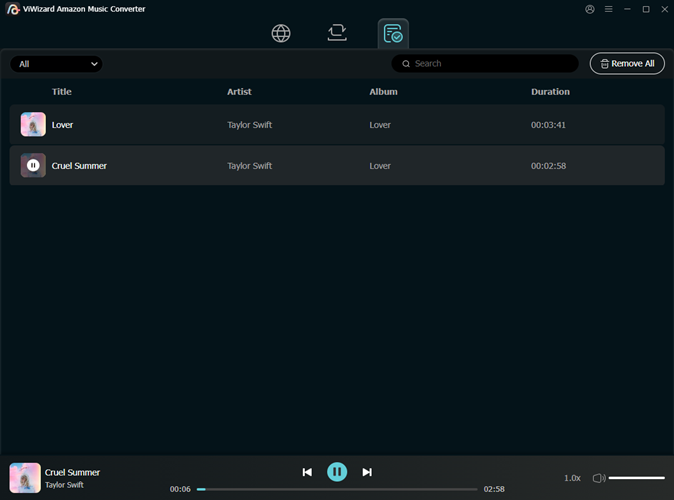
Final Thoughts
Now, you should have learned the reasons you got charged for Amazon Music. Hopefully, the solution mentioned above also can help you solve the problem. Of course, if the issue of Amazon Music extra charges occurs frequently and is difficult to solve, don't forget that ViWizard Amazon Music Converter can help you listen to Amazon Music without using the Amazon Music app. When you download Amazon music as music files and transfer them to your mobile phone to listen without using the app, it may reduce the possibility of accidentally touching other subscriptions to a certain extent.


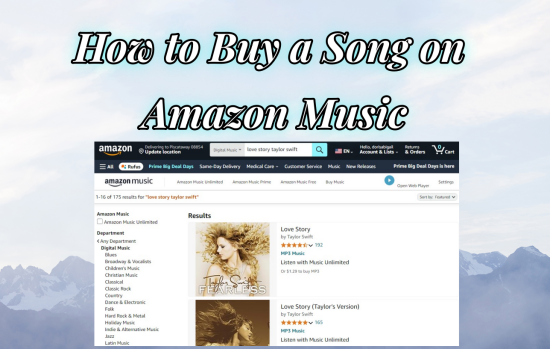
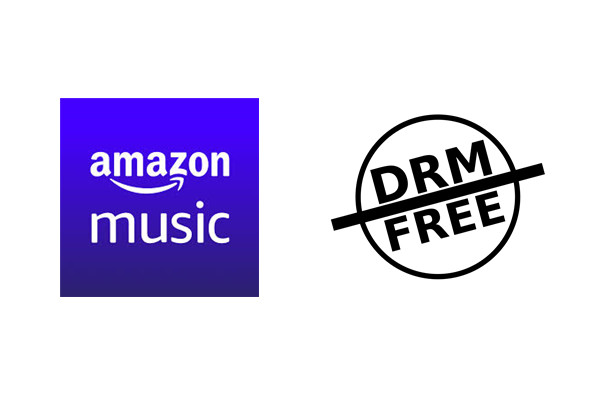
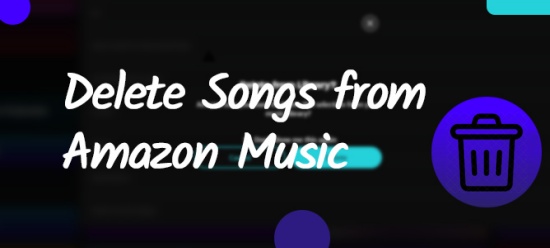
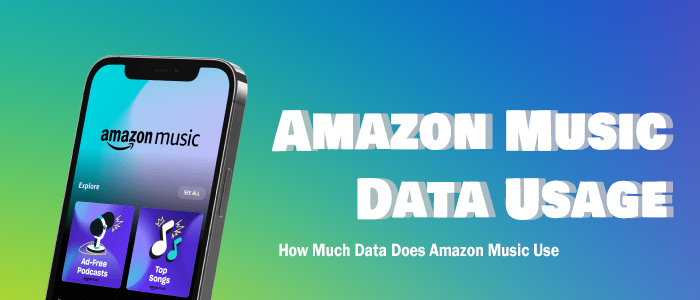

Leave a Comment (0)