
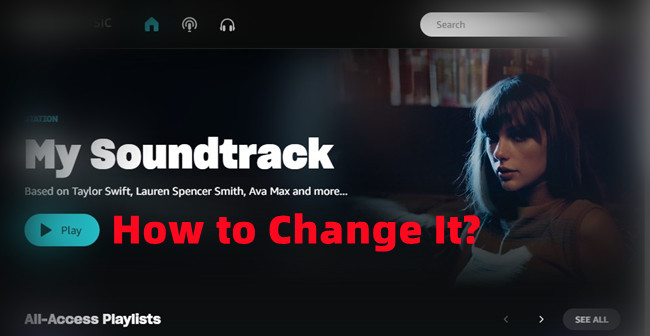
My Soundtrack station is always one of the essentials for all Amazon Music users to understand what their favorite songs and genres. However, one day you enter your soundtrack and you find it messed up by adding songs you don't like and even the ones you've never listened to, you must want to know how to fix it. What you also want is to have a little more control over it. Well, we'd like to tell both.
Part 1. How to Fix My Soundtrack on Amazon Music Messed Up
If you find the My Soundtrack messed up, you can try the following steps to fix your soundtrack.
Step 1: Refresh My Music/Reload Library
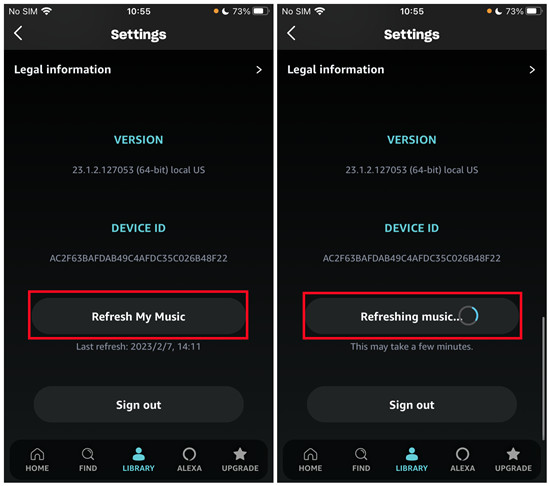
Step 1. Open the Amazon Music app.
Step 2. Head to the Refresh My Music (iPhone) or Reload Library (Windows & Mac) button at the bottom of Settings. On iPhone, tap the Gear icon in the upper right corner > Settings > Refresh My Music to use. On desktop, click the profile icon > Settings > RELOAD LIBRARY.
Step 3. Head to the My Soundtrack station and check if the issue still persists.
Step 2: Clear the App Cache/Data
You're also suggested to clear the cache of the Amazon Music app if you're using the Android phone. For iPhone users, you already cleared the cache by refreshing your Amazon Music library successfully.
Step 1. Go to Settings from the home screen of the Android device.
Step 2. Select Apps & Notifications.
Step 3. Select App info.
Step 4. Select Amazon Music, and then tap Force stop and then Clear cache/data.
Step 3: Uninstall the Amazon Music App
You must uninstall the Amazon Music app from the device if the issue still persists.
Step 1. From the home screen of either iPhone or Android phone, find and press and hold on the Amazon Music app icon.
Step 2. Select Remove/Delete to confirm.
Step 4: Restart Your Device
Once the uninstallation is successful, please restart the device.
Step 1. Press and hold on the power button until the slider appears on the screen.
Step 2. Swipe the slider to power off.
Step 3. Once the screen blacks out, press and hold on the power button to restart the device.
Step 5: Reinstall the Amazon Music App
Now it's time to reinstall the Amazon Music app to see if your soundtrack is fixed.
Step 1. Go to the place where you download the Amazon Music app. On mobile, head to App Store (iPhone) or Google Play (Android) and search for the Amazon Music app to install. You'll have the latest version of the application.
Step 2. Open the Amazon Music app to sign in.
Step 3. Head to the My Soundtrack station under Listen Your Way section or Your Library. Try enter the station and play something. The My Soundtrack should be fixed and bring back all the songs and genres you like.
Part 2. How to Change My Soundtrack on Amazon Music
Playing the same songs repeated now doesn't do any good to the music recommendation, especially if you're on Prime Music - you even won't be able to listen to on-demand music now! If you wish to change the My Soundtrack station, you should try to discover new songs, and do the follows to make a difference.
Liking as many songs as possible when you're listen to Amazon Music station:
Unlike Spotify's "exclude from your taste profile" feature, which helps tell Spotify to ignore music in certain playlists when it's deciding what type of music you like for further recommendations, there's no such function to edit the My Soundtrack station on Amazon Music. If your My Soundtrack station messed up and you want a way out, the only thing you can try is to go and like as many of the genre or style you want it to show up more in that station.
As stated, the only way to like songs on Amazon Music is through the station, where you can find the thumb-up and thumb-down buttons. Learn how to like/dislike songs on Amazon Music. Or follow these steps:
To like or dislike songs on Amazon Music station:
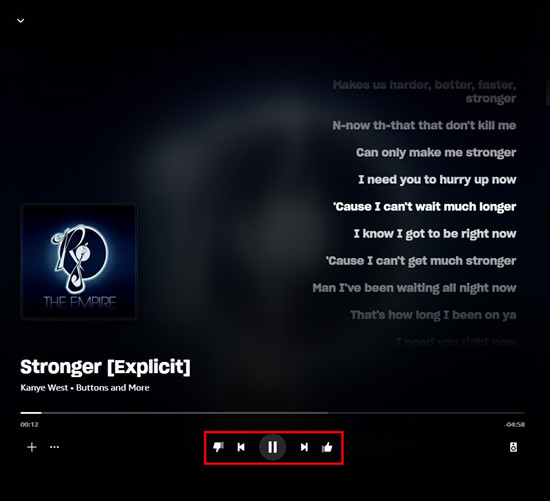
Step 1. Open the Amazon Music app.
Step 2. Head to the station you like on Amazon Music, such as My Soundtrack. On desktop, click the Search bar in the upper right of the screen and scroll to Listen Your Way > Station. On mobile, choose the Find tab instead and find the station section.
Step 3. Select the station and play it.
Step 4. Now enter the Now Playing bar.
Step 5. Listen to the song and decide to like or dislike it by using the thumb-up or thumb-down button.
If you wish to find a more effective way to find the perfect songs you like on a station, we highly recommend trying the Autoplay feature on Amazon Music. Once you enable the Autoplay feature, just head to the playlist which include your favorite songs, when the last song is ended, Amazon Music will play more similar songs for you and they should be good enough. Learn how to enable Autoplay on Amazon Music. Or follow these steps:
To enable Autoplay on Amazon Music:
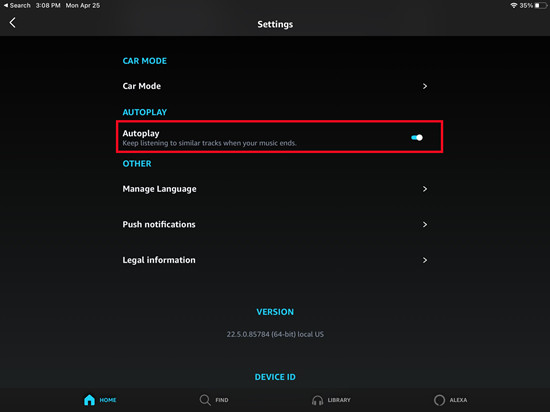
Step 1. Open the Amazon Music app.
Step 2. Head to the Settings. On desktop, click the profile icon in the upper-right corner > Settings. On mobile, tap the Gear icon at the top-right > Settings.
Step 3. Scroll to Autoplay (keep listening to similar tracks when you music ends).
Step 4. Toggle Autoplay to enable this feature.
Step 5. Now select the Amazon Music playlist to play. When the music ends, you'll enter the station and be able to like and dislike songs endlessly showing up.
In the meanwhile, a new station based on your playlist is created automatically when you continue listening to the songs in Autoplay mode. If you wish to change the "My Soundtrack", just ensure to like everything you want for it in that Autoplay station.
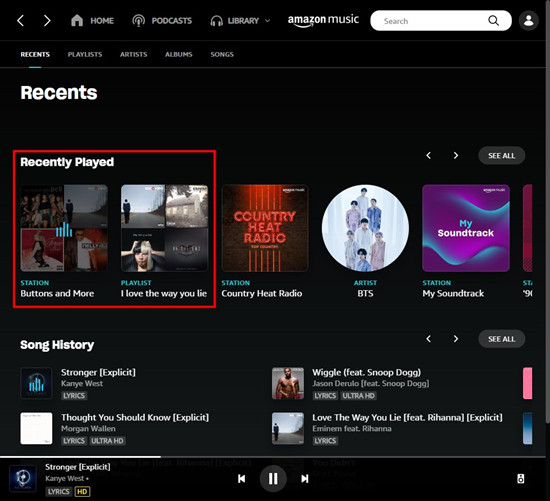
Following your favorite artists on Amazon Music:
Another workaround would be to follow your favorite artists in the Amazon Music app or ask Alexa to do this for you.
To follow an artist on Amazon Music:
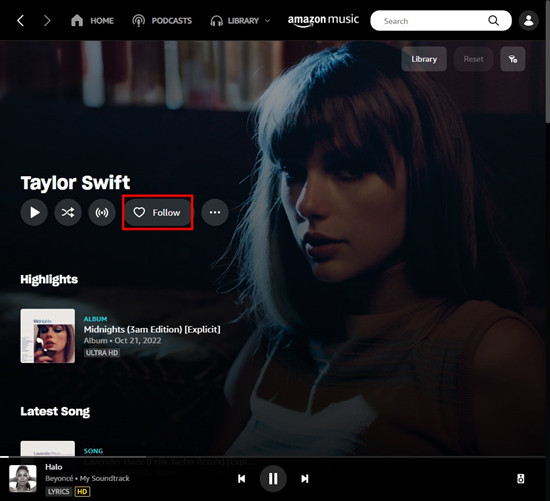
Step 1. Open the Amazon Music app.
Step 2. Find the artist through the search bar or your library.
Step 3. Select the artist to enter the artist's profile on Amazon Music.
Step 4. Under the artist's profile you should see the "Follow" button. If you have followed the artist already, you would see the "Following" button instead.
Step 5. Select Follow and now you will discover more music of that artist when you're listening to Amazon Music.
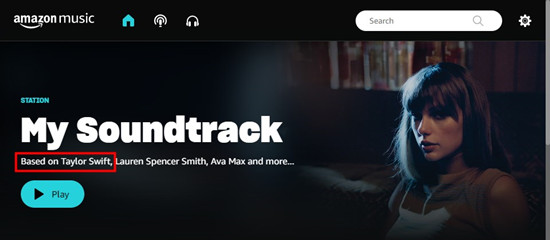
Removing recently played from the Amazon Music history:
If you're on desktop, you're also suggested to try removing the songs you don' like from your Amazon Music recently played. Fortunately, Amazon Music will notice these activities and your Soundtrack is changed silently. It's not a rocket science, but it's worth trying. The only issue is this can be done only by using either the Amazon Music desktop app or Amazon Music's web player. On mobile, you should enter "music.amazon.com/" in the address bar on Chrome/Firefox and follow the steps below.
To remove recently played on desktop:
Step 1. Open the Amazon Music desktop app. Or enter the Amazon Music web player to log in.
Step 2. Choose the LIBRARY tab from the top of the screen and select Music.
Step 3. When the RECENTs tab is selected, see the Recently Played tab and find the items you don't want the My Soundtrack to include.
Step 4. Open the extended menu (3 dots) and select "Remove from History" (desktop app) or "Remove from Recently Played" (web player).
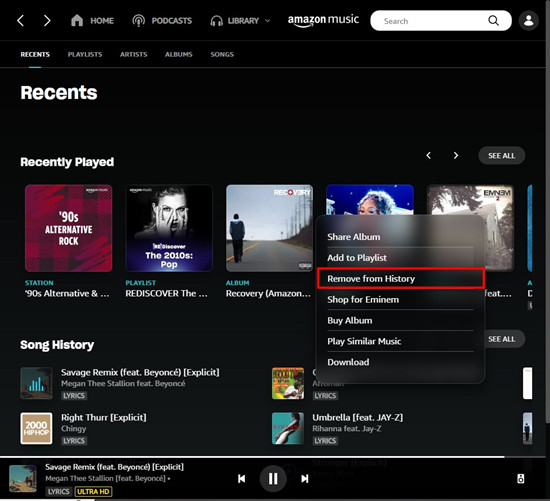
If you're struggled with the shuffle-only mode on Prime Music, there's a solution for you to listen to any on-demand Amazon Music contents. Go ahead.
Bonus Tip: How to Keep Your Liked Amazon Music Songs Forever
In most cases, the "My likes" playlist that includes your liked songs on Amazon Music will disappear for no reason. Then you'll want a way to keep your favorite songs elsewhere, such as the most common USB drive. While the DRM-free Amazon MP3 Music comes along with an additional cost from Amazon Digital, here's the best way for you to create the MP3 version of your liked songs. All you need is a powerful Amazon Music converter.

ViWizard Amazon Music Converter features the best Amazon Music DRM-removal tool to ensure all users the full access to DRM-free Amazon Music files. Just ensure to have the latest version of both the Amazon Music desktop app and ViWizard Amazon Music Converter (for Windows or Mac) on your device. Go ahead to find and select the desired Amazon Music contents to add to ViWizard via drag-and-drop. To make them DRM-free, you'll need to adjust some related format settings such as the output format. Then pick one from MP3, M4A, M4B, WAV, AAC to FLAC and start the conversion within several clicks! Learn how to download Amazon Music to MP3.
Key Features of ViWizard Amazon Music Converter
- Download songs from Amazon Music Prime, Unlimited, and HD Music
- Convert Amazon Music songs to MP3, AAC, M4A, M4B, FLAC, and WAV
- Retain the original ID3 tags and lossless audio quality of Amazon Music
- Support customizing the output audio parameters for Amazon Music

Adam Gorden is an experienced writer of ViWizard who is obsessed about tech, movie and software.