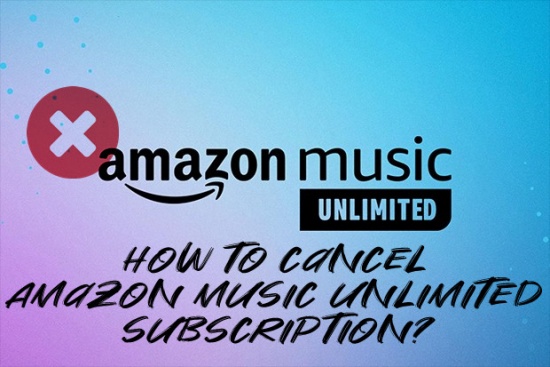
According to some existing Amazon Music subscribers, the listening experience with Amazon Music's platforms is not as expected and even can be frustrating with errors. With the activated Amazon Music subscription in $9.9/month, it's up to Amazon Music subscribers to cancel it and it's free.
Here we won't discuss the reasons but dive into how to cancel Amazon Music on multiple devices or platforms with ease. However, we'd like to start with what active Amazon Music subscribers must do before Amazon Music cancellation.
Part 1. What You Must Do Before Amazon Music Cancellation
Reading on for how to cancel Amazon Music Unlimited subscription can be exciting, but there's one more precaution.
Most Amazon Music Unlimited Subscribers would consider to access their favorite music from the service until the end date because until then the Unlimited titles are inaccessible as well as the playback options. Considering U.S. Amazon Music users would be expose to the ads again after Amazon Music cancellation, we recommend to set a reminder cancel the subscription and save all the available songs from the service as local files to listen offline or transfer them to other music streaming services like Spotify. Just as important, ViWizard Amazon Music Converter is a powerful tool complete this difficult task to download and convert all the music from Amazon for keeping after Amazon Music cancellation, even forever.
A well-rounded Amazon Music converter that downloads and converts on-demand music from Amazon Music Prime, Amazon Music Unlimited, Amazon Music HD, and personal purchases to MP3, WAV, M4A, M4B, AIFF, and FLAC while preserving the original sound quality and ID3 tags to take your Amazon Music library offline without DRM limitations.
Part 2. How to Cancel Amazon Music Subscription on Computer
Cancelling your Amazon Music subscription is straightforward and can be done in two ways: through the Amazon Music Settings or via iTunes. Below is a detailed guide explaining how to do both. Please continue reading for more information.
-
Cancel Amazon Music Subscription on Your Amazon Music Settings
- Use a browser to go to Your Amazon Music Settings.
- In Your Amazon Music Unlimited Subscription, see the AMAZON MUSIC UNLIMITED tab, there should be a Cancel subscription button if the service is still available.
- Click on Cancel subscription, then tap on Continue to cancel. The same time there should be a Send me a reminder. To manage the accessible music from Amazon, click it to set a reminder of Amazon Music cancellation later. Follow the prompts to confirm cancellation.
TipsYou can also cancel the subscription on your desktop app. Click on your profile icon to Setting, then Manage Music Subscription under ACCOUNT. This will redirect to the similar view to manager your Amazon Music Subscription. If it asks, enter the Email or mobile phone number with the password to Sign in.
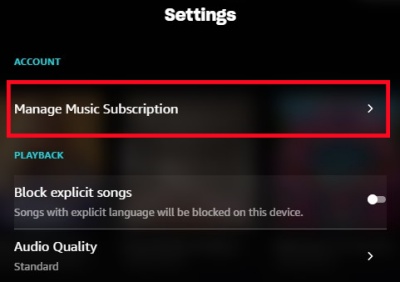
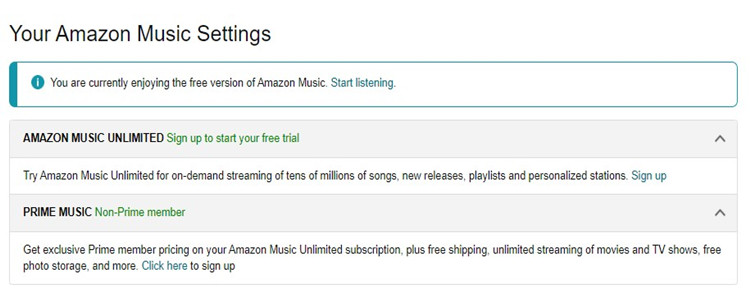
-
Cancel Amazon Music Subscription from iTunes/Music
If there's an iTunes or Music app on desktop, it's also available to cancel Amazon Music from it.
- On desktop, open the iTunes on your Windows PC or Mac, or open the Music app on your Mac with macOS Catalina version or later.
- At the top menu, click on Account then View My Account.
- In the new page, scroll down to the bottom, then you will see Settings section.
- Tap on Manage. Once the new page pops up, scroll down to find Amazon Music.
- Click Edit, then Cancel Subscription.
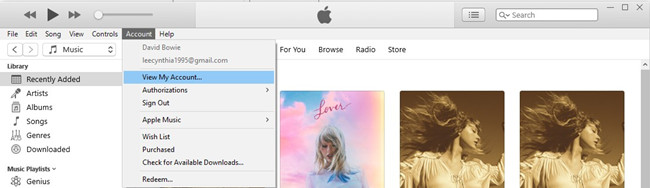
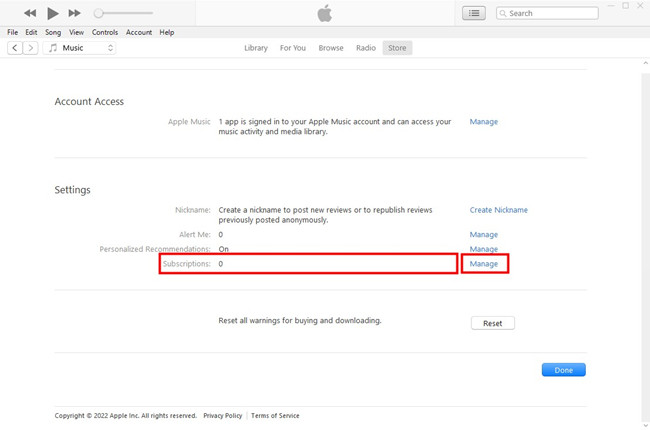
Done! Now the AMU subscription has been cancelled. After cancelling, you can continue to use your Amazon Music membership for the remainder of this month before the start of your next billing cycle.
From here if there's no Cancel or Cancel Subscription button with Amazon Music cancellation, check the methods above to make it work.
Part 3. How to Cancel Amazon Music Subscription on Phone
Besides, you can also easily cancel Amazon Music Unlimited on both iPhone and Android devices by following a few simple steps. Make sure you have the Amazon Music app installed on your device before you begin.
-
Cancel Amazon Music Subscription from iPhone
If the Amazon Music subscription was activated on the iOS devices, the process to cancel it is similar to cancel other existing subscriptions from iPhone.
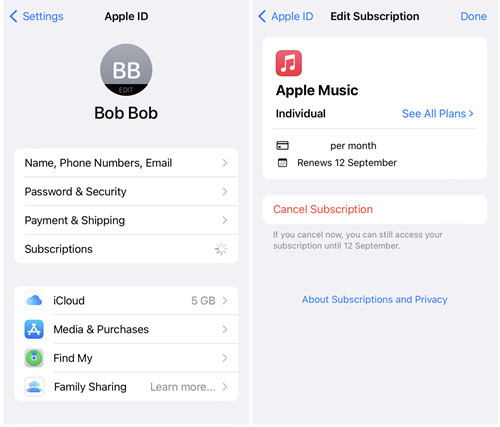
- On iOS devices, open the Settings app.
- Tap Your Name, then Subscriptions.
- Find the Amazon Music subscription, then tap it.
- Scroll down to Cancel Subscription button to confirm Amazon Music subscription cancellation.
NoteIf there's not a Cancel Subscriptions button, chances are that the Amazon Music has been subscription has been canceled. If this is not the case, feel free to contact Apple to cancel or receive a refund under its policies.
-
Cancel Amazon Music Subscription from Android
- First, launch the Amazon Music app and tap the "Settings" icon located in the upper right corner.
- Locate Your Account and click on the Music Settings.
- Then a new window will pop up. Click on the Cancel Subscription bar and follow the prompts to confirm.
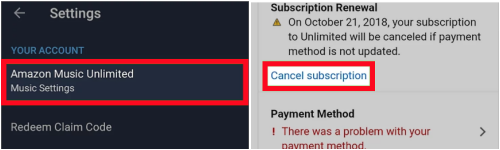
We're confident that the methods above can cancel Amazon Music. In addition to the instructions here for how to cancel Amazon music subscription, subscribers that hasn't determine to cancel it can benefit from the exclusives here - keep music songs from Amazon forever!
Bonus Tip: How to Keep Music Songs Before Amazon Music Cancellation
When it comes to Amazon Music cancellation, what matters most is the accessible songs with the active subscription. Ture, some Amazon Music subscribers should have use the download service to have all the music songs on devices, but the DRM should be noticed.
Yes. Amazon Music also protect its music with DRM to keep users with its platforms and - once the subscription has been canceled, the downloaded music songs are no longer accessible and become grey out.
To keep these music songs forever, most Amazon Music subscribers will choose a powerful music converter like ViWizard Amazon Music Converter to download and convert the DRM-encoded music to most-supported formats, including MP3, M4A, M4B, WAV, AAC and FLAC. What's more, the listening experience is the same with what Amazon Music service provides with the same 320Kbps.
Key Features of ViWizard Amazon Music Converter
Free Trial Free Trial* Security verified. 5, 481,347 people have downloaded it.
- Download songs from Amazon Music Prime, Unlimited, and HD Music
- Convert Amazon Music songs to MP3, AAC, M4A, M4B, FLAC, and WAV
- Retain the original ID3 tags and lossless audio quality of Amazon Music
- Support customizing the output audio parameters for Amazon Music
Step 1 Add Amazon Music to ViWizard

On either Windows or Mac, launch ViWizard Amazon Music Converter. Wait until it launches Amazon Music desktop app to access all the available music tracks. From Amazon Music to ViWizard, add the exclusives via drag-and-drop.
Step 2 Customize Output Formats

Once the music tracks are added, click on the menu icon from the top of ViWizard, then Preferences. In the pop-up, customize the output format as MP3 or FLAC. For bit rate, ser either the standard 256Kbps or the HD Music's 320Kbps then OK to save these changes.
Step 3 Convert Amazon Music in ViWizard

Back to ViWizard, click the Convert button at the bottom to start the conversion. Once the conversion completes, the output folder will pop up to browse all the converted Amazon Music files stored under.
Step 4 Transfer Amazon Music to Mobile Device
Now connect the phone to the computer via a USB stick and move all the downloaded music files to the "Music" folder. On the mobile device, now there shouldn't be a problem of Amazon Music not shuffling.
Conclusion
Now it's clear for how to cancel Amazon Music subscription on the platforms mentioned above. Feel free to download ViWizard Amazon Music Converter to have the Amazon Music as personal music collections on devices.
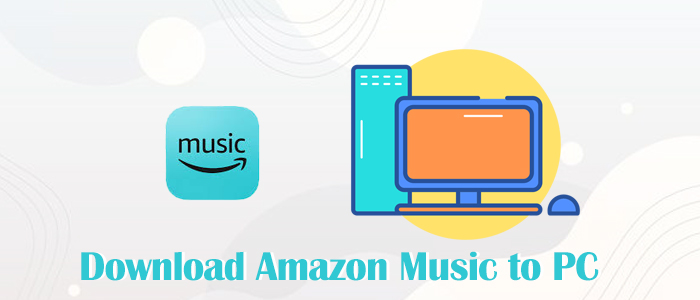
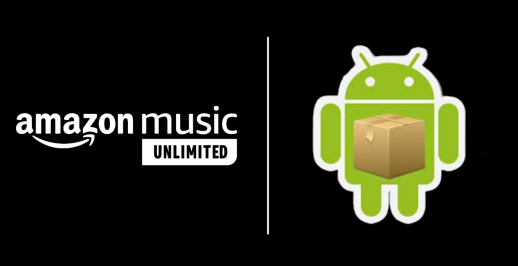
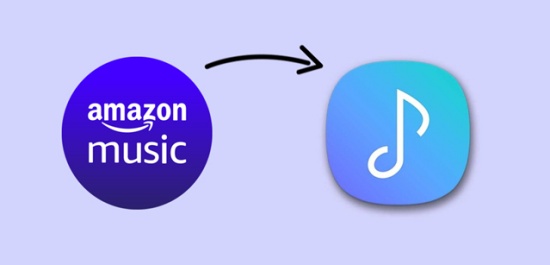
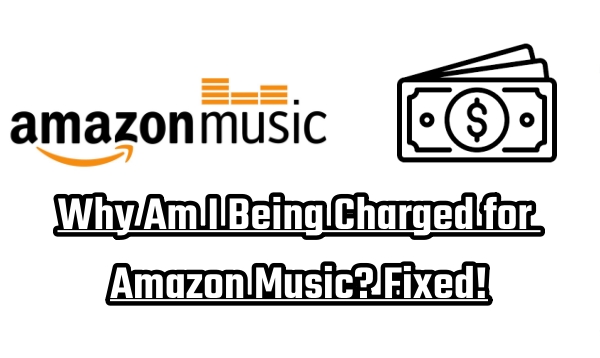
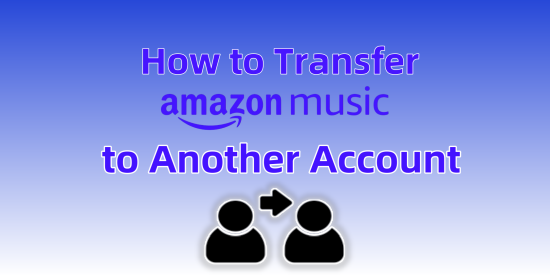

Leave a Comment (0)