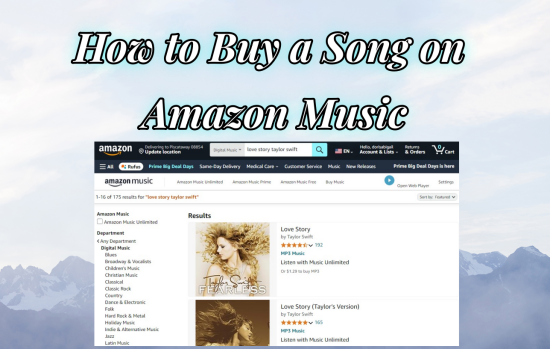
As a popular music streaming platform, Amazon Music not only provides streaming services but also supports digital music services. It boasts a big library of more than 100 million songs and plenty of podcasts to stream. If you prefer not to cost a hefty charge on Amazon Music's complicated premium plans, you can choose to buy your favorite songs through Amazon Digital Music Store. Amazon Digital Music is a novel service launched by Amazon company that allows you to purchase and download Amazon Music. The songs you've purchased are downloaded as local MP3 files, and you can keep them forever. In addition to music, Amazon Digital Service includes ebooks, software, additional television channels, and more. Amazon Digital is a part of Amazon Prime, but you can still pay to access digital services without a Prime membership. Here are our practical tutorials on how to purchase songs on Amazon Music and download purchased tracks from Amazon.
Part 1. How to Buy Digital Music on Amazon
We all know that Amazon Music provides Amazon Music Prime and Unlimited plans. When you are an Amazon Music free user, the Purchase Amazon Music option is a good way to help you get access to specific music. Amazon Music is highly compatible with Android and iOS, Mac, and Windows. Therefore, you can purchase Amazon digital music on whichever devices you own. To buy a song on Amazon Music, you can directly go to the Amazon online shopping page or you can just navigate to the Amazon Music app.
1.1 Buy Digital Amazon Music on the Amazon Shopping Page
Step 1. Go to amazon.com from the web browser on your device.
Step 2. Navigate to the All menu at the top left corner of the main interface.
Step 3. Click on the Amazon Music and then Download Store under the Buy Music section.
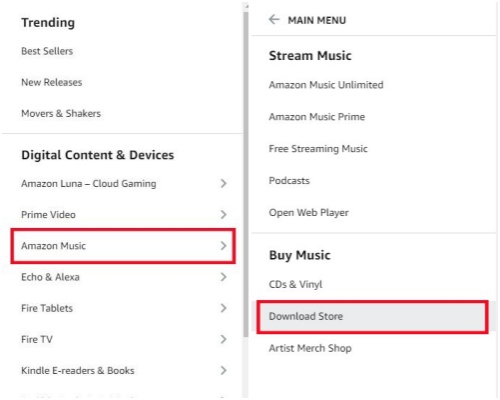
Step 4. Search for the song or album you'd like to buy and click it. Then click the three-dot icon next to the title to choose Buy MP3 Song.
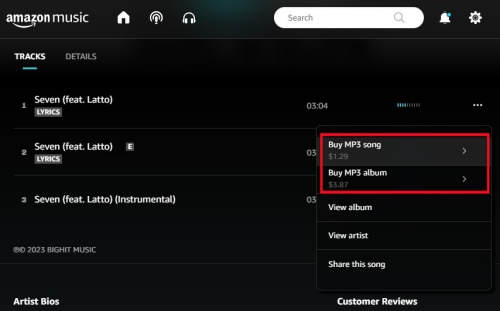
Step 5. Click Buy MP3 Song/Album to confirm your purchase.
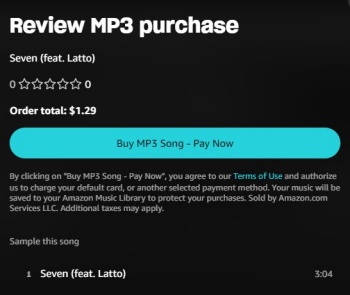
1.2 Purchase Digital Amazon Music via the Amazon Music app
Step 1. Open the Amazon Music app on your desktop and sign in using your Amazon ID.
Step 2. Navigate to the Amazon tracks you want.
Step 3. Click on the three-dot icon at the right side of the song title, then choose Buy Song which will bring you to the Amazon Digital Music page.
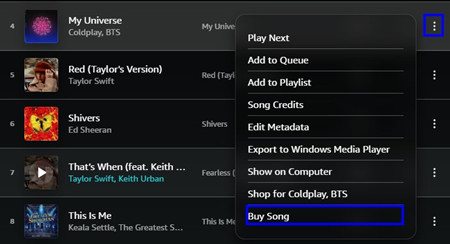
Step 4. Within the shopping page, you can choose to buy the song or album by clicking on the three-dot icon.
If you own an Amazon gift card, you can also use it to buy your desired tracks. First, log in with your Amazon account and add the gift card. The gift card will be the primary payment option for Amazon digital songs when it is activated. The balance of the gift card will be subtracted from the total cost of your Amazon Music purchases.
Part 2. How to Download Purchased Amazon Music
After purchasing a song successfully, you are expected to download it. Note that Amazon Music Prime and Unlimited users can only download tracks as cached files for offline playback, while the purchased music is different. All downloaded files of purchased music are saved to your device in MP3 format. It means you can listen to them without worries about devices or apps, and you are free to play and download them at any time.
-
Download Amazon Purchased Music via a Web Browser
- Visit the Amazon Music website.
- Go to Library > Music > Purchased to view your purchased music.
- Click the vertical three-dot icon and select Download.
- Select Download Songs Here when it prompts you to install the app.
- You can see the download process on the upper right icon of your web page, and open the files once the download is complete.
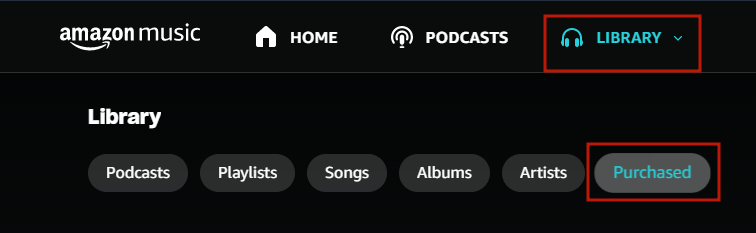
-
Download Amazon Purchased Music via the Amazon Music App
- Launch the Amazon Music app on your device.
- Navigate to Library and select Purchased to see the music you own.
- Tap the More Options icon, and tap Download.
- Downloaded music is saved by default to the Amazon Music folder on your device. Desktop app users can also drag and drop songs to the Download section under Actions in the right sidebar.
Part 3. Best Way to Download Amazon Music from Amazon Music Prime
Although you can freely download owned Amazon Music, here we present an exceptional tool for you --- ViWizard Amazon Music Converter. It can download Amazon Music with zero-loss quality. The function of downloading on ViWizard Amazon Music Converter offers greater flexibility when Amazon Music users need to listen to Amazon Music on different occasions, and they can freely get access to your favorite music playlists anytime. Even if the subscription expires, the downloaded Amazon music with the help of ViWizard will be saved to your computer forever instead of disappearing.
No matter you subscribe to Amazon Music Prime or Unlimited, it offers a good choice for you. What's more, it has the ability to convert Amazon Music to FLAC which is a lossless audio quality format, and other common audio formats. With this excellent tool, you will find it particularly easy to convert download Amazon Music and convert them to other formats. It is pretty easy to navigate, just follow the steps below.
Key Features of ViWizard Amazon Music Converter
Free Trial Free Trial* Security verified. 5, 481,347 people have downloaded it.
- Download songs from Amazon Music Prime, Unlimited, and HD Music
- Convert Amazon Music songs to MP3, AAC, M4A, M4B, FLAC, and WAV
- Retain the original ID3 tags and lossless audio quality of Amazon Music
- Support customizing the output audio parameters for Amazon Music
Step 1 Import Amazon Music to ViWizard

Before launching the ViWizard Amazon Music Converter, ensure you have downloaded Amazon Music on your computer. And then you can drag the tracks, playlist, albums, or artists to the ViWizard search bar, or copy the link from Amazon and paste it to the top of ViWizard software.
Step 2 Set the Preferences for Amazon Music

ViWizard Amazon Music Converter offers options for you so that you can customize output tracks as you like. Just click the three-line Menu icon at the top right corner > Preference > Convert. Now you can adjust some parameters on the pop-up interface, such as the format, channel, sample rate, and bit rate. You are able to convert the Amazon Music to MP3, AAC, WAV, FLAC, M4A, and M4B.
Step 3 Start the Conversion of Amazon Music

Just one-click the Convert button at the bottom right corner, and you can download Amazon songs to local files or as MP3. And then you can enjoy them with no need for the Amazon app. After conversion, click the bottom Converted icon to browse the downloaded songs. Or, you can find them in your local folder.
Part 4. FAQs about Purchased Amazon Music
Q1. Where is my purchased Music?
A1.Go to Amazon Music's Library page, and filter by selecting the Purchased option at the top of your screen, and now, you can view and manage your purchased music from here.
Q2.How to automatically add purchased content to Amazon Music?
A2.Go to Settings in Amazon Music to select Automatic Downloads on Android or Auto-download Amazon Music purchases on iOS. Select Refresh My Music to refresh your collection manually.
Conclusion
Concluding, from the above article, we have clearly clarified the procedure from purchasing to downloading. And you get another alternative way to download tracks from Amazon Music. Just install ViWizard Amazon Music Converter on your computer to enjoy the sensuous delight of Amazon Music without any issues. Go for it!
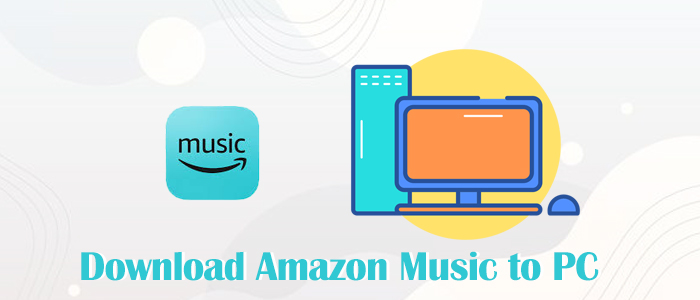
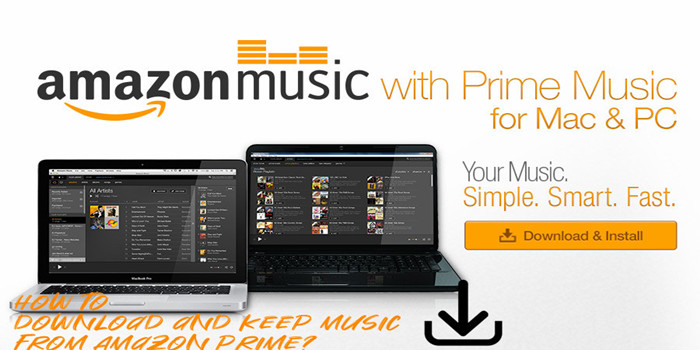

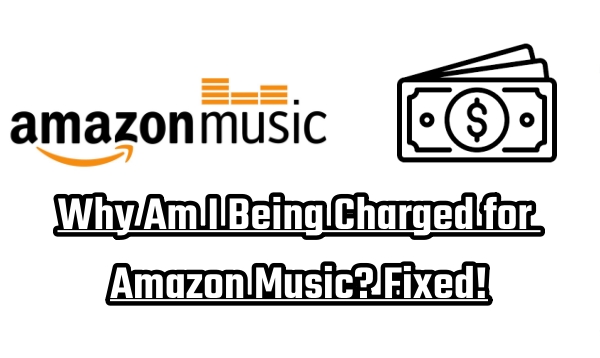
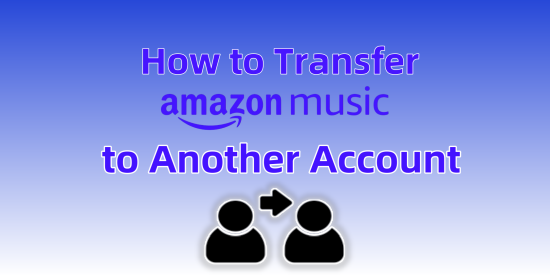

Leave a Comment (0)