Purchasing digital music such as MP3s from popular streaming music services makes sense for a number of reasons, one of which is to keep the tracks and put on whatever device you want, such as a CD burner. However, for starters, the burning process is not so convenient as expected.
For years Amazon has been devoted to bringing digital services to music-lovers around the world. From its digital music services, Amazon Music users can access about 100 million of songs with Amazon Music Prime and Unlimited. This post will give you a detailed tutorial to burn CD from Amazon Music Prime and Unlimited with 3 easy ways.
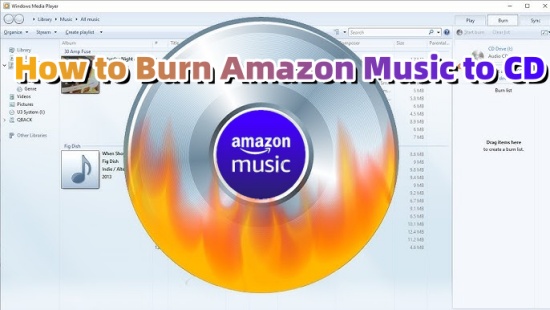
Part 1. Can I Burn A CD from Amazon Music
If you want to have your favorite music on CD, the next question can come to you: Can I Burn A CD from Amazon Music? Of course, you can, but not directly. There are two different options to burn CD from Amazon Music based on your preference.
Like most of the music services, Amazon also use DRM to protect their songs, which make it impossible to download Amazon Music to mp3 and burn them to CD, unless you purchase Amazon tracks or CDs from their shopping page. The MP3s you purchased from Amazon will be available for downloading. You can find Amazon Music has a MP3 section that allows you to purchase and download MP3s that is DRM-free and encoded in 256kbps MP3 format.
Sometimes, buying CD or tracks may cost too much for some music lovers, then are there any cost-effective ways to Burn Amazon Music to CD? Of course. You can use some Amazon Music rippers and then burn them to your CD via the built-in audio tools or third-party software on your computer. In the following parts, we'll introduce some for you.
Part 2. How to Get Amazon Music Downloads for CD
As we mentioned above, purchasing Amazon Music CDs directly is a good way keep your favorite tracks for permanent listening. But here we have a better choice—using a dedicated Amazon Music downloader, then burn them to your CD. Among so many downloaders, we recommend ViWizard Amazon Music Converter.
What Is ViWizard Amazon Music Converter?
ViWizard Amazon Music Converter allows you to download your Amazon Music Prime or Unlimited tracks as local files on your computer. With this tool, you can easily crack Amazon's DRM protection and convert them to common formats, like MP3, AAC, M4A, M4B, FLAC and more. What makes ViWizard stands out from other downloaders is its built-in audio and ID3 tag editor. Once converted the tracks within ViWizard, you can trim, merge the audio and personalize the cover and other info for the converted songs.
Step 1Select Amazon Music for CD
Choose the Windows version or Mac version of ViWizard Amazon Music Converter and download it. Once the installation completes, launch the program and it will launch or relaunch Amazon Music app automatically. Sign in to your Amazon Music account for Prime or Unlimited to access to your playlists or whatever you like to make CD from amazon music - tracks, artists, albums, playlists. Choose one and then just drag it to the center screen of ViWizard to tell it to download.

Step 2Set the Output Parameters for CD
Before starting the conversion, click the menu icon and next to click 'Preference'. To change the output format of the songs in the list, you should notice there's an output format parameter for you to alter. You can choose MP3, M4A, M4B, AAC, WAV and FLAC format. To burn CD from Amazon Music, MP3 format is recommended. Besides, if you want a better audio quality, you are able to maximize the bit rate to 320kbps, while Amazon Music's maximum bit rate is 256kbps. What's more, for unique music in your CD, you can also alter other parameters like sample rate, channel. To file the songs up, also remember to archive the output tracks.

Step 3Convert and Download Amazon Music for CD
Notice there is the output path at the bottom of the screen, showing where the output files will be saved after the conversion. Check the list again and click the 'Convert' button. Now the program is downloading and converting the songs at a 5x speed.

Part 3. How to Burn Amazon Music to CD [3 Tools]
Once you downloaded your Amazon Music tracks/playlists/albums to your computer with ViWizard, all you need to do is to transfer them to your CD via some tools. In this part, we'd like to introduce the top 3 tools and their usage to help you remove the Amazon Music downloads to your CD.
Tool 1. Windows Media Player
Windows has some functionality for it with Windows Media Player. It's already on your computer and ready to burn Amazon Music to CD. Following the 6 steps below to make CD from Amazon Music.
- Click the Search Bar on Windows and tap "Windows Media Player".
- Select "Windows Media Player" from the list. Click 'OK' and Windows Media Plyer will open.
- In the Player Library, select the Burn tab, select the Burn options button, and then select Audio CD or Data CD.
- Insert a blank disc into your CD burner. If your PC has more than one CD, select the drive you want to use.
- Search for the items in your Player Library that you want to burn to the disc, and then drag them to the list panel (on the right side of the Player Library) to create a burn list.
- When you're finished with the list, select Start burn to burn the music files to the CD. This will take a while but please be patient.
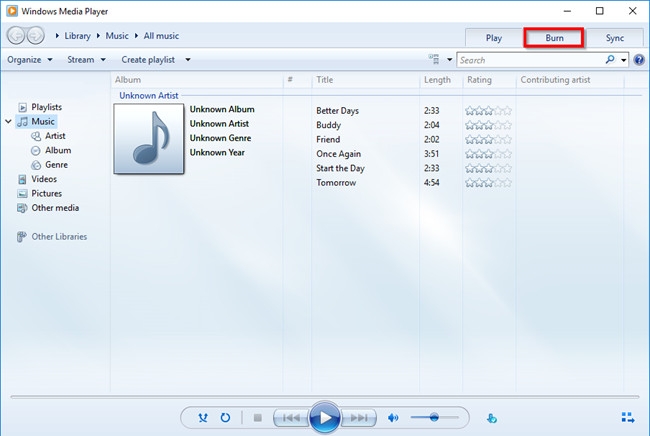
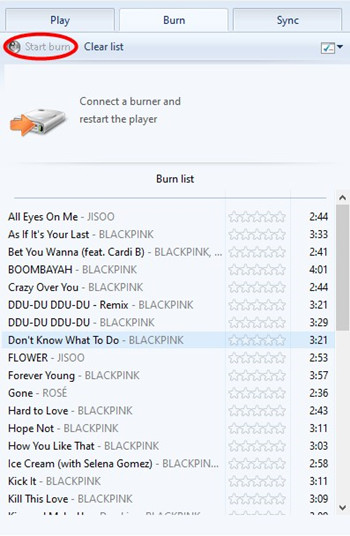
- For CD-Rs: 70-80 minutes at 1x speed, 30-40 minutes at 2x speed and 10-20 minutes at 4x speeds
- For a 700MB CD: 5-5 minutes
After the burning completes, you can eject the CD and test running it in your system or any CD player you have.
Tool 2. Apple Music/iTunes
- Insert a blank CD (either CD-R or CD-RW, as both are compatible) into your computer's CD or DVD burner drive.
- Open iTunes. Go to File > New > Playlist to create a playlist for the Amazon downloads to be burned to CD.
- Click the File and select "Add to Library" to transfer the downloaded Amazon music to your iTunes library.
- Still click on File and then Burn Playlist to Disc, which will open the Burn Settings window.
- Click the "Preferred Speed" option set the burn preferences, "Maximum Possible" is recommended to select. In "Disc Format", choose either "Audio CD" or "MP3 CD".
- Click Burn to start burning.
- After the burning, click the "Eject" button on top to eject the disc.
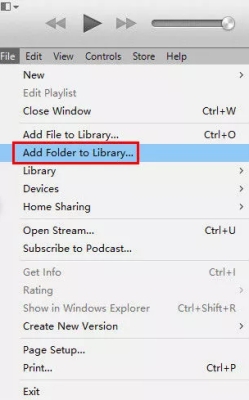
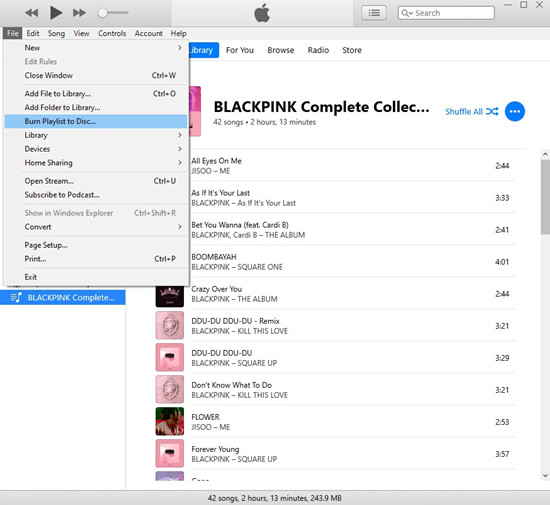
Now the CD make from Amazon Music should be available in your system or any other CD player.
Tool 3. VLC Media Player
- Launch the VLC Media Player on your computer.
- Click on Media from the top menu. Then select Convert/Save from the list.
- Once a new window pops up, click on the Disc tab and insert your disc into the CD/DVD drive.
- When the Convert screen appears, click on Browse and select the location where you saved the Amazon Music files you wish to burn.
- Click Start to initiate the conversion process and wait a moment; your audio CD will be burned successfully.
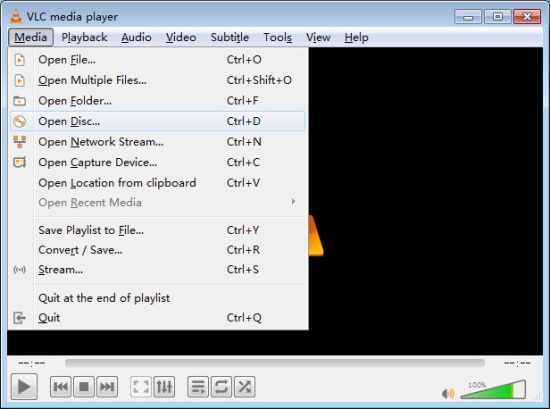
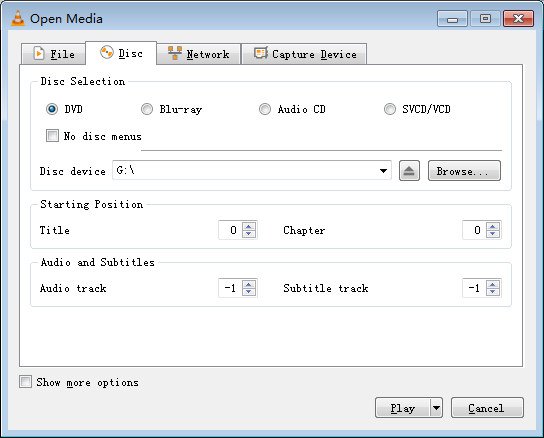
Conclusion
With the detailed tutorial to burn CD from Amazon Music in 3 ways, you can easily save your favorite Amazon Music songs for offline listening. If you want to spend less on the purchased MP3s from Amazon, the best method is to use ViWizard Amazon Music Converter to download and then convert it to CD with 3 tools to choose from. Give it a shot!
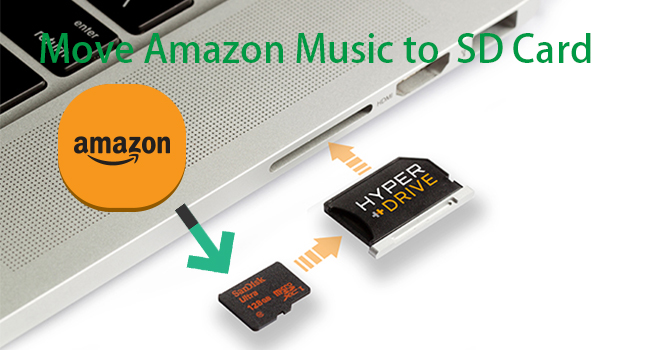
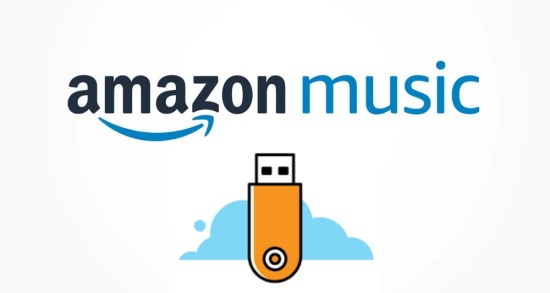
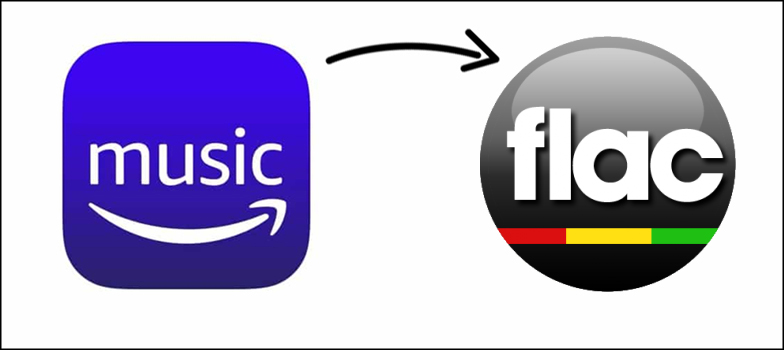
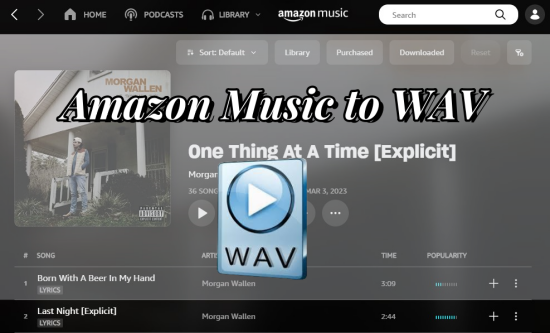
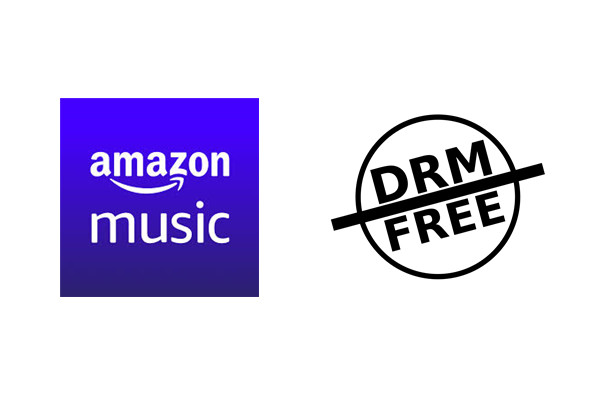

Leave a Comment (0)