All streaming services in the market to outshine each other, have shown their own unique features. Amazon Music belonging to the largest online shopper Amazon stands out and attracts a myriad of music lovers. Likewise, the battle of digital music formats is no exception. Compared to lossy MP3, WAV is a definitely lossless and uncompressed format which often gives people a better musical experience. Therefore, some Amazon Music users or CD fans try to download Amazon Music HD or download Amazon Music WAV to sound better. In the following post, we will explain what is WAV in detail and tell you how to convert Amazon Music to WAV.
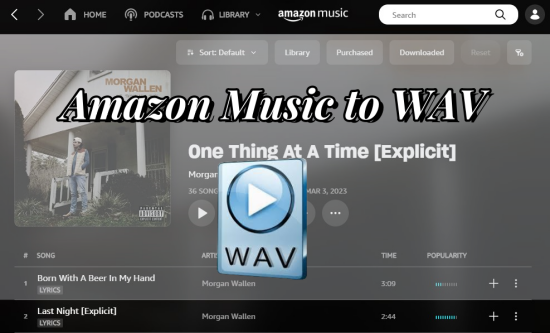
Part 1. Things You Should Know about Amazon Music to WAV
Before converting Amazon Music to WAV, here're something you'd better know about WAV format.
#What is WAV format?
Waveform Audio File Format (WAV) is created by IBM and Microsoft for Windows and PCs. An audio file in WAV format is lossless audio without any compression. It is used for storing audio bitstream on PCs. Usually, the bit rate of WAV audio files varies with the sampling rate and the bit depth, and the number of channels, but the high-quality WAV audio is at 1,411 kbps at 16 bits which is equal to CD audio quality. So the WAV format is excellent for studio recordings, audio mastering, and CD burning.
| Pros | Cons |
| Lossless quality | Large size |
| Easy for editing | Unsuitable for digital distribution |
| High compatibility with Windows and Mac | Inconvenient for sharing |
#What are the differences between WAV and MP3?
The WAV and MP3 formats are common formats. MP3 is a compressed music file format that gives an average-quality sound with a loss of frequency. While WAV is an uncompressed audio format adopting lossless algorithms. WAV and MP3 have their own features and popularity, here we list some for reference.
| WAV | MP3 | |
| Audio quality | Lossless | Lossy |
| File size | Larger | Smaller |
| Device compatibility | Lower | Higher |
| File extension | .wav/.wave | .mp3 |
| Developer | IBM and Microsoft | Fraunhofer Society |
#Can I download Amazon Music to WAV directly?
The short answer is no. Although Amazon Music WAV is ideal for people who pursue high audio quality, they cant download them directly from Amazon Music. Even if you subscribe to the Amazon Music Unlimited or Amazon Prime, you are only allowed to download music in MP3 format. Hence, you are required to use an Amazon Music converter to save them in WAV format.
Part 2. How to Download Amazon Music WAV
With an Amazon Music Prime or Unlimited membership, Amazon Music allows you to download songs for offline listening. However, all downloaded songs are cache files not in the WAV format and are unplayable with DRM protection. So can you download Amazon Music in DRM-free WAV format? Of course. An Amazon Music converter called ViWizard Amazon Music Converter makes Amazon Music download WAV easier.
As its name suggests, ViWizard Amazon Music Converter is dedicated to converter songs from Amazon Music to WAV, MP3, AAC, FLAC, M4A, and M4B simultaneously retaining the original sound quality. No matter which format you choose as the destination, it is able to preserve ID3 tag info since it adopts an advanced ID3 tag identification technology. In the process of converting, the splendid tool cracks the DRM protection and shows you the DRM-free files. After conversion, you can play these lossless Amazon Music WAV files in your car, using a USB drive.
Key Features of ViWizard Amazon Music Converter
Free Trial Free Trial* Security verified. 5, 481,347 people have downloaded it.
- Download songs from Amazon Music Prime, Unlimited, and HD Music
- Convert Amazon Music songs to MP3, AAC, M4A, M4B, FLAC, and WAV
- Retain the original ID3 tags and lossless audio quality of Amazon Music
- Support customizing the output audio parameters for Amazon Music
Now, click the above link to install ViWizard Amazon Music Converter for Windows or Mac and get a free trial. After installation, you can download Amazon Music WAV with just 3 clicks! Let's see.
Step 1Select and Add Amazon Music
Make sure you have preinstalled Amazon Music desktop app on your computer. Once ViWizard is opened, it will also launch or relaunch the Amazon Music app. Now you can select and add music from Amazon Music to ViWizard by dragging and dropping. Alternatively, copying and pasting the URL link from Amazon Music to ViWizard can upload your favorite content.

Step 2Set the Output Format as WAV
By default, ViWizard set the most common MP3 format. And you can view each track's output format next to each song's duration on the main window. To change the output format, just click the Menu icon and select Preference. On the new window, click Convert to set WAV as the output format and edit other parameters like channel, sample rate, and bit rate. Before exiting this window, click the OK button to save all your changes.

Step 3Download Amazon Music in WAV
Check the output format again on the center screen, now the output format should be set and shown as WAV. Notice that there is an output path at the bottom of the screen, which shows where the output files will be saved after the conversion. Now click the Convert button, and the Amazon tracks will be downloaded and converted at a 5x super faster speed. A few moments later, Amazon Music download WAV successfully. You can click the Converted icon to browse all Amazon Music WAV files.
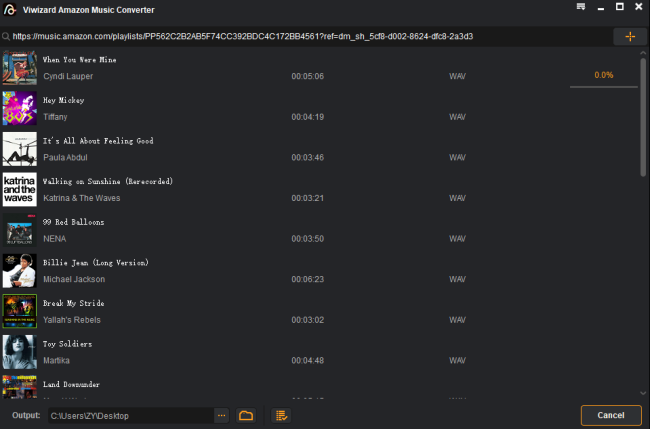
Part 3. How to Play Amazon Music WAV Files Offline
After converting Amazon Music to WAV, now you can listen to these DRM-free files on WAV-compatible devices. There are dozens of devices that support the WAV format for playing. Just feel free to choose one to enjoy lossless Amazon Music WAV files.
3.1 Play Amazon Music WAV on Windows
Step 1. Open Windows Media Player and then drag your Amazon Music WAV audio file from Explorer to Windows Media Player.
Step 2. After loading, hit on the Play button to start playing.

Read More Details : Download Amazon Music to Windows Media Player
3.2 Play Amazon Music WAV on Mac
Step 1. Select the Amazon Music WAV file from Finder. Click on the Finder's File menu and select Get Info to display the information about the file.
Step 2. Click the triangle next to Open With.
Step 3. Choose open it with QuickTime.
Step 4. Double-click the WAV file and your Mac will start Quicktime to play the file.
Read More Details : Download Amazon Music on Mac
3.3 Play Amazon Music WAV on Apple Watch
Step 1. Connect your iPhone to the computer via a USB cable.
Step 2. Launch iTunes and click on File at the menu bar. Click 'Add File to Library…' or just press 'Ctrl+O' to locate the Converted folder that has the converted songs in it.
Step 3. Next find and click the iPhone icon and 'Music' and then 'Sync Music'. There Amazon Music syncs with your iPhone from the computer. Lastly, remember to click 'Done'.
Step 4. Pair your iPhone and Apple Watch using Bluetooth.
Step 5. Open the Apple Watch app on the iPhone. Select 'My Watch' > 'Music' > 'Add Music' to sync the Amazon audio files in Apple Watch-supported formats.
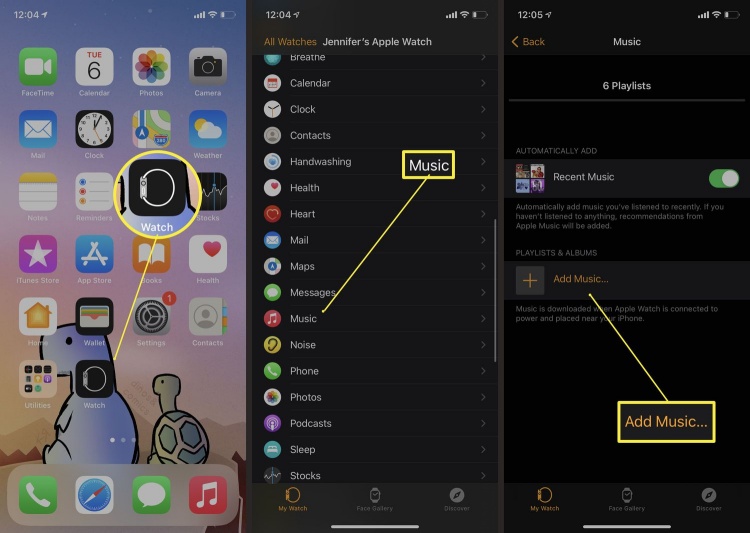
Read More Details : Play Amazon Music on Apple Watch
Alternatively, you can choose to use iTunes or VLC media player on your Windows or Mac to open your WAV files. Linux users can use the basic ALSA system to play these WAV files. What's more, if you own a portable device or speaker at home, iPod, Sony Walkman, Sonos, Yamaha MusicCast speaker, and more support WAV playback.
Conclusion
Up to now, you've already known how Amazon Music download WAV. Overall, the WAV format is ideal if you focus on the audio quality. When it comes to audio quality, ViWizard Amazon Music Converter can help you convert Amazon Music to WAV while simultaneously retaining the original quality. So give this perfect combination a try!
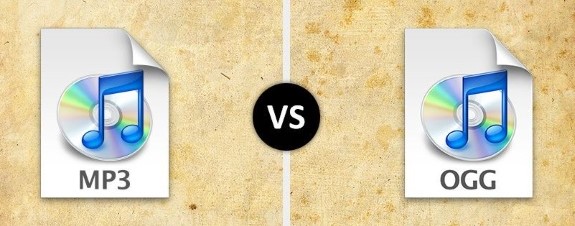
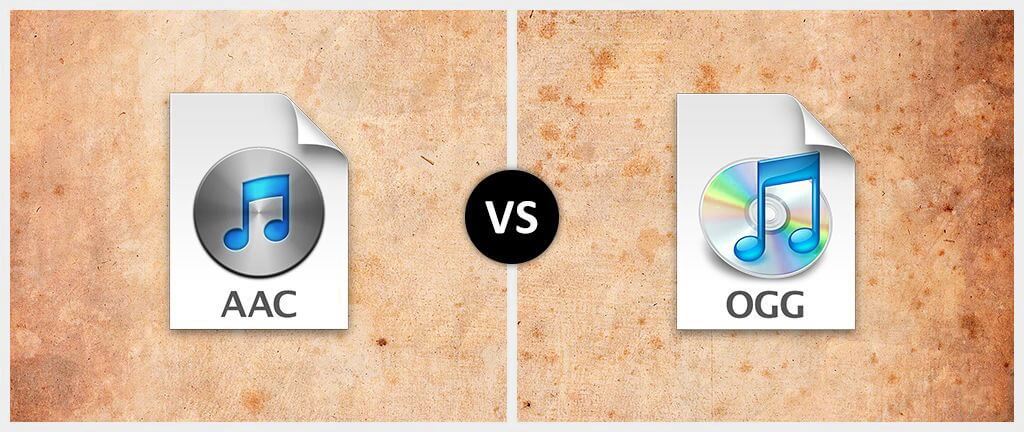
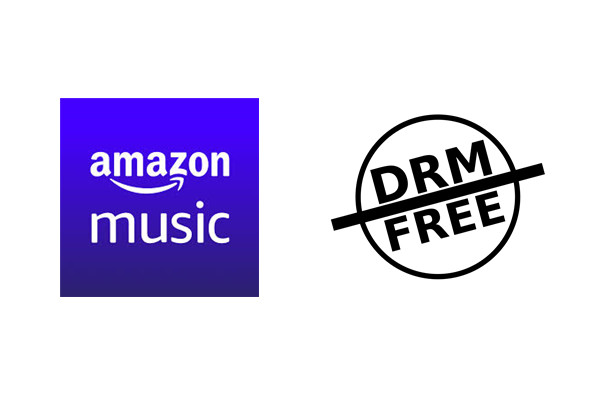
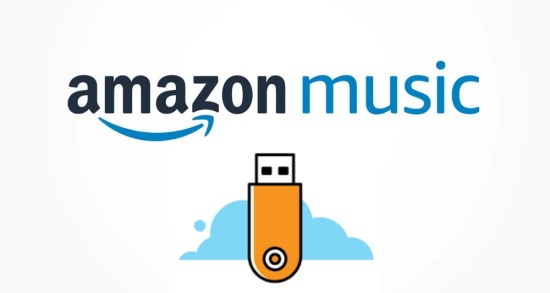
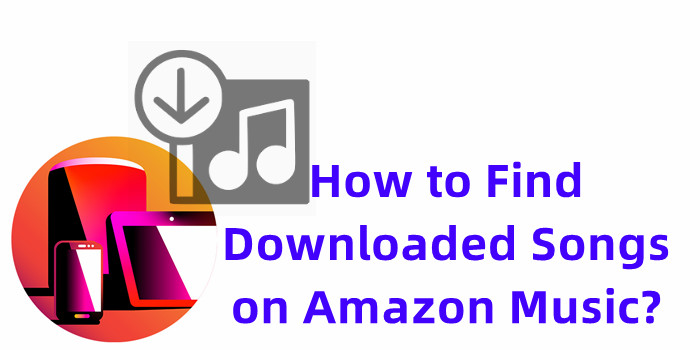

Leave a Comment (0)