-- just_terrilynn from Houzz Discussion
Apple's prominence in electronics goes without saying. It not only develops its own iOS systems but also boasts various mobile and desktop devices. Among them, have you heard of iPod? It is a portable music-playing device allowing you to carry it around. Up to now, iPod has iterated with new models and generations, such as iPod Shuffle, iPod Nano, iPod Classic, and iPod Touch.
Functioning as a media player, iPod is super convenient to play music, and most model even supports watching videos, managing images, and running apps. The Apple company makes it easy to sync Apple Music to iPod. As we all know, there are a host of alternative streaming services other than Apple Music. So is there any way to transfer Amazon Music to iPod? Today, let's explore how to put Amazon Music on iPod! Have to mention that we've discussed how to use Spotify on iPod in our previous post, you can check if you have the need.
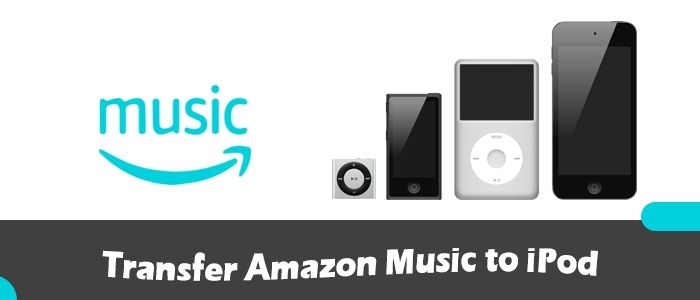
Part 1. Frequently Asked Questions about Amazon Music on iPod
In the beginning, we collect some questions you may interested in. Finishing this part can help you gain a better understanding of Amazon Music and iPod.
Q1.Can I use Amazon Music on my iPod Touch?
A1.If your iPod Touch running iOS 11.0 or higher, you can install the Amazon Music app from the app store directly. After installation, you can stream Amazon Music online and download songs for offline listening.
Q2.Can I download Amazon Music to my iPod?
A2.Not absolutely no. As we said above, check your iPod models and see if it is compatible with the Amazon Music app. If you own an iPod Shuffle, iPod Nano, or iPod Classic, you might as well try the following methods we provide to download Amazon Music to iPod.
Q3.Can I download music from Amazon Prime to iPod?
A3.No, Amazon Music Prime subscribers can download songs from All-Access Playlists on their smartphones, tablets, PC/Mac, and Alexa-enabled devices like Amazon Echo. So you can draw support from ViWizard Amazon Music Downloader to download your music from Amazon Prime to iPod and then put Amazon Music on iPod for playing.
Q4.Why my downloaded Amazon Music can't be synced on my iPod?
A4.Some users may try to download Amazon Music tracks on their computers, and transfer these files to iPod. However, this is impracticable. All downloaded Amazon files are protected by DRM, you can't listen to them without removing DRM.
Part 2. How to Download Amazon Music Prime/Unlimited to iPod
Amazon Music Prime and Amazon Music Unlimited subscribers are eligible to access the full music catalog of over 100 million songs. But for offline listening, the content they can acquire is different. Amazon Music Prime can only download All-Access Playlists while Amazon Music Unlimited users are able to download the whole library. Even so, all downloads are encoded with DRM protection. Put more directly, you are not allowed to play them with other platforms, players, and devices including iPods.
Don't be frustrated. This is why we are here. To break the restriction, all you need to do is to transfer Amazon Music songs to MP3s. This is what ViWizard Amazon Music Converter's mission. ViWizard Amazon Music Converter is designed for Amazon Music Prime and Unlimited users to download and convert songs from Amazon Music to MP3, AAC, WAV, FLAC, M4A, and M4B. At the same time of conversion, you can do your own things on your Windows or Mac since it can work automatically in the background. Furthermore, by using this powerful tool, you don't need to worry about any quality or ID3 tags loss. You can input a batch of tracks into the ViWizard program and it will work in a few seconds. Now, let's see how you can download Amazon Music to iPod with a few clicks via ViWizard.
Key Features of ViWizard Amazon Music Converter
Free Trial Free Trial* Security verified. 5, 481,347 people have downloaded it.
- Download songs from Amazon Music Prime, Unlimited, and HD Music
- Convert Amazon Music songs to MP3, AAC, M4A, M4B, FLAC, and WAV
- Retain the original ID3 tags and lossless audio quality of Amazon Music
- Support customizing the output audio parameters for Amazon Music
Step 1Add Amazon Music Songs to ViWizard
Before converting, ensure you have downloaded the Amazon Music app on your computer. Launch ViWizard Amazon Music Converter and then copy the URL link of a track on Amazon Music. Paste it to the search bar at the top of ViWizard software. Alternatively, you can drag and drop a song, playlist, album, or artist from Amazon Music to ViWizard.

Step 2Customize the Preferences for Amazon Music
ViWizard offers customizable options for you to set output settings as you like. Just click the three lines at the top right corner. After selecting Preference from the dropdown list, turn to the Convert tab. There are some available parameters you can change, such as the output format, channel, sample rate, and bit rate. Given that you want to listen to Amazon Music on iPod, just leave the MP3 format as default. And click OK to save your other adjustment.

Step 3Start the Downloading Amazon Music in MP3
Just one-click the Convert button at the bottom corner, it will download and save your favorite Amazon songs to your computer locally. After conversion, click the bottom Converted icon to browse the downloaded songs. You can also apply the search icon behind each converted song to locate them in your local folder. Now, skip to Part 4 about how to put Amazon Music on iPod with ease.

Part 3. How to Download Purchased Amazon Music to iPod
In addition to the streaming service Amazon Music provides, it also supports users purchasing digital music on different devices. All purchased Amazon songs come with MP3s and you can directly put them on iPod or other devices for listening. If you purchased Amazon Music tracks or albums before, follow the steps below to save them to your device as local MP3 files.
- Launch the Amazon Music app or go to Amazon Music.com.
- Head to Library and use the Purchased button to filter your purchased content.
- Hit on the overflow button (three dots) next to the song and select Download.
- View the downloading process and open files under the download icon if you choose to download via a browser. For app users, all downloaded music is saved by default to the Amazon Music folder on your device.
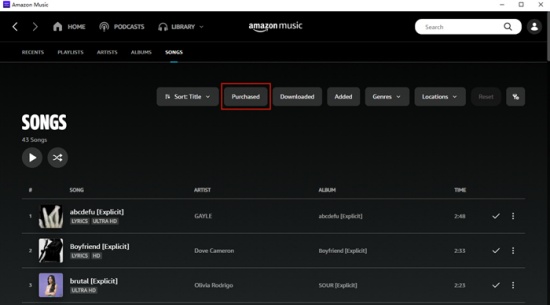
Part 4. How to Transfer Amazon Music to iPod
Either way you choose, now Amazon Music songs are downloaded to your devices in MP3 files. Now, the last step is to move these available Amazon Music files to iPod. Here we offer 2 ways. Choose the one that suits you best.
Method 1. Sync Amazon Music to iPod via iTunes
- Launch iTunes on your computer.
- From the top menu, click File > Add to Library (Mac) or Add File/Folder to Library (Windows) to upload the Amazon MP3 files.
- Back to File > New > Playlist to create a new playlist for Amazon Music. Which can more precisely transfer Amazon Music to iPod.
- Head to the Recently Added section and right-click them to Add to Playlist.
- Connect your iPod Nano, Shuffle, Classic, or Touch to your computer via a USB cable.
- Once connected, click on the iPod icon at the top and go to the Music tab, then select Sync Music > Selected playlists, artists, albums, and genres > Apply to sync the newly created playlist containing Amazon songs to iPod.
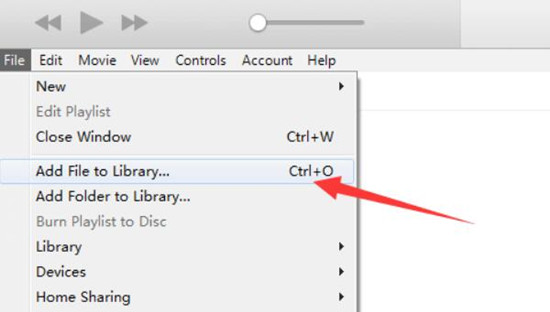
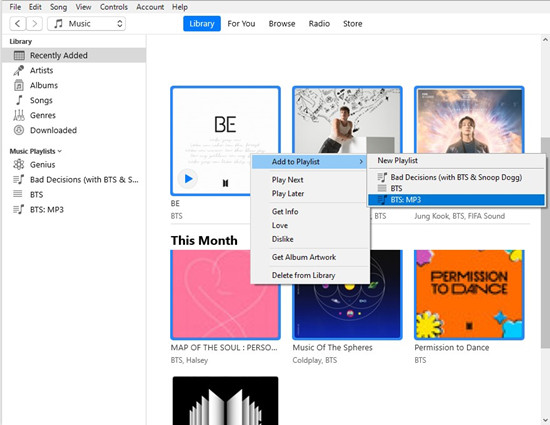
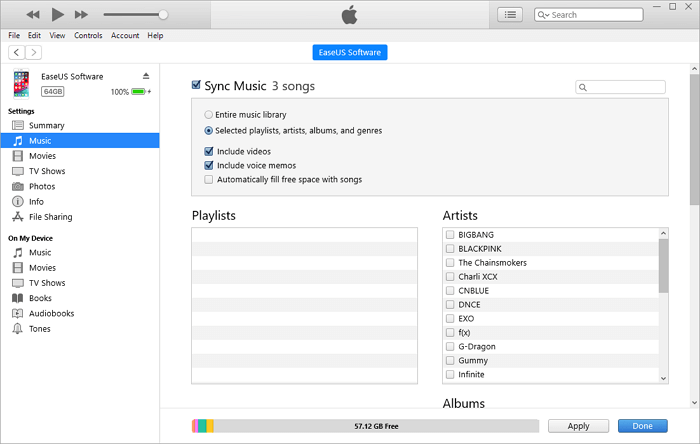
Method 2. Move Amazon Music to iPod via Finder (Mac Only)
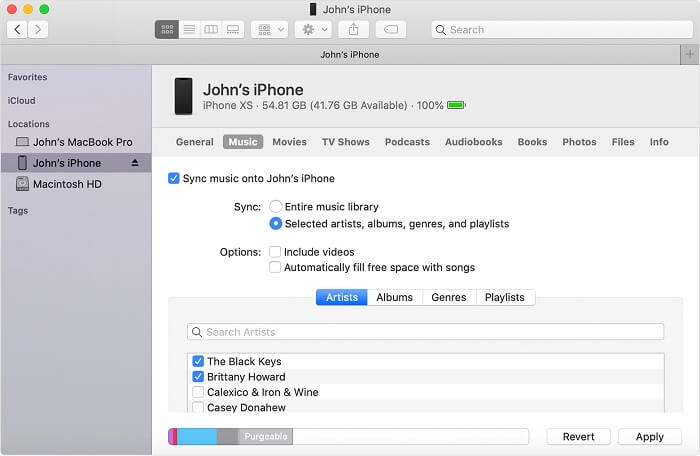
- Connect your iPod to your Mac using an Apple cable, or connect them to the same wireless network.
- From the sidebar of Finder, you can see your iPod name and hit on it.
- Once the device information appears, click Music at the top then select Sync music onto [your iPod's name].
- Choose or search for the playlist for Amazon Music, then click Apply to start moving Amazon Music songs to iPod.
Summary
Although Amazon Music is not compatible with iPods, there are some workarounds to put Amazon Music on your iPod. All these methods require you to download Amazon songs in MP3 and then transfer Amazon Music to iPod for listening. Try them out now! Remember that ViWizard Amazon Music Downloader is designed to download Amazon Music to MP3. With its help, you can freely enjoy your favorite Amazon Music on any iPod model and device.
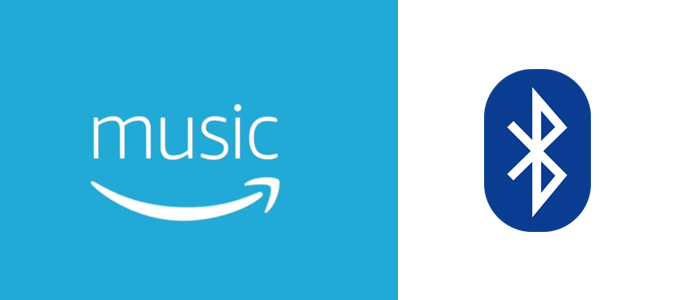
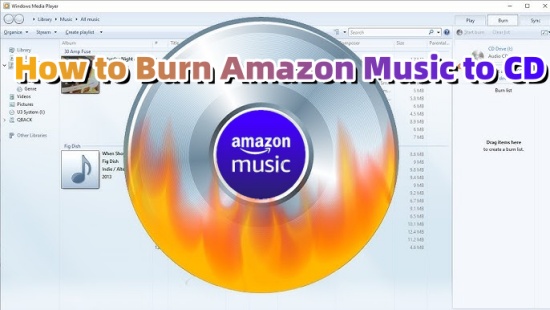

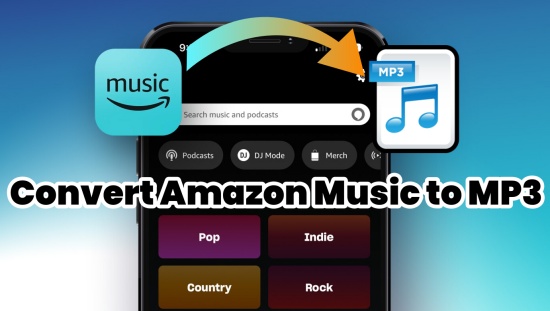


Leave a Comment (0)