As a popular music streaming service with over 100 million songs, Amazon Music has a formidable number of users. However, sometimes users can be desperate when there is an unexpected issue like "Amazon Music keeps stopping". If you want to troubleshoot this issue, this article will tell you why does Amazon Music keep stopping and provide with available solutions for Android and iOS as well as Alexa users.
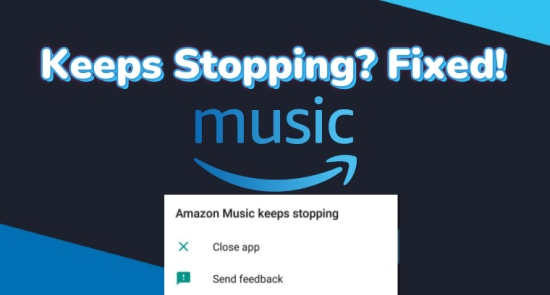
Part 1. Why Does Amazon Music Keep Stopping?
Before troubleshooting the issue, there are several things you should know to diagnose the "Amazon Music keeps stopping" issue on your device. But the first thing you should know is "Why does Amazon Music keep stopping?" or "Why does my Amazon Music keep stopping?"
According to Amazon Music, the audio quality limitation can be one of the answers. For HD and Ultra music with Amazon Music Unlimited, Amazon Music keeps stopping is due to the Internet connection or the device.
Despite of the connection, some devices cannot support a bit depth of 16-bit and a sample rate of 44.1 kHz that HD and Ultra HD require. The issue of "Amazon Music stops playing after one song" can be answered here. If the only one song happens to be in HD or Ultra, to switch to other audio quality or use an external DAC that supports processing the required 16-bit or 44.1 kHz can work. What you need to do is to check the 'Now Playing' page on Amazon Music app to check the audio quality of the song which happens to be stuck.
However, for most Amazon users, instead of "Amazon Music stops playing after one song", "Amazon Music stops playing after a few songs" is the issue at hand and it's not about HD or Ultra music - Amazon Music just crashes without reason. The answer is that sometimes a bad app date can cause Amazon Music stops playing after a few songs until an extra fix from Amazon Music. Or sometimes this problem has existed for a long time and needs an immediate update.
Don't worry. There is still something you can do to learn how to troubleshoot the "Amazon Music Keeps Stopping" issue and then be able to stream Amazon Music without a sudden pause again.
Part 2. How to Fix Amazon Music Keeps Stopping on Mobile
If you notice that Amazon Music is unable to play a song normally and keeps pausing or stopping, there may be an issue with your device's settings or the Amazon Music app itself. We have gathered solutions for you, and here's how to prevent Amazon Music from stopping.
Fix 1. Check the Internet Connection
The first step to take is to check your internet connection. A strong and stable connection is essential for streaming Amazon Music; otherwise, the app may frequently pause or crash. Ensure your device is connected to a reliable network. If you're using Wi-Fi, consider moving closer to the router to enhance the signal or rebooting the router to boost your internet speed. You can also switch between Wi-Fi and cellular data.
Streaming music heavily depends on a stable network, and interruptions occur when the connection is unstable. If you find that your mobile network status is poor, try connecting to a different Wi-Fi network or using cellular data instead.
Fix 2. Reinstall the Amazon Music App
Reinstall Amazon Music App on Android
1. Tap and hold the Amazon Music app icon. Press 'Uninstall' and then confirm.
2. Open the 'Google Play Store' and search Amazon Music to re-install the app.
Reinstall Amazon Music App on iOS
1. Tap and hold the Amazon Music app icon. Select 'Delete' and then confirm.
2. Open the 'App Store' and search Amazon music to tap 'install' the app.
Fix 3. Force Stop and Reopen the Amazon Music App
- For Android users: Go to Settings > App & Notifications > Amazon Music > Force Stop.
- For iOS users: Since there is no direct Force Stop option for iOS users, you can swipe up from the bottom of the home screen and hold in the middle of the screen, which will open the backstage management view. Swipe right or left to select Amazon Music app preview and swipe up to close the app from the background.
Fix 4. Clear Cache and Data
When streaming music, Amazon Music app can create too much files and need more space. Sometimes a simple clearing can solve this problem.
- For Android devices and Fire Tablets: Go to Settings > Storage > Clear Cache. Then exit the Amazon Music app and restart it again.
- For iOS devices: There is no direct option to clear all caches. You can select Gear icon > Settings > Refresh My Music to refresh your library.
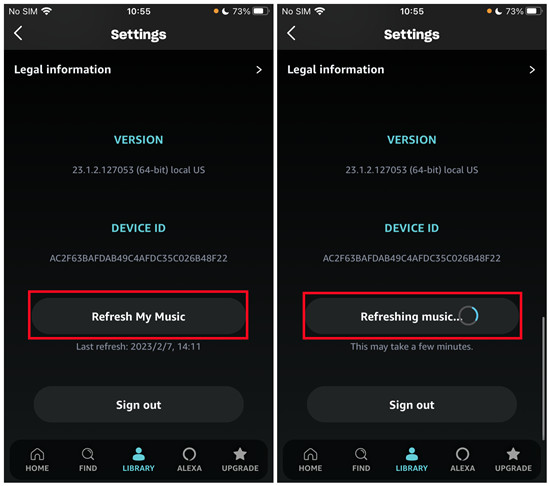
Fix 5. Uninstall and Reinstall Amazon Music App
If you cannot clear Amazon Music cache successfully or find cache clearing don't work, you can directly reinstall the app to refresh and run it faster. For Android, tap and hold the Amazon Music app icon. Hit Uninstall and confirm. Then go to Google Play Store and search Amazon Music to reinstall the app. For iOS, tap and hold the Amazon Music app icon. Select Delete and confirm. Open App Store and search Amazon Music to install the app.
Fix 6. Adjust Music Streaming Quality
The streaming quality of Amazon Music can occasionally impact playback on your device. To resolve this issue, you might consider resetting the streaming quality.
- Launch the Amazon Music app on your device, then tap the gear icon and select Settings.
- Scroll down to tap Streaming Audio Quality under the Playback section.
- Change to Data Saver under the Mobile Data.
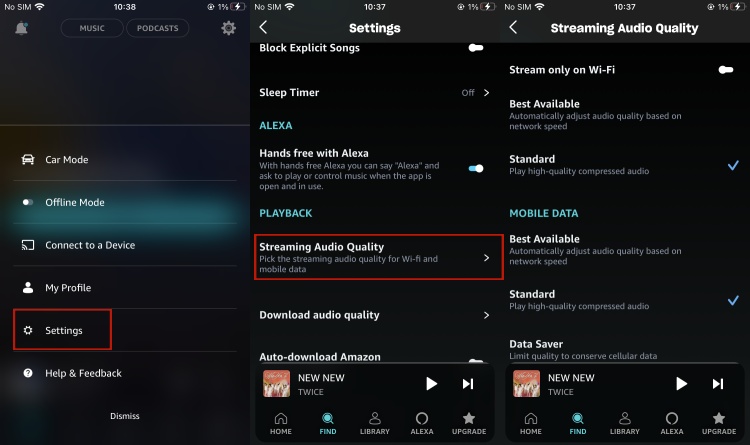
Fix 7. Enable Background App Refresh (iPhone)
When you switch to another app, Amazon Music app is no longer actively in use or open. In this case, you can enable Background App Refresh on your iPhone, allowing the suspended Amazon Music to check for new content. This may help resolve the issue of Amazon Music frequently stopping or pausing.
- Open Settings on your iPhone and hit on General.
- Select Background App Refresh.
- Locate Amazon Music app from the list and toggle its switch on.
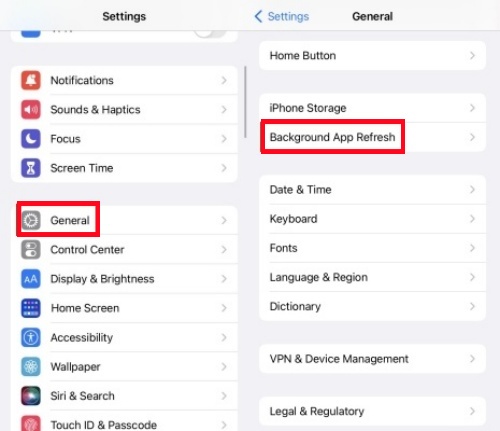
Fix 8. Disable the Battery Use Optimization (Android)
- Launch the Settings app on your phone.
- Scroll down and choose the Battery option. In the Battery menu, click on Advanced settings.
- Look for Optimize battery use or Battery optimization (the name may differ depending on the device and version).
- Locate Amazon Music in the app list and tap on it to select "Don't optimize."
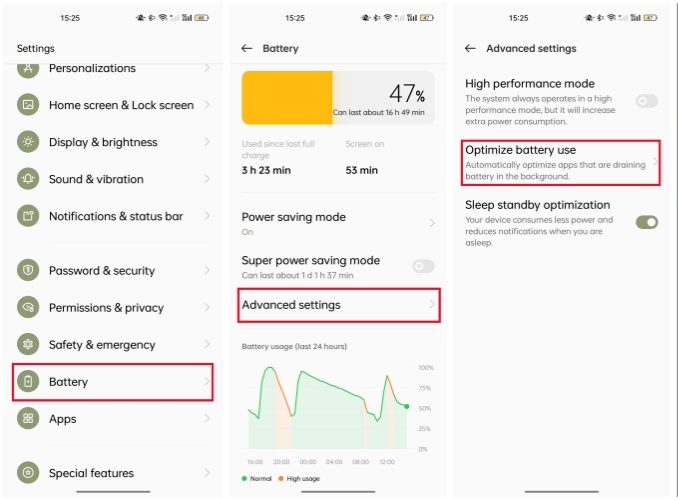
Part 3. How to Fix Amazon Music Keeps Stopping on Computer
By using the fixes mentioned above, you can address the issue of Amazon Music keeps stopping on your mobile phone. However, if Amazon Music is crashing on your Mac or Windows PC, you can adopt some same fixes as the above mobile fixes, like reinstall the app and adjust the streaming quality. Here we provide additional methods you can try to resolve the problem.
Fix 1. Clear Cache of the Amazon Music Desktop App
- For Windows users: Launch your File Explorer and enter the path to the search bar:
userprofile\AppData\Local\Amazon Music\Data. Delete the data folder once you locate it. - For Mac users: Open Finder on your Mac and type shift-command-G on the keyboard at the same time. Enter the path:
/Library/Application Support/Amazon Music/Dataand remove the data folder.
Fix 2. Reload the Amazon Music Library
Similar to the Amazon Music mobile app, the desktop app also has the feature of reloading library. Within the Amazon Music app on your computer, go to your profile icon and click on Settings. Scroll down to the bottom to click on Reload Library bar.
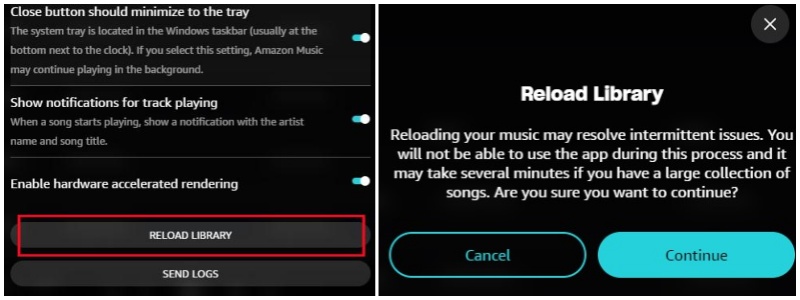
Fix 3. Log Out and Log Back to the Amazon Music
Sometimes the Amazon Music keeps crashing issue is caused by your account problem, you can try to switch to another account if you can, or to log out and log back with your present account. Open the Amazon Music app on your computer and tap on Settings to select Sign Out. Restart the app and log back to your Amazon Music account.
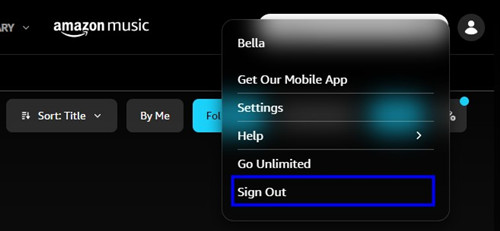
Fix 4. Enable Hardware Accelerated Rendering
Hardware Accelerated Rendering is a feature that allows an application to use the computer's hardware (such as the GPU) to perform rendering tasks, rather than relying solely on the CPU. This feature offloads intensive graphics tasks to the GPU, resulting in smoother performance and faster rendering times.
To solve the Amazon Music keeps stopping issue, you can try to enable this option on by going to the Profile > Settings. Then scroll down to toggle the switch next to Enable hard accelerated rendering option.
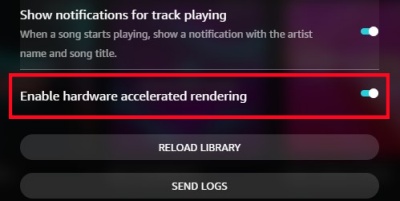
Part 4. How to Fix Amazon Music Keeps Stopping on Alexa
In spite of the mobile and desktop app issues, some users also encounter Amazon Music pausing issues while playing through Alexa or Amazon Echo. Here we provide some tips related to the Alexa settings that may solve the problem quickly.
Fix 1. Enable Amazon Music Autoplay
Enabling Autoplay allows Amazon Music to continue playing music once the current queue ends, which can prevent interruptions while listening to a playlist. Launch the Amazon Alexa app on your device and head to More > Settings. Navigate to Music & Podcasts and select Autoplay.

Fix 2. Turn the Sleep Timer off
If you've set an Amazon Music sleep timer, Alexa may stop playing music automatically after a certain period. You can remove the timer you set for Amazon Music in the Alexa app. To turn off the Sleep Timer option, go to More tab within Alexa app and select Alarms & Timers. Switch to the Timers tab to check if you have a timer set and delete any timer associated with Amazon Music.
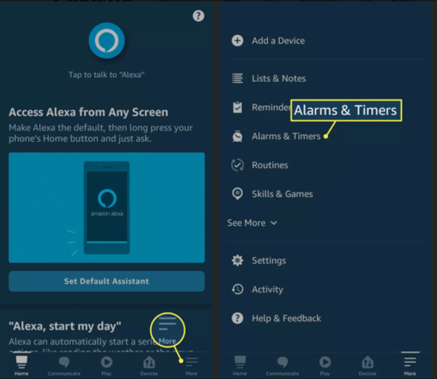
Fix 3. Reconnect to Amazon Music Service
If the issue lies with the streaming music service rather than Alexa, try reconnecting your Amazon Music account to Alexa.
- Open the Amazon Alexa app on your device.
- Tap on Play from the bottom menu and select Amazon Music.
- Disconnect your Amazon Music account and then reconnect it.
Part 5. Best Fix to Avoid Amazon Music Keeps Stopping [Permanent]
The usual troubleshooting steps above still work for Android and iOS devices. However, according to some Amazon Music users with other devices like Samsung, Amazon users can still have the same question of "Why does my Amazon Music keep stopping? Unfortunately, the more usual case is that this issue soft of resolve itself and users are kept waiting for "Amazon music is able to stream again" or "Amazon music keeps stopping again" the next time.
Don't despair. If you find no one fix above works to solve the issue or want a permanent solution to avoid the all the issues like Amazon Music keeps stopping, sometimes you just need a powerful third-party tool.
Thing You'll Need: ViWizard Amazon Music Converter
ViWizard Amazon Music Converter is a powerful and professional Amazon Music downloader and converter, which enables Amazon Music subscribers to solve most problems with Amazon Music like Amazon music keeps stopping. You can use ViWizard to download Amazon music to several plain audio formats, sample rate or sample depth, bit rate and channel for the same listening experience in Amazon Music - however smoother. Besides, ViWizard can keep all your favorite Amazon Music songs with full ID3 tags and original audio quality so there's nothing different from streaming songs on Amazon Music.
Key Features of ViWizard Amazon Music Converter
Free Trial Free Trial* Security verified. 5, 481,347 people have downloaded it.
- Download songs from Amazon Music Prime, Unlimited, and HD Music
- Convert Amazon Music songs to MP3, AAC, M4A, M4B, FLAC, and WAV
- Retain the original ID3 tags and lossless audio quality of Amazon Music
- Support customizing the output audio parameters for Amazon Music
Step 1Select and Add Amazon Music
Download and install ViWizard Amazon Music Converter. Once it is launched, Amazon Music app detected will be launched or relaunched automatically to ensure the smooth conversion. To access your playlists, you should sign in to you Amazon Music account. Then you can start to drag and drop whatever you like from Amazon Music such as tracks, artists, albums, playlists to ViWizard's center screen or copy and paste the relevant links to the search bar at the top of the screen. The added music tracks from Amazon are now waiting to be downloaded to your device.

Step 2Customize the Listening Experience
Now click the menu icon - 'Preference' icon at the top menu of the screen. Parameters like sample rate, channel, bit rate of MP3, M4A, M4B and AAC formats or bit depth of WAV and FLAC formats can be set for the device requirement or preference. For output format, we recommend you to choose MP3. Also, the songs' sample rates can be maximized to 320kbps, which contributes to a better audio quality than Amazon Music's 256kbps. You can also choose the archive out tracks by none, artist, album, artist/album so you can easily file up the songs for listening. Don't forget to click the 'OK' button to save your settings.

Step 3Download and Convert Amazon Music
Before click the 'Convert' button, please notice the output path at the bottom of the screen. You can click the three-dot icon next to the output path to browse for folder to select the output folder where the music files will be stored after the conversion. Press the 'Convert' button and the songs will be downloaded at a 5x super faster speed. The whole process will just cost a few moments and you can access to the downloaded files on your computer than from the frozen Amazon Music.

Conclusion
Now you should have learnt what to do when Amazon Music keeps stopping. Remember that even the provided troubleshooting steps fail, you can still turn to ViWizard Amazon Music Converter to solve this problem within 3 simple steps. Give it a shot!
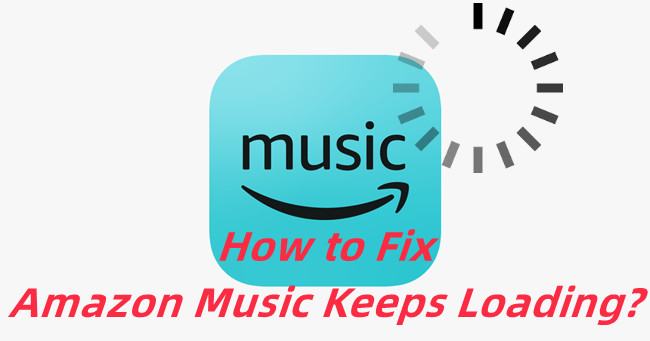
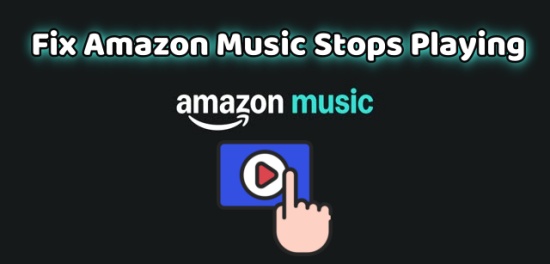
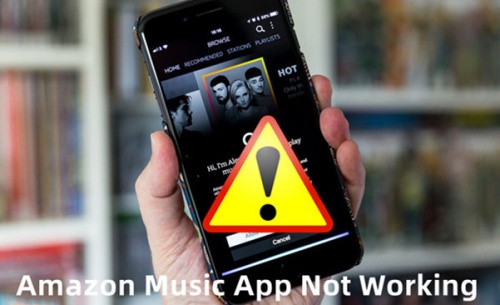



Leave a Comment (0)