Amazon Music is an immersive audio entertainment service that connects fans and artists through music, podcasts, and culture. Its curated and personalized playlists, artist live streams, and artist merch brings fans closer to the content they love.
Just like other streaming music platforms, Amazon Music functions as a database that keeps close track of users' song history to enhance discovery and rcommendations. Many people think this feature is convenient because they can quickly access recently played songs to know the title or version of the song and find more good new songs. And knowing the exact title or version of a song would help find it again.
However, many new users are puzzled at how to find and clear Amazon Music recently played and have no idea about it. No worries, we are here to offer a guide to you.

Part 1. How to Find Amazon Music Recently Played
In this part, we will introduce how can you find Amazon Music recently played on your phone and desktop. If you think this is actually what you are looking for, you can't miss the step-by-step tutorial.
1.1 How to find Amazon music recently played on the phone
On iOS/Android:
Step 1. Open the Amazon Music app on the phone.
Step 2. Tap the 'Library' icon at the bottom of the screen to enter your music library.
Step 3. Scroll down the screen to find the 'Recently Played' and 'Recents'. In there, you can see the recently played albums, songs, and other recent options.

1.2 How to find Amazon music recently played on the desktop
On Windows/Mac:
Step 1. Launch the Amazon Music app on your desktop to get the initial interface.
Step 2. Click the 'Library' button to select the 'Music' option.
Step 3. Then you can see the recently played albums, artists, and songs.
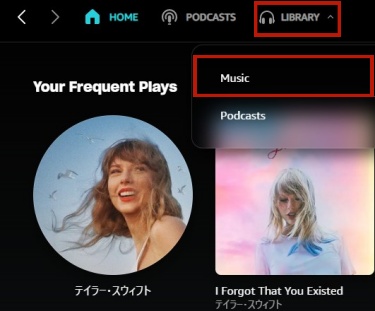
Part 2. How to Clear Amazon Music Recently Played
For new users, it is essential to know the differences between Amazon Music cache and song history. If you choose to delete Amazon Music caches and data in the settings of your device, all your downloaded audio and data will be removed. If you choose to clear recently played in the Amazon Music app, then you need to remove the individual songs from the history one by one.
After you have found the recently played section based on the tips above, you can do the following to clear Amazon music recently played.
2.1 How to clear Amazon music recently played on the phone.
On iOS/Android:
Step 1. Locate song history, tap in and you can see all the recently played songs.
Step 2. Choose a song you want to delete from the song history and click the three points on the right of the song bar.
Step 3. After clicking, there will be some options for you. And you need to select 'Remove from Recently Played'.
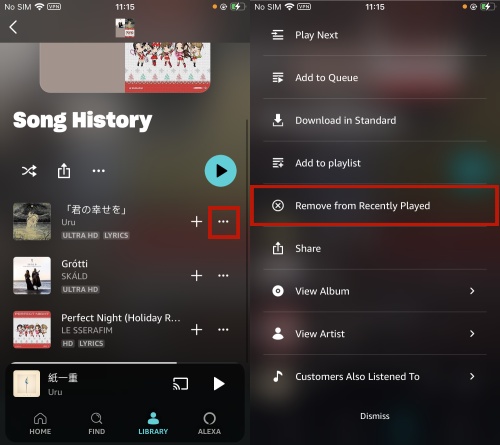
2.2 How to clear Amazon music recently played on the desktop.
On Windows/Mac:
Step 1. Click the 'SEE ALL' icon to see all of the recently played songs.
Step 2. Choose a song you want to remove and right-click on it. Then there will be some options that you can follow for the song.
Step 3. To clear the song from your song history, locate and click the 'Remove from History'.
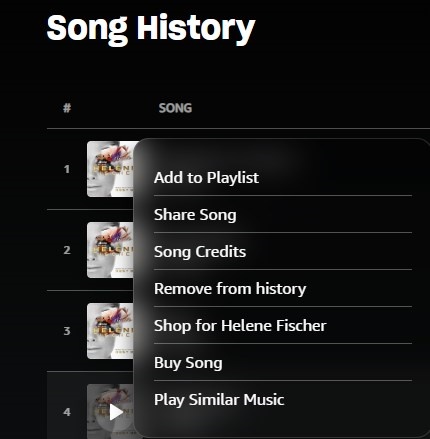
The songs on an album or an artist can be deleted at once by clicking the three points to choose 'Remove from History'; But the songs in the Song History only can be deleted one by one.
Additional Tip: Download Amazon Music to MP3 or Other Common Formats
Although Amazon Music's recently played feature will track your listening habits, you can't always access them. Once your subscription expires, you're left with only random playback. Now that you have learned about how to find and clear Amazon music recently played on the phone and desktop, we would like to help you have more control over Amazon Music.
You can use ViWizard Amazon Music Converter to download Amazon Music as local files and save them on your device so that you can keep them forever. It means you can enjoy them on any device and at any time, even if your subscription expires.
ViWizard Amazon Music Converter is an amazing Amazon Music helper for Windows and Mac. It is developed to download and convert songs from Amazon Music Prime, Amazon Music Unlimited, and Amazon Music HD to MP3, AAC, WAV, FLAC, M4A, and M4B. At the same time, it can still retain the original sound quality and ID3 tag information. With a super-fast quintuple speed (5x available only on Windows, but the speed on Mac is also very fast), you can get your favorite Amazon Music quickly. Better still, you can customize the output audio format and parameters and organize Amazon Music by artist, album, or artist/album.
Key Features of ViWizard Amazon Music Converter
Free Trial Free Trial* Security verified. 5, 481,347 people have downloaded it.
- Download songs from Amazon Music Prime, Unlimited, and HD Music
- Convert Amazon Music songs to MP3, AAC, M4A, M4B, FLAC, and WAV
- Retain the original ID3 tags and lossless audio quality of Amazon Music
- Support customizing the output audio parameters for Amazon Music
The two versions of ViWizard Amazon Music Converter for Windows and Mac can be downloaded with a click on the above button. Try to get Amazon Music smooth listening on any device without limits.
How to download Amazon Music to MP3 or other common formats
Step 1Import Amazon Music
Open the ViWizard Amazon Music Converter on your computer and the Amazon Music app will be launched automatically. You need to go to the music library to find your target tracks. Then copy and paste the tracks, artists, albums, playlists, and other relevant links to the search bar or drag your target tracks into the downloader.

Step 2Set the format for output
After loading the files, click the menu bar to select the 'Preferences' option so that you can customize the output format and parameters, including formats, channel, sample rate, bit rate, and so on.

Step 3Download and convert Amazon Music
Start the downloading and conversion of Amazon Music by clicking the 'Convert' button in the bottom right corner. Wait for a moment, then you can click the 'Converted' icon to view and enjoy the converted audio.

Conclusion
Amazon Music's recently played feature can help people access recently played songs to know the title or version of the song and find more good new songs. However, some newcomers to Amazon people do not how to find and clear recently played. This guide aimed at offering possible instructions to help them solve this problem. In addition, we recommend you use ViWizard Amazon Music Converter to control Amazon Music better. It can download and convert Amazon Music to MP3 or other common formats. With its help, you can enjoy your favorite Amazon music on any device and at any time. Try it now. I'm sure you will love it.
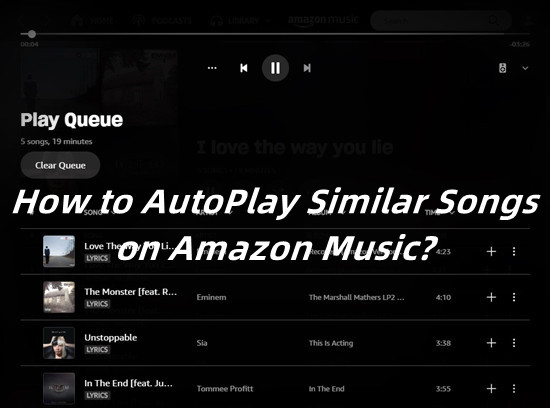
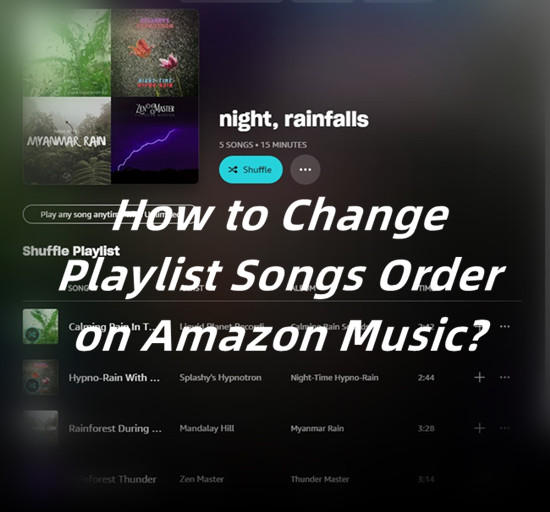
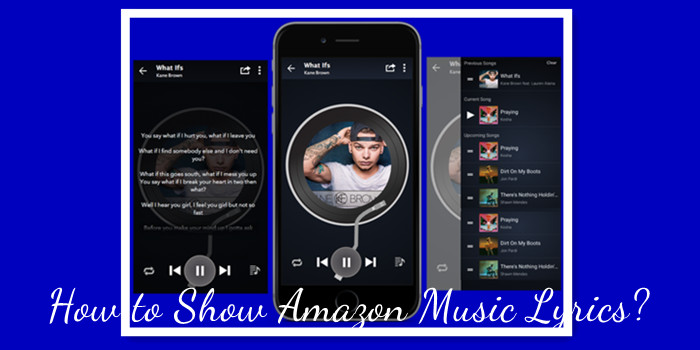
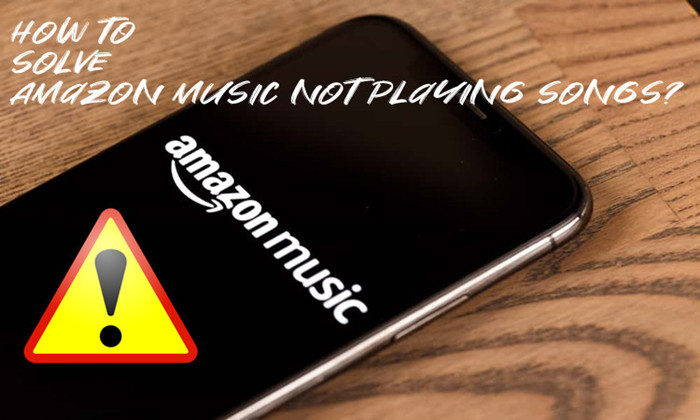
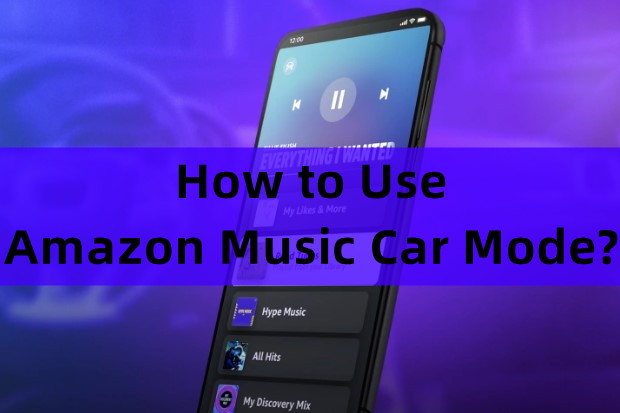

Leave a Comment (0)