

For a long time, music service was one of the much-requested features on the Wear OS smartwatches. Now since the Spotify app is available on Wear OS , another popular music service - Amazon Music is also requested for Wear OS support. Now it's here with the new release of the Wear app for Amazon Music. This means Amazon Music fans will no longer have to wait to listen to Amazon Music on Wear OS. But more users make the use of another alternative methods to make this work, and it's good, but there're more things to keep in mind.
Part 1. How to Listen to Amazon Music on Wear OS with Official App
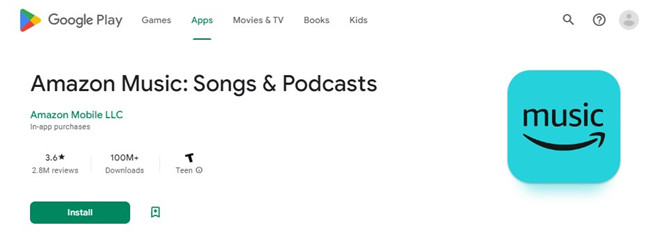
Since late 2022, the Amazon Music app is available on Wear OS through a software update. With this upcoming feature and support, Wear OS smartwatches owners use the Amazon Music: Songs & Podcasts (Wear OS) app to the device, and it should work fine just as the Spotify Music app to let listeners access their Amazon Music library with their Amazon Music accounts.
The store listing now includes images from the Watch app. Go to Amazon Music: Songs & Podcasts (Wear OS) on Google Play >>
You can also have the Amazon Music: Songs & Podacasts (Wear OS) 22.15.0 APK. Go to the available APK >>
How to download and install the Amazon Music app to Wear OS:
Step 1. On Wear OS, open the app menu and scroll down to Google Play Store.
Step 2. Use either voice or keyboard search to find "Amazon Music".
Step 3. From here, tap the app to find more information and details. Tap Download.
Step 4. Once installed, the Amazon Music app will appear in the apps list.
Step 5. Tap the Amazon Music app to listen to Amazon Music.
Amazon Music Shuffle Mode - Unexpected Changes
It's exciting to listen to Amazon Music on Wear OS, but there's one more precaution. For now the Amazon Music releases some unexpected change with the listening experiences. Because using the Amazon Music app on all platforms now does have some unexpected changes.
Amazon Music Prime members can shuffle the entire Amazon Music catalog but won't be able to listen to the music they want. This means Amazon Music Prime members can choose to play any song on-demand from a selection of All-Access Playlists, curated based on your likes, listens and genre preferences.
It's kind of shocking that Amazon makes this change to force Prime members to upgrade to Unlimited to have the full music service from Amazon. But we've set out to find the best alternative for both Prime and Unlimited users to take your Amazon Music to more places, such as your Wear OS. See how to listen to Amazon Music on demand >>
Part 2. How to Download Compatible Amazon Music Files with Wear OS
With the expansion of the Amazon Music catalog, both Prime and Unlimited users now have the access to up to 100 million songs in either the Amazon Music app or Amazon Music Web Player.
Even without the Amazon Music official app, there're various alternatives that works find to help transfer the music files to the Wear OS smartwatch. For Amazon Music users, heading to the Amazon Music Digital to purchase and download the MP3 version of music content will make this work. However, you can choose to have the benefits to download the compatible Amazon Music files with Wear OS.
| Audio File Format | |
| Amazon Music Downloads: | DRM-encoded |
| Amazon Music Purchases: | MP3 |
| ViWizard Convert Supports: | MP3, M4A, MAB, WAV, AAC and FLAC |
With ViWizard Amazon Music Converter, a professional Amazon Music downloader, both Amazon Music Prime and Unlimited subscribers to download the compatible files with Wear OS in formats such as MP3. Then you are able to put these files to your watch for offline listening. You can download either the Windows or Mac version of this ViWizard software for Amazon Music and then start to select the Amazon Music contents you want to put on your Wear OS smartwatch.
Key Features of ViWizard Amazon Music Converter
- Download songs from Amazon Music Prime, Unlimited, and HD Music
- Convert Amazon Music songs to MP3, AAC, M4A, M4B, FLAC, and WAV
- Retain the original ID3 tags and lossless audio quality of Amazon Music
- Support customizing the output audio parameters for Amazon Music
- 1. Samsung Galaxy Watch: 4/5/5 Pro
- 2. Google Pixel Watch
- 3. Fossil Gen: 5/6
- 4. TicWatch: E2/S2/Pro 3
- 5. Fossil Sport
- ……
Step 1Select Amazon Music

Once downloaded, launch the ViWizard Amazon Music Converter. Wait until it open up the Amazon Music desktop app, or click the OK button to relaunch it. Now in the Amazon Music app, go to the desired Amazon Music contents to add to ViWizard via drag-and-drop.
Step 2Adjust Format Settings

Now open the app menu > Preferences > Convert, and then adjust the output format as MP3. Click the OK button, and ViWizard will set this setting for all the added Amazon Music tracks.
Step 3Convert Amazon Music

Now click the Convert button and ViWizard will take care of the rest. You won't need to wait for a long time since the conversion speed is 5x. Once completed, ViWizard will open the output folder on the computer. You are now able to put these files on Wear OS.
Part 3. How to Put Amazon Music Files on Wear OS
You can now choose to upload the Amazon Music files to Google Play Music that's available to sync them to your watch for listening. However, as stated, the file manager app provides a better option for you to upload music files with your computer device that runs the ViWizard Amazon Music Converter to your watch. Go to File Manager TV USB OTG Cloud on Google Play >>
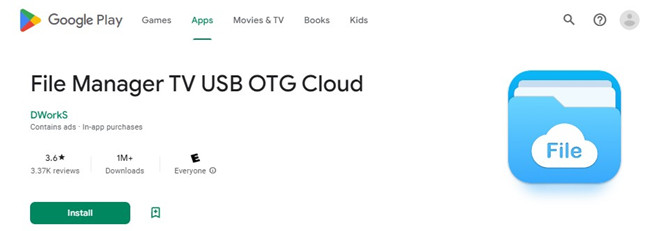
About this app:
AnExplorer File Manager (File Explorer) is the best Android TV, Wear OS file management tool. It is a Simple, Small, Fast and Efficient File Explorer and One of the Best File Manager apps on Google Play Store. Only file manager to support RTL and show the size of folders across the storages. File Manager is designed for all Android devices including Phones, Phablets, Tablets, Wear OS, Android TV and Chrome OS.
How to set up the File Manager app on Wear OS:
Step 1. On Wear OS, open the app menu and scroll down to Google Play Store to download the File Manger (AnExplorer).
Step 2. Once installed, open the AnExplorer app on the Apps section.
Step 3. Press the file transfer button to open the Transfer view. You'll find the Web Server should be Not Running. Now swipe down to tap on the STATR button to have the Web Server's link.
Step 4. On the computer device that have the Amazon Music files, ensure it's connected to the same Wi-Fi network with the Wear OS watch. If the Wear OS watch is not connected to a Wi-Fi, please head to Settings > Connectivity > Wi-Fi.
Step 5. Use a browser to visit the link of your Web Server.
How to upload the Amazon Music files to Web Server:
Step 1. Click the Upload button. The "Upload file to device" window will appear on the screen.
Step 2. Select Choose File. Now select and open the Amazon Music files in Files Explorer (Windows) or Finder (Mac).
Step 3. Once selected, select Upload to wait until it's complete. You can now access these files in the Wear app.
Step 4. Head to the AnExplorer app > Audio. You can now listen to these Amazon Music files offline!

Adam Gorden is an experienced writer of ViWizard who is obsessed about tech, movie and software.