
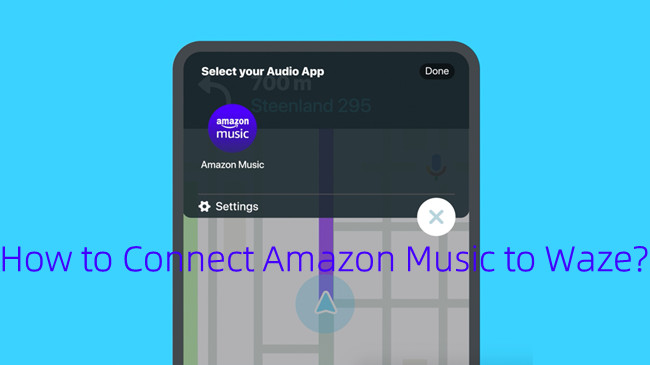
As the best alternative to Google Maps, Waze is an exceptional app with popular features - like the built-in music service.
When it comes to entertainment, audio app like YouTube Music, Spotify, TuneIn are available to connect to the Waze app. After paring, it's comfortable to ask Google services or Siri to control the contents hands-free. Now instead of switching between apps while driving, users can now use Amazon Music within the Waze app while continuing to have Waze directions - Yes, Waze now has Amazon Music integration.
In this post, we'd like to introduce the benefits to have Amazon Music on Waze and how to access it. What's more, we also have a bonus tip for drivers to have Amazon Music in a car with ease.
Part 1. Amazon Music on Waze: What Are The Benefits?
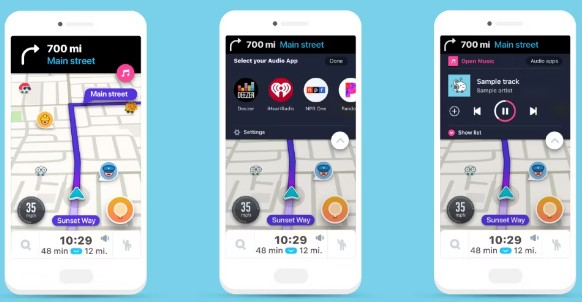
This Waze integration with Amazon Music can benefits long-time Prime members of Amazon Music. For a new user, the Prime Music comes with the Amazon Prime membership at no extra cost. For those who want some music in the car, the Prime Music catalog offers 2 million songs ad-free.
What's more, the good part of this Amazon Music Waze integration is that it can benefit Amazon users who haven't shelled out for an Alexa-enabled device, which brings Amazon's Alexa into the car device.
Part 2. How to Connect Amazon Music to the Waze App
Before setup, please download or update the Amazon Music app and Waze app from the mobile device app store.
To download Amazon Music to mobile:
Step 1 On mobile, go to the app store of the device.
Step 2 In the app store, use Search > Amazon Music.
Step 3 Download the correct version of Amazon Music for the device.
Note: This will download the latest version of Amazon Music, which includes the Waze integration.
To update Amazon Music on mobile:
Step 1 On mobile, go to the app store of the device.
Step 2 In the app store, use Search > Amazon Music.
Step 3 If an update is available to include this Amazon Music Waze integration, an Update button is here to install the latest version of Amazon Music.
To enable Waze integration in Amazon Music:
After update, setup the app settings to connect to the Waze App.
Step 1 On mobile, open the Amazon Music app.
Step 2 In the upper right corner, tap the Gear icon > Settings.
Step 3 Scroll to Enable Waze Integration, which is described as "Play music in Waze, or receive turn-by-turn directions within the Amazon Music app".
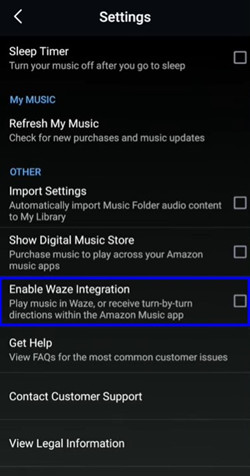
Step 4 Follow the on-screen instruction to connect Amazon Music to the Waze app.
Part 2. How to Use Waze with Amazon Music Integration
Once Amazon Music is connected to the Waze app, it's simple to use Waze with Amazon Music integration. Uses can find Amazon Music can be accessed now in the Waze app with a tap on the musical note icon.
To use Amazon Music within Waze:
Step 1 On mobile, open the Waze app.
Step 2 On the right side of the screen, tap the musical note icon under the Microphone icon.
Step 3 From the dropdown, select Amazon Music as the Audio App on Waze.
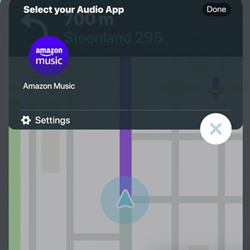
Step 4 In the pop-up, tap Accept to confirm connect Waze to Amazon Music.
Step 5 When connection is successful, the Apple Music widget will appear for Waze users to control back, forward, pause and more.
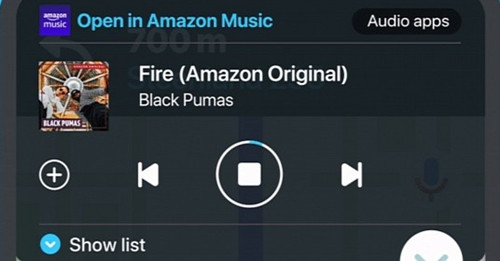
To minimize Amazon Music widget, click the chevron down icon and Amazon Music will be on the exact place where musical note icon is on the screen.
Bonus Tips: How to Make Full Use of Amazon Music Prime in a Car
Even this Amazon Music Waze integration is perfect for those don't access an Echo Auto, there's one method to make full use of Prime membership in a car - via a USB drive.
A USB drive is obvious to be cheaper than an Echo Auto, but the download service for offline music is setting more limits on Prime members' personal use - like to listen to Amazon Music in a car while driving. All this is because the downloaded contents -from SONG, PODCAST, PLAYLIST, ALBUM to STATION - are encoded in DRM. This DRM prevents users to transfer downloads to personal device like a car.
Now there's the best tool that can help remove the DRM from Amazon Music contents - ViWizard Amazon Music Converter. ViWizard Amazon Music Converter is a powerful tool to help ensure the full access to Amazon Music contents above in 6 different files formats, including MP3, M4A, M4B, WAV, AAC and FLAC. After conversion, Amazon Music is on the car via a USB drive - with absolute ease!
Key Features of ViWizard Amazon Music Converter
- Download songs from Amazon Music Prime, Unlimited, and HD Music
- Convert Amazon Music songs to MP3, AAC, M4A, M4B, FLAC, and WAV
- Retain the original ID3 tags and lossless audio quality of Amazon Music
- Support customizing the output audio parameters for Amazon Music
On Windows and Mac, this ViWizard software works fine to ensure users the full access to their music contents in the Amazon Music desktop app. Please also make sure the account is connected with the app.
Step 1Add Amazon Music to ViWizard
On Windows or Mac, open this ViWizard software. When prompts, select Amazon Music contents from the pop-up Amazon Music desktop app to add to ViWizard via drags-and-drops.

Step 2Convert Amazon Music to MP3
To make Amazon Music contents supported in a car, even via a USB drive, the output for them should be reset as MP3. From the menu bar, use the menu icon > Preferences > Convert, then choose MP3 from the output format options dropdown. After that, click the OK button to save this change.

Step 3Enable Amazon Music in a Car

Now click the Convert button to start converting Amazon Music in MP3s. Once the conversion completes, browse to all the converted files in the pop-up folder or the converted menu in ViWizard.You can now have the files transfer to a common USB drive then enable them in a car.

Adam Gorden is an experienced writer of ViWizard who is obsessed about tech, movie and software.