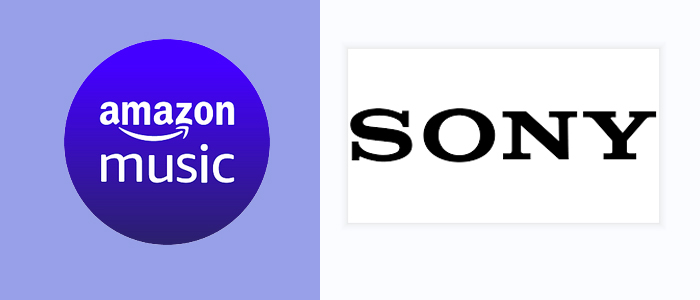
Listening to our favorite music is a fabulous way to unwind in our daily life. More and more people, nowadays, are not satisfied with listening to music on mobiles. Instead, they opt to stream music on TV, which gives them an immersive experience at home especially if there are speaker devices. Amazon Music, as a popular streaming service, allows its users to access more than 100 million tracks. Meanwhile, Amazon Music offers great chances to stream music on various types of devices, such as Amazon Echo and other speakers, TVs, and smartwatches. So, is it possible to get Amazon Music on Sony TV? The answer is positive. Hence, this post comes to teach you how to.
Part 1. Play Amazon Music on Sony TV via the App
Thanks to the integration of Amazon Music and Sony TV, you can freely stream Amazon Music on Sony TV as long as you get the Amazon Music app. Of course, an Amazon Music Prime or Unlimited account is required. Now, just follow the detailed tutorial below to achieve your goal.
Step 1. Install Amazon Music on Sony TV
- Plug your Sony smart TV and ensure it connects to a stable network.
- Press the Home button with the remote.
- Under the Apps section, select the Google Play Store.
- Enter Amazon Music on the search bar and select Install > Accept to install Amazon Music.
- Once done, Amazon Music will display on the Home page.
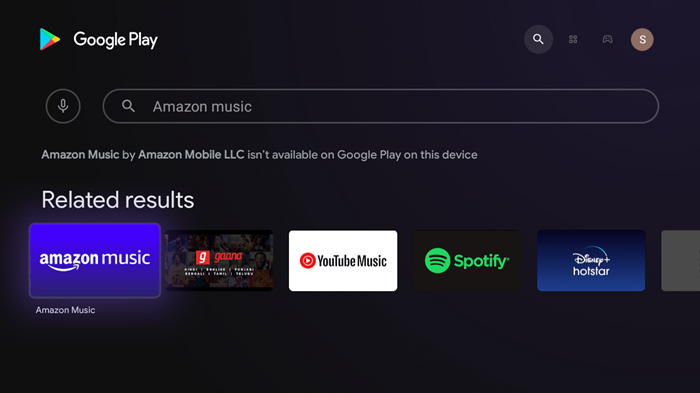
Step 2. Activate Amazon Music on Sony TV
- Open Amazon Music on your Sony smart TV, and then it will prompt you to enter the code.
- Go to www.amazon.com/code from a browser and sign into your valid Amazon account to acquire the code.
- Type the code on the TV screen to activate your Amazon Music on Sony TV.
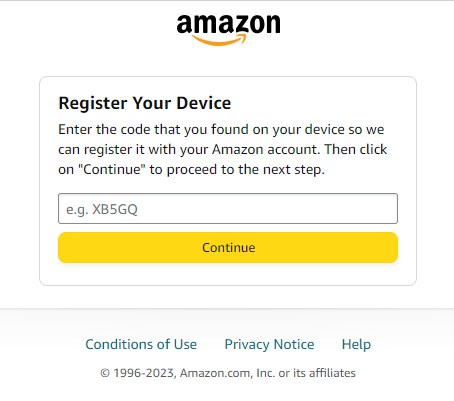
Step 3. Listen to Amazon Music on Sony TV
Once finished, you can access your Amazon Music library and pick your preferred songs on your Smart TV by entering the Amazon Music app from the Home Screen. Sure, you are free to control the Amazon Music playback on your Sony TV via remote control.
Part 2. Cast Amazon Music to Sony TV via Chromecast/AirPlay
Modern technology makes mobile phones connect to smart TV easily. Therefore, you can play Amazon Music on Sony TV via your mobile phone. All you need is the Chromecast feature on Android or AirPlay on iOS devices. Here we will show you the details on how to cast Amazon Music on Sony Smart TV.
2.1 Cast Amazon Music to Sony TV from Android
Step 1. Connect your Android device and Sony TV to the same WiFi network.
Step 2. Select any Amazon Music song you want to cast to your Sony TV.
Step 3. Tap the song that is playing and it will open Now Playing.
Step 4. Tap the Casting button and select your Sony TV from the available devices menu.
Step 5. After that, Amazon Music will then stream to your Sony TV. You can control its playback with the remote or the Amazon Music app on your Android device.

2.2 Cast Amazon Music to Sony TV from iOS
Step 1. Make sure your iOS device and Sony Smart TV are connected to the same wireless network.
Step 2. Head to Amazon Music on your iOS device and start to play your wanted song.
Step 3. Swipe down from the top screen of your iOS device, and go to the Control Center.
Step 4. Select the AirPlay icon on the mini player, and choose your Sony TV from the list.
Step 5. Now, Amazon Music songs will be cast to your Sony TV.
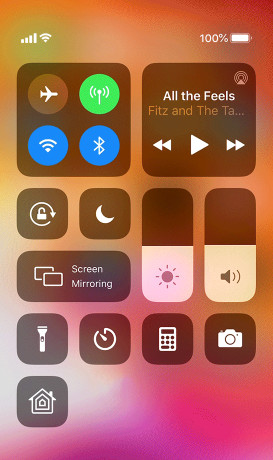
Part 3. Stream Amazon Music on Sony TV via ViWizard
Both methods above deserve a try. But both require the Amazon Music app and a valid Amazon Music membership. Once the subscription is paused, it is no longer to get Amazon Music content. Additionally, you can only stream Amazon Music online content using the above ways. So if there is any possible way to listen to Amazon Music offline without limitations and enable Amazon Music forever on Sony TV even without a membership? Fortunately, ViWizard Amazon Music Converter can achieve that with ease.
ViWizard Amazon Music Converter is an Amazon Music downloader designed to download and convert songs from Amazon Music to MP3, AAC, WAV, FLAC, M4A, and M4B simultaneously retaining the original sound quality. The function of downloading on ViWizard Amazon Music Converter offers greater flexibility when Amazon Music users need to listen to Amazon Music on different occasions, and they can freely get access to their favorite music playlists anytime. Meanwhile, it can work at a 5x speed without keeping an eye on the conversion.
Key Features of ViWizard Amazon Music Converter
Free Trial Free Trial* Security verified. 5, 481,347 people have downloaded it.
- Download songs from Amazon Music Prime, Unlimited, and HD Music
- Convert Amazon Music songs to MP3, AAC, M4A, M4B, FLAC, and WAV
- Retain the original ID3 tags and lossless audio quality of Amazon Music
- Support customizing the output audio parameters for Amazon Music
Let's see how to download Amazon Music with ViWizard Amazon Music Converter and transfer the local Amazon Music files to Sony TV or other devices.
Step 1Select and Add Amazon Music to ViWizard
Make sure you've installed Amazon Music and ViWizard Amazon Music Converter on your computer. Copy the link of a track, playlist, album, or artist on Amazon Music, and paste it into ViWizard's search bar. After that, click the + icon to upload your wanted Amazon songs. Also, you can just drag and drop your favorite track or playlist to ViWizard.

Step 2Choose the target format
After importing songs from Amazon to ViWizard, you are able to customize some parameters by clicking the Menu icon featuring three lines at the upper right corner and select Preference. On the new pop-up window, switch to the Convert tab to adjust the output format, channel, bit rate, and sample rate. Don't forget to click the OK button to save your settings. To play Amazon Music on Sony TV, you can choose these compatible formats: AAC, FLAC, and MP3.

Step 3Download Amazon Music songs
Before converting, you can change the output location by clicking the three dots next to the Output panel at the bottom. Now, click Convert at the bottom right corner to download Amazon Music songs to your computer. After conversion, it is easy to view all your converted songs on the Converted interface and locate them in your local folder.

Step 4Sync Amazon Music files to Sony TV via a USB cable
Now, locate your converted Amazon Music songs in the local folder. Connect a good-quality USB cable to your computer and transfer the folder containing all converted Amazon songs to the USB drive. Once done, please plug the same USB drive into your Sony smart TV, and press the Home button on the remote control. Scroll down to the Music option, and select + and then Amazon Music folder from the USB drive. Now, you can start playing the Amazon songs on your Sony TV.
Summary
From the above parts, you must have known how to play Amazon Music on Sony TV in 4 ways. And you have the freedom to choose which one is perfectly suitable for you. Remember that ViWizard Amazon Music Converter offers a good option for you whether you want to keep Amazon Music forever or stream Amazon Music on multiple devices. Give it a shot!


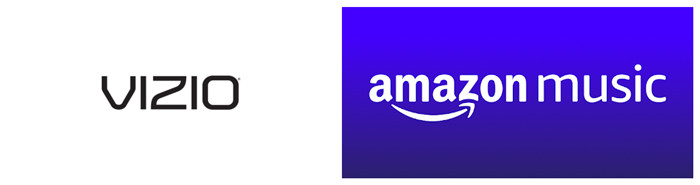
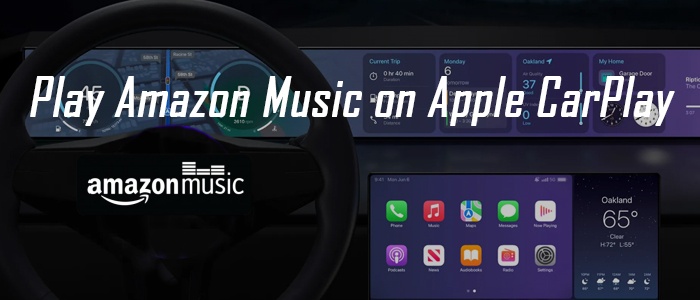
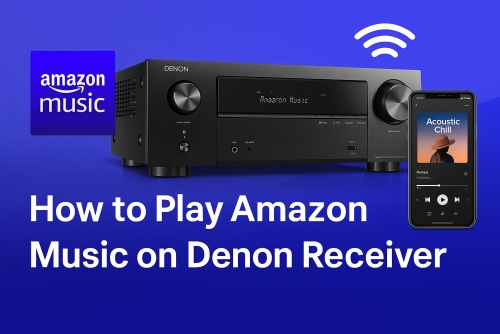

Leave a Comment (0)