
With the Chromecast with Google TV released in 2020, Google TV has refined the previous Android TV experience with a greater emphasis on personalized content, which must be good news for its users.
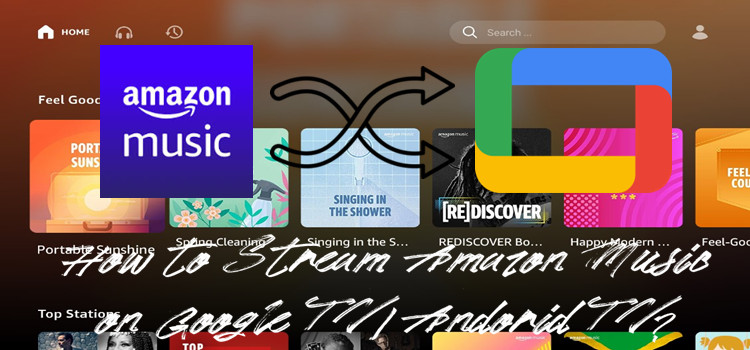
Calling Google TV the replacement for Android TV is a bit imprecise, but for streaming music services like Amazon Music there's little difference. Besides, there are more possibilities to enable Google TV such as Chromecast with Google TV Amazon Music app. Here's how.
Part 1. How to Install Amazon Music on Android TV/Google TV
Since Amazon Music app is supported on Google TV, it's convenient to download the Amazon Music app. Few simple steps can enable Chromecast with Google TV Amazon Music app for streaming.
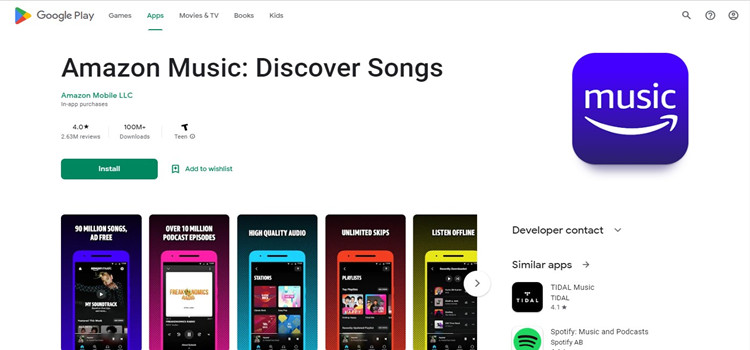
Step 1 On the Google TV, go to the Apps section.
Step 2 Below the Your apps section, navigate to the Search for apps icon.
Step 3 Once the on-screen keyboard appears, type Amazon Music and search for it.
Step 4 From the search result, select the Amazon Music app and tap the Install button.
You should see a loading bar showing how long the download process will take. Once the installation is complete, open the Amazon Music app and sign in to an Amazon Music Prime or Amazon Music Unlimited account. If you using the free version of Amazon Music, an ad-supported music content is also available.
Part 2. How to Cast Amazon Music on Android TV/Google TV
Besides streaming Amazon Music via its app on Chromecast with Google TV, Amazon Music also allows users to cast songs on TVs using Android phone device with one activated setting.
Step 1 Install the Amazon Music mobile app to the Android phone from the Play Store or App Store.
Step 2 On Amazon Music app for Android, sign in the Amazon Music Prime or Amazon Music Unlimited account for later casting.
Step 3 Connect the Android TV/Google TV and the Android phone to the same Wi-Fi connection.
Step 4 On Android, open the pre-installed Amazon Music app and tap the Settings icon.
Step 5 Select the Connect to a Device option from the top to connect the TV with Amazon Music mobile app.
Step 6 Wait until the TV device option appears and tap on it.
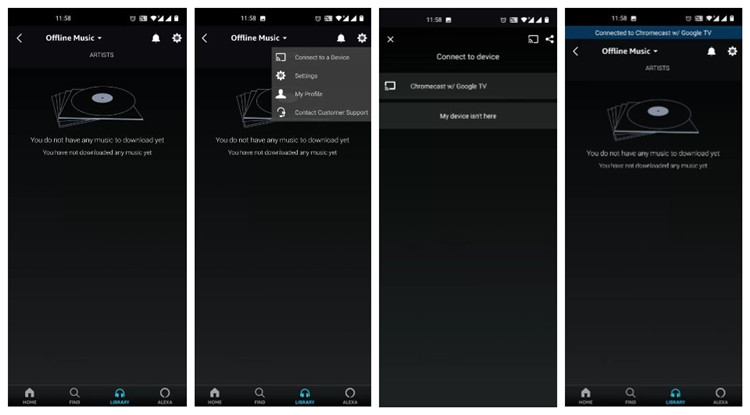
If the top blue "Connected to Chromecast with Google TV" notification (or alike) appears, the connection is built and the casting is successful. Few clicks on the phone device can select a music song to cast it to Google TV.
Note: To disconnect the casting, top the blue notification. Next in the page "Connect to device" appears, tap on the available "Disconnect" button.
Part 3. How to Enable Amazon Music on Android TV/Google TV Forever
The methods above for streaming Amazon Music on Google TV and Android TV are both exciting, but there are some precautions. All the accessible songs with the subscriptions would disappear as long as the subscriptions are expired, which can make the methods above fail.
So that's why we'll introduce the best method to enable Amazon Music on Google TV and Android TV - getting the compatible Amazon MP3 Music with ViWizard Amazon Music Converter.
Thing You'll Need: ViWizard Amazon Music Converter
In our test, Google TV or Android TV support more audio formats like MP3s, which need an extra cost from Amazon Music Digital Store or are for free in ViWizard Amazon Music Converter. One ViWizard Amazon Music Converter can enable the Amazon Music on Android TV and Google TV.
ViWizard Amazon Music Converter can help Amazon Music users access Amazon MP3 Music for free forever with one subscription account. Besides, a few output settings can customize or improve the listening experience with the enabled Amazon Music on Google TV and Android TV.
Key Features of ViWizard Amazon Music Converter
- Download songs from Amazon Music Prime, Unlimited, and HD Music
- Convert Amazon Music songs to MP3, AAC, M4A, M4B, FLAC, and WAV
- Retain the original ID3 tags and lossless audio quality of Amazon Music
- Support customizing the output audio parameters for Amazon Music
Step 1Select Amazon Music for Google TV

Download either Windows version or Mac version of ViWizard Amazon Music Converter. Launch the program until it launches the Amazon Music desktop app to continue the conversion. From Amazon Music, select the music songs for Google TV and add it to ViWizard's main interface with a simple drag-and-drop.
Step 2Customize Listening Experience on Google TV

To customize or improve the listening experience on Google TV, click the menu icon and select 'Preference' from the top. Next in the window that appears, set the output format to MP3 and the bit rate to either Amazon Music's standard 256kbps or Amazon HD Music's 320kbps. Other output settings including the channel and sample rate can also be customized here. Remember to click the 'OK' button to save the settings.
Step 3 Download and Convert Amazon Music for Google TV

On ViWizard Amazon Music Converter's main interface, click the 'Convert' on the bottom to start the conversion at a 'Convert'x speed. You should see a loading bar showing the download process. Once the download is complete, the output folder will pop up. Reading on to check how to stream Amazon Music Android TV and Google TV.
Part 4. How to Stream Amazon MP3 Music on Android TV/Google TV
So far, the Amazon MP3 Music files are all downloaded to the computer with ViWizard Amazon Music Converter. There are two more steps to stream the collection of Amazon Music on Android TV and Google TV.
4.1 Transfer Amazon MP3 Music to a USB Drive
Step 1Prepare a USB drive in FAT32 and connect it to the computer.
Step 2From the output folder, move all the downloaded Amazon MP3 Music files to a "Music" folder under the USB drive.
Step 3To access these MP3s, connect the USB drive to the Google TV with a TYPE C hub and a USB PD power supply.
Note: On Android 9 and 10, these Amazon MP3 Music files can be access from the USB drive, but after Android 11 there are few more steps to access them from MediaStore.
4.2 Stream Amazon MP3 Music on Google TV
Step 1 On the Google TV, Open Google Play Store.
Step 2 On Google Play Store, search for "music player for Android TV".
Step 3 On Music Player for Android TV app's detailed page, select the "Install".
Step 4 Once the installation is complete, open the app.
Step 5 Select the "Music" folder where all the Amazon MP3 Music files are stored under, choose a song to stream on Google TV.
Conclusion
Hope this article is of some help for streaming Amazon Music on Google TV. Remember that ViWizard Amazon Music Converter is here to download all the Amazon Music songs for Google TV. Give it a shot!

Adam Gorden is an experienced writer of ViWizard who is obsessed about tech, movie and software.