
Since a Chromebook first launched in 2011, now a lot of people are aware of the world of it and deem it as the laptop that meets their needs. This is because Chromebooks users can do so much more with Chromebooks than those running on MacOS, Windows or a Linux distro.

So how about streaming music on a popular music streaming platform like Amazon Music? Speaking of stream Amazon Music, does Chromebook still so powerful? For now we have introduced how to play Amazon Music on Linux, now in this article we'll tell more details about Amazon Music on Chromebook.
Part 1. Can I Get Amazon Music App for Chromebook?
Since what can be done with web, Linux and Android apps on Chromebooks are more than users' needs to do the tasks, so can I get Amazon Music app on a Chromebook?
Yes, but to install Amazon Music app for Chromebook would needs a little luck because the Amazon Music app for Chromebook is not available in all regions - but in the US.
Besides, what Amazon Music app supports to be download on mobile devices including Android, so on a Chromebook Amazon Music is available. Some Chromebooks should be compatible for installing Amazon Music app on Chromebook for Android.
Check Chromebook Play Store Compatibility to see if your Chromebook is compatible for installing Android apps. If it is compatible, follow the instruction to install Amazon Music Chromebook from the Play Store.
1. Open the Play Store on Chromebook.
2. On the Play Store, use the Play Store's search bar to search for Amazon Music app.
3. Now the 'Install' button should be available to enable users to install Amazon Music app for Chromebook. A click on the 'install' button can get Chromebook Amazon Music.
Don't be disappointed if to be told that 'app isn't available on Google Play Store on this device' or something similar instead because as stated this would needs a little luck. You still can enable Amazon Music on Chromebook using the following methods.
Part 2. How to Enable Amazon Music on Chromebook with Chrome Browser
Since Chromebook is a perfect fit for tasks that can be done in a web browser, it's for sure Amazon Music can be enabled on Chromebook with a Chrome Browser.
1. Open the Chrome Browser on Chromebook.
2. Visit the official music.amazon.com to open Amazon Music Web Player.
3. In the top-right corner, click the 'Sign In' button and to log in with your Amazon Music account or register for a new account.
Once the Amazon Music account has been signed into, feel free to stream music using Amazon Music Web Player.
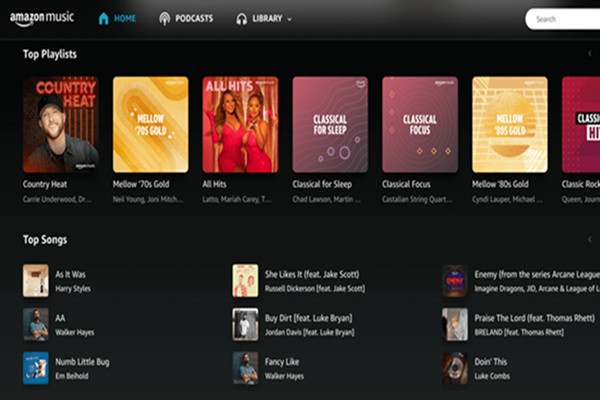
Part 3. How to Stream Amazon Music on Chromebook with ViWizard
Speaking of streaming Amazon Music, while you have difficulties getting Amazon Music app for Chromebook or don't want to stream Amazon Music on Chromebook with a web browser, a powerful third-party tool like ViWizard Amazon Music Converter make Chromebook Amazon Music streaming possible, but more convenient.
ViWizard Amazon Music Converter can help users to convert music tracks into several universal formats like MP3, M4A, M4B, MAV, AAC and FLAC. Also other parameters settings like sample rate, bit rate and channel can be adjusted to contribute to an improved listening experience. Once the music tracks are download in ViWizard Amazon Music Converter, it's more convenient to stream Amazon Music on a Chromebook.
Key Features of ViWizard Amazon Music Converter
- Download songs from Amazon Music Prime, Unlimited, and HD Music
- Convert Amazon Music songs to MP3, AAC, M4A, M4B, FLAC, and WAV
- Retain the original ID3 tags and lossless audio quality of Amazon Music
- Support customizing the output audio parameters for Amazon Music
Step 1Access ViWizard Amazon Music Converter
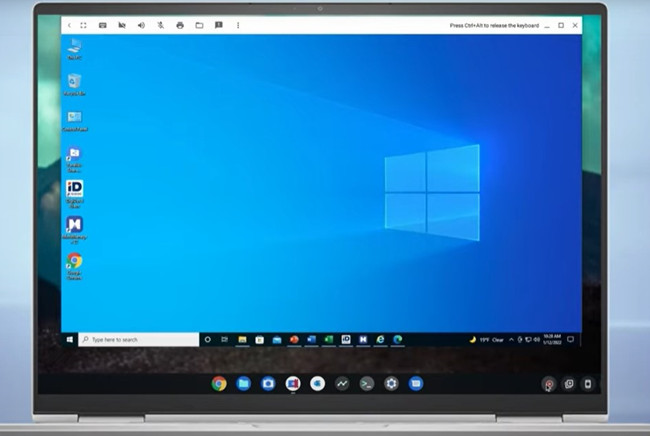
To begin with, ViWizard Amazon Music Converter supports two versions - Windows version and Mac version. If another computer in Windows or Mac is available, choose the correct version of ViWizard Amazon Music Converter to install to the computer and move to the following steps.
If other computers are not available, use a powerful software like Parallels for Chrome or other software and run full-featured ViWizard Amazon Music Converter of Windows version. The software will take a few minutes to set up and can be used as a workaround for accessing ViWizard Amazon Music Converter on a Chromebook.
Step 2Select Amazon Music to Download

Launch the correct version of ViWizard Amazon Music Converter on the computers, whether on Windows, Mac or Chromebook that uses a software to enable ViWizard. Later Amazon Music app will also launch. On the Amazon Music, sign in to the Amazon Music account and a simple drag-and-drop can add all the accessible music tracks to ViWizard to download.
Step 3Set the Output Audio Parameters

On ViWizard Amazon Music Converter, click on the menu button and open Preferences window with a next click on the 'Prefeneces'. All the output parameters of the added music tracks can be adjusted here. For streaming Amazon Music on Chromebook without limits, MP3 is recommended to be set as the output format. Also sample rate, bit rate and channel can be set for specific needs.
Step 4Download and Convert Amazon Music

Click the 'Convert' button to start the conversion at a 5x super faster speed. Now within a few moments, the download task should be completed. Click on the file icon at the bottom of ViWizard Amazon Music Convert, all the downloaded Amazon Music files are accessible with adjusted output parameters on Chromebook or Windows or Mac computers.
Step 5Transfer Amazon Music to Chromebook
For those who download music tracks using ViWizard Amazon Music Converter on Windows or Mac, there is one more step to stream Amazon Music on Chromebook - transfer the downloaded files to YouTube Music.
On the Windows or Mac, go to YouTube Music with a browser and sign in to the account. Also a simple drag-and-drop to YouTube Music's surface can add the downloaded music files to it. Then on Chromebook, the downloaded music files should be streamed fine.
Conclusion
Congratulations! Using the 3 methods introduced above, now streaming Amazon Music on Chromebook should be fine. If you are interested in ViWizard Amazon Music Converter, just a click on the

Adam Gorden is an experienced writer of ViWizard who is obsessed about tech, movie and software.