
There is nothing better than capping off a day with music. Imagine that enter your cozy home and turn on the TV to listen to music. It is a simple thing but full of happiness.
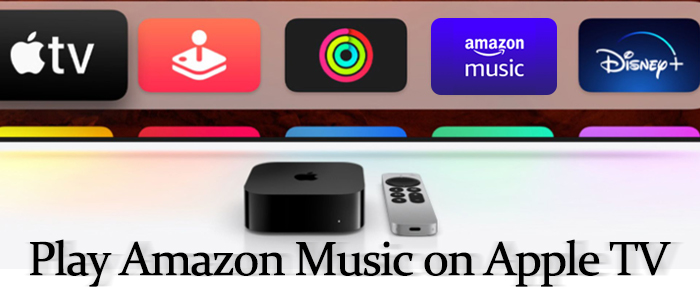
Amazon Music is a popular streaming service. With its big library of more than 100 million songs, Amazon Music undoubtedly gains traction globally. What's more, it is highly compatible with a variety of TV devices, like Fire TV, Google TV, Roku TV, and Apple TV. October 2019 witnessed the collaboration between Amazon Music and Apple TV. If you wonder how to play Amazon Music on Apple TV, this post today will show you the answer.
Part 1. Official Way to Play Amazon Music on Apple TV
Before getting the Amazon Music app, please be sure that your device is Apple TV 4K or Apple TV HD running tvOS 12.0 and later that the Amazon Music app supports. And note that the Amazon Music app for Apple TV is available to customers who live in the U.S., UK, Australia, New Zealand, Brazil, Canada, France, Italy, Spain, Germany, Mexico, Japan, and India.
Step 1. Get Amazon Music App on Apple TV
If you subscribe to Amazon Music Unlimited or have an Amazon Prime membership, you are eligible to stream Amazon Music on Apple TV via its official app. Now, scroll down to see the quick steps for installing it.
1. Turn on your Apple TV and head to App Store from the home screen.
2. Input Amazon Music in the search bar and choose the right Amazon Music app.
3. Tap Get to install the Amazon Music app.
4. After installing successfully, tap Open to launch it.
Step 2. Activate Amazon Music on Apple TV
Activating the Amazon Music app on your Apple TV is a necessary step to stream Amazon Music smoothly.
1. If you launch Amazon Music on Apple TV for the first time, you will see the six-letter activation code on the screen.
2. Open a browser on your other device to visit the Amazon Music activation website.
3. Sign in to your Amazon Music account.
4. Input your activation code and tap Continue.
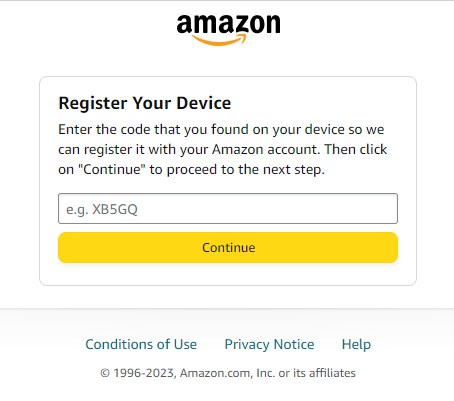
5. After registration, the full library of millions of songs will display on your Apple TV.
Step 3. Start Playing Amazon Music on Apple TV
Once the installation and activation are complete, now, you can browse a bulk of Amazon Music tracks, albums, artists, and playlists on Apple TV. Using the remote or Siri command to directly play Amazon Music and listen to your favorite music on Apple TV.
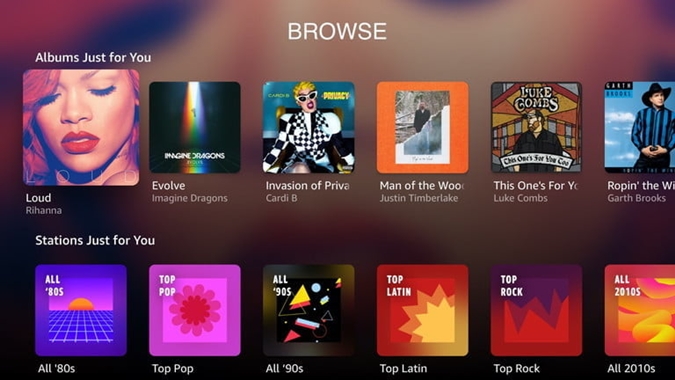
Part 2. Methods to Play Amazon Music on Apple TV (2nd and 3rd Generation)
If you are an Apple TV user with 2nd and 3rd-generation models that Amazon Music official app doesn't support, or you prefer to stream Amazon Music from other devices to your Apple TV, there are some useful methods for you to cast Amazon Music to Apple TV.
Method 1. AirPlay Amazon Music on Apple TV via iPhone/iPad
1. Connect your Apple TV and iPhone/iPad to the same network.
2. Launch the Amazon Music app and start playing your favorite music.
3. Tap the Airplay icon on the control center or at the bottom of the playback.
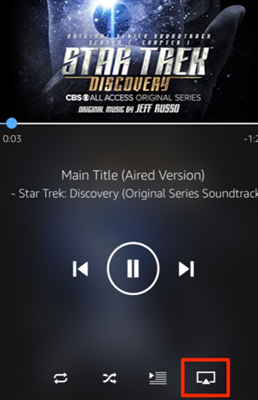
4. Choose your Apple TV from the list of available devices.
Method 2. AirPlay Amazon Music on Apple TV via Mac
Activating the Amazon Music app on your Apple TV is a necessary step to stream Amazon Music smoothly.
1. Ensure the same internet connection as your Apple TV and Mac.
2. Go to the Amazon Music app on your computer.
3. Play any music and click the Device button at the bottom right corner to view all available devices.
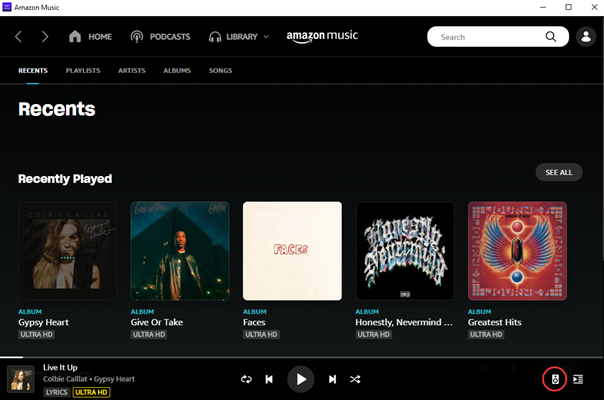
4. From the pop-up menu, connect Amazon Music to your Apple TV.
Method 3. Cast Amazon Music on Apple TV via Android
If you need to cast Amazon Music on Android to Apple TV, you need to use a third-party app to reach it. Today, we recommend the Cast to TV application.
1. Connect your Android device and Apple TV to the same WiFi.
2. Download the Cast to TV from Google Play.
3. Launch Cast to TV and it will search for available TV devices automatically.
4. Select your Apple TV as the destination.
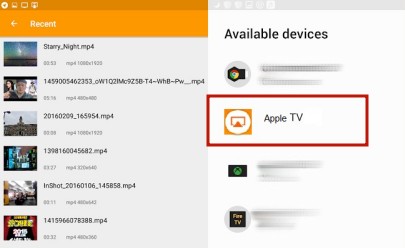
5. Choose songs from Amazon Music you wish to play, then tap the Cast icon at the top right corner.
Part 3. Alternative Way to Listen to Amazon Music on Apple TV
Although Amazon Music offers the app for Apple TV, there exist a lot of limitations. For instance, some customers who live in other countries couldn't directly access the Amazon Music app on Apple TV; Premium users can't play tracks on Amazon Music when their subscription expired; All downloaded songs are only playable on the Amazon Music app because they are protected by DRM technology. So, in the above situations how to play your favorite songs from Amazon Music on your Apple TV? There we recommend a brilliant tool — ViWizard Amazon Music Converter and a workaround to play Amazon Music on Apple TV — download Amazon Music songs as local files, and then play them on Apple TV at any time.
ViWizard Amazon Music Converter is a splendid Amazon Music downloader. Moreover, it can convert tracks from Amazon Music to MP3 and other formats. Most importantly, after conversion, it still keeps the original audio quality and ID3 tags. Its function of downloading and converting offers greater flexibility when Amazon Music listeners need to listen to Amazon Music on different occasions and devices.
Key Features of ViWizard Amazon Music Converter
- Download songs from Amazon Music Prime, Unlimited, and HD Music
- Convert Amazon Music songs to MP3, AAC, M4A, M4B, FLAC, and WAV
- Retain the original ID3 tags and lossless audio quality of Amazon Music
- Support customizing the output audio parameters for Amazon Music
Step 1Add Tracks from Amazon Music to ViWizard

Launching the ViWizard Amazon Music Converter will automatically lead to the Amazon Music app. So, ensure you have downloaded the current version of Amazon Music on your computer. And then you can copy the link of a track from Amazon and paste it into ViWizard's search bar. Or, you can drag a song, playlist, album, artist, or podcast and drop it to ViWizard.
Step 2Set Output Settings for Amazon Music

ViWizard Amazon Music Converter offers options for you so that you can customize output tracks to your heart's content. Just click the three-line Menu icon at the upper right corner > Preference > Convert. Now you can adjust parameters, such as the format, channel, sample rate, and bit rate. If you want to listen to them on Apple TV or other devices, just leave the MP3 format as default. After setting, remember to click the OK button.
Step 3Download and Convert Amazon Music Locally

To download and convert Amazon Music to local files, just one-click the Convert button. And then you can enjoy them on Apple TV, on any occasion, and with no need for the Amazon app. After conversion, click the bottom Converted button at the bottom to view and locate the downloaded songs.
Step 4Listen to Amazon Music on Apple TV
1. Launch the iTunes on your computer, and head to File > Add File to Library.
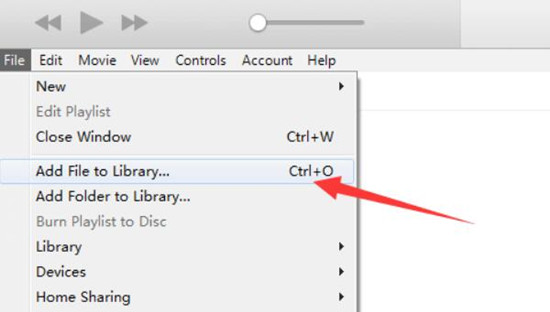
2. Upload the downloaded Amazon Music songs to iTunes.
3. Go back to File > Home Sharing > Turn on Home Sharing.
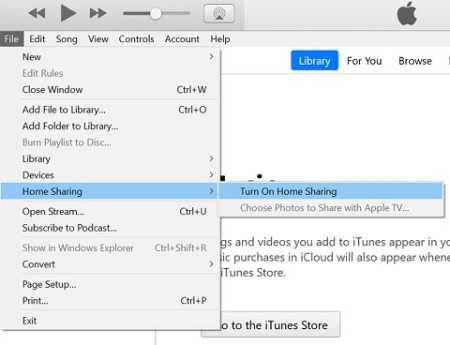
4. Open Settings on Apple TV, then go to Accounts > Home Sharing. Turn on Home Sharing on Apple TV, then sign in with the Apple ID same as iTunes.
5. From your shared iTunes' Library on Apple TV, you can freely stream your Amazon Music without any limit.
Part 4. Solutions to Amazon Music Not Working on Apple TV
Some users more or less have faced the issue with the Amazon Music application on Apple TV. If you have no way to fix Amazon Music not working on Apple TV, I hope the coming soon solutions may help you.
Solution 1. Unplug your Apple TV from the power source and restart it. This is a straightforward but effective way.
Solution 2. Ensure a stable internet connection on your Apple TV. We all know that if the network isn't connected or strong, any online content is limited to play.
Solution 3. Check if your Amazon Music subscription is expired. There's no doubt that you can't get access to Amazon Music's content when your subscription is not renewed.
Solution 4. Update Amazon Music and Apple tvOS to the latest version. The latest version of the app and system often gives users the best experience.
Solution 5. Delete and reinstall the Amazon Music app on your TV. There's a possibility that your Amazon Music is freezing up, and not working properly. The best way is to remove it and re-download it.
Solution 6. Try other devices to stream Amazon Music. Some users give feedback that the update of tvOS causes this issue, so if the above methods don't work, try another device.
Summary
This article presents 3 feasible ways to play Amazon Music on Apple TV and some solutions to fix the issue with Amazon Music on Apple TV. Hope the above content may be of great use to you! Remember that ViWizard Amazon Music Converter is always here for you when you need to download Amazon Music for local listening. Go for it now!

Adam Gorden is an experienced writer of ViWizard who is obsessed about tech, movie and software.