When getting a long airplane ride, the best way to kill time and a boring journey is to enjoy tunes in the air. Fortunately, music streaming services offer the best option for listening to music on an airplane. Speaking of music platforms, Amazon Music is a renowned name. It allows you to download albums and even playlists for offline access so that you can listen to your favorite songs even when your phone is in airplane mode. If you feel puzzled about how to play Amazon Music offline or listen to Amazon Music in airplane mode, then you're definitely in the right place because this detailed guide will tell you how to.
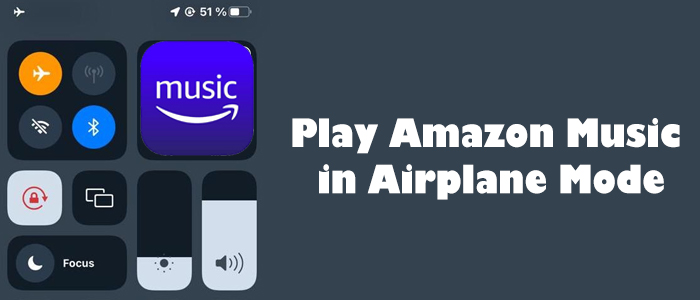
Part 1. Official Way to Play Amazon Music on Airplane
Amazon Music supports downloading songs as long as you're an Amazon Music Prime or Unlimited. Amazon Music Prime can only download All-Access Playlists while Unlimited subscribers are eligible to download the whole library. Alternatively, Amazon Music allows you to buy digital songs and download them for playing anywhere. If you want to listen to Amazon Music on the airplane, you're required to get Amazon songs downloaded before boarding.
Step 1. Download Amazon Music for Offline Listening
- Launch Amazon Music and head to Library.
- Locate the song or playlist you'd like to enjoy on the airplane.
- Hit on the three horizontal dots and select Download to start downloading.
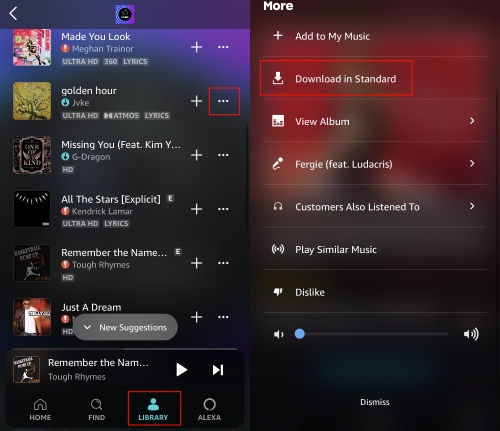
Step 2. Listen to Amazon Music on Airplane Mode
After you downloaded songs or playlists, you are free to play them on Amazon Music. Note that the offline mode option on Android has been disabled since 2022. Here are tutorials to quickly access your downloads:
Turn on Offline Mode for iOS Users
- Tap the cog button in the top right corner of the Amazon Music app.
- From the dropdown menu, choose Offline Mode.
- Now, you can play your downloaded songs when you enable airplane mode.
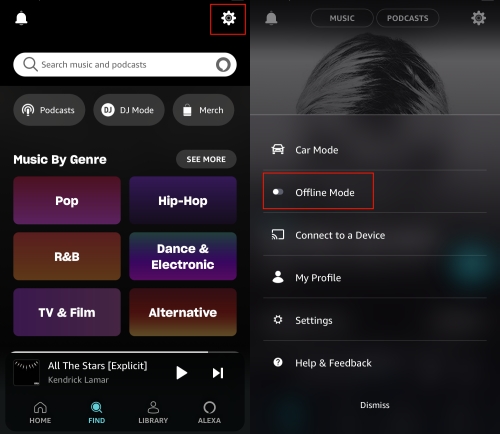
Switch to Offline Playback for Android Users
- Head to Library or Playlist on Amazon Music.
- Find the Downloaded button and tap it to filter all your previously downloaded songs.
- Stay on this page when there is no internet connection on the airplane, and then pick any song to play.
Part 2. Fixes to Downloaded Music Not Playing in Airplane Mode
Getting offline listening on the airplane is so fabulous. However, there are a lot of listeners who faced the above issue. Have you encountered that before? If yes, consider the solutions below to fix it.
1. Make Sure the Offline Mode is Enabled
Once you cut off the network on your mobile device, there is no way to access any online content. So turning to offline mode is the key to playing music on the airplane. If you are an iOS user, please repeat the above steps to enable offline mode. And Android users remember to start from the Downloaded page to start offline listening.
2. Check Your Audio Quality Settings
Amazon Music allows users to change streaming audio quality and download audio quality. If the two don't match, then downloaded songs are unplayable. For instance, if you download songs in the Best Available quality but set Streaming Audio Quality as Standard, then you will be unable to stream them. Hence, this time, it is important to adjust the streaming audio quality and download audio quality to be the same.
Step 1. On Amazon Music, hit on the gear icon found in the upper right corner.
Step 2. Select Settings and scroll down to see Streaming Audio Quality and Download Audio Quality.
Step 3. Change the two to the same according to your needs if they are different.
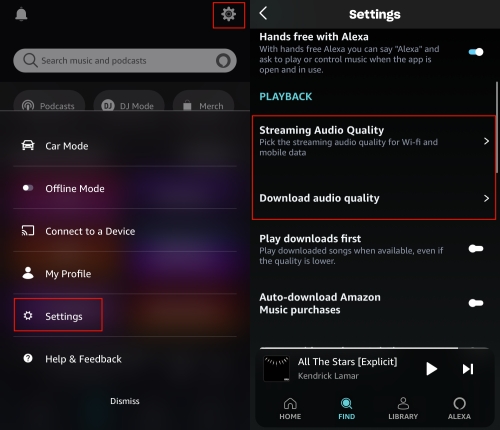
3. Select Play Downloads First on Settings
After you choose to play downloads first on Amazon Music, it will start playing the downloaded songs next time whether your phone connects to WiFi or not. It is a good option to get a smooth listen on the flight. To enable this feature, just head to Amazon Music Settings by tapping the gear icon. Under the Playback section, toggle Play downloads first.
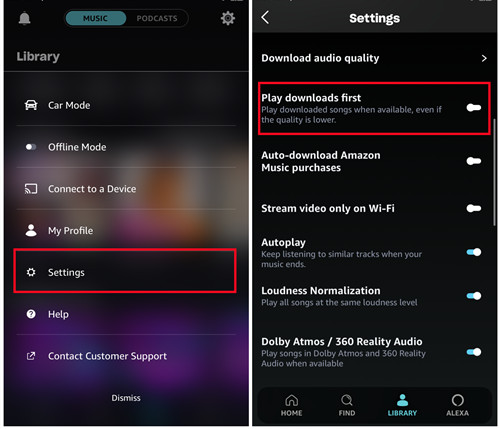
4. Convert All Downloaded Songs to MP3 Files
It is noteworthy that all downloads from Amazon Music are cache files and are protected by DRM. That is to say, you can't play them without the Amazon Music app. Additionally, they are unplayable on other platforms and players. Therefore, if none of the above methods work fine to fix Amazon Music not playing on airplane mode and the issue still persists, you'd better try to download songs as local files for playing.
To do so, all you need is ViWizard Amazon Music Converter. It is a professional Amazon Music downloader designed to download and convert songs from Amazon Music to MP3, AAC, WAV, FLAC, M4A, and M4B. At the same time of conversion, it retains the original sound quality and ID3 tag info. Moreover, it works automatically and supports batch conversion at a 5x speed. With ViWizard's help, you can freely get access to an unlimited of your favorite music tracks for different needs.
Key Features of ViWizard Amazon Music Converter
Free Trial Free Trial* Security verified. 5, 481,347 people have downloaded it.
- Download songs from Amazon Music Prime, Unlimited, and HD Music
- Convert Amazon Music songs to MP3, AAC, M4A, M4B, FLAC, and WAV
- Retain the original ID3 tags and lossless audio quality of Amazon Music
- Support customizing the output audio parameters for Amazon Music
Step 1Add Amazon Music Songs to ViWizard
Launch the ViWizard program and it will open Amazon Music immediately. After that, select the share option to copy the link of a track, playlist, album, or artist from Amazon Music to ViWizard's search bar. Then click the + icon to upload your Amazon Music songs. Also, you can just drag and drop your favorite songs to ViWizard.

Step 2Change parameters for Amazon Music songs
After importing songs from Amazon to ViWizard you have the freedom to customize some parameters. Hit on the three lines at the upper right corner and select Preference. A new window will pop up, and select Convert to change the output format, channel, bit rate, and sample rate. Lastly, click OK to save your settings. To play Amazon Music without the internet on the airplane, it's best to choose the MP3 format.

Step 3Download Amazon Music songs
Before converting, you can change the output location by clicking the three dots next to the Output panel at the bottom. Now, click Convert at the bottom right corner to download and save Amazon Music songs to your computer. After conversion, it is easy to view all your converted songs on the Converted interface and locate them in your local folder. You can transfer them to your mobile phone or other devices via a USB cable. After that, playing Amazon Music on the airplane or on other occasions could be easier.

5. Restart the Amazon Music App
Temporary issues, such as the Amazon Music app freezing up, may prevent you from playing downloaded Amazon Music songs on your phone. Thus, the first thing you should do is restart the Amazon Music streaming app. Swipe up from the bottom of the screen to bring up the app switcher. Swipe upwards on your music app to close it. After a few seconds, open Amazon Music again to check if the problem still exists.
6. Free up Your Space
We all know that if there is not enough space or storage on your phone, most apps will not work properly. In the same vein, your downloaded Amazon Music songs can't be accessible. So it is necessary to clear your space regularly and make room for the downloads.
Summary
It is a great pleasure to enjoy my favorite mixes in the sky. Amazon Music premium plans and digital music make it easy to access offline listening so you can listen to Amazon Music on an airplane. If you encountered the issue that downloaded music won't play in airplane mode, the above methods can help you avoid it. Overall, using ViWizard Amazon Music Converter is the best option to play Amazon Music in airplane mode and also helps you troubleshoot almost all issues.
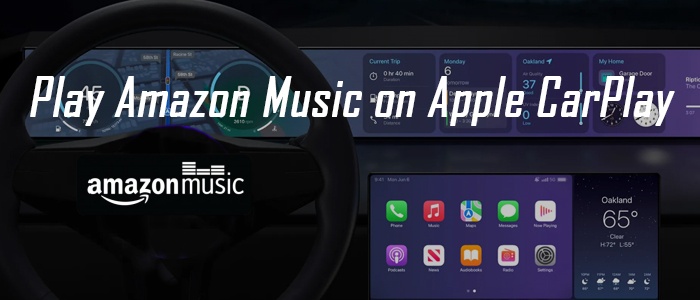
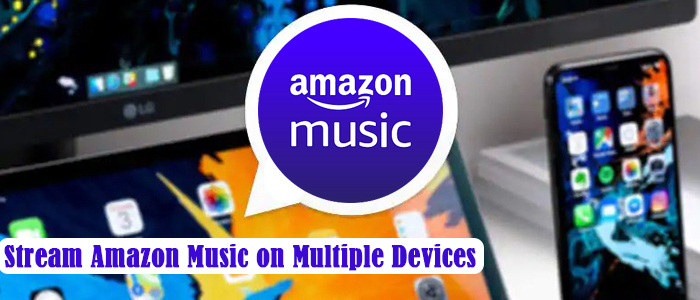
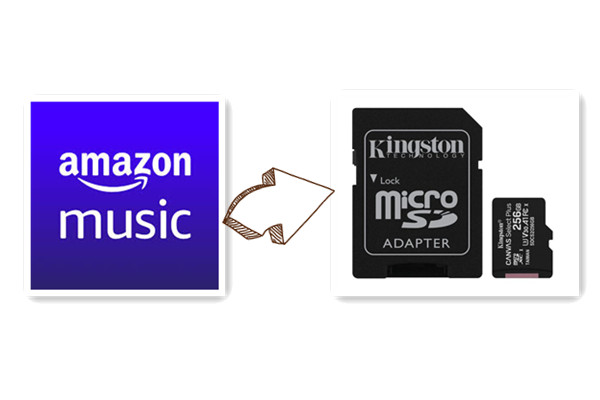
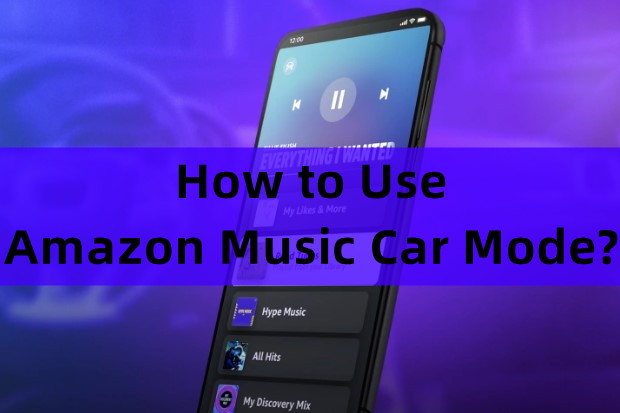
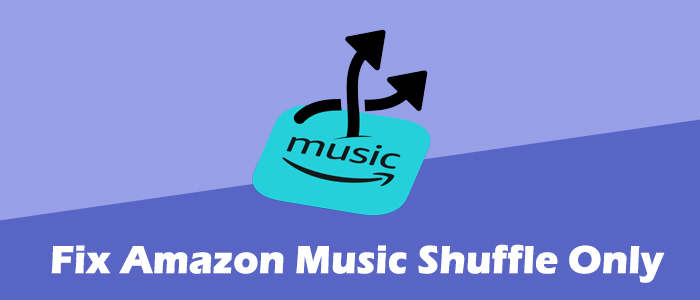

Leave a Comment (0)