-- From Reddit.
Nowadays, playing music in the car is a good way to kill time on a boring commute. Amazon Music boasts a library of over 100 million songs giving you a lot of choices. In order to play Amazon Music in your car, a thirtd-party tool like Android Auto you'll need. Android Auto brings apps to your car display so you can focus while you drive. You can control and mirror features like navigation, maps, calls, text messages, and music. It opens a whole new world for driving. Nevertheless, when streaming Amazon Music via Android Auto, some users might have encountered the above problem. This time, therefore, we come to solve Amazon Music not working on Android Auto.
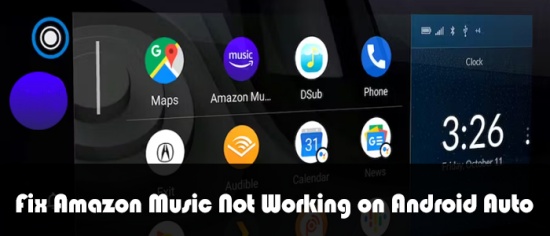
Part 1. Why Is Amazon Music Not Working with Android Auto?
Before we outline the methods to resolve this issue, we need to identify the underlying causes. There are several reasons why Amazon Music not playing correctly on Android Auto. Here are some possible reasons.
- Wrong Connection: To get Android Auto started, connect your phone to your car with a USB cable to see Android Auto on your car display. Using a wired USB will not result in a wrong connection, unless the cable is broken. However, there may be cases you connect your Android Auto to another vehicle when using Bluetooth to connect. Furthermore, if you have blocked or refused your car in Android Auto accidentally, you can't connect it unless you remove it from the rejected cars list.
- Poor Network: In addition to a wrong connection, some phones with an active data plan and WiFi support can connect cars wirelessly. If you prefer to connect your car with an internet connection, enable a stable and strong network to access online content and features like music. Please enable Bluetooth at the same time to connect your phone to your car.
- Corrupted or Outdated App: If Amazon Music not working on Android Auto, presumably there has been something wrong with the app, either corrupted or outdated. Likely, software bugs and increasing caches may prevent the app from working properly. You can go to the Amazon Music Forum to check if the Amazon Music app is on maintenance or not, or just turn to Amazon Music Support for help.
- Bugged Infotainment System: An infotainment system typically takes the form of a touchscreen where you can control a host of features. Sometimes, the dead battery or malfunctioning power source may cause the infotainment system to freeze. It's probably that the issue might be caused by the infotainment system itself.
- Expired Amazon Music Subscription: If you have canceled or didn't renew your Amazon Music subscription, you can't acquire Amazon Music content and its library of 100 million songs. If you are not willing to shell out a fortune for the renewal of the complicated premium plan, you can use ViWizard Amazon Music Converter to download Amazon Music locally before your subscription expires. Once you save your favorite tracks in high sound quality with this tool, you can cancel your Amazon Music subscription directly.
A well-rounded Amazon Music converter that downloads and converts on-demand music from Amazon Music Prime, Amazon Music Unlimited, Amazon Music HD, and personal purchases to MP3, WAV, M4A, M4B, AIFF, and FLAC while preserving the original sound quality and ID3 tags to take your Amazon Music library offline without DRM limitations.
Part 2. Solutions to Amazon Music Not Working with Android Auto
Now, you may work out the reasons for Amazon Music Android Auto problems. But before we dive into the solutions, here are some basic precheck for you to solve this issue quickly.
Make sure a stable network connection
You can turn on the airplane mode and turn it off, or just switch to another network. If you use a USB cable to connect, check whether the cable is broken or not.
Read More : What You Need for Android Auto on Car Display
Check the update
Check the version of the Amazon Music app and automotive system. If they are not the latest one, update them on your device.
Volume up the voice
Check if the sound of the car speaker is not turned on or the volume is too low.
If you still can not solve the problem with the check above, you need to turn to other solutions which are listed as follows.
Fix 1. Set Amazon Music as Default Music Streaming Service
Pay attention that Android Auto will auto-play the default music streaming service. In case you've set other streaming services as a default or you've not familiar with how to adjust this feature, here we give you tutorials.
- Head to Settings and select Connected devices.
- Choose Connection Preference > Android Auto > Customize launcher.
- Ensure only select the Amazon Music services and uncheck other music players.
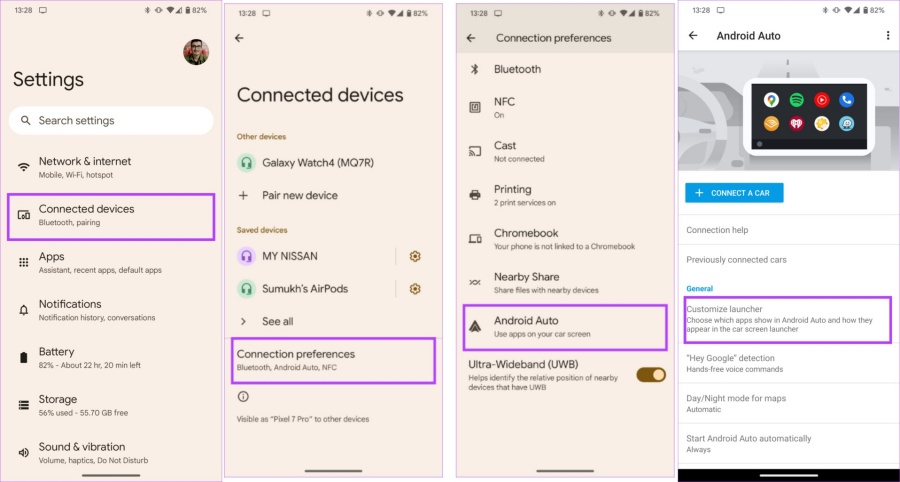
Fix 2. Disable Battery Optimization for Amazon Music
- Open the Settings app on your phone.
- Scroll down and select the Battery bar. In the Battery window, click Advanced settings.
- Look for Optimize battery use or Battery optimization (the name varies by devices and versions).
- Find Amazon Music in the app list.
- Tap Amazon Music and select "Don't optimize".
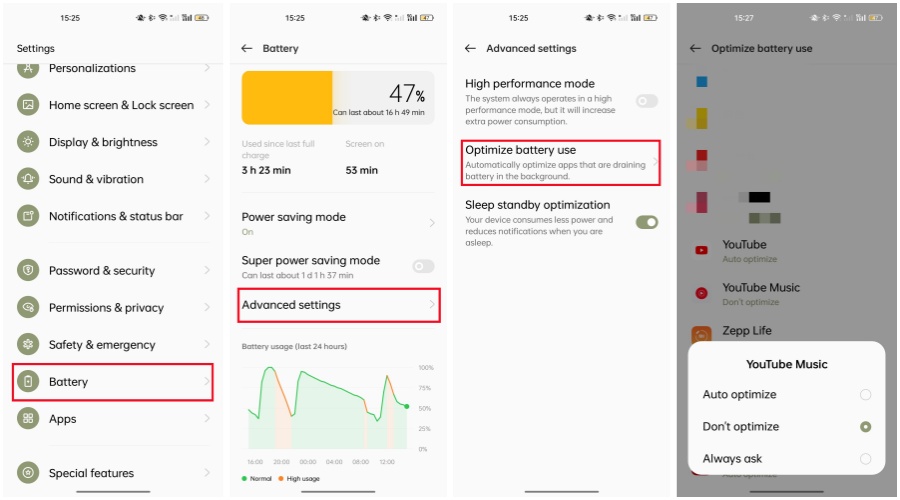
Fix 3. Turn on Car Mode in Amazon Music
- Open the Amazon Music app and tap the gear icon located in the top right corner.
- Tap on Settings, then choose Car Mode to access all the options.
- Set the Show Car Mode button to Always.
- Turn on Start Car Mode Automatically and Keep Screen Active.
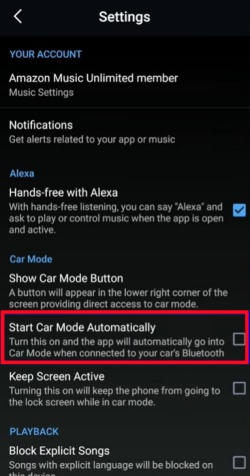
Fix 4. Disable Stream Only on WiFi in Amazon Music
- Open Amazon Music app on your phone and click on the gear icon at the top right corner.
- Go to Settings > Streaming Audio Quality in sequence.
- Toggle off the Stream Only on WiFi option.
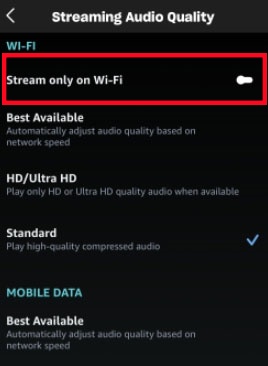
Fix 5. Clear the Cache and Storage of the Android Auto APP
The glitches collected and increased as time goes on. When the caches accumulate to a certain extent, the app or even the phone would be prevented from using. It is time to clear them to run the Android Auto app successfully.
- Open Settings. Then tap on Apps > See all apps to locate Android Auto.
- Hit on the com.google.android.projection.gearhead option which represents Android Auto.
- Tap Storage & cache to Clear storage and Clear cache.
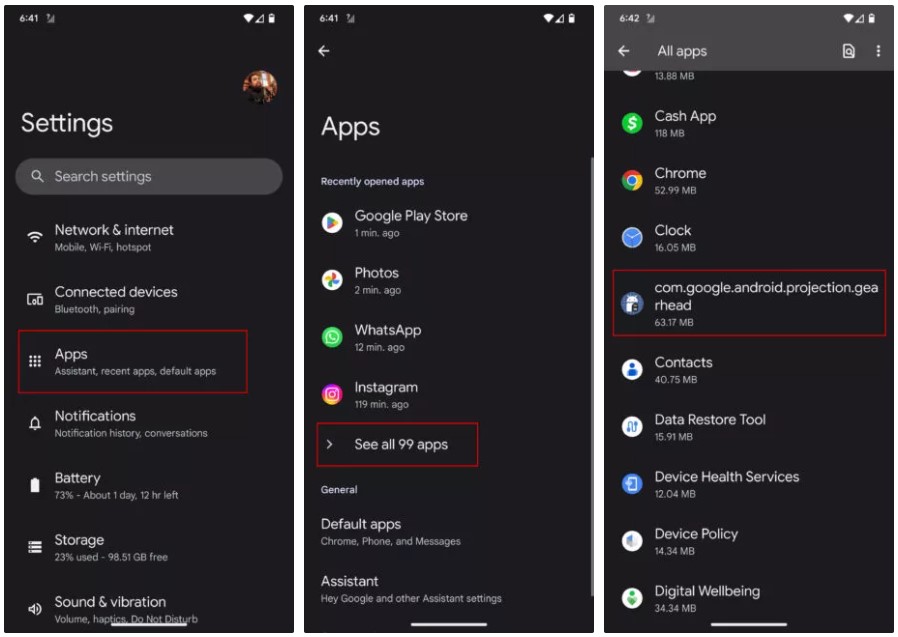
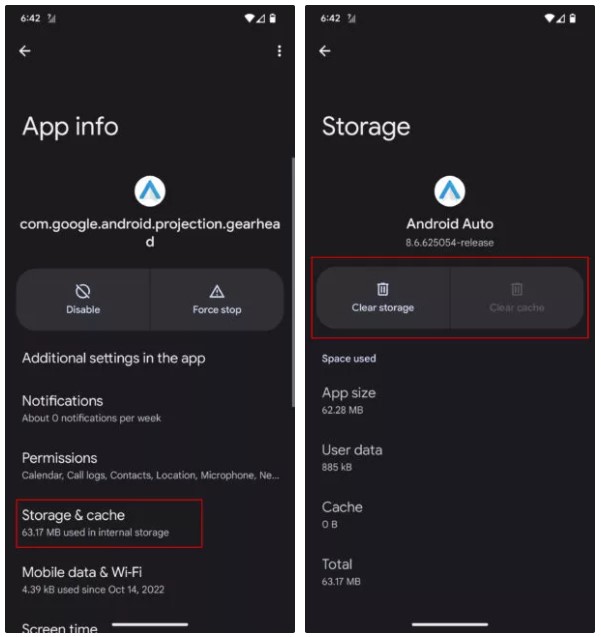
Fix 6. Re-pair Your Phone with Your Car
The Android Auto app on your smartphone allows you to disconnect your previously connected cars. This essentially unpairs your smartphone from your car's head unit. You can do this and pair the phone again with your car's infotainment system to establish a connection, which can reassure you when your infotainment system is not responding.
- From the home page, navigate to Settings.
- Go to Connected devices > Connection preference > Android Auto.
- On the Previously connected cars' interface, tap the three dots icon to forget all cars.
- To connect your car again, just hit on the blue button that says CONNECT A CAR to connect your phone to your car's head unit.
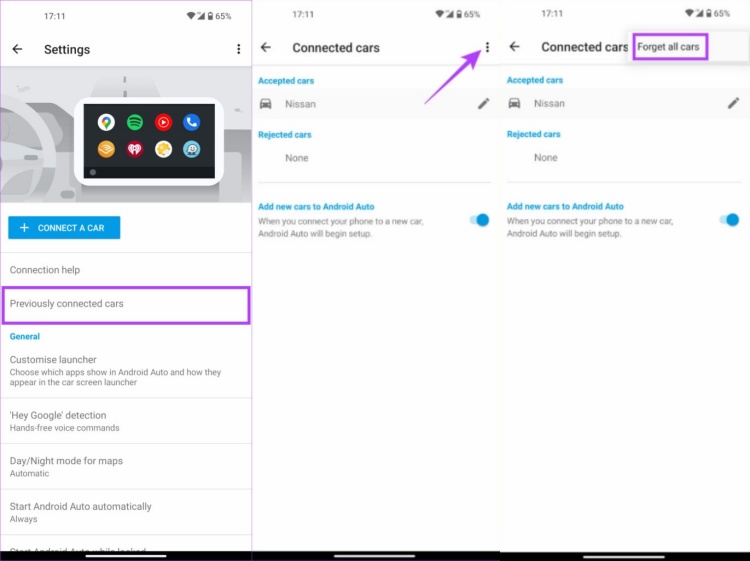
Fix 7. Reboot Your Devices
The most classic and straightforward solution is to restart your device.
- To turn off your Android device, press and hold the power button until the power-off slider appears.
- Swipe the slider to shut down the device. Once it's completely off, press and hold the power button again to turn it back on.
- For restarting your car's infotainment system, check your owner's manual for specific instructions. You can do this by turning off the car, waiting a few minutes, and then turning it back on.
Fix 8. Reset the Car Infotainment System
"Whenever I try to start my Playlist through Android auto on my cars infotainment system it only queues up 8 of the songs and it's the same ones each time of over 100." –Amazon Forum
Sometimes the problem is caused by the infotainment system of your car. Android Auto might not start automatically when you connect your phone. You may need to manually open the app for it to show up on the display. To restart your infotainment system, here we provide you with some common methods:
- Power Cycle: Firstly completely turn off the vehicle, then wait a few minute and restart the vehicle.
- Infotainment System Reset Button: Some vehicles feature a specific reset button on the infotainment system. Check your owner's manual to find its location.
- Button Combination: In some vehicles, you may need to press and hold certain buttons on the infotainment system or steering wheel for several seconds to perform a reset. Refer to your owner's manual for the appropriate button combination.
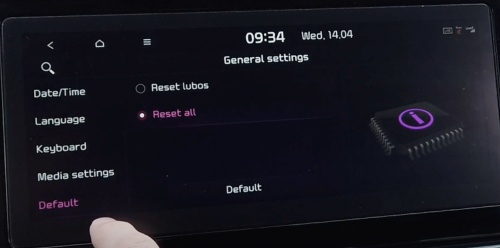
Part 3. Best Way to Fix Amazon Music Won't Play on Android Auto
As the above solutions don't work in time sometimes, here we offer a perfect way to play Amazon Music in the car even without Android Auto. That is to use ViWizard Amazon Music Converter to download your preferred Amazon Music songs as MP3 files and then transfer them to your car. This is an offline and foolproof way without any issues.
ViWizard Amazon Music Converter is a prominent Amazon Music downloader which aims to convert DRM-protected Amazon Music files to MP3, AAC, WAV, FLAC, M4A, and M4B. It is capable of working automatically at 5x speed and simultaneously retaining the original sound quality. After conversion, you can freely transfer your favorite tracks to different devices for listening anytime and anywhere.
Key Features of ViWizard Amazon Music Converter
Free Trial Free Trial* Security verified. 5, 481,347 people have downloaded it.
- Download songs from Amazon Music Prime, Unlimited, and HD Music
- Convert Amazon Music songs to MP3, AAC, M4A, M4B, FLAC, and WAV
- Retain the original ID3 tags and lossless audio quality of Amazon Music
- Support customizing the output audio parameters for Amazon Music
Step 1Upload Amazon Music Songs to ViWizard
Install ViWizard Amazon Music Converter and launch it, then your Amazon Music app will be opened immediately. Next, copy the link of a track from Amazon Music and paste it into ViWizard's search bar. Click the + button to load the Amazon Music tracks. Another easier way, drag and drop a song, a playlist, or an album to ViWizard.

Step 2Change the Output Settings
After uploading all your desired songs, you can view and select them. Then click the top three lines icon, select the first option Preferences, and then turn to the Convert window. Here, the MP3 format is the default, don't change. You are allowed to adjust the channel, sample rate, and bit rate. After customizing, click the OK button to remember your changes. If you are not satisfied with the defaulted location, change the output path at the bottom left corner before conversion.

Step 3Download Amazon Music in MP3
Now, to initiate the conversion, just one-click the Convert button at the bottom right corner. It will download and convert automatically. After conversion, you're able to browse your converted history on the Converted window. And you can use the search icon beside the converted song to locate it in your local folder.

Step 4Transfer Downloaded Amazon Music to Your Car
It is time to move your local Amazon Music files to your car via a USB drive. Connect a USB drive to your computer. Then locate the folder of your computer where you store the downloaded Amazon Music files. Now, just directly copy and paste those music files into the USB stick folder. Once you plug the USB into your car, you can freely stream Amazon Music even without Android Auto.
Summary
From the above content, you've understood the reasons why Amazon Music not working on Android Auto and ways to fix the issue. If you want to stream Amazon Music with Android Auto without premium or listen to Amazon Music in a car without Android Auto, here we do strongly recommend you ViWizard Amazon Music Converter. Give it a try to make your ride journey more enjoyable!
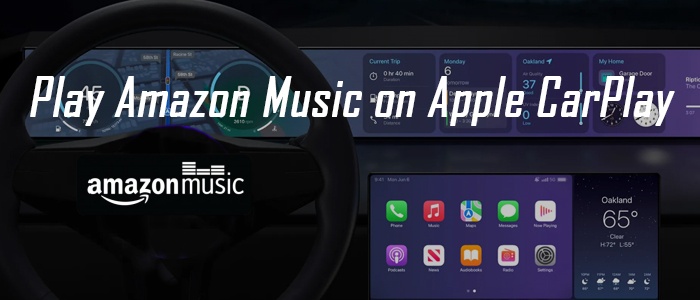
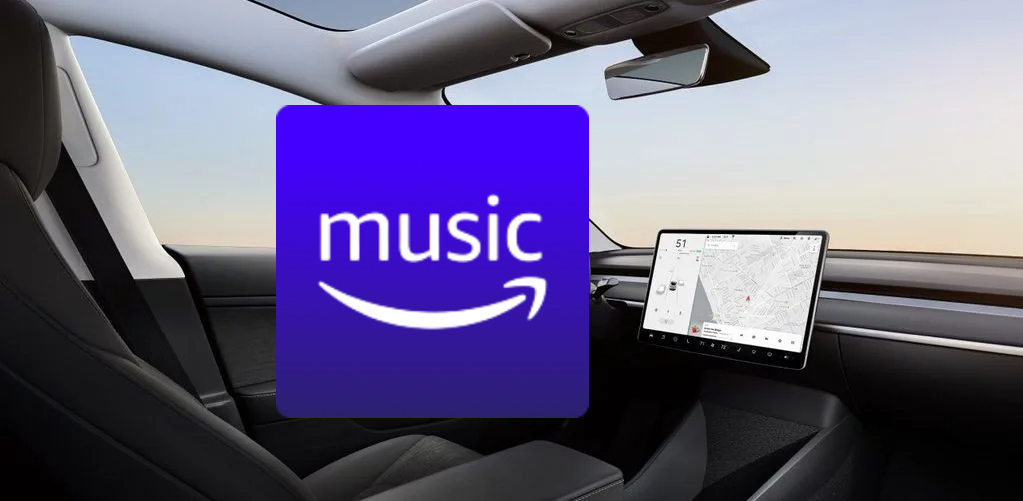
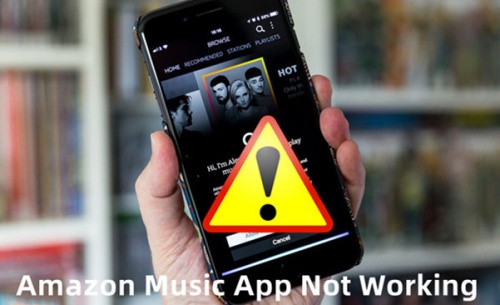
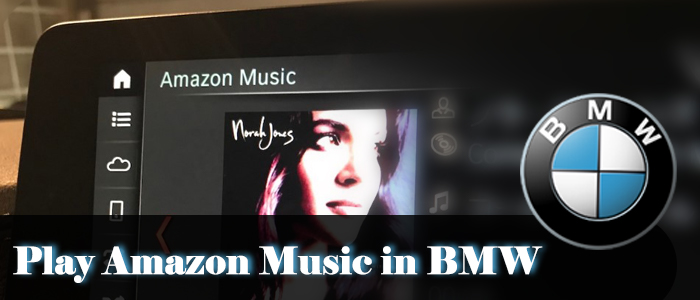
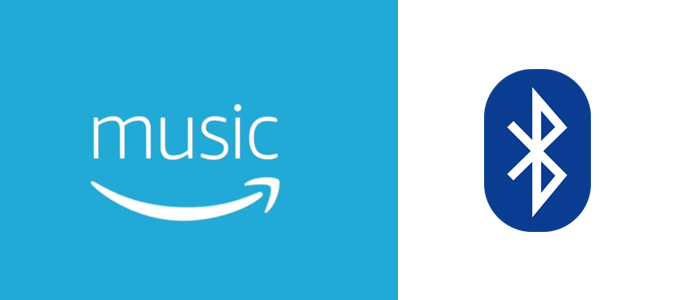

Leave a Comment (0)