
Amazon Music is doing a good job for making Amazon Music mobile app better. At this moment, once the Amazon Music is streaming via the mobile app, the Amazon Music widget is on the lock screen. The default Amazon Music on lock screen continues to stream music when the screen is off, but to stop it, skip forward and back the phone should be turned on with several clicks on the Amazon Music widget, which is a short process.
With the added music control for lock screen to Amazon Music mobile app, streaming Amazon music songs on mobile devices is much more convenient than ever. However, even the best streaming music services have issues on multiple devices. Amazon Music app lock screen music control just disappears so streaming music on mobile devices can be inconvenient.
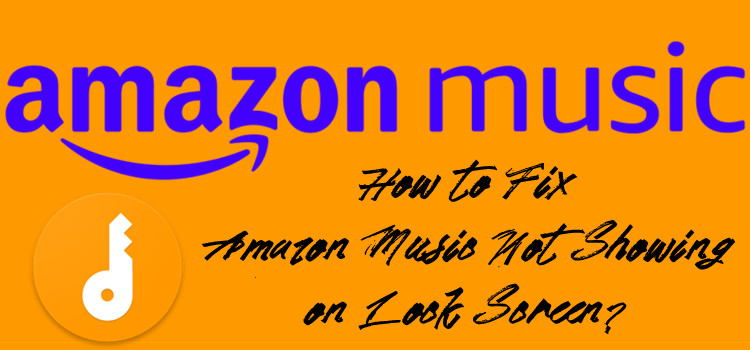
Don't despair. There are various methods to resume it, including several devices settings to keep Amazon Music on lock screen active or useful troubleshooting steps to fix Amazon Music not showing on lock screen. Check this out to have the Amazon Music app lock screen feature back to the mobile device.
Part 1. Device Settings to Keep Amazon Music on Lock Screen Active
For starters the notification settings on the devices should make senses to keep the Amazon music app lock screen feature active. In other words, if several settings are disabled, there won't be the Amazon Music on lock screen or the music control will disappear.
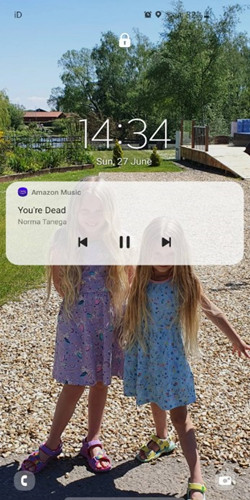
Following are the 3 devices settings related to the Amazon Music app lock screen feature. Check each setting to show Amazon Music on lock screen.
1. Enable the Lock Screen Feature
In order to show Amazon Music on lock screen or resume Amazon Music app lock screen feature, the option such as "Lock screen" on Android must be turned on.
From the Home screen, click on the "Lock" icon to find the similar option. Once the feature is turned on, the lock screen should be filled with Amazon Music widget again.
2. Turn on the Notification Setting
Besides the Amazon Music app lock screen feature, the app permission for "Notifications" should be enabled or the related notification setting should be confirmed.
Go to "Settings" and select "Notifications". Under the "Notifications", allow the Amazon Music app for "Notification". More options such as "Show on lock screen" should turned on.
3. Adjust Battery Saving Setting
There's a more possible settings that disable Amazon Music app lock screen feature - Battery saving setting, which prevent Amazon Music in the background from consuming too many resources.
Go to "Settings" to find "Battery & performance", "Battery Optimization" or "Battery" section. There should be more options seem to relate to the Amazon Music app lock screen feature. Turn off options like "High background power consumption" on Android or "Low Power Mode" on iOS devices. Now steam a song from Amazon and check whether there is an improvement.
To get the access to the Amazon Music not downloading songs, please go to Amazon Music Digital Store to purchase them. Or if their titles are "Unlimited", you can choose to 'Go Unlimited'.
Part 2. Troubleshooting Steps to Fix Amazon Music Not Showing on Lock Screen
Since the Amazon Music not showing on lock issue is whether Amazon Music app or the mobile device's fault, several useful troubleshooting steps can resume the Amazon Music on lock screen.
1. Restart the Device
For staters the device should be restarted to fix most problems at hand. To restart the device, press and hold on the side button until the power-off slider appears on the screen. Swipe the power-off slider to the right to power off the device.
Wait a few seconds for the screen black out and hold on the side button again to restart the device. Now reopen the Amazon Music app and lock the screen, and then the control should resume.
2. Force Stop Amazon Music App
Most issues surrounding Amazon Music app can be fixed with a simple force stop, which will make the mobile device perform better. If the Amazon Music app hasn't been forced stop, it can continue to run in the background and won't solve the issues like Amazon Music not showing on lock screen.
For mobile devices like Android, users can force stop Amazon Music app via the device "Settings" - "Apps & Notifications" - "All apps" - "Amazon Music" - "Force stop". Force stopping the Amazon Music app is simpler for iOS users, from the Home screen a swipe-up the Amazon Music app's preview can force stop the app.
Now all processes related to Amazon Music on the device, including the Amazon Music app lock screen control, are ended. Reopen the Amazon Music app to see if the experience has been improved.
3. Update Amazon Music App
Also remember to check whether the latest version of Amazon Music app is available because the fixes to Amazon Music not showing on lock screen can be included.
On the device, go to the app store or where the Amazon Music app has been downloaded from. If there is an Update icon, tap it to update the Amazon Music app to the latest version. Once the update completes, go back to Amazon Music app to check whether the Amazon Music app lock screen feature works again.
4. Uninstall Amazon Music App
If all the methods above fail, it's time to clear all the cache and data about Amazon Music app. On the device's Home screen, find the Amazon Music icon and tap on it until the "Uninstall" option comes up. Click on it and then confirm to uninstall the Amazon Music app. Wait for a few seconds, the Amazon Music app should be uninstalled from the mobile device.
Now go to where the Amazon Music app has been downloaded from and reinstall it to the device. Open it and stream a music, the music control will show by default.
We're confident that at least one method can show Amazon Music on lock screen once again. If of no help, we'd like to introduce how to get Amazon Music on lock screen without limits.
Part 3. How to Get Amazon Music on Lock Screen without Limits
With all these complicate steps to go through with device settings and Amazon Music mobile app to fix Amazon Music not showing on lock screen, here we recommend ViWizard Amazon Music Converter to save more efforts.
If you are interested in getting rid of the music platform and have your favorite music songs on the phone's built-in music player, you can't miss ViWizard Amazon Music Converter.
ViWizard Amazon Music Converter can download all the accessible songs from Amazon. Besides, the music tracks can be converted into audio formats that compatible with the phone's built-in music player, including MP3, M4A, M4B, AAC, WAV and FLAC. What's more, the listening experience is the same and even can be improved with some simple output settings.
Key Features of ViWizard Amazon Music Converter
- Download songs from Amazon Music Prime, Unlimited, and HD Music
- Convert Amazon Music songs to MP3, AAC, M4A, M4B, FLAC, and WAV
- Retain the original ID3 tags and lossless audio quality of Amazon Music
- Support customizing the output audio parameters for Amazon Music
Download the correct version of ViWizard Amazon Music Converter to the computer. Now we'll show how using ViWizard Amazon Music Converter makes showing Amazon Music on lock screen work.
Step 1Add Amazon Music Songs to ViWizard Program

Open ViWizard Amazon Music Converter and wait until it launches or relaunches Amazon Music desktop app to build a connection. On Amazon Music, the account with subscriptions must be signed in to and now a drag-and-drop can add all accessible music songs from Amazon to ViWizard's main interface.
Step 2Set the Output Parameters

Click the menu icon to select 'Preferences' from the top. The Preferences window will pop up and the parameters like output format, channel, sample rate and bit rate can be adjusted here. For output format, MP3 and FLAC are both recommended. For bit rate, either set it as the standard 256kbps or Amazon Music HD Music's 320kbps. Don't forget to click the 'OK' button to save the settings.
Step 3Download Amazon Music Songs

Click the 'Convert' button at the bottom to start the conversion. At a 5x speed, a few moments later the conversion will be finished. In the pop-up output folder, all the downloaded music files are transferrable with a USB stick connected to the mobile device.
Conclusion
Later the Amazon music songs downloaded with ViWizard Amazon Music Converter are streamed fine on the phone and the music control will show on the lock screen. Even without the fixes from Amazon, music control still operates without issues.

Adam Gorden is an experienced writer of ViWizard who is obsessed about tech, movie and software.