Amazon Music is one of the leading music streaming services globally, offering a vast library of songs, curated playlists, and exclusive content. Among its range of plans, the Amazon Music Unlimited Family Plan stands out as a great option for households. This comprehensive guide dives deep into the features, pricing, access methods, and tips to enhance your Amazon Music experience.
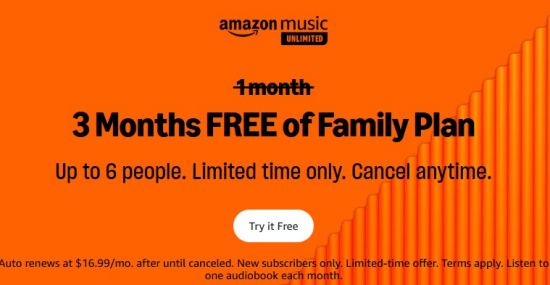
Part 1. Amazon Music Unlimited Family Plan: Brief Overview
#What is Amazon Music Unlimited Family Plan?
The Amazon Music Unlimited Family Plan allows up to six family members to share one subscription while enjoying personalized recommendations, playlists, and unlimited access to over 100 million songs. Each member gets their own account, so listening preferences remain private and tailored.
This plan is ideal for families looking to save money while providing individual members the freedom to explore and enjoy their favorite music.
#What Can I Get with Amazon Music Family Plan?
Here are the standout features of the Amazon Music Family Plan:
- Unlimited Access to Songs: Over 100 million tracks in various genres and languages.
- Ad-Free Listening: Enjoy music without interruptions.
- Offline Mode: Download songs and listen to them without an internet connection.
- Multi-Device Compatibility: Access the service on smartphones, tablets, smart speakers, and more.
- Personalized Profiles: Separate accounts for each family member, ensuring privacy and customized recommendations.
- Exclusive Content: Early access to new releases, live concerts, and exclusive playlists.
To know the exact difference between Amazon Music Unlimited and Amazon Prime, this post may help you.
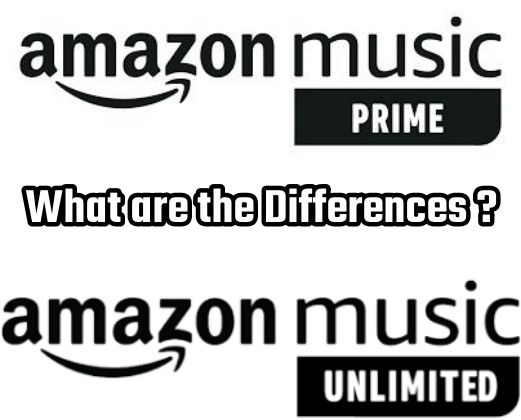
Amazon Music offers 2 paid tiers for users: Amazon Music Prime and Unlimited. You can check the differences between them to choose which is better for you in this post.
#How Much Is Amazon Music Family Plan
| Amazon Music Family Cost | Monthly | Yearly |
| Prime Members | $9.99 | $99.99 |
| Non-prime Members | $16.99 | $169.9 |
Part 2. How to Access Amazon Music Family Plan
If you are a new Amazon Music user, you can get a free trial before being charged by Amazon. Considering that some users may have subscribed to Amazon Music Individual Plan or Amazon Prime Plan, we also provide detailed tutorial to help you to upgrade to Amazon Music Family Plan.
2.1 Access Amazon Music Family Plan for New Users
- Head to the Amazon Music Unlimited website in a browser on your computer.
- Sign in with Amazon account.
- Click on the All button at the top left corner to open the menu.
- Go to Amazon Music section under Digital Content & Devices, then click on Amazon Music Unlimited.
- In the new page, select Amazon Music Family Plan from the top menu.
- Tap on the Try it Free button in the main screen.
- Add a payment method and follow the prompts to complete the subscription.
- To invite your family members to join the family plan, you need to send invitations with email or just via Amazon Music app.
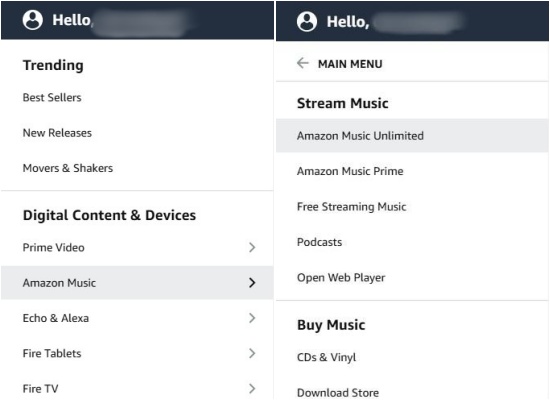
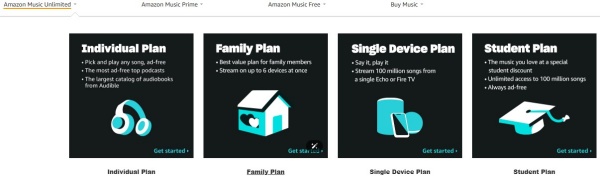
2.2 Upgrade to Amazon Music Family Plan for Prime Members
- Navigate to the Amazon offcial store website.
- Click on the Account & Lists at the top right corner
- From the pop-up menu, select the Memberships and Subscription option.
- In the new window, click on Upgrade to Family Plan and follow the prompts to complete your payment and subscription.
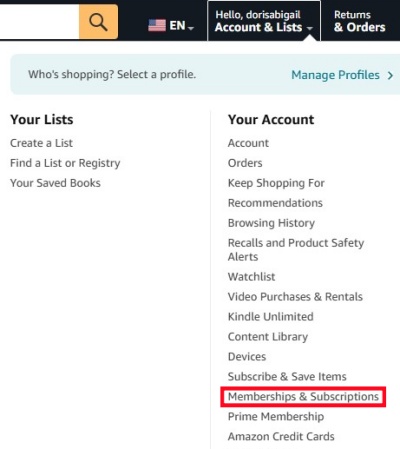
2.3 Upgrade to Amazon Music Family Plan for Individual Plan Members
- Launch Amazon Music desktop app and log in with your account.
- Click on your profile icon and select Settings.
- Select Manage Music Subscription under the ACCOUNT section.
- Choose Upgrade Plan and then Family Plan. Follow the instruction to complete upgrade.
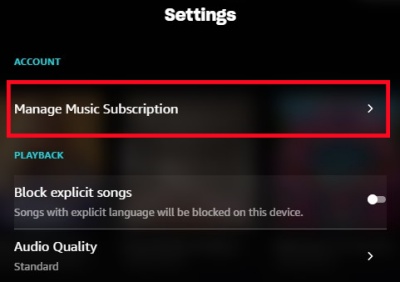
Part 3. How to Cancel Amazon Music Family Plan
To cancel your Amazon Music Unlimited Family Plan, you can do so easily on both desktop and mobile. In this section, we will use the desktop method as an example. Please follow the steps below.
- Use a browser on your computer to go to Your Amazon Music Settings.
- In Your Amazon Music Unlimited Subscription, see the AMAZON MUSIC UNLIMITED tab, there should be a Cancel subscription button if the service is still available.
- Click on Cancel subscription, then tap on Continue to cancel. The same time there should be a Send me a reminder. To manage the accessible music from Amazon, click it to set a reminder of Amazon Music cancellation later. Follow the prompts to confirm cancellation.
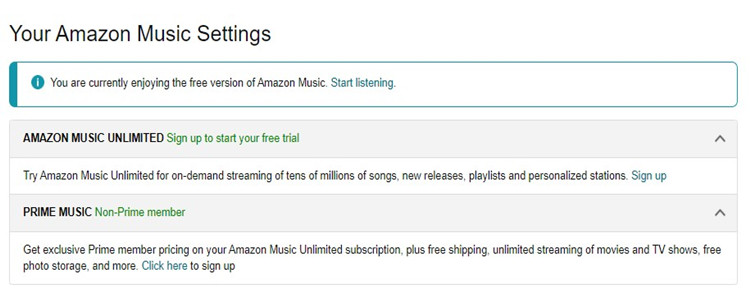
Read More : How to Cancel Amazon Music Subscription
Keep in mind that your access to the service will continue until the end of your current billing cycle.
Bonus Tip: Stream Amazon Music on All Devices Without a Family Plan [Offline]
If you prefer not to commit to a Family Plan but still want offline access to Amazon Music, you can use tools like the ViWizard Amazon Music Converter, which is a splendid Amazon Music Downloader.
This software allows you to download and convert Amazon Music tracks into popular formats like MP3, AAC, or WAV, simultaneously retaining the original sound quality and ID3 tag. It's a great way to enjoy your favorite songs on any device without restrictions. Now let's dive into the exact steps to use ViWizard to stream Amazon Music tracks freely even if your subscription expires.
Key Features of ViWizard Amazon Music Converter
Free Trial Free Trial* Security verified. 5, 481,347 people have downloaded it.
- Download songs from Amazon Music Prime, Unlimited, and HD Music
- Convert Amazon Music songs to MP3, AAC, M4A, M4B, FLAC, and WAV
- Retain the original ID3 tags and lossless audio quality of Amazon Music
- Support customizing the output audio parameters for Amazon Music
Step 1Add Tracks from Amazon to ViWizard
Before converting, ensure you have downloaded the current version of Amazon Music on your computer. And then you can drag the tracks, playlist, albums, or artists to the ViWizard search bar, or copy the link from Amazon and paste it to the top of ViWizard software.

Step 2Set the Preferences for Amazon Music
ViWizard Amazon Music Converter offers options for you so that you can customize output tracks as you like. Just click the Menu icon at the top right corner > Preference > Convert. Now you can adjust some parameters, such as the format, channel, sample rate, and bit rate. If you want to listen to songs on multiple devices, we recommend the MP3 format as default.

Step 3Start the Conversion of Amazon Music
Just one-click the Convert button, and you can download Amazon songs to local files. And then you can enjoy them on multiple devices with no need of the Amazon app. After conversion, click the bottom Converted icon to browse the downloaded songs. Or, you can find them in your local folder.

Conclusion
The Amazon Music Unlimited Family Plan is an excellent choice for families who love music. With its vast song library, personalized profiles, and affordable pricing, it offers incredible value. Whether you're looking to enjoy ad-free streaming, offline listening, or access exclusive content, this plan has you covered.
For those who prefer more flexibility or want to explore other options, tools like the ViWizard Amazon Music Converter can enhance your experience further. Ready to get started? Explore the Amazon Music Unlimited Family Plan today and bring endless music to your household.
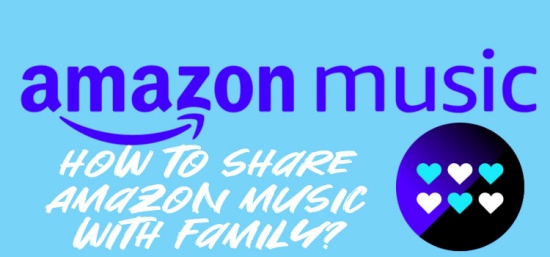
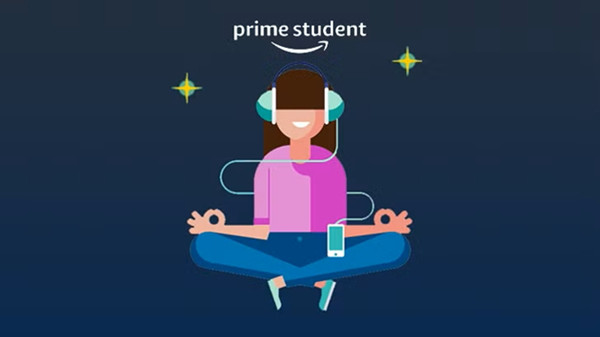
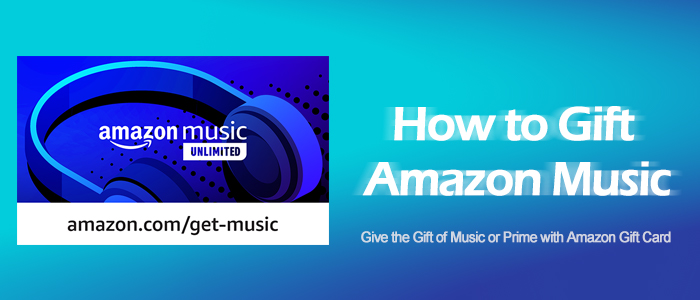
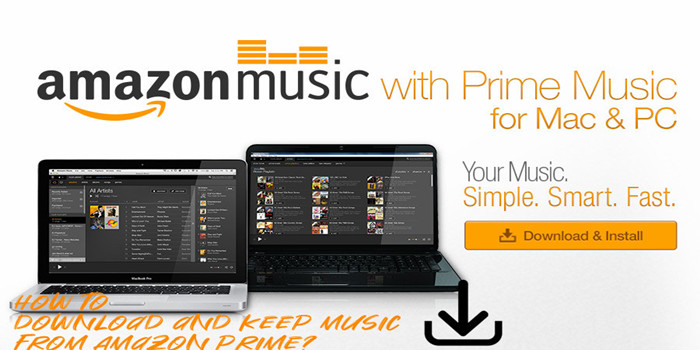
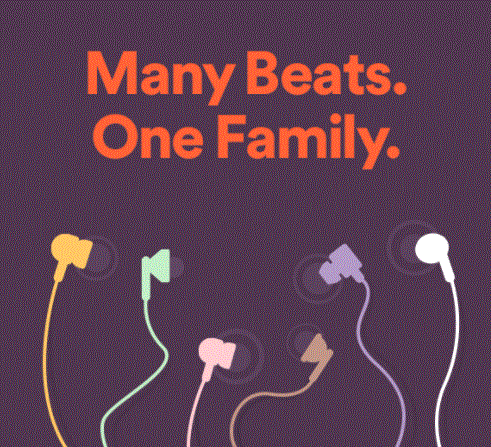

Leave a Comment (0)