
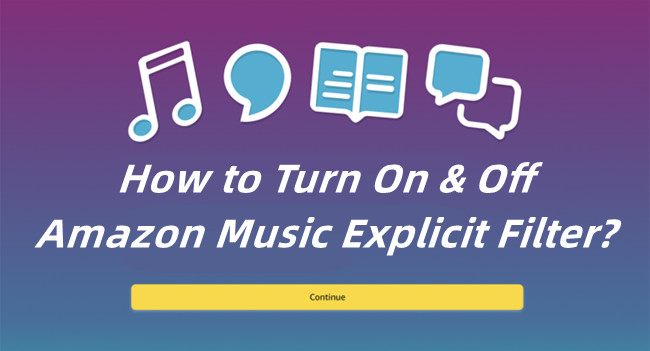
Amazon Music says you can choose to block or allow any explicit contents you meet on your Amazon Music library. In this way, you can ensure the expected listening experience with Amazon Music on your device. To either block or allow Amazon Music contents, you just need one feature to help - Amazon Music explicit filter. For parents, you can also access this feature on your children's devices.
In this post, we'd like to show the most recent guidance for you to turn on or off Amazon Music explicit filter on your devices from desktop, mobile to Alexa-enabled devices that you use for Amazon Music playback. Go ahead.
Part 1. Amazon Music Explicit Filter - How Does It Work?
Explicit Content: What Is It?
If one of the statements applies to an item's content, it will be deemed as Amazon Music explicit content:
- 1. STRONG LANGUAGE;
- 2. DISCRIMINATORY LANUAGE;
- 3. References to VIOLENCE, PHYSICAL or MENTAL ABUSE;
- 4. References to SEXUAL BEHAVIOUR.
- …
Any item contains the contents above, the entire release will be marked as [Explicit] in most of the Amazon Music catalog later on. However, music can contain a mature theme while not containing explicit lyrics, and it isn't deemed "Explicit".
If you don't want to listen to any explicit contents on Amazon Music, you can choose to block all of them on the device you use for playback. All you can try is to enable the Amazon Music explicit filter. And you won't receive any explicit contents even you search for them on Amazon Music.
Explicit contents with explicit filter enabled:
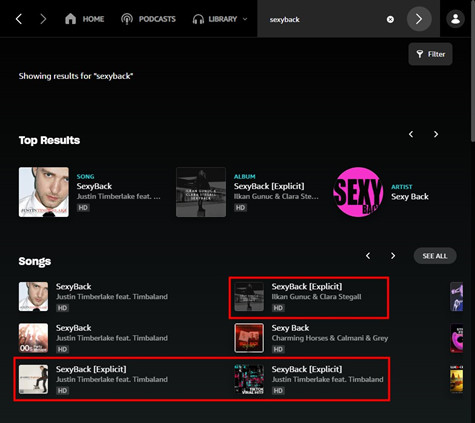
The Amazon Music explicit filer is disabled by default for all users to access the full Amazon Music catalog. So you won't miss anything from new releases, exclusives and more on Amazon Music.
Explicit contents with explicit filter disabled:
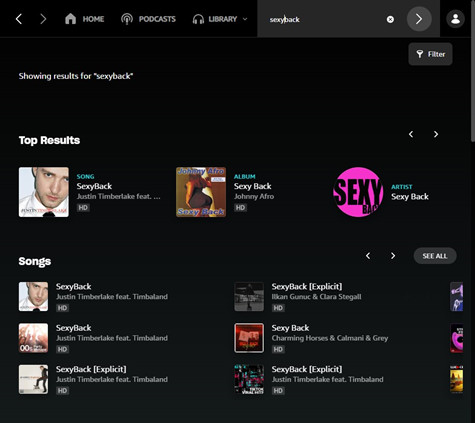
Please note: This setting does not bleep out or remove explicit lyrics from withing a song. The song is prevented from playback. And it is a default setting on kid's labeled Alexa-enabled devices.
Part 2. How to Block Explicit Content on Amazon Music
To block explicit content on Amazon Music, just pick your desktop or mobile app to see how to do it.
How to enable Amazon Music explicit filter on desktop?
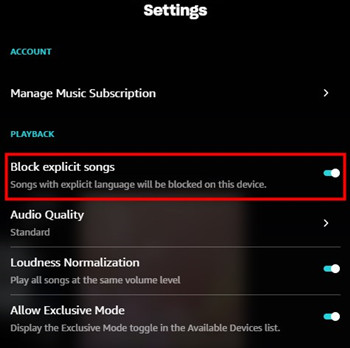
Step 1. Launch the Amazon Music desktop app.
Step 2. Hover over your profile at the top-right.
Step 3. Select Settings.
Step 4. Scroll until you see Block explicit songs under PLAYBACK. Toggle "Block explicit songs" on to block any Amazon content with explicit language on your device.
How to enable Amazon Music explicit filter on mobile?
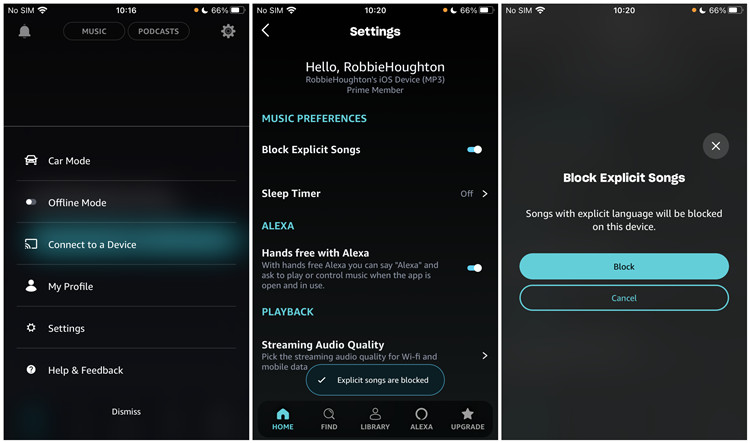
Step 1. Open the Amazon Music mobile app.
Step 2. When you enter the home page of the app, tap the Gear icon at the top-right.
Step 3. Select Settings.
Step 4. Under MUSIC PREFERNCES you should see the Block Explicit Songs option. Toggle "Block songs" on and tap Block to confirm. This should block songs tagged with [Explicit] when you are playing Amazon Music currently on your device.
How to enable Amazon Music explicit filter on Alexa?
You can always adjust the preference settings for your Alexa-enabled devices such as your Amazon Echo in the Alexa app. If you don't want your device play any Amazon Music contents for you, please enable the profanity filter in the Alexa app:
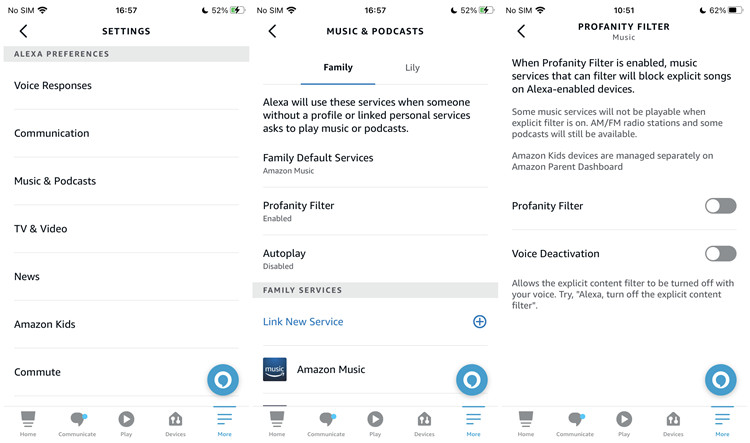
Step 1. Open the Alexa app instead.
Step 2. Choose More > Settings.
Step 3. Scroll to Music & Podcasts under ALEXA PREFERNCES.
Step 4. Select Profanity Filter.
Tips: Amazon Kids devices are managed separately on Amazon Parent Dashboard. Just select your kid to continue.
Step 5. Toggle the Profanity Filter on to enable this feature. And now some music services will not be playable when explicit filter is on for the playback on Alexa-enabled devices.
Or you can also use your voice to turn Explicit filtering on:
Say, "Block explicit songs" to turn on explicit filtering.
This setting will apply to the linked music services if they do support explicit filtering. Since Amazon Music supports this feature, you don't have to worry about it. Go ahead to Amazon Music to see if the explicit filter work for you now.

Part 3. How to Allow Explicit Content on Amazon Music
Pick your device and we'd like to tell how to allow explicit contents on Amazon Music.
How to disable Amazon Music explicit filter on desktop?
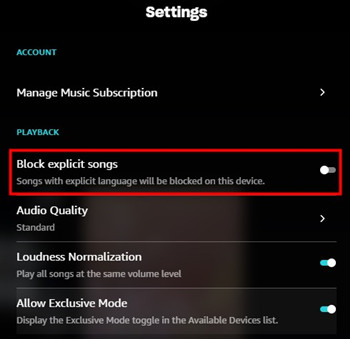
Step 1. Launch the Amazon Music desktop app.
Step 2. Click Your Profile icon at the top-right.
Step 3. Select Settings.
Step 4. Head to Block explicit songs under PLAYBACK. From here to ensure the toggle on the right of the "Block explicit songs" option is off. Of if it's on, toggle it off to disable this feature. This will allow explicit content during your listening experience on your device.
How to disable Amazon Music explicit filter on mobile?
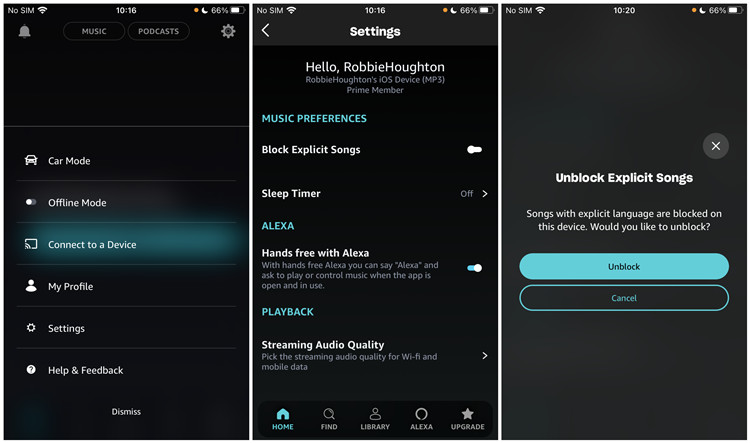
Step 1. Open the Amazon Music mobile app.
Step 2. From the home page, head to the Gear icon > Settings.
Step 3. Scroll to MUSIC PREFERNCES > Block explicit songs. If you want to have some Amazon Music explicit contents on your mobile device, ensure to toggle it off to disable this feature so as to disable the filter.
Step 4. Tap Unblock to confirm.
How to disable Amazon Music explicit filter on Alexa?
If you wish to allow contents from the linked music services on your Amazon Echo, you can disable the in-app profanity filter.
Step 1. Open the Alexa app instead.
Step 2. Choose More > Settings > ALEXA PREFERNCES. Under it you should see Music & Podcasts and select it.
Step 3. Select Profanity Filter.
Step 4. To disable this profanity filter for your Alexa-enabled devices, toggle the Profanity Filter off to disable this feature. And now some music services will not be playable when explicit filter is on for the playback on Alexa-enabled devices.
You can also turn Explicit Filtering off with your voice:
Say, "Stop blocking explicit songs" to turn off explicit filtering.
Bonus Tip: How to Keep On-Demand Content on Amazon Music
Since the expansion of the Amazon Music catalog for Prime Music, Prime members can only shuffle the Amazon Music contents such as albums, playlists, artists and more. If you wish to listen to on-demand contents on Amazon Music, you can only select All-Access Playlists that Amazon Music created for you based on your likes, listens, genre preferences and more related to your listening on Amazon Music. You're able to skip songs contained in your All-Access playlists with no limits, or to download them for offline play. But you must want more on-demand contents from Amazon Music.
Here we'd like to introduce the best solution for you to play and download any on-demand contents on this music service from music to podcasts. All you need is ViWizard Amazon Music Converter to add the desired music tracks from the Amazon Music desktop app, and then adjust some output settings to make them DRM-free. You must adjust the output format for the selected contents and select either MP3, M4A, M4B, WAV, AAC and FLAC for your device. And you can start the conversion within one click! This ViWizard software works fine on both Windows PC and MacOS. You can have it for free from the Download box below at any time!
Key Features of ViWizard Amazon Music Converter
- Download songs from Amazon Music Prime, Unlimited, and HD Music
- Convert Amazon Music songs to MP3, AAC, M4A, M4B, FLAC, and WAV
- Retain the original ID3 tags and lossless audio quality of Amazon Music
- Support customizing the output audio parameters for Amazon Music
- 3 Best Ways to Remove Ads from Amazon Music
- How to Like/Dislike a Song on Amazon Music
- How to Access & Customize Your Play Queue on Amazon Music
- How to Find Amazon Music All-Access Playlists on Prime
- How to Listen to Amazon Music on Demand and Stop Shuffling
- How to Access My Soundtrack Station on Amazon Music

Adam Gorden is an experienced writer of ViWizard who is obsessed about tech, movie and software.