
So far for Amazon Music errors, we have offered useful help to solve the somewhat Amazon Music not working issues including Amazon Music keeps stopping, and Amazon Music not playing songs. Here we spot in another Amazon Music error - "Amazon Music Exception 119".
Unfortunately, just like the issues above, there was no a simple answer - Amazon's services aren't set up in such a manner that its' customers can report concerns - but still, we will make continuous effort to offer possible fixes.
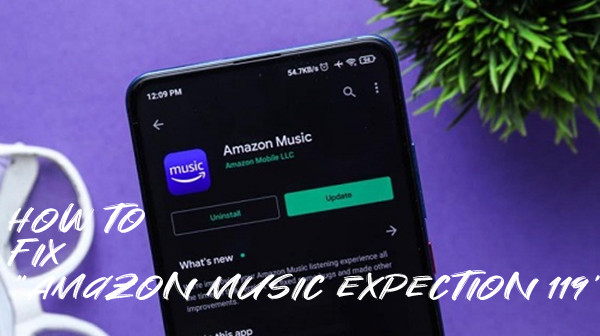
For better results, make sure all the basic troubleshooting steps that Amazon suggests - update the app to the latest version, power the device off then back on, uninstall the app… if all these steps have been tried but failed, read on to see more methods to fix "Amazon Music Exception 119".
Part 1. What Is "Amazon Music Exception 119"?
Different from the "Error 200 Amazon Music" on the app's download page, "Amazon Music Exception 119" is also one of Amazon Music errors but is about Amazon Music user authentication - that is encoded in 119. This happens when Amazon Music failed to authenticate user exception 119, which won't let user log in with a message of 'Account error, failed to authenticate user. Exception #119.'
So, this error should be on Amazon Music - not on Amazon Music users because sometimes the notice stating the password is incorrect while attempting to log in to the Amazon account is not even real - the password is still valid. However, waiting for more fixes from Amazon Music instead, this article will tell how to fix "Amazon Music Exception 119" and how to stream Amazon Music without limits.
Part 2. How to Fix "Amazon Music Exception 119"
For now, you should have identified in what situations will "Amazon Music Exception 119" shows up. Normal case is that this can be fixed within one or several troubleshooting steps - either basic or extra.
2.1 Basic Troubleshooting Steps
Following are the 4 basic troubleshooting steps from Amazon for those who haven't tried: update the Amazon Music app, enable the cellular settings, reboot the device, sign out and sign back in to Amazon Music account. For those who have tried these steps, you can jump to the second part to check the 4 extra methods.
1. Update the Amazon Music App
When it comes to Amazon Music errors, Amazon Music usually suggests users to make sure the Amazon Music app has been updated to the latest version. This is because most fixes are included in the most recent version and a simple update can help a lot.
To make sure the most recent version of Amazon Music is running, go to the app store on the device and search for Amazon Music app. On the app's detailed page, the Update icon should be available if there is a new version.
2. Enable the Cellular Settings
If the solid and strong network that Amazon Music required is perfect, then there is one more needs to be checked - cellular settings.
To confirm that Amazon Music app "Setting" allow for "Cellular" whether the device is connected to Wi-Fi or a mobile network. Open Settings on the device and go to Apps. Find Amazon Music and enable its permission to use Mobile Network.
3. Reboot the Device
Sometimes a simple reboot can revolve most Amazon Music errors including "Exception 119 Amazon Music" because the device starts to run all the programs again.
To restart the device, press and hold on the side button until the powerful-off slider appears. Just wait a few seconds for the device to restart. Now the Amazon Music app should work without problems if it's the problem of device.
4. Sign out or Sign back to Amazon Music Account
A simple sign out and then sign back to Amazon Music to see if Amazon Music still fails to authenticate the account. This is also one of the basic troubleshooting steps from Amazon Music to fix "Amazon Music Exception 199".
2.2 Extra Troubleshooting Steps
If the basic troubleshooting steps don't work for you, here you'll need to further identify the 4 situations: Amazon Music account is misused, Amazon Music Service is expired or cancelled, Amazon Music Service is unavailable or Amazon Music Account's password is changed. Please be patient to read on and use the respective methods to fix "Amazon Music Exception 119".
1. Amazon Music Account Is Misused
Please don't get me wrong. Amazon Music Family Plan can cause the issue of "Amazon Music failed to authenticate user" because there are 6 accounts which could be missed up when streaming at the same moment across multiple devices.
Notice if there is also an error warning on Amazon Music about the app's device restriction other than "Amazon Music Exception 199" while attempting to log in to the Amazon account. If this is the case, stop the other 5 accounts and check the issue on one device.
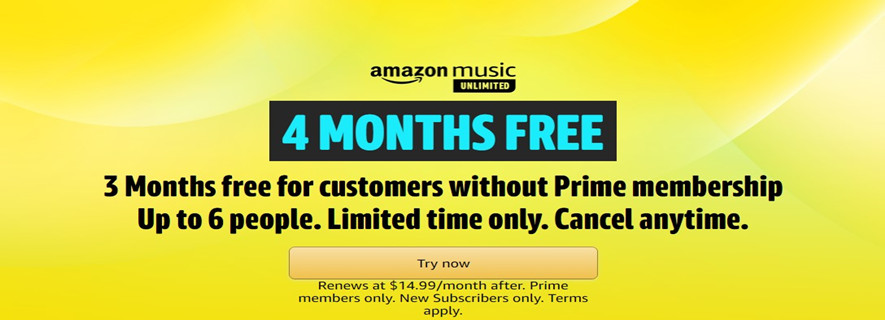
2. Amazon Music Service Is Expired or Cancelled
For starters it's possible that Amazon Music services, aka Amazon Music subscriptions are to blame. Sometimes users' in-app account has expired or cancelled and Amazon Music failed to authenticate user, thus sorting this situation to an "Amazon Music Exception 119" in mistake.
You can log on to Amazon and investigate the issue, or create a now account.
3. Amazon Music Service Is Unavailable
Also, the status of services for Prime or Unlimited should be checked when Amazon Music errors occur whether it is "Exception 119 Amazon Music". There are times when the service has been down and is under maintenance.
You can search for an online website monitor to check if the service is not available.
4. Amazon Music Account's Password Is Changed
For "Exception 119 Amazon Music" happens right after changing the Amazon Music Account's password, a changed password can also have Amazon Music failed to authenticate user.
Please go to the Settings on the device. Find and select Amazon Music, from where to go to Mobile Data or to view app settings. On the Amazon Music app, sign out and sign back in with the new password. Now the "Exception 119 Amazon Music" should have been fixed.
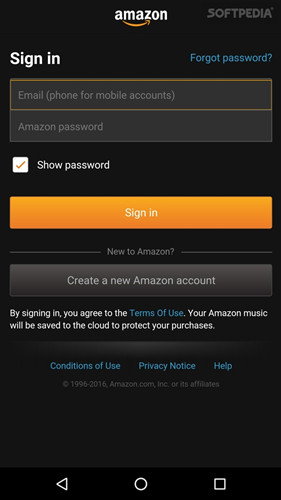
Part 3. How to Stream Amazon Music without Limits
If none of the situations and solutions is identified to fix "Amazon Music Exception 119", probably it's time to turn to a powerful third-party tool like ViWizard Amazon Music Converter.
ViWizard Amazon Music Converter lets Amazon Music subscribers to download Amazon Music tracks and to stream them without limits such as "Amazon Music failed to authenticate user exception 119". Not just for downloading and streaming music from Amazon, it also can set each song's parameters including sample rate, bit rate, bit depth and channel. What's more, the most difficult part - output format can also be set as several universal formats like MP3, M4A. M4B, AAC, WAV and FLAC. With all these powerful functions, it can ensure you the best listening experience.
Key Features of ViWizard Amazon Music Converter
- Download songs from Amazon Music Prime, Unlimited, and HD Music
- Convert Amazon Music songs to MP3, AAC, M4A, M4B, FLAC, and WAV
- Retain the original ID3 tags and lossless audio quality of Amazon Music
- Support customizing the output audio parameters for Amazon Music
Step 1Add Amazon Music to ViWizard Amazon Music Converter

First to install both the correct version of Amazon Music app and ViWizard Amazon Music Converter on the computer. Once ViWizard is open, it will launch or relaunch Amazon Music for stable conversion. Now sign in to your Amazon Music account for Prime or Unlimited on Amazon Music app - there should be no limits - to get the access to the music from Amazon. A simple drag and drop can add whatever Amazon Music tracks to the ViWizard.
Step 2Customize the Parameters for Better Listening Experience

To ensure a better listening experience, some parameters should be set before the conversion. Click the menu icon and select the top 'Preference' to open a new window. On the Preferences window, click 'Convert' to check the parameters: output format, sample rate, bit rate and channel. A universal MP3 format with 256kbps is recommended. Also the out tracks can be archived. Don't forget to click the 'OK' button to set the settings.
Step 3Download and Convert Amazon Music

Now click the 'Convert' button and the songs on the center screen will be downloaded at a 5x speed. You can feel free to delete the songs to be downloaded or click 'Cancel' to stop the conversion. Also, a click on the 'Converted' button at the bottom of the screen can show all the downloaded songs.
Congratulations! Since all the downloaded files in universal format are accessible, you can get rid of the Amazon Music platform and stream them without an "Amazon Music Exception 119".
Conclusion
Hope the fixes above can help to fix the "Exception 119 Amazon Music". Remember that ViWizard Amazon Music Converter is here to offer continuous solutions to all kinds of Amazon Music errors. It can be downloaded with a click on the Download button! Give it a shot!

Adam Gorden is an experienced writer of ViWizard who is obsessed about tech, movie and software.