
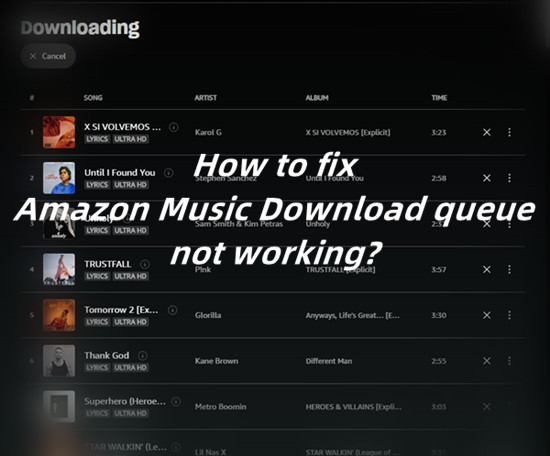
For both Unlimited and Prime users, one of the main frustrations with the Amazon Music mobile app is the download service. Sometimes you spent hours selecting and adding your favorite songs to the download queue for offline play later on, but the download queue is stuck!
If you encounter with issues that the Download queue under RECENTS section won't work in the Amazon Music app for hours, you must try the 10 solutions in this post. You can even have the benefits to our best ViWizard Amazon Music Converter. That way you'll get some free Amazon MP3 Music of your love on the computer!
- Troubleshoot: How to fix the Amazon Music download queue won't work?

- 1. Check the network connection
- 2. Restart the device
- 3. Switch the Download audio quality
- 4. Pause and restart the download
- 5. Update/Force Stop the Amazon Music app
- 6. Clear the Download queue
- 7. Clear the Amazon Music cache
- 8. Deregister the device
- 9. Reinstall the Amazon Music app
- 10. Redownload Amazon Music with ViWizard
Troubleshoot: How to fix the Amazon Music download queue won't work?
1. Check the network connection
For starters please be aware that Amazon Music has some related download settings in its application to make the download work. Note that if "Download only on Wi-Fi" (or similar) is enabled in the download settings, the download will be queued when using a mobile network. So please head to Amazon Music > Settings > Download audio quality to disable it. On iOS, also head to Settings to make Amazon Music app allows for "Cellular".
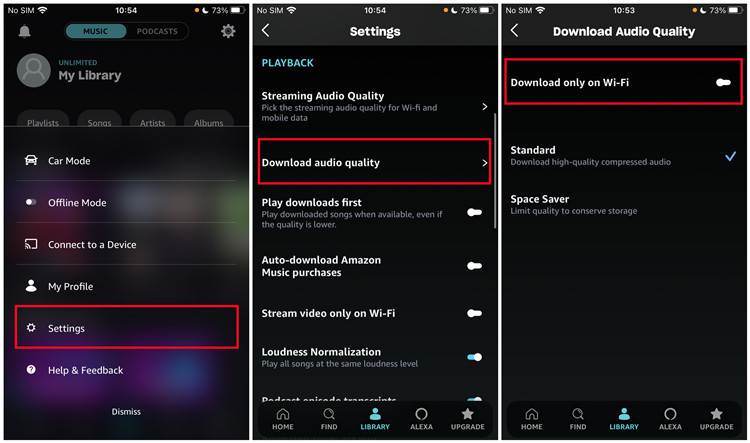
In the meanwhile, check the network connection to use with Amazon Music download. Since Amazon Music requires a stable and solid network to make this work. On your device please open up other applications, from here we suggest to test with other music services such as the Music app (Apple Music). If the music here is streamed well, then the issue is with the Amazon Music app. You can try to reestablish the network by turning it off and back on, or switch to another.
2. Restart the device
In some cases, a simple reboot of the device that runs the Amazon Music application can fix errors with it. From here to press on the power button and follow any steps on the screen to shut down the device. Once the screen of the device blacks out, press on the power button to restart the device.
3. Switch the Download audio quality
Amazon Music offers various download audio quality for Prime and Unlimited subscribers. I have Standard and Space Saver on my Prime Music. On Music Unlimited you should have more. From here you're suggested to switch to a lower download audio quality to make the download queue work.
On iOS and Android, head to Amazon Music > Settings > Download audio quality (Under PLAYBACK). Under Download Audio Quality you see your options, please select a lower one here, such as Space Saver (Limit quality to conserve storage).
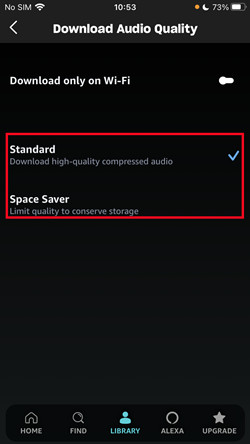
4. Pause and restart the download
If the Amazon Music queue still won't work, you can also try to head to the Download queue to make a pause for a while and then return to restart the download. Even this can cause issue like the partial download or incomplete download, this is fast to make the download queue work again. Since you might not be downloading from the same network server or data center after the pause/restart as your initial download, so you may be getting better performance.
5. Update/Force Stop the Amazon Music app
Amazon Music also confirm the fact that if you're using the latest version of the application, thus to access the latest services, such as the download service from it. From here please head to the Google Play (Android) or App Store (iOS) to search for "Amazon Music" to update. If you can't have the latest version of the Amazon Music application, please force stop the Amazon Music app instead.
To force stop the Amazon Music app, the steps are different depending on your device. On iOS, swipe up from the home screen or tap the home button twice to open up the applications preview. You see all the applications that are running in the background. Swipe left or right to find Amazon Music and pause on it, then swipe it up. On Android, head to Settings > Apps & Notifications > Manage applications > Amazon Music > Force Stop. Reopen the Amazon Music app and check if the download queue is restarted.
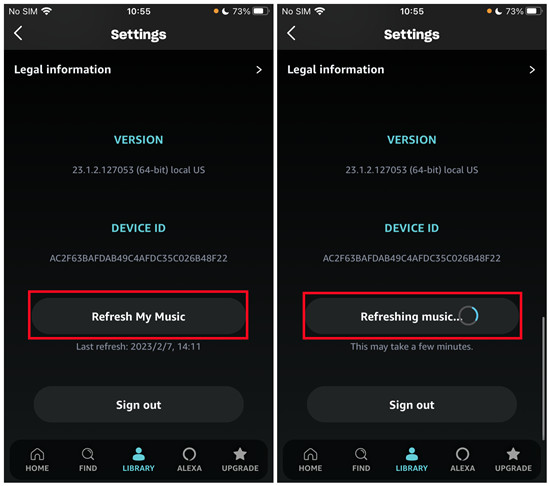
6. Clear the Download queue
If the download queue still won't response or work, please clear the entire queue so as to move out all the buggy songs. Before that please make some screenshots of the queue. Head to LIBRARY and scroll to Recent at bottom > Download queue. From here see the "Cancel" button and tap on it. All the added songs here will be cleared immediately.
Now open some screenshots in the Photos app or find and select the same Amazon Music songs to download. This will add them to LIBRARY > RECENTS > Downloading. Check if the download error is fixed.
7. Clear the Amazon Music cache
In addition to clear the Download queue, also clear the Amazon Music cache to clear the incomplete downloads from the device. On Android, head to Settings > Apps & Notifications > Manage applications > Amazon Music, and then tap Force Stop and then Clear Cache/Clear Data. On iOS, you should try to refresh your Amazon Music library instead.
8. Deregister the device
If the steps above won't help, please deregister the device you use with the Amazon Music application on the Amazon's website. On a device that have a compatible web browser, visit this Manage Your Content and Devices page to log in. Head to Devices and select the impacted device > Deregister. Once it's done, restart the device and reopen the Amazon Music app to log in. Now check if the download issue still persists.
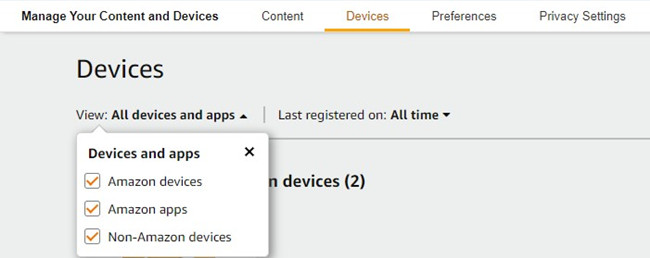
9. Reinstall the Amazon Music app
You must reinstall the Amazon Music app from the device if you try all the ways above with no luck. On the home page of the device find and select the Amazon Music app icon to select Delete/Remove.
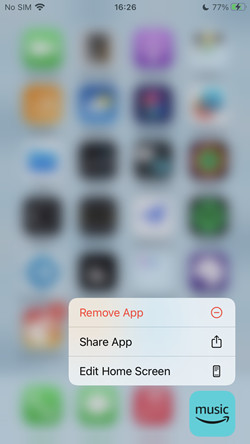
Then one the uninstall is complete, head to the place where you download the Amazon Music app from, such as Google Play (Android) or App Store (iOS) to search for "Amazon Music" to have the latest version of it. Now launch it to log in with your Amazon Music account to readd the songs to the download queue.
10. Redownload Amazon Music with ViWizard
For most Amazon Music users, the download queue won't work from time to time on the Amazon Music mobile app due to the bad service. And it's not about the version of the Amazon Music app but now the subscription plans. Since the Amazon Music catalog expansion for Prime, both Unlimited and Prime subscribers encounter issues with Amazon Music won't download. At this point Prime members even won't be able to download on-demand contents but from the so-called All-Access Playlists only. So you'll want to have the best solutions to download any Amazon Music contents with no limits and errors. Fortunately, a powerful Amazon Music converter can help.
ViWizard Amazon Music Converter is the best Amazon Music downloader for both Prime and Unlimited subscribers to download on-demand Amazon Music contents on the desktop app. Select the music tracks to add to ViWizard at whim will be easy because ViWizard lets you drag and drop the items to it directly. Then you just need to adjust some settings to have DRM-free Amazon Music files in formats including MP3, M4A, M4B, AAC, WAV and FLAC. What's more, the original audio quality and full ID3 tags will be kept after the conversion. And the tracks are yours to put to all your devices.
Key Features of ViWizard Amazon Music Converter
- Download songs from Amazon Music Prime, Unlimited, and HD Music
- Convert Amazon Music songs to MP3, AAC, M4A, M4B, FLAC, and WAV
- Retain the original ID3 tags and lossless audio quality of Amazon Music
- Support customizing the output audio parameters for Amazon Music
Step 1Select and add music tracks from Amazon

Pick either the Windows or Mac version of this ViWizard software from the download box above to install it to the computer. You'll also need the Amazon Music desktop app to log in to the account. Once it's done, launch the ViWizard software and head to the desired contents on the Amazon Music desktop app, now drag and drop them to ViWizard's main interface.
Step 2Set the output parameters

Head to ViWizard Amazon Music Converter, choose the menu icon in the top-left corner and select Preferences from the drop-down menu. Choose the Convert tap and see Format menu under Output Format. Select MP3. And click OK to continue.
Step 3Download and convert Amazon Music tracks

Click the Convert button to start the conversion. At a 5x super faster speed the conversion will be completed in minutes and will open up the output folder that stores all the selected music files in MP3 (or the selected output format in Step 2). Now with a USB cable it's simple to transfer the folder to the Android or iOS device.

Adam Gorden is an experienced writer of ViWizard who is obsessed about tech, movie and software.