Same as in other music streaming services - for example: Apple Music not add to playlist - Amazon Music won't add songs to playlist, which troubles Amazon Music users a lot.
No worries. We'd like to share some possible fixes to solve this problem. For starters, we'd like to renew some steps to add songs to the Amazon Music playlist for desktop and mobile.
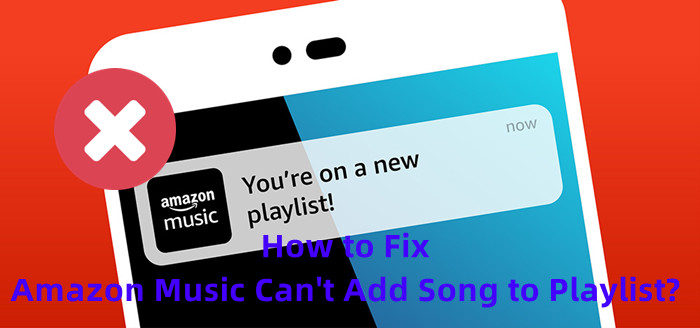
Part 1. How to Add Song to Amazon Music Playlist
Using the Amazon Music app has proved to be the fastest way to add song to an Amazon Music playlist. However, adding song to playlist on Amazon Music is one feature included in its subscription. Please make sure the subscription is active for later access to the added songs in Amazon Music playlist.
1.1 For Desktop to Add Song to Playlist on Amazon Music
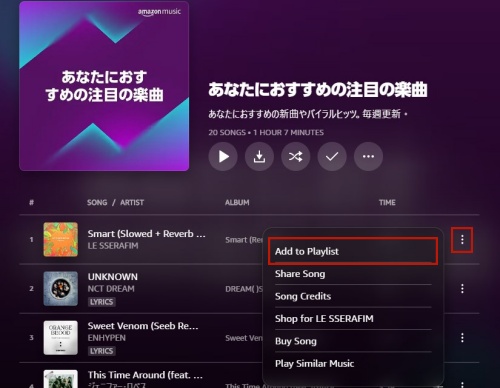
- On desktop, open the Amazon Music desktop app.
- Go to LIBRARY > Music > PLAYLISTS, and make sure there's a created PLAYLIST to add songs to.
- Select a song or album in Amazon Music, then open the More Options menu (vertical 3 dots icon) next to the selection.
- Select the Add to Playlist option.
- Next in the new view, choose a Playlist (for example: New Playlist) or Create New Playlist to add the selected song or album.
1.2. For Mobile to Add Songs to Amazon Music Playlist
Within the Amazon Music mobile app, it's simple for users to add song to playlist with these steps on iOS or Android devices.
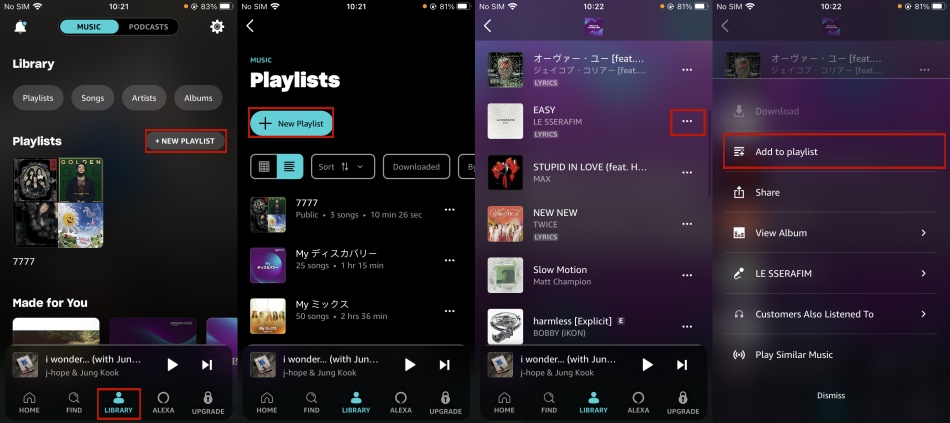
- On mobile, open Amazon Music mobile app.
- Tap LIBRARY at the bottom.
- Locate and tap Create New Playlist under the PLAYLISTS section. From here to name the new playlist, tap Save to create a new playlist.
- Still, go to a song or album to tap the vertical Three-Dot icon.
- Tap Add to Playlist, then select a Playlist or Create New Playlist.
1.3 For Web to Add Songs to Amazon Music Playlist
In addition to the Amazon Music app, there are users who prefer the online web player experience. While it's recommended to use the app for its convenience and features, you can also enhance your playlist by adding songs through the web version of Amazon Music. The steps mirror those described earlier, offering a familiar and straightforward process.
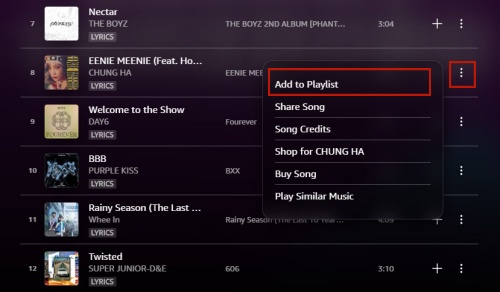
- Initiate your internet browser and navigate to the Amazon Music web player, subsequently signing in with your Amazon Music premium account credentials.
- Go to the LIBRARY > Music > PLAYLISTS section, ensuring that there exists a playlist into which you can deposit new tracks.
- Within the Amazon Music library, locate the desired track or album, then open the More Options menu (vertical 3 dots icon) next to the selection.
- From the presented options, select the Add to Playlist function.
- On the ensuing page, opt for an existing playlist (for instance, New Playlist) or Create New Playlist to add the selected song or album.
For Echo Device to Add Songs to Amazon Music Playlist
If the echo device - like Alexa is familiar, you can add an Amazon Music song to playlist using this voice command: "Alexa, add [song] to [playlist name]." It's a short process.
Part 2. How to Fix Amazon Music Can't Add Song to Playlist
If Amazon Music won't add songs to playlist as the steps have been tried above or the issue just comes up for no reason, there are some common fixes like forcing stop the Amazon Music app and reinstall the Amazon Music app, which is a familiar process. However, we'd like to recommend using the fixes here.
2.1 Check Playlist Songs Limit
Please keep in mind that Amazon Music Playlist has a 2500-song limit, please go to the playlist to see whether no more songs will be added because of this limit. If the songs are beyond this limit, Amazon Music won't add songs to the playlist. Please manage the problematic Amazon Music playlist by deleting some of the songs in it.
2.2 Check Amazon Music Services
What comes with the Amazon Music Playlist is the music titles - "Prime" or "Unlimited", which require an active subscription to access them. If the Amazon Music services, aka Amazon Music subscriptions, no longer exist, Amazon Music can't add song to playlist, even for the purchased music on Amazon.
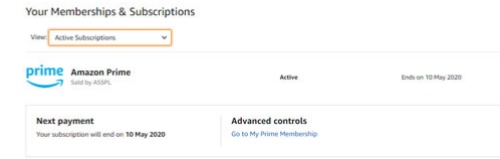
- Go to the official Amazon Music website.
- Click on Account & Lists.
- From the drop-down menu, select the 'Memberships & Subscription' option to check your Amazon Music subscription.
2.3 Switch off Online Mode
If on the offline mode, Amazon Music can't add song to playlist, either from Amazon Music services or an SD card. You need to switch off the offline mode.
For iOS users:
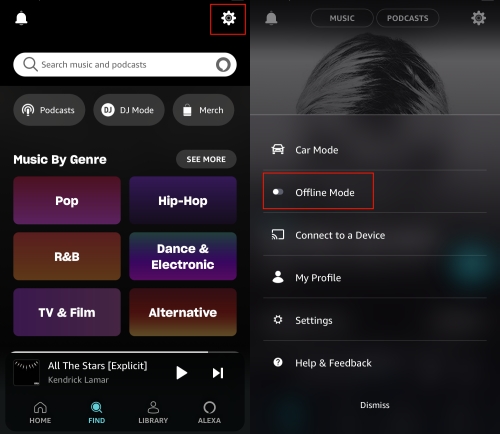
- Launch the Amazon Music app on your iPhone.
- Tap the Gear icon located in the top right corner.
- From the pop-up menu, toggle off the Offline Mode option to disable it.
For Android users:
- Launch the Amazon Music app on your Android device.
- Navigate through the bottom menu to reach the 'My Music' section.
- Select Online Music in the menu to fix it.
2.4 Update Amazon Music
An outdated version of the Amazon Music app can lead to various complications. It is essential to keep the app current with the newest release. Typically, each new version includes fixes for known bugs and glitches. Thus, if software bugs are hindering your ability to add tracks to your playlist on Amazon Music, updating the app could resolve the issue. Simply access the Play Store or App Store to perform the update conveniently.
2.5 Try Refresh My Music
Should you encounter an issue where Amazon Music won't add songs to your playlist, there's a straightforward and effective solution at hand. It is possible that your device is experiencing a temporary slowdown or a minor software glitch. This procedure will swiftly revitalize your music library, allowing you to confirm that the desired track has been successfully added to your playlist.
- Launch the Amazon Music app on your device and log in to your account.
- Locate and tap the Three-dot icon situated in the upper right corner of the screen.
- Navigate to Music Settings.
- Click on the Refresh My Music option under the My Music section.
2.6 Clear Amazon Music Cache
An accumulation of cache files within your device may cause the Amazon Music app to underperform or experience errors. This is often due to the app inadvertently storing corrupted files. By purging the Amazon Music cache, you can clean Amazon Music cache and try to add songs to Amazon Music playlists again.
- Launch the Amazon Music app on your device and log into your account.
- Click on the Three-Dots icon in the upper right corner.
- Access Music Settings, where you will find the 'Clear Cache' option under the Storage category. Select it to cleanse the cache within the Amazon Music app.
2.7 Contact Amazon Music Customer Support
If, after trying the above solutions, you still can't add songs to your Amazon Music playlists, it's time to reach out for professional assistance.
- Within the Amazon Music app, venture into the Settings menu.
- Scroll to locate and click on the Contact customer support option.
- Navigate through App issues > Streaming issues.
- Choose your preferred method to establish contact with Amazon Music's support team.
Part 3. How to Manage Amazon Music Playlist without Song Limit
While Amazon Music playlists have a 2500 song limit, there's an additional method to add music from Amazon to playlist without this limit - download songs from Amazon Music to your personal device!
While the Amazon Music downloads are encoded with DRM, there's a powerful Amazon Music to MP3 converter - ViWizard Amazon Music Converter - to help Amazon Music users download and convert music from Amazon to more formats, including MP3, M4A, M4B. AAC, WAV, or FLAC. What's more, the listening experience will be kept the same in the Amazon Music app with the bit rate of standard 256Kbps or HD Music's 320Kbps.
Key Features of ViWizard Amazon Music Converter
Free Trial Free Trial* Security verified. 5, 481,347 people have downloaded it.
- Download songs from Amazon Music Prime, Unlimited, and HD Music
- Convert Amazon Music songs to MP3, AAC, M4A, M4B, FLAC, and WAV
- Retain the original ID3 tags and lossless audio quality of Amazon Music
- Support customizing the output audio parameters for Amazon Music
Step 1Add Amazon Music to ViWizard
On Windows or Mac, run the correct version of this ViWizard software. Wait when it launches or relaunches the Amazon Music desktop app for a safe conversion. From the Amazon Music desktop app to ViWizard software, you can add music content via drags-and-drops or related links.

Step 2Set Amazon Music as MP3
To set Amazon Music as MP3, return to ViWizard to open its app menu at the top to go to Preferences. In the pop-up, click Converted then set the output format as MP3 for the DRM-encoded Amazon Music contents. Don't forget to save this change with the OK button.

Step 3Convert Amazon Music into MP3
Now click the Convert button at the bottom of the ViWizard software. Wait when it converts all the added Amazon Music into MP3s at a 5x super faster speed. Once the conversion completes, a folder will pop up to browse all the converted Amazon Music in MP3!

Conclusion
To conclude, the inability to add songs to your Amazon Music playlist may stem from various issues. To assist you, we have outlined several solutions along with the appropriate steps to address these concerns. However, our strong recommendation is to utilize the ViWizard Amatune Music Converter. This tool allows for hassle-free offline streaming of Amazon Music across a wider array of devices, without any constraints or interruptions. Naturally, the vexing problem you're currently facing can be effectively resolved using this method.
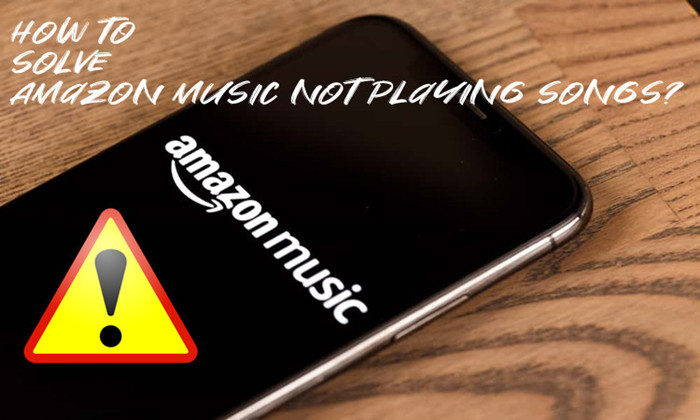

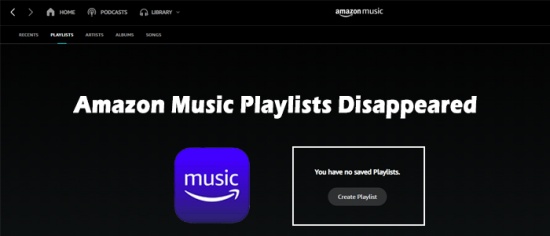
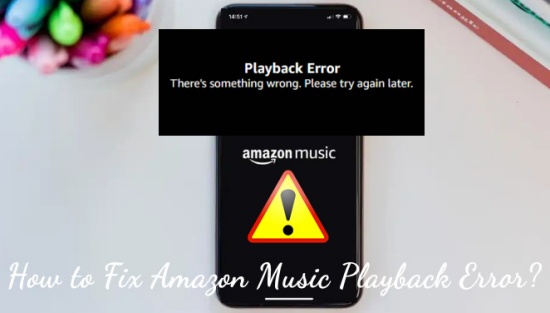
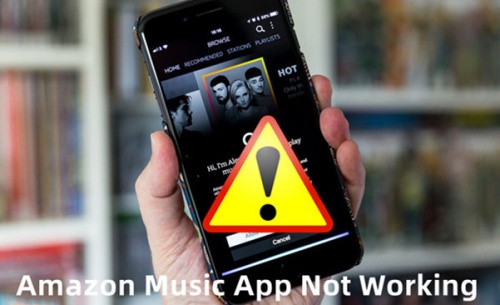

Leave a Comment (0)