
Starting from 2018, the Amazon Music app is available for Windows 10 users. With the Amazon Music on Windows 10, Amazon Music subscribers can have the best listening experience with both of Amazon Music services - Amazon Music Prime and Amazon Music Unlimited, via Windows 10.
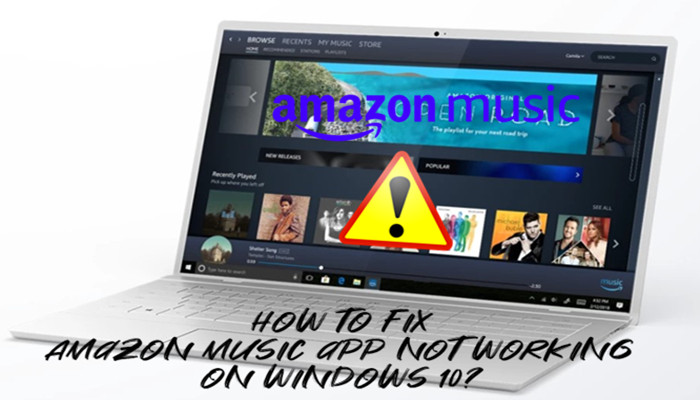
From streaming music online to downloading music to listen offline, Amazon Music app works fine on Windows 10… well, until it doesn't. We've spotted several issues surrounding Amazon Music app for Windows 10 not working, including Amazon Music won't open on Windows 10 and Amazon Music app for Windows 10 not streaming songs. Reading on to check both the reasons and solutions.
Part 1. Why Amazon Music App for Windows 10 Not Working
First thing to be cleared is that Windows 10 does support Amazon Music app. According to Amazon, Amazon Music for PC is compatible with Windows 7, 8, 8.1 and 10 but Windows XP, Windows Vista and OS X 10.6 to 10.8 are not compatible. Therefore, Amazon Music app for windows 10 not working is not the case with the operating Windows 10.
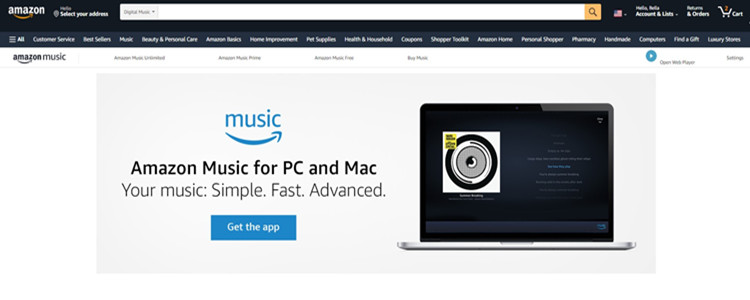
However, Amazon Music app did fail on Windows 10 and the issues like Amazon Music won't open on Windows 10 and Amazon Music on Windows 10 not streaming music did happen. The former is as it's stated - Amazon Music just won't open on Windows 10, however, the latter deserves to be informed.
Amazon Music don't stream music on Windows 10 after different options are selected to stream with a click on the "Play" button, which becomes a spinning circle so songs won't stream or skip with the error messages accompanied: "Unable to play track. Skipping to next track."
Part 2. How to Fix Amazon Music App for Windows 10 Not Working
We've found possible methods to fix Amazon Music app for Windows 10 not working, including introducing the alternative to stream Amazon Music on Windows 10 and some troubleshooting steps.
2.1 Alternative to Stream Amazon Music on Windows 10
Still, Amazon Music let users stream its songs via app or web. If both using its desktop app and web to stream Amazon Music options are OK, then we'd like recommend to use Amazon Music for Web to stream the music on Windows 10.
1. Use a web browser to open https://music.amazon.com/ to open Amazon Music Web Player.
2. On Amazon Music Web Player, click the top right icon to sign into your Amazon Music account to access to music songs.
3. Select a song to stream to see whether issue like "Amazon Music on Windows 10 not streaming music" has been fixed.
There should be not much difference from streaming Music via Amazon Music app for Windows 10.
2.2 Troubleshoot Amazon Music app for Windows 10 Not Working
If streaming music from Amazon Music Web Player doesn't make much sense, then there are several troubleshooting steps to full uninstall the Amazon Music app to fix the issues surrounding Amazon Music app for Windows 10 not working at hand.
Step 1. Full uninstall the Amazon Music app from Windows 10
1. Remove the installation folder: C:\Users\\AppData\Local\Amazon Music.
2. Remove any desktop shortcuts.
3. From the Start menu, open the Run app.
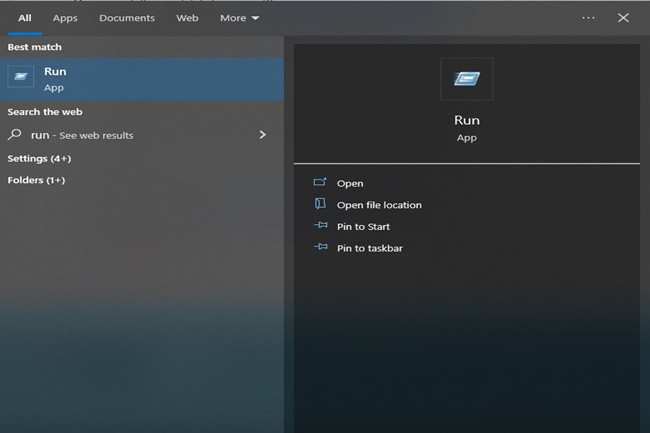
4. On the Run app's open bar, type regedit.exe to open registry edit tool.
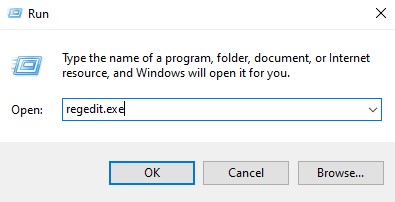
5. On the Registry Editor, go to HKEY_CURRENT_USER and find out Amazon under the SOFTWARE.
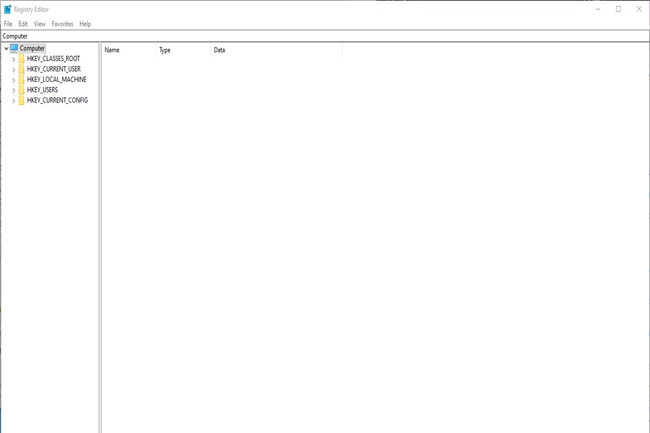
6. Delete all the subfolder Amazon Music.
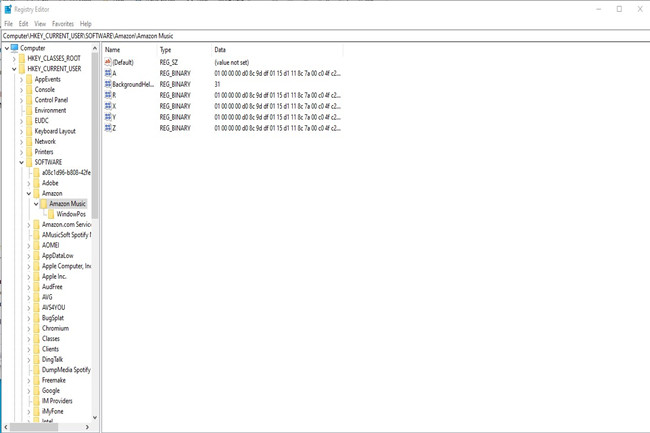
7. Now open Start menu again, under All Programs, click the Amazon Music entry and choose Delete.
8. Open Control Panel to find out Add/Remove Programs section. Click the Amazon Music entry and choose uninstall.
Note: Once the Uninstall is chosen, a message will say there was an error so say yes to removing Amazon Music from Programs list.
Step 2. Reinstall the Amazon Music app for Windows 10
1. Use a web browser to go to http://www.amazon.com/musicapps.
2. Choose the Download for PC/Mac to download the fresh Amazon Music app.
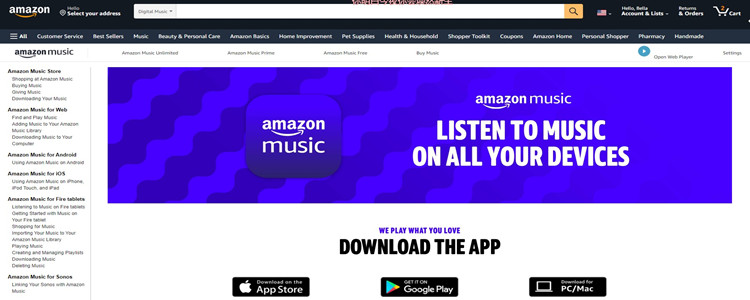
3. Uninstall the Amazon Music app to Windows 10 and open it.
Now the issues like "Amazon Music app won't open on Windows 10" should be fixed. You'll find Amazon Music app has worked again for Windows 10.
Part 3. How to Download Music from Amazon to Windows 10 without Limits
But there must be a pain in the back that the downloaded music has to be redownload. Don't despair. Sometimes you just need a powerful tool to download all your favorite music from Amazon - ViWizard Amazon Music Converter.
Here we'd like to introduce ViWizard Amazon Music Converter. With one Amazon Music account, all the accessible music tracks can be downloaded from Amazon to Windows 10 or a USB drive. The difference is that the DRM can be removed in ViWizard Amazon Music Converter within a simple step - convert its output formats into MP3, M4A, M4B. AAC, WAV or FLAC. In a universal format, the music track can be stored or moved.
Next time when Amazon Music won't open on Windows 10 and Amazon Music app for Windows 10 not streaming songs, transferring the converted Amazon Music tracks to other media players such as Windows Media Player can be of great help.
Key Features of ViWizard Amazon Music Converter
- Download songs from Amazon Music Prime, Unlimited, and HD Music
- Convert Amazon Music songs to MP3, AAC, M4A, M4B, FLAC, and WAV
- Retain the original ID3 tags and lossless audio quality of Amazon Music
- Support customizing the output audio parameters for Amazon Music
Step 1Add Amazon Music to download to Windows 10

Click the 'Download' button to select the Windows version of ViWizard Amazon Music Converter to your Windows 10. Also make sure your Amazon Music account for Prime or Music Unlimited has been signed into the Amazon Music desktop app. Open ViWizard Amazon Music Converter, wait until Amazon Music app is launched. Now a drag-and-drop can add Amazon Music to ViWizard to download for Windows 10.
Step 2Set the Output Parameters

On ViWizard Amazon Music Converter, now the added music tracks should be listed. Click the menu icon from the top bar and select 'Preferences' to go to the output settings. Here the output format, channel, bit rate, sample rate can be reset. For output format, the universal MP3 is recommended for saving or transferring to Windows Media Player. Also, the output tracks can be archived by None, Artist, Album and Artist/Album. Click the 'OK' button to save all the settings here.
Step 3. Download the Converted Music Tracks to Windows 10

Now click 'Convert' button to start the conversion or feel free to click 'Cancel' to stop the conversion. At a 5x speed, all the added music tracks will be downloaded and converted within a few moments. The output folder will be open automatically after the conversion, or to click the file icon at the bottom to browse all the downloaded music files.
Conclusion
Either to save the local Amazon music files or to stream them on other media players, hope this article offers some help to make Amazon Music work well on Windows 10. ViWizard Amazon Music Converter can be accessed with a simple click on the 'Download' button. Give it a shot!

Adam Gorden is an experienced writer of ViWizard who is obsessed about tech, movie and software.