
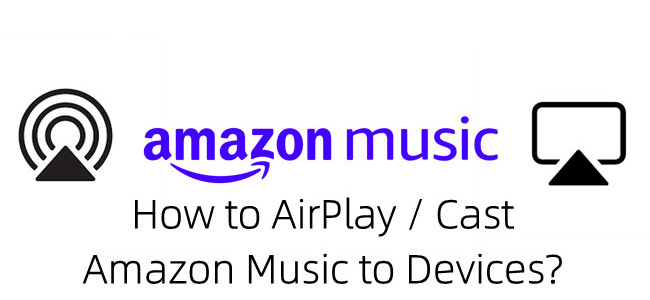
Amazon Music is a streaming service from Amazon, with which users for Prime or Unlimited can listen to music on most devices, even when offline on its platforms from website to apps. Since now Amazon Music AirPlay has been available within an update of the Amazon Music for iOS, it's simple to AirPlay or cast Amazon Music to AirPlay and Alexa-enabled devices.
Part 1. How to AirPlay Amazon Music for iOS to AirPlay Devices
AirPlay from Amazon Music or Amazon Music HD works fine to Apple products - like Apple TV, HomePod and more.
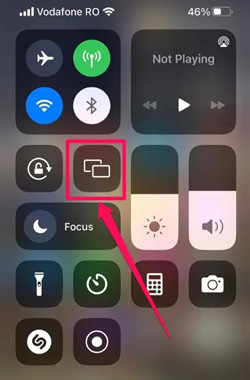
You can use the Apple AirPlay to stream Amazon Music between iOS devices and AirPlay devices. Within these steps, you can AirPlay Amazon Music on iPhone or iPad.
To start AirPlay from the Music Control
1. To open Apple AirPlay on iOS, use Settings > General > Apple AirPlay Settings.
2. On most iPhone models, swipe up from the bottom or swipe down from the top right corner on iPhone X, XS, XR and iPhone 11 to open Control Center.
3. In the top-right corner of the music control, tap the AirPlay icon to select your AirPlay devices from the dropdown - like [Your HomePod's name] or [Your Apple TV's name] under "Speaker & TVs" section
4. After that, open the Amazon Music app > Library, then stream it to the selected AirPlay device.
Note: AirPlay and AirPlay 2 can support HD or Ultra HD, depending on the device capability.
Part 2. How to Cast Amazon Music for iOS to Alexa-enabled Devices
Yes. Since Amazon Music for iOS now lets users cast to Alexa-enabled devices - like Alexa Echo, Sono One and more.
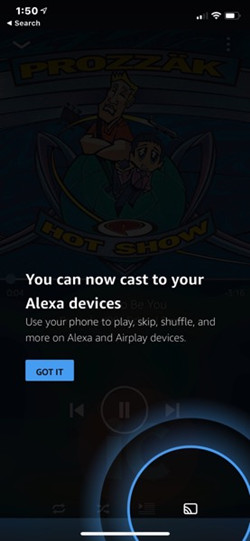
You can use both methods to AirPlay Amazon Music to AirPlay devices and Alexa-enabled devices together. Within these steps, you can cast Amazon Music for iOS to Alexa-enabled devices:
For starters, use App Store > Search > Amazon Music > Update to make sure the Amazon Music for iOS has been updated to its latest version. After the Amazon Music iOS update, you can start casting from the Home Screen or the Now Playing View in the app.
To start casting from the Now Playing View:
1. In the Now Playing, see and tap the Casting icon on the screen.
2. Once tap the casting icon, select [Your Alexa speaker's name] in the list of Alexa-enabled device to cast the music.
To start casting from the Home Screen:
1. From the Home Screen, use the Menu icon in the upper right corner of Apple Music for iOS > Connect to a Device.
2. From the list, select the device to which cast Amazon Music for iOS - like [Your Alexa's name].
To stop casting from the Now Playing View:
1. From the Now Playing menu, tap the same Casting icon.
2. Tap Disconnect across from the active casting device.
To stop casting from the Top Navigation Bar:
1. From the Home screen, go to the top navigation bar > Casting icon.
2. Tap Disconnect across from the active casting device.
Part 3. How to Fix Amazon Music AirPlay Not Working
Amazon Music AirPlay not working on the AirPlay devices or Alexa-enabled devices above? No worries. We've collected some possible fixes to this issue:
For AirPlay-comaptible devices: how to fix Amazon Music AirPlay not working
1. Make sure that the connected AirPlay device and iOS device are turned on and near each other.
2. Check the iOS and AirPlay devices are updated to the latest software.
3. Make sure the iOS and AirPlay device are on the same Wi-Fi network.
4. Restart both the iOS and AirPlay devices.
For Alexa-enabled devices: how to fix Amazon Music AirPlay not working
1. Make sure the iOS and Alexa-enabled devices are on the same Wi-Fi network, which is solid to stream Amazon Music for iOS to the active casting device.
2. Check the active casting device from the Home Screen > Menu icon > Connect to a Device, then make sure the [Your Alexa's name] is active.
3. Check the iOS and Alexa-enabled devices are updated to their latest versions.
4. Restart both the iOS and Alexa-enabled devices.
Part 4. Best Alternative to Enable Amazon Music on Multiple Devices
With all these complicate steps to go through with iOS and AirPlay-compatible or Alexa-enabled devices, there should be no issues - like Amazon Music AirPlay not working with the devices. However, there's one more method to enable Amazon Music on multiple devices. All you need is an USB drive.
If you are interested in having the full control of the Amazon Music downloads and have your favorite Amazon Music contents on multiple devices, you can't miss a powerful Amazon Music converter.
ViWizard Amazon Music Converter can let Prime members or Music Unlimited subscribers download their own Amazon Music Libraries into 5 different formats, including MP3, M4A, M4B, WAV, AAC and FLAC. What's more, even the HD Music or HD Ultra can be saved with one more output setting in this ViWizard software.
Key Features of ViWizard Amazon Music Converter
- Download songs from Amazon Music Prime, Unlimited, and HD Music
- Convert Amazon Music songs to MP3, AAC, M4A, M4B, FLAC, and WAV
- Retain the original ID3 tags and lossless audio quality of Amazon Music
- Support customizing the output audio parameters for Amazon Music
For AirPlay-compatible or Alexa-enabled devices: how to convert Amazon Music into MP3s
While there're different audio supported with either AirPlay-compatible or Alexa-enabled devices, we'd like to recommend the universal MP3 format for most devices
Before we introduce how to enable Amazon Music HD Chromecast Audio, choose the correct version of ViWizard Amazon Music Converter and tap on the 'Download' icon next to it.
Step 1Select Amazon Music Contents for Devices

On Windows or Mac, download ViWizard Amazon Music Converter's correct version. Open this ViWizard software for Amazon Music, wait until it launches or relaunches Amazon Music desktop app. From Amazon Music, select the contents for the devices and add them to ViWizard via drags-and-drops.
Step 2Convert Amazon Music into MP3s for Devices

To convert Amazon Music into MP3s for the device, please set the output format as MP3 in ViWizard via the app menu > Preferences > Convert, then select MP3 from the dropdown list. After that, click OK to save this change.
Step 3Enable Amazon Music MP3s on Devices

Back to the main interface, then click Convert to start the conversion at a 5x speed. You can use the file icon or converted menu icon at the bottom of the screen to browse to all the MP3s on the computer. After that, connect an USB drive to the computer, then transfer all the MP3s to it for enabled on the devices.
Conclusion
Hope this article does help to cast Amazon Music on your devices. Remember that ViWizard Amazon Music Converter can help to enable Amazon Music HD or Ultra HD on your devices with no limits, download it now!

Adam Gorden is an experienced writer of ViWizard who is obsessed about tech, movie and software.