

Traktor DJ has always been one of the most popular DJ software. When to comes to Traktor DJ's music streaming music service compatibility, you can choose either Beatport/ Beatsource Link or SoundCloud. To mix tracks with Traktor DJ and SoundCloud, you'll need to sign up for the free trial of SoundCloud Premium for 30 days and then $9.99/month. What about other music services you are using - such as Amazon Music?
Unfortunately, Traktor DJ does not support Spotify and Apple Music are not supported music streaming services such as Spotify, Apple Music or Amazon Music. Luckily, Traktor DJ give you the ability to import files stored on your computer to its program. If you want to have the access to the actual files of the desired Amazon Music contents, you'll need the help from a professional Amazon Music to Tracktor DJ downloader.
Part 1. How to Use Amazon Music with Traktor DJ
Since now Amazon Music has expanded its music catalog with 90 million songs for Prime members, both Prime and Unlimited users have the access to the full music catalog to stream online. However, even you download the desired music tracks from Amazon with your download service, you can't use them with Traktor DJ for one particular reason - DRM-protection.
In the use of Traktor DJ, DRM-protected files are not supported. Currently all Amazon Music purchases are free of DRM-protection but come with an additional cost. With an Amazon Music converted required only, you can benefit to download Amazon Music tracks in audio files formats compatible with Traktor DJ.
Thing You'll Need: ViWizard Amazon Music Converter
ViWizard Amazon Music Converter features the best Amazon Music downloader to help both Prime and Unlimited users download and convert Amazon Music tracks to 6 audio formats. To make the desired contents compatible with Traktor DJ, you just need to set the output format as MP3, WAV, FLAC or AAC in ViWizard. After the conversion, you'll find the ID3 tags and lossless audio quality are kept in each converted files.
Key Features of ViWizard Amazon Music Converter
- Download songs from Amazon Music Prime, Unlimited, and HD Music
- Convert Amazon Music songs to MP3, AAC, M4A, M4B, FLAC, and WAV
- Retain the original ID3 tags and lossless audio quality of Amazon Music
- Support customizing the output audio parameters for Amazon Music
Part 2. How to Download Amazon Music Files to Traktor DJ
You can follow this guide to download and convert Amazon Music tracks in MP3s. Before we let you through the whole process, feel free to download either Windows or Mac version from the download box above.
Step 1Select and Add Amazon Music Tracks

Launch the correct version of ViWizard Amazon Music Converter. Wait until it launches or relaunches the Amazon Music desktop app. In the Amazon Music app, navigate to the desired contents and drag and drop them to the ViWizard software.
Step 2Set the Output Parameters

You can browse the title, artist, duration and output format information of each added songs. Now from to the top to click the menu icon >'Preferences' to access some important format settings. Select output format and select MP3 from the dropdown for Traktor's support. For filing up, you can archive output tracks by None, Artist, Album, Artist/Album. All have done, please click 'OK' to save the settings.
Step 3Convert and Download Amazon Music Tracks

You can start to click the Convert button to start the conversion at a 5x speed. Once the conversion completes, an output folder will appear on the screen for you to browse to the converted Amazon Music files.
Part 3. How to Import Amazon Music Files to Traktor DJ 2
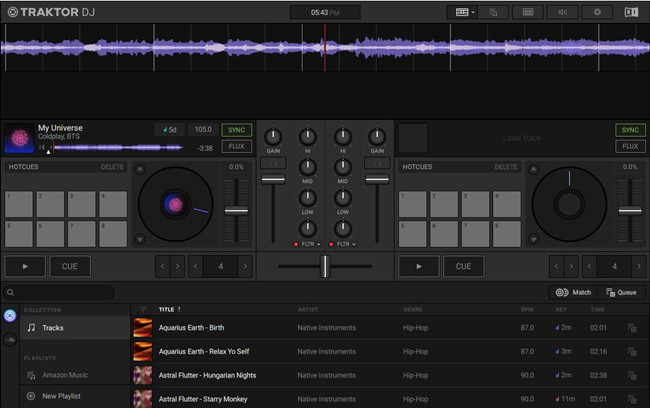
Once you've got your DRM-free Amazon Music files on your computer device, you can launch the Traktor DJ to import the files to its program. For starters, please go to Native Instruments to download the Traktor DJ 2.
You have 2 options to added the converted Amazon Music files to Traktor DJ 2: using its File button or drag-and-drop the music files to it directly.
Option 1. Use the File button to Add Music Files to Traktor DJ 2
Step 1. On the computer device, launch the Traktor DJ 2 program.
Step 2. In the left corner of the screen, click File > Import Music files or Import Folder. This will open the Music files to import window, where you can start to navigate to the converted Amazon Music files in Finder or Windows Files Manager.
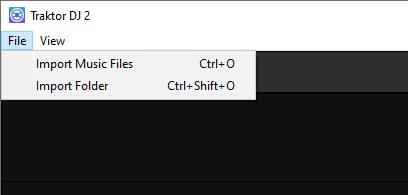
Step 3. Once selected and imported, the added Amazon Music files will appears in the Tracks section. You can also use the Search tool to locate it in your collection.

Option 2. Use Drag-and-Drop to Add Music Files to Tracktor DJ 2
Step 1. On the computer device, launch the Traktor DJ 2 program.
Step 2. On the computer device, use either Finder or Windows Files Manager to open the folder where all the converted Amazon Music files are stored.
Step 3. In the Traktor DJ 2, go to the desired position where you want to add the music files to, such as Tracks under COLLECTION or a playlist under PLAYLISTS.
Tips: To add your music files to a new playlist, please click New Playlist button under PLAYLISTS section to create a new playlist.
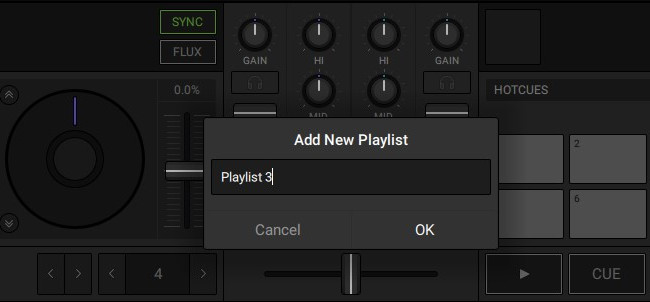
Step 4. Drag and drop the music files or music folder to it.

Once you have added music files to the Traktor DJ 2, you can simply drag the desired music files to the desk section and see the waveform of the track!
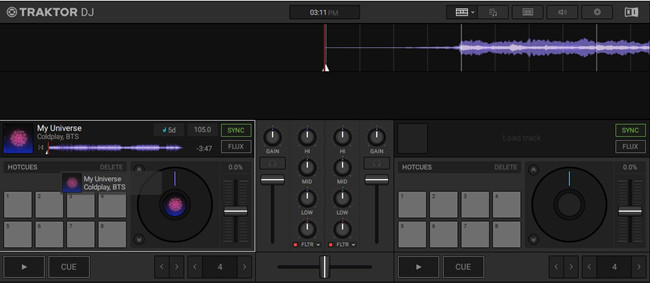
- Can You DJ with Amazon Music? Here's the Answer!
- How to Add Amazon Music to TikTok
- Solved: How to Add Amazon Music to Serato DJ
- Download Amazon Music to Virtual DJ? Solved!
- 5 Best Amazon Music Downloaders for 2023
- How to Import Amazon Music to rekordbox Pioneer DJ
- How to DJ with djay Pro and Amazon Music in 2023

Adam Gorden is an experienced writer of ViWizard who is obsessed about tech, movie and software.