

As an amazing media player for Android phone, Poweramp is popular among serious music fans. It has an intuitive interface with various features from visualization, sleep timer to equalizer to provide the desired user experience.
Amazon Music has been improving its music services for years. However, when it comes to its app on Android, the user experience is not as good as expected because of one or two confusing features. While Poweramp supports more storages and 3-rd party track provider plugins, it's the best place where music fans to manage their own music files. In this post, we'd like to share the best method to play Amazon Music on Poweramp.
Part 1. How to Play Amazon Music on Poweramp
Amazon Music is one of the most popular streaming music services. Now with the Prime Music catalog expansion, an Amazon Music account with Prime can have the access to the 90 million songs in the Amazon Music app. To move Amazon Music to other applications like Poweramp, there's one thing that matters - audio file format.
Poweramp is an amazing media players that supports various audio files formats, but Amazon Music downloads are DRM-encode while Amazon Music Digital sells the MP3 downloads.
- Poweramp supported audio files formats: MP3, M4P, M4A, AAC, ALAC, OGG, OPUS, WMA, FLAC, WAV, APE, AV, TTA, MPC, AIFF, DSD, MKA, MPGA, TAK, FLV
- Amazon Music downloads: DRM-encoded
- Amazon Music purchases: MP3
In most cases, Amazon Music users will download their purchased Amazon MP3 Music to use with Poweramp at an additional cost. However, there's one more method to make use of the Amazon Music catalog to use with Poweramp, that is to remove the DRM from Amazon Music tracks. You'll need a tool like Amazon Music converter to save efforts and costs.
ViWizard Amazon Music Converter: Get DRM-Free Amazon Music Downloads
Since now both Prime and Unlimited users have the access to the full Amazon Music catalog, you can have the benefits to ViWizard Amazon Music Converter. This ViWizard software features the Amazon Music converter to help users download DRM-free Amazon Music tracks in compatible audio files formats with Poweramp: MP3, M4A, AAC, WAV and FLAC. After the conversion, you can transfer these files to your mobile phones then add them to Poweramp app for offline playing.
Key Features of ViWizard Amazon Music Converter
- Download songs from Amazon Music Prime, Unlimited, and HD Music
- Convert Amazon Music songs to MP3, AAC, M4A, M4B, FLAC, and WAV
- Retain the original ID3 tags and lossless audio quality of Amazon Music
- Support customizing the output audio parameters for Amazon Music
Part 2. How to Download Amazon Music Files for Poweramp
To play Amazon Music tracks on Poweramp, you need to follow these steps to add the desired Amazon Music contents to ViWizard, then customize some format settings to download the DRM-free audio files. Based on the computer device, please download and install either the Windows version or Mac version.
Step 1Add Amazon Music Tracks to ViWizard

Launch the ViWizard software, then wait until it launches or relaunched the Amazon Music desktop app to connect with the logged in account. Select the desired Amazon Music tracks and drag and drop each of them to ViWizard's screen.
Step 2Customize Format Settings in ViWizard

To remove the DRM from the added Amazon Music tracks, please customize some format settings as Poweramp supports. Under "Output Format", select either MP3, M4A, AAC, FLAC or WAV for Format and click OK to save this change.
Step 3Download DRM-free Amazon Music Files

Click the Convert at the bottom to start the conversion at a 5x speed. Once the conversion is complete, Amazon Music downloads is DRM-free and saved to your computer device!
Part 3. How to Import Amazon Music Files to Poweramp
After the conversion, you can now start to transfer the converted files to your Android phone with a USB cable.
To transfer Amazon Music to mobile devices:
For Windows:
1. Connect your Android phone to the computer with a USB cable.
2. On your phone, tap the "Charging this device via USB" notification. Under "Use USB for", select File Transfer.
3. A file transfer window will open on your computer. Use it to drag the converted Amazon Music files.
4. Connect your Android phone to the computer with a USB cable.
5. When you're done, eject your phone from Windows and unplug the USB cable.
For Mac:
Please more sure your Mac computer is using Mac OS X 10.5 and up.
1. Download and install Android File Transfer on your computer.
2. Open Android File Transfer after installation. Or if you have it already, it will pops up automatically when you connect your Android phone to your computer.
3. On your phone, tap the "Charging this device via USB" notifiction. Under "Use USB for", select File Transfer.
4. An Android File Transfer window will open on your computer. Use it to drag the converted Amazon Music files.
5. When you're done, unplug the USB cable.
On your phone, open the Files app to check the transferred files.
To import Amazon Music to Poweramp:
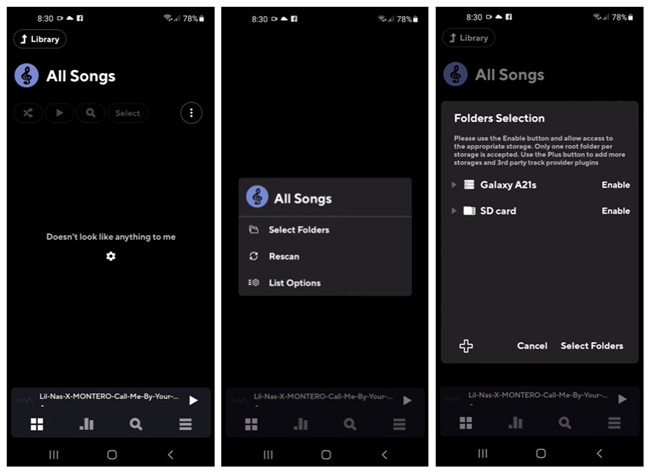
1. On your phone, open the Poweramp app. Or Download and install Poweramp Media Player from the Google Play.
2. Open the Poweramp app and go to Library > All Songs.
3. Click the More button (vertical 3 dots icon) > Select Folders.
4. Under "Folders Selection", select to Enable your phone storage or SD card.
5. Locate the folder where the transferred Amazon Music files are stored under, then click USE THIS FOLDER.
Now you have imported all your favorite Amazon Music files to the Poweramp Media Player. Added with various features, you can start to use the imported Amazon Music files with Poweramp's features.
- How to Add Amazon Music to TikTok
- Download Amazon Music to Windows Media Player? Solved!
- Best Method to Play Amazon Music on VLC Media Player for Desktop/Mobile
- Download Amazon Music to MP3 Player? 2 Methods Available!
- How to Download Amazon Music to Android in 2 Ways
- Enable Amazon Music Equalizer for Multiple Devices? Solved!

Adam Gorden is an experienced writer of ViWizard who is obsessed about tech, movie and software.