
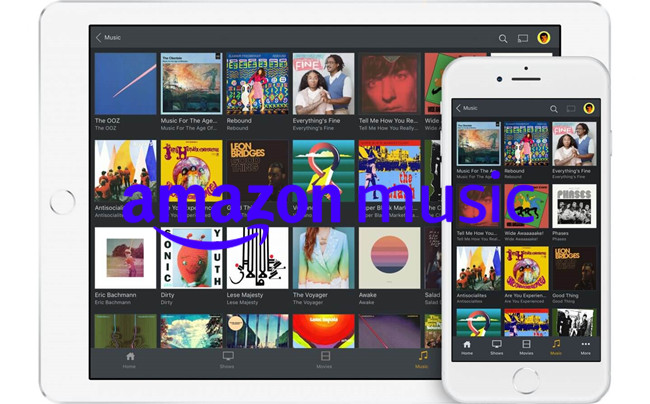
PLEX is the most popular media server available to play your music files on your devices, such as Roku, Amazon Fie TV, Apple TV and more. With one media server device that can be used to run the Plex Media Server, it's available to create your own music library with the Plex support.
However, when it comes to music services, such as Spotify, Apple Music or Amazon Music, the exclusives to them won't supported in Plex. Don't despair. It's still possible to add your favorite music service to your Plex Media Server. In this post, we'll tell how to add Amazon Music to Plex that's 100% working.
Part 1. How to Make Amazon Music Compatible with Plex
- 1. Plex Media Sever runs on the computer where you keep your media.
- 2. Plex scans your media, automatically organizes it, and makes it beautiful.
- 3. Play your media on any screen with your favorite Plex app.
If you wish to create your own music library with Amazon Music, you'll need to ensure the Amazon Music formats are supported in your Plex Media Server for music playback.
Media formats are supported in Plex - MP3, M4A.
Tips: Other audio formats such as FLAC or ALAC will be transcoded by your Plex Media Server.
For Amazon Music users, it's available to purchase the MP3 audio format file from the Amazon Music Digital. You can head to the Amazon Music Digital to purchase the desired Amazon Music contents and download them to your computer device. Or from here we'd like to introduce the best method for both Amazon Music Prime and Unlimited subscribers to download the Plex-compatible Amazon Music files to upload to the Plex app!
Best Amazon Music Converter to Download Plex-Compatible Amazon Music:
With ViWizard Amazon Music Converter, you're able to make full use of your Amazon Music account to add your entire Amazon Music library to download for Plex. ViWizard support to convert Plex-compatible audio files formats such as MP3, M4A or FLAC. You just need to adjust these format settings and click the Convert button, and this ViWizard software will take care of the rest!
Key Features of ViWizard Amazon Music Converter
- Download songs from Amazon Music Prime, Unlimited, and HD Music
- Convert Amazon Music songs to MP3, AAC, M4A, M4B, FLAC, and WAV
- Retain the original ID3 tags and lossless audio quality of Amazon Music
- Support customizing the output audio parameters for Amazon Music
Part 2. How to Download Plex-Compatible Amazon Music Files
Depending on your computer device, you can download and install the latest version of this ViWizard Amazon Music Converter for Windows or Mac. Once installed, please follow this guide properly to download the Plex-compatible Amazon Music files to your device.
Step 1Select Amazon Music Contents

For starters, launch the ViWizard Amazon Music Converter once the installation is successful. Also ensure you sign in to the Amazon Music desktop app with your Amazon music account. Once the ViWizard software is open, it will launch or relaunch the Amazon Music app. You can start select and add your favorite Amazon Music contents to ViWizard via drag-and-drop.
Step 2Adjust Format Settings

Once added, click the menu icon to select Preferences. Go to Convert > Output format to choose MP3 from the drop-down. You can also choose another files formats such as M4A or FLAC for Plex. Click the OK button to save this setting.
Step 2Convert Amazon Music for Plex

Now back to the main interface of ViWizard, click the Convert button to start the conversion at a 5x super faster speed. Once completed, ViWizard will open the output folder on the screen, and you are able to access the converted Amazon Music files.
Part 3. How to Set Up Plex Media Server for Amazon Music
You can now set up the Plex Media Server. You can choose to use a media server device that can be used to run Plex Media Server, such as a desktop computer (running Windows, MacOS, or Linux), a NAS box or an Nvidia Shield TV pro box. Here's how use set up the Plex Media Server for Windows:
Step 1. Download the Plex Media Server
1. On the computer device that you download the Amazon Music files with the ViWizard Amazon Music Converter, use a browser to visit https://www.plex.tv/media-server-downloads/.
2. Once installed, open the AnExplorer app on the Apps section.
Step 2. Set Up the Plex Media Server
1. Once installed, use one for the main methods here to sign up for Plex.
2. Name the server. Consider to choose "YES, START SYNCING" or "NO" to sync your data across all Plex Media Servers you have access Plex Movies & TV and Discover.
3. Select ADD LIBRARY to add a music library for Apple Music files.
4. You can now follow the on-screen instruction of the server setup to create a music library. Or you can go to Settings to add a library within the settings menu of the Plex Web App.
Step 3. Create a Music Library in Plex Media Server
1. Click the tool icon to open the settings menu.
2. Ensure the correct Plex Media Server is selected and then go to MANAGE > Libraries > Add Library.
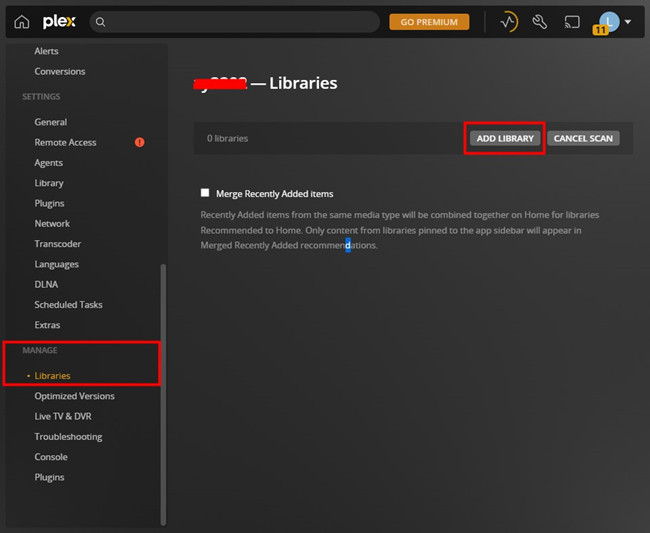
3. In the side menu, select the "Select type" option and choose Music from the selection.
4. Name your music library and choose the language.
5. Select Next.
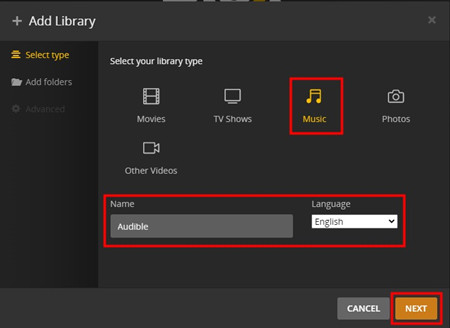
6. Select BROWSER FOR MEDIA FOLDER to add the folders which stored all the Amazon Music files.
7. Select the Amazon Music folder.
8. Select ADD LIBRARY or ADD to add all the source folders for your music library. Or if you sort the Amazon Music files in multiple folders, you can choose to create multiple music libraries.
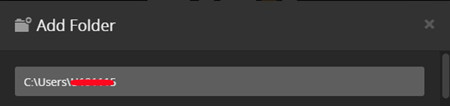
9. Select NEXT.
Step 4. Organize Amazon Music Library in Plex Media Server
Now you create your Amazon Music library in the Plex app with success. You are able to have the access to your Amazon Music files in your music library.
1. In the Plex Web App, click on the tool icon at the top-right.
2. In the side menu, scroll to Manage > Libraries.
3. Go into your Amazon Music library.
You'll see Plex displays your Amazon Music files beautifully. You can now play, edit and manage any music files here.
If you have an Amazon Echo, you can even play the Amazon Music files you upload to Plex Media Server, which is a short process. See how to listen to Amazon Music files on Alexa with Amazon Plex skill>>

Adam Gorden is an experienced writer of ViWizard who is obsessed about tech, movie and software.