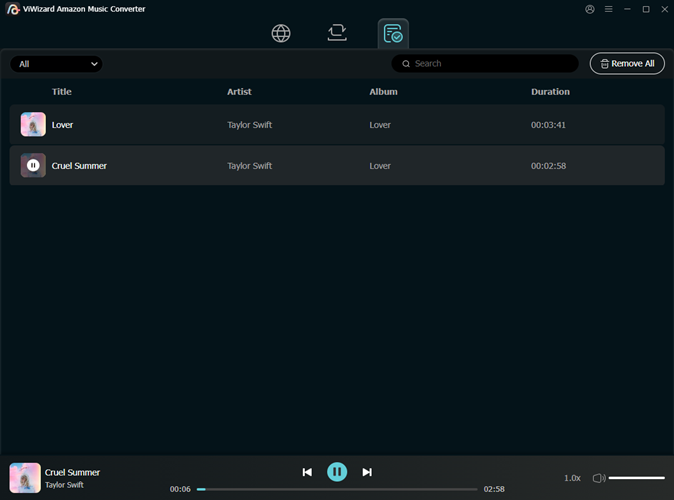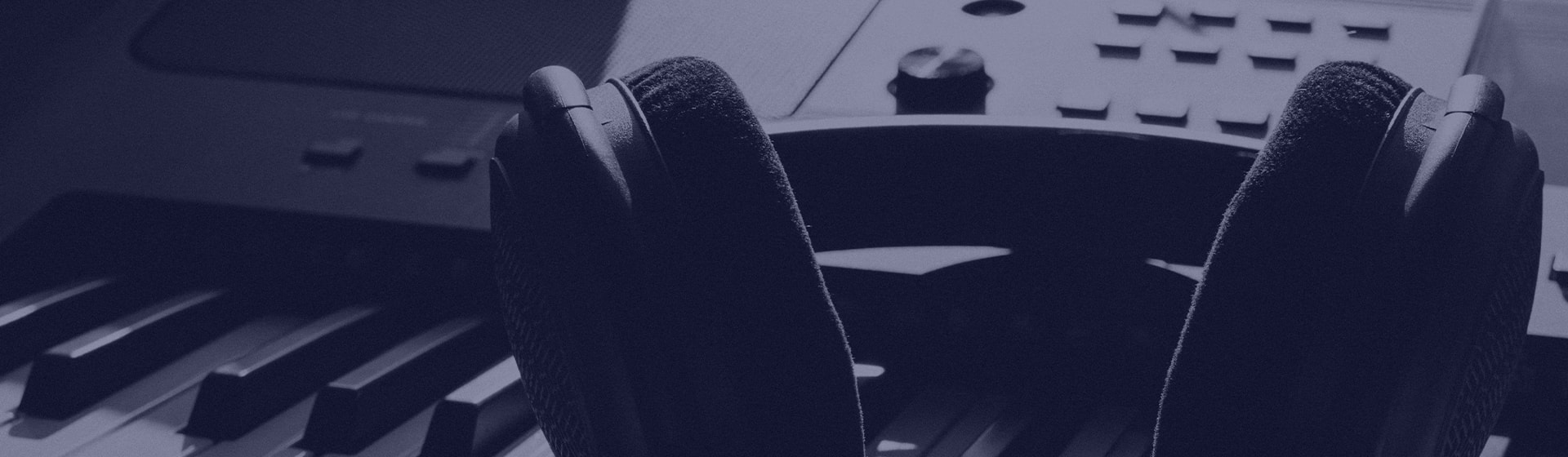As a superior music converter and downloader, ViWizard Amazon Music Converter aims to help all users to download songs, albums, playlists, and podcasts from Amazon Music and save them into several common audio formats like MP3. It is fully compatible with the latest version of Windows and macOS. Then you can use it on your PC or Mac computer. Here we'll show you how to download and convert songs from Amazon Music to MP3 on Windows and Mac computer.
Part 1. How to Download and Register ViWizard Amazon Music Converter
Step 1 Download ViWizard Amazon Music Converter
ViWizard Amazon Music Converter works on both Mac and Windows computers. To get started, download and install the converter on your system. Just choose the right version for your operating system - Mac or Windows - and you'll be good to go.
Step 2 Register ViWizard Amazon Music Converter
The free trial version of ViWizard Amazon Music Converter lets you convert and download a limited amount of content—only the first 30 seconds of each track. To unlock all the features and get unlimited downloads, you'll need to purchase a license. After doing so, click the Register button. In the pop-up window, simply enter your email address and license code. Be sure to enter both exactly as provided, including no spaces before or after the details, as they're case-sensitive.
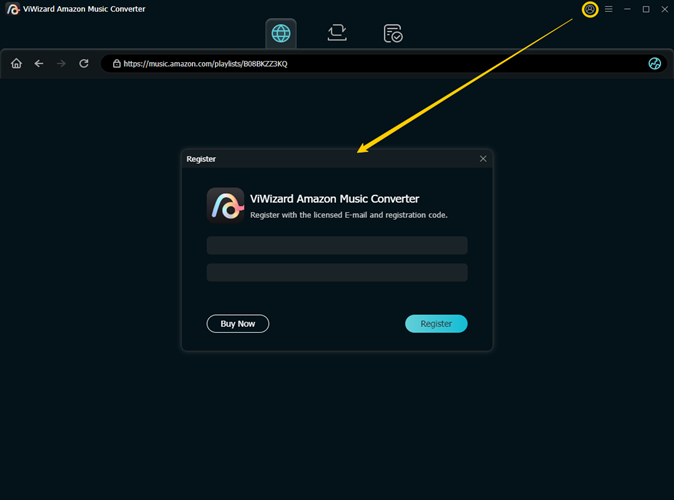
Part 2. How to Download and Convert Amazon Music with ViWizard Amazon Music Converter
Step 1 Sign in to Your Amazon Music Account
Open ViWizard Amazon Music Converter on your computer and log in using your Amazon Music account. Whether you have a free or paid subscription, you'll be able to access Amazon Music's Web Player directly within the converter. From here, you can browse and pick the music, albums, or playlists you want to download.
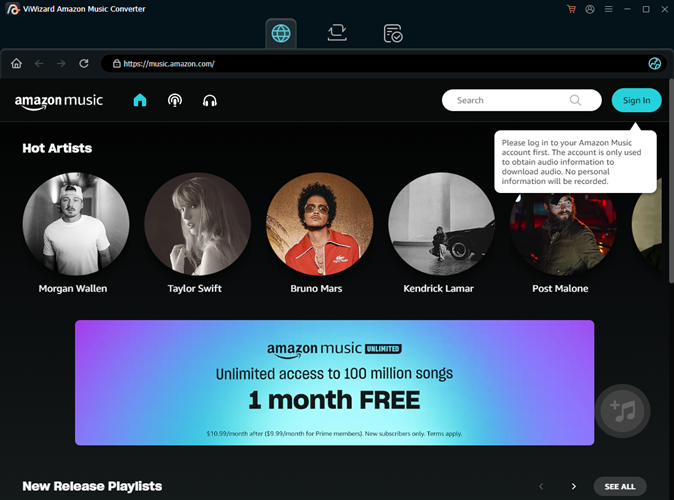
Note Make sure your Amazon Music account is active. If you're new to Amazon Music, you'll need to create an account. Rest assured, ViWizard doesn't collect any of your personal info from your Amazon Music account.
Step 2 Customize the Output Audio Settings
Before downloading, you can adjust your output settings to match your preferences. Click the hamburger icon in the top-right corner and select Preferences. Here, you can tweak settings like conversion quality, audio format, and more. For the audio format, go to Conversion > Output Format, and pick a format like MP3, or choose from other options such as Lossless, M4A, M4B, WAV, FLAC, or AIFF. Once you've made your adjustments, click OK to save everything.

Step 3 Select the Music to Download
Once your settings are good to go, head back to Amazon Music's Web Player inside ViWizard. You can search for specific songs, albums, or playlists you want to download. Alternatively, you can paste the URL of a playlist or album into the address bar and jump directly to that content. Browse your collection and select the tracks you want to convert.
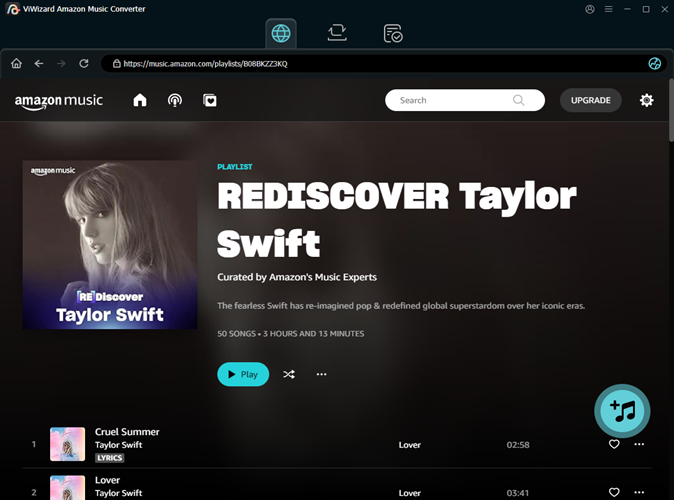
Step 4 Choose What to Convert
When the content is open, click the Add Music button at the bottom-right to add it to your conversion list. You can choose individual tracks or the entire album/playlist. ViWizard will even filter out any duplicate content, so you don't end up converting the same song twice. Once you're happy with your selection, click Add to List to move forward. If you change your mind, click Cancel, and all your settings will stay as they are.
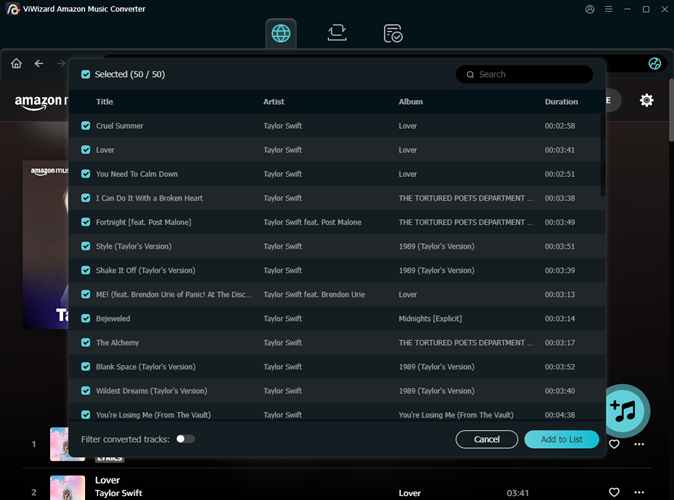
Step 5 Start Converting and Downloading Music
Now that everything is added to the list, you'll see your selected tracks ready for conversion. You can remove individual tracks by clicking the Remove button or remove everything at once with Remove All. To edit any track's information, hover over the title and click the edit icon to make changes. You can also sort the list by title, artist, or album to keep things organized. Once you're ready, click Convert to start downloading and converting your music.

Step 6 Access Your Downloaded Amazon Music
Once the conversion is finished, ViWizard Amazon Music Converter will save your downloaded tracks in your chosen output folder. Click the History button to see all your converted music. If you want to quickly find where your tracks are stored, click the Open Folder icon, and you'll be taken directly to the folder containing your downloads. You can also use the search bar in the History section to locate specific tracks, or sort by title, artist, album, and more.